Time Zone Settings in Calendar
The calendar module supports displaying event times based on the time zone of the user’s device. This means the same calendar event may appear at different times for users in different time zones.
Time Zone Display Rules
You may wonder how calendar events behave across time zones. For example:
- You create a meeting in Beijing scheduled for 3 days later. You’ll be in New York on that day—should you adjust the time?
- You invite participants located in Beijing, Tokyo, and New York—how will the event time display for each of them?
Don’t worry—the event time will adjust automatically based on each user's device time zone.
For instance, if you create an event in New York (GMT-05:00) for June 1st, 8:00 PM – 9:00 PM, a colleague in Beijing (GMT+08:00) will see the event as June 2nd, 9:00 AM – 10:00 AM.
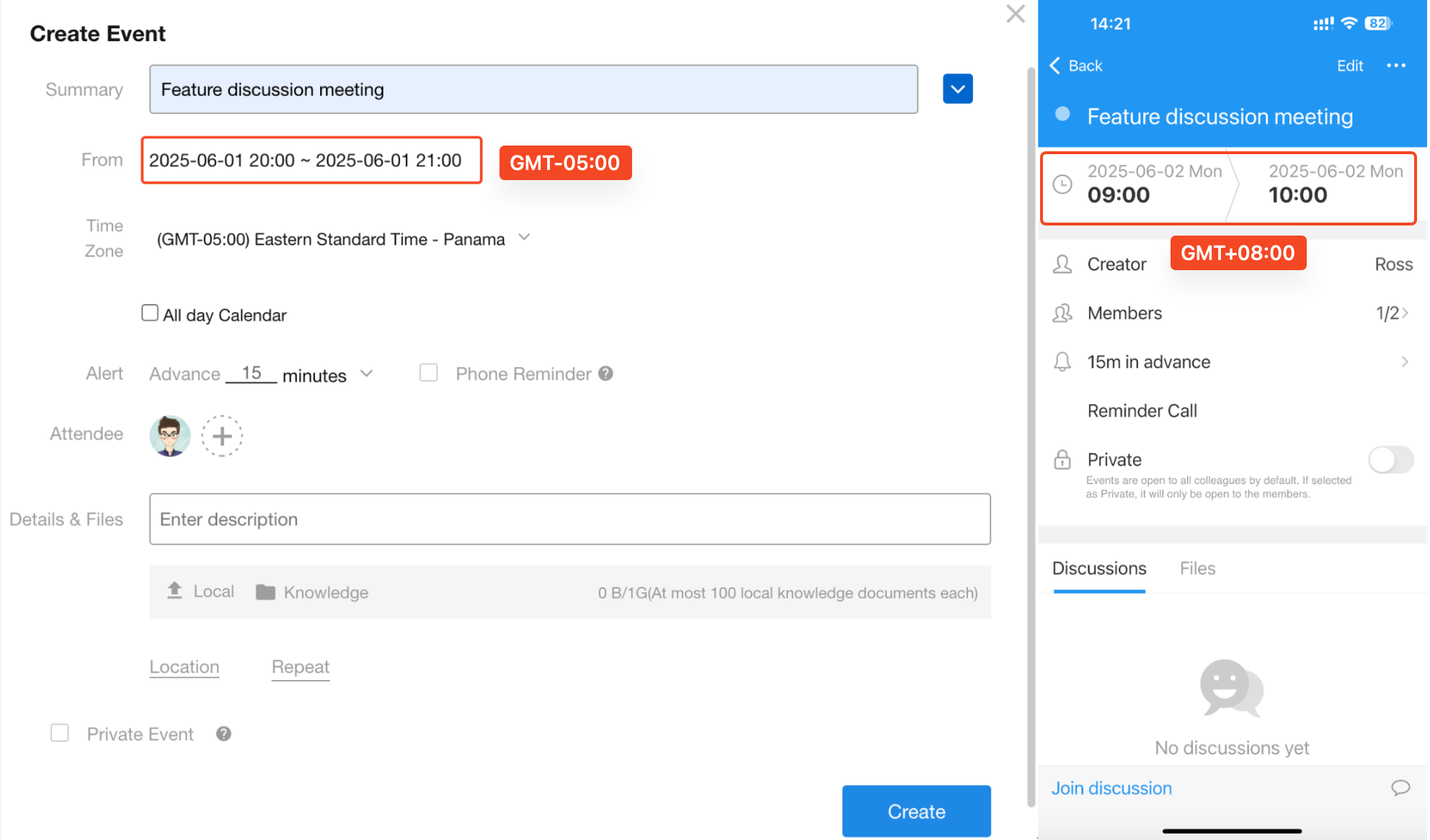
Note: Task start and end times do not support time zone conversion. A task ending at 9:00 AM on June 1 will display the same time across all time zones.
How to Set Time Zones for Calendar Events
When creating a calendar event, the system uses your device’s time zone by default. However, you can also manually specify a time zone if you're collaborating across time zones.
Steps to Set the Time Zone
Let’s walk through creating an event in New York time (GMT-05:00) on January 1st, 2025, from 08:00 to 08:30 AM.
1. Click “Time Zone” in the event creation popup
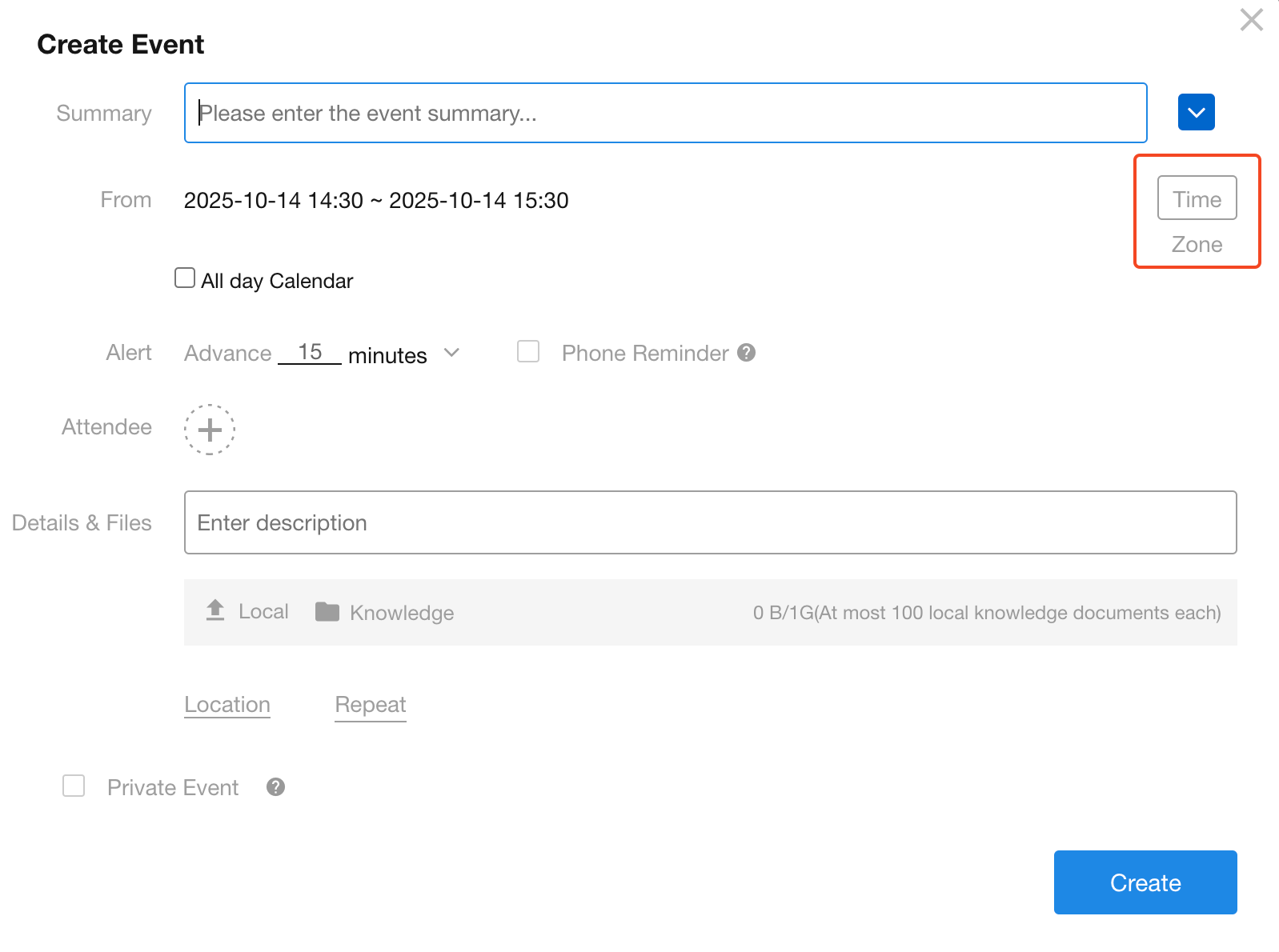
2. Select the time zone and set the time
- Choose (GMT-05:00) Eastern Time as the time zone.
- Set the start and end time based on New York time: 2025-01-01 08:00 – 08:30 AM
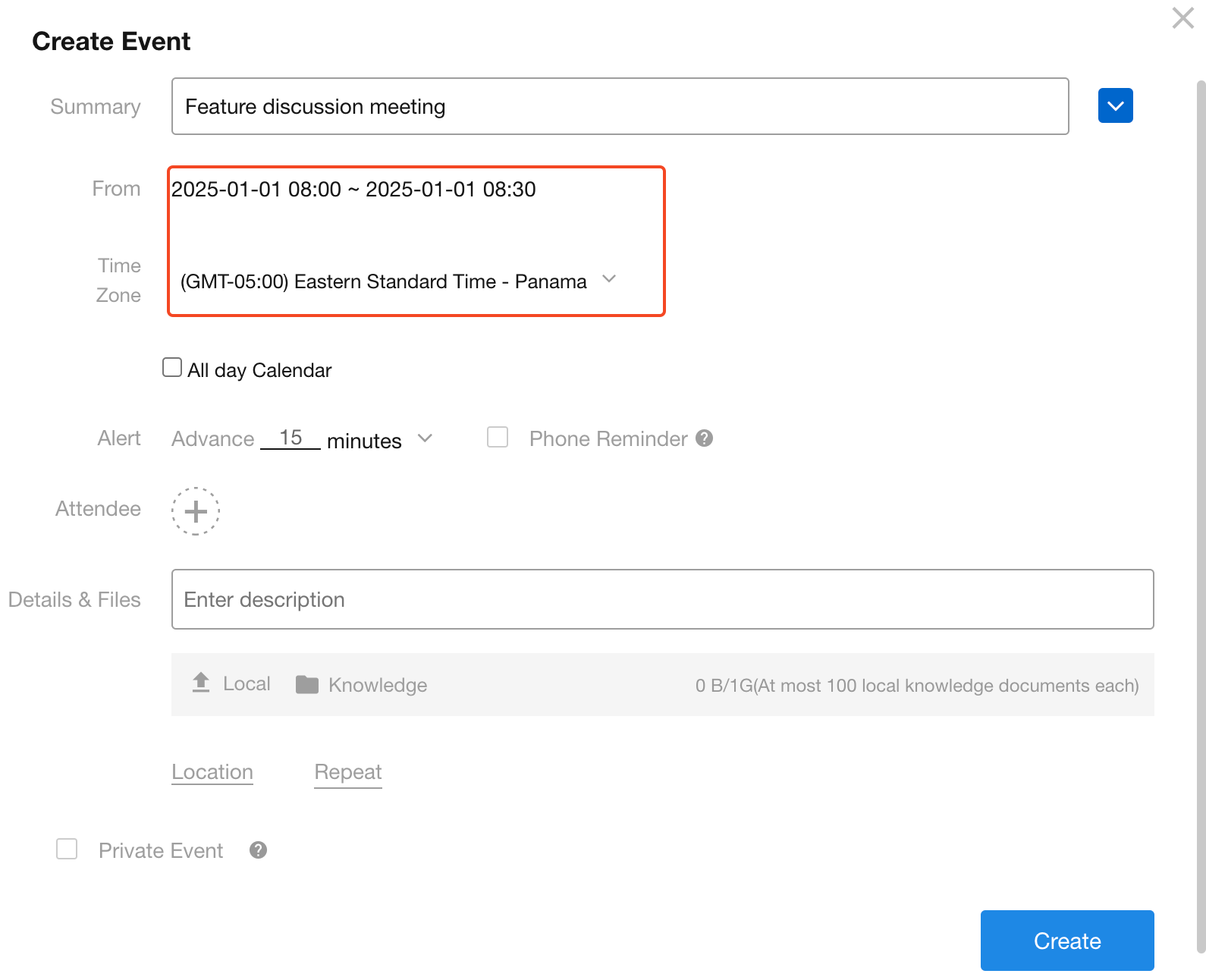
3. Click “Create” to complete
The event will now display based on the viewer’s system time zone.
If your system is set to Beijing (GMT+08:00), you will see the event as 2025-01-01 21:00 – 21:30.
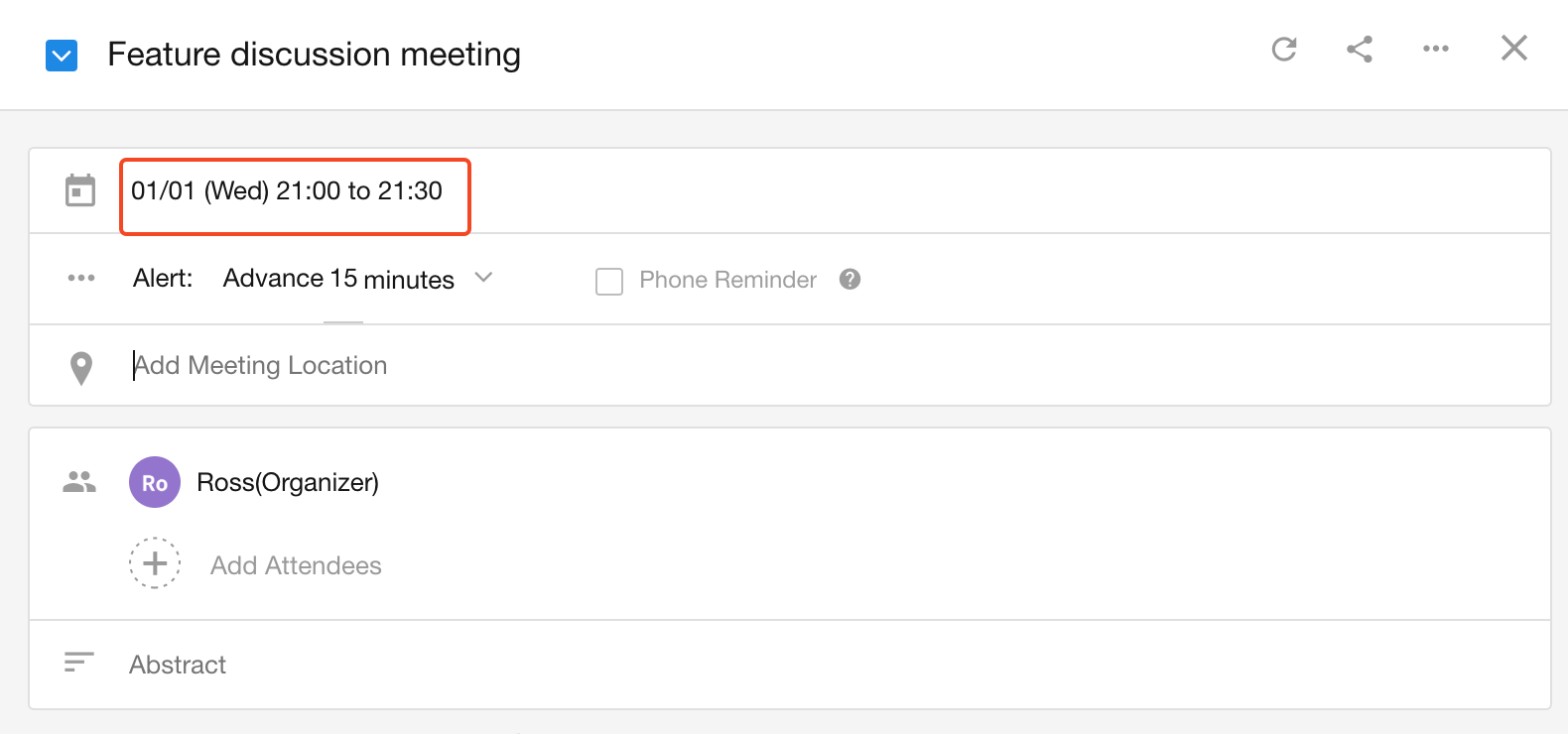
Alternatively, you could skip time zone settings and simply create an event at 21:00 – 21:30 Beijing time.