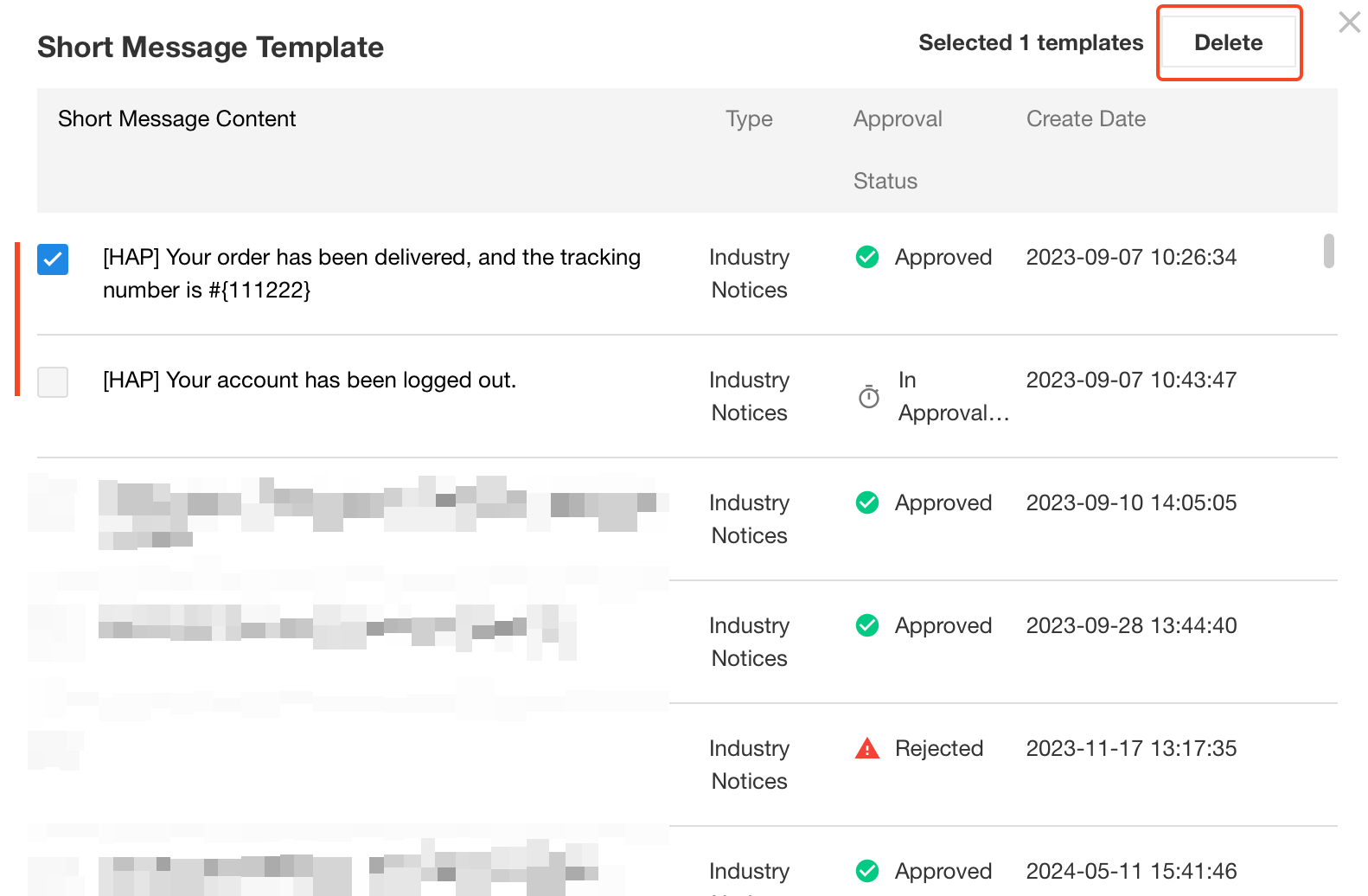Node - Send SMS
Node: It is used to send text messages to users, with each message costing RMB0.05.
Use Case: When an order is delivered, a notification message is automatically sent to the customer with the tracking number.
Workflow Configuration
-
Add the [Send SMS] node.
-
Add the recipients of the text message.
-
Set the content of the message.
-
Publish and test the workflow.
I. Add the [Send SMS] node
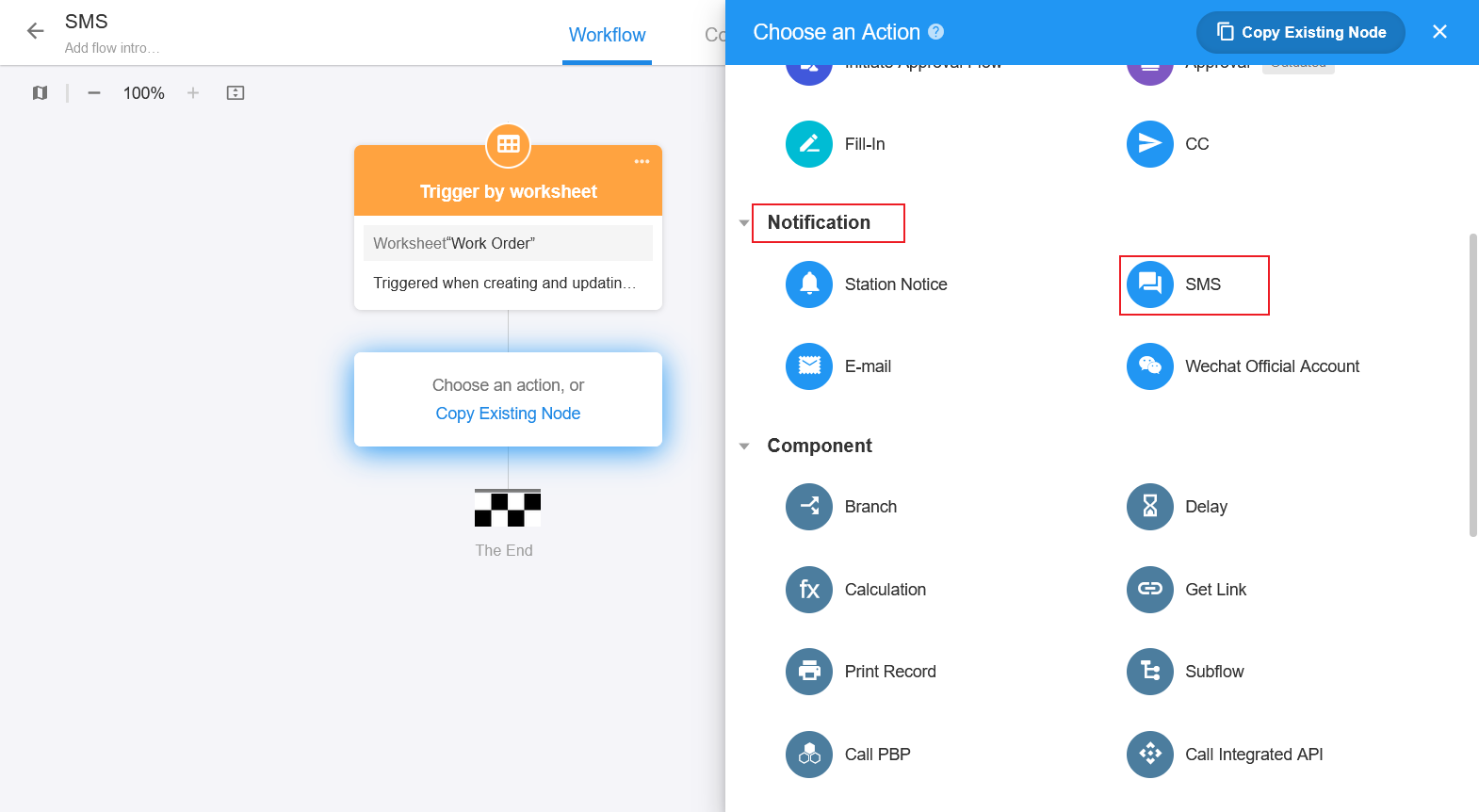
II. Add the recipients
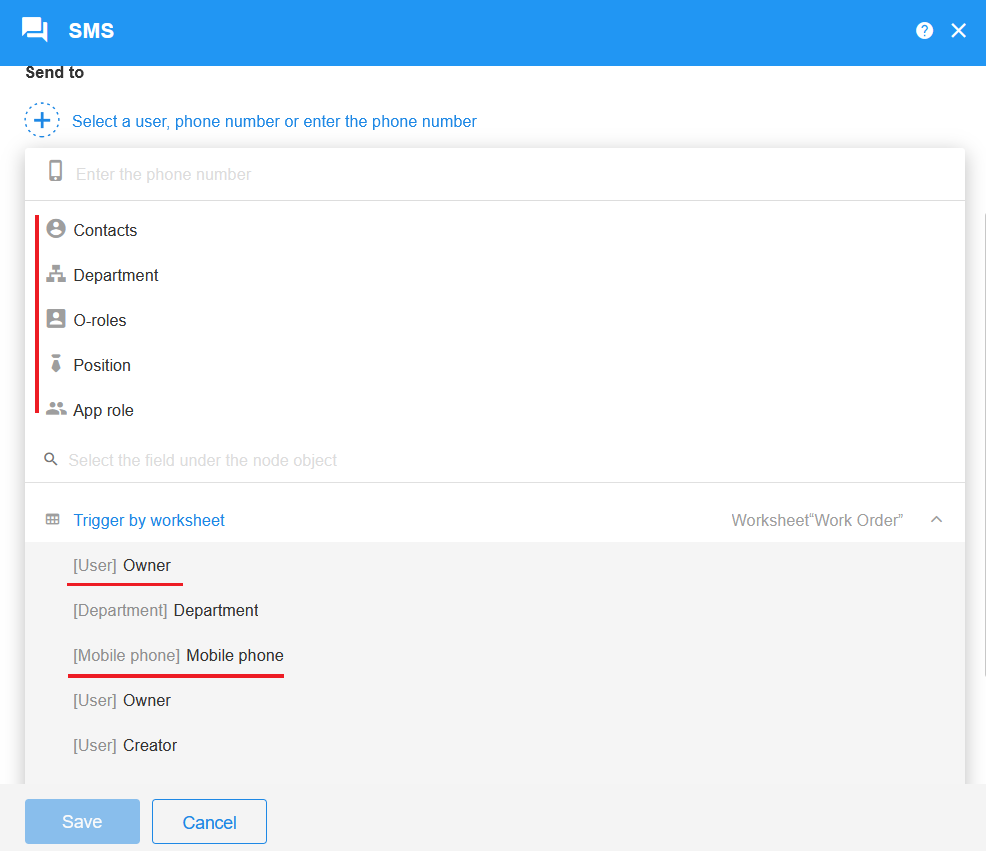
-
You can enter one or more cell phone numbers directly.
-
You can select the departments, o-roles, and application roles, and if there are multiple users in a role, all of them will be sent a message.
-
You can select the [Telephone] field in the record, and the field must be a [Telephone] control, not a [Text] control.
-
It is also possible to select the owner or creator of the record, and the trigger of the workflow.
-
You can select multiple users as recipients, which supports combinations of the above mentioned ways.
III. Set the content of message
According to the regulations of the National Internet Information Office, SMS templates need to be approved before they can be used. You can create new templates or choose templates that have already been approved.
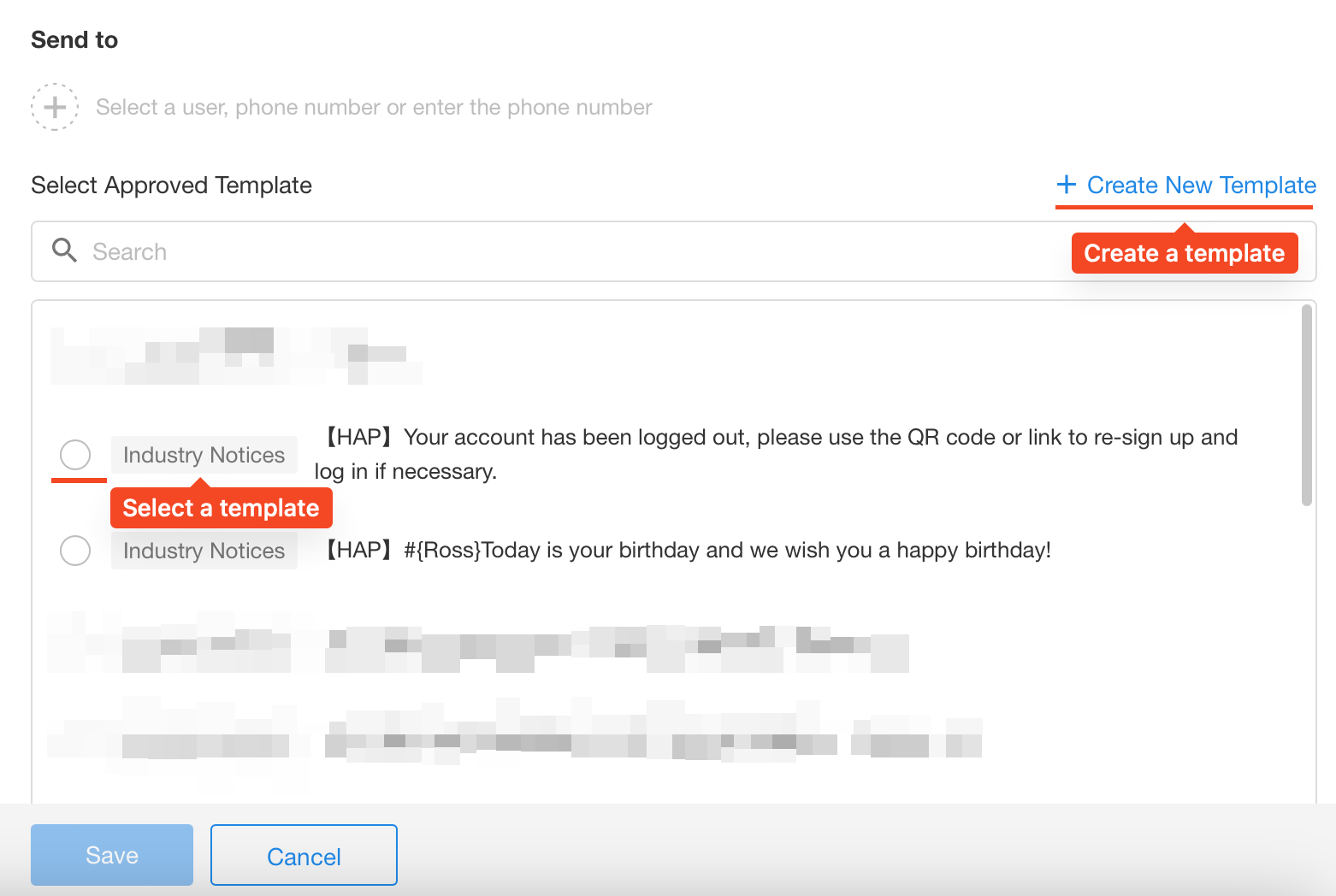
1. Create SMS Template
Entrance
In the [Send SMS] node, click the [Create New Template] button.
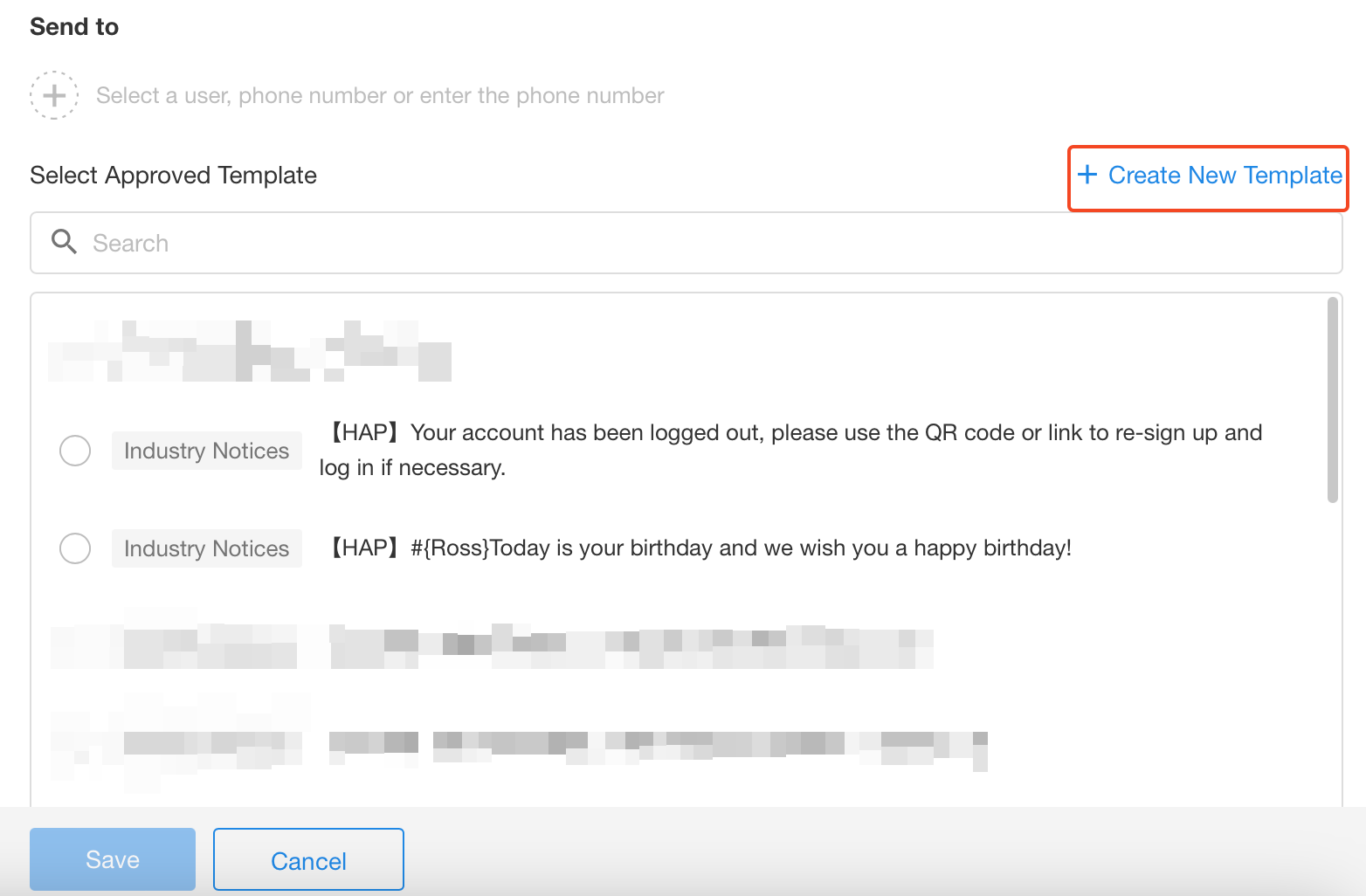
Configure the template
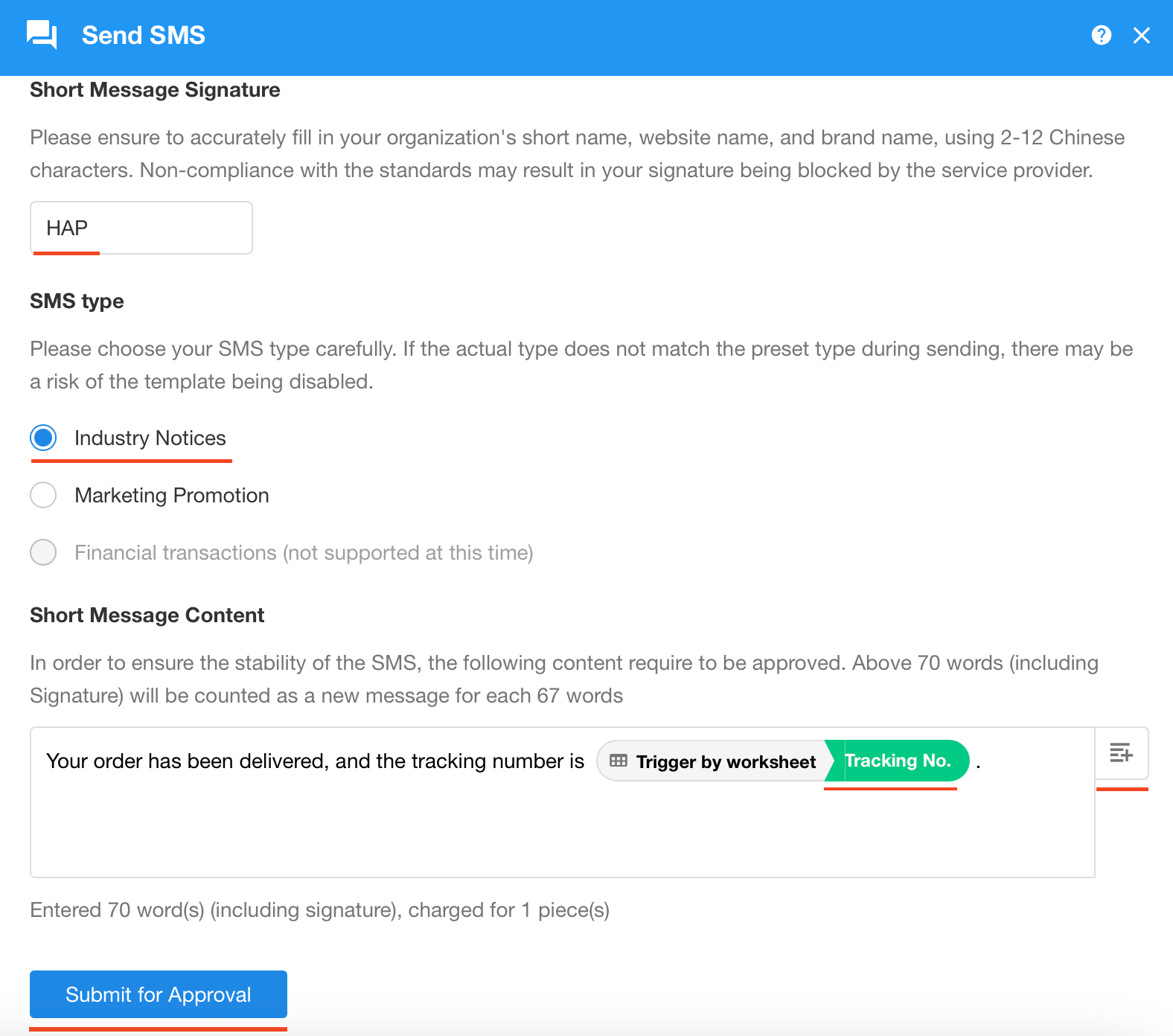
-
Signature: It is displayed at the beginning of the text message , indicating the identity of the sender. It will automatically be enclosed in【 】when sending a message.
-
Type: Depending on business scenarios, there are general industry notifications, marketing notifications, and financial notifications.
-
Industry Notification: General notification messages, such as sending verification codes, and logistics notifications.
-
Marketing Notification: Such as sending notification message for promotions, discounts, and event registration. The system will automatically append [Unsubscribe] to the end of such messages.
-
Financial Notification: Such as sending messages for credit card repayment, payment verification code, etc. Currently it is not supported.
-
-
SMS Content: It supports combinations of input text and object values in other nodes. As configured in the figure, the field in node is selected for Name, so that the name in each record will be read and filled into the message sent.
After configuration, click [Submit for Approval]. Rejected templates cannot be used.
2. Edit the existing template
Select a template from the list of templates.
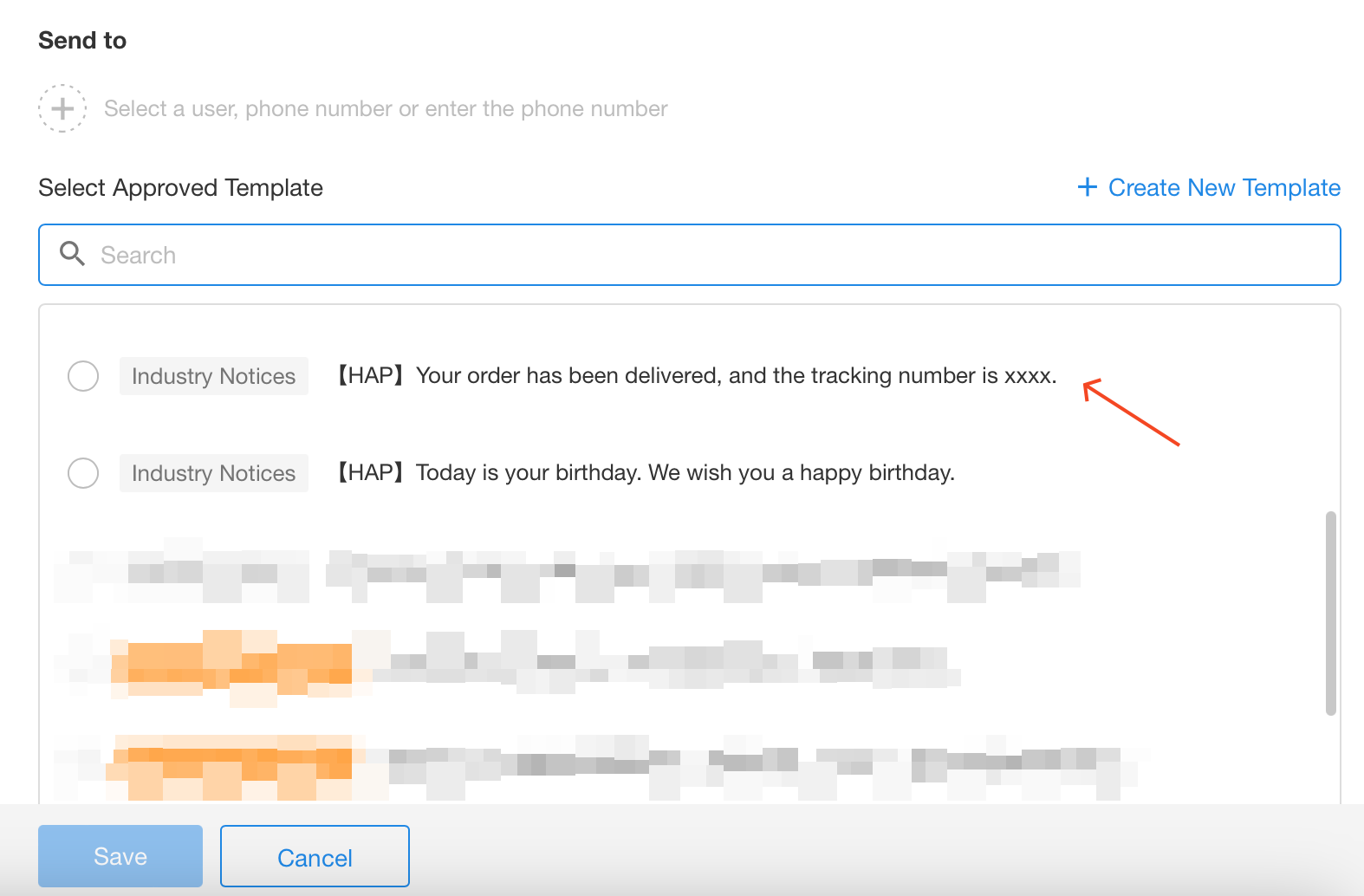
Click the [Click to Add Field] button to select the field from nodes in the workflow.
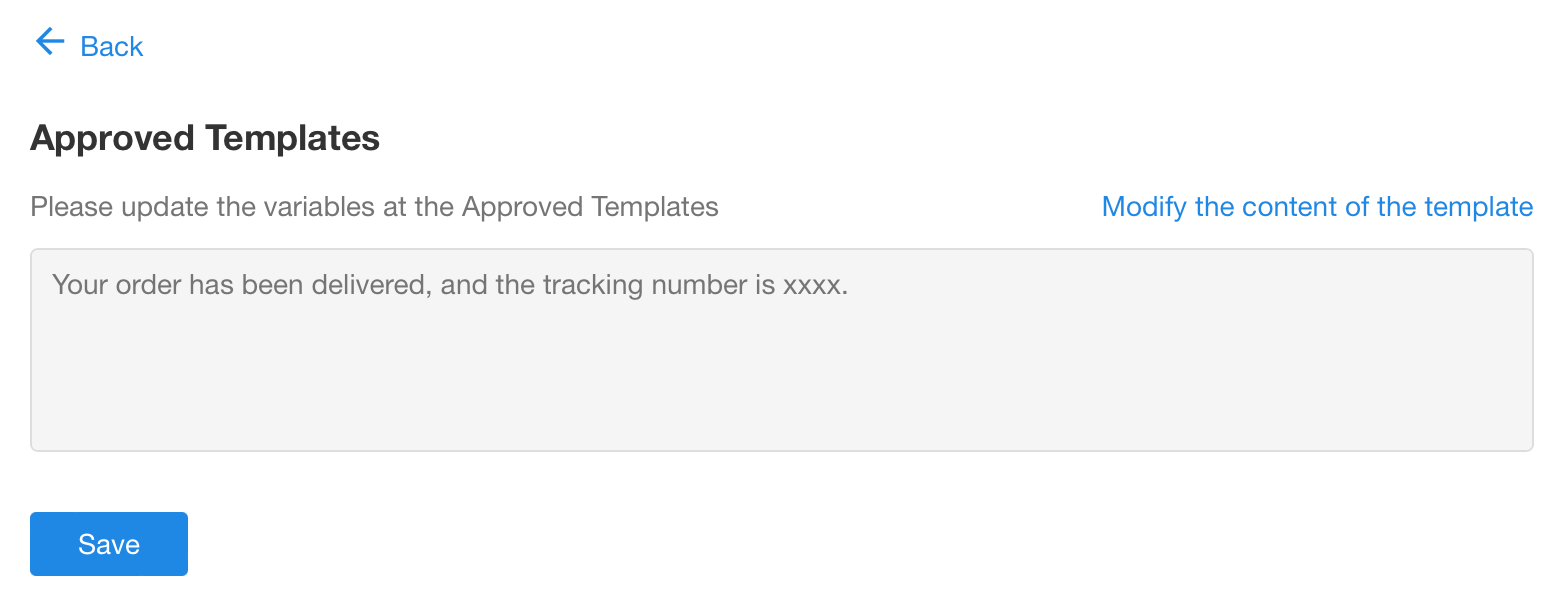
Other texts in the template cannot be modified. Finally, save the configuration.

3. Check the message
-
As shown in the configuration above, if you select [Industry Notice], the user receives the message as:
【HAP】Hello, your order has been delivered, and the tracking number is: SF202323232332.
-
If you select [Marketing Promotion], the user receives the message as:
【HAP】Hello, your order has been delivered, and the tracking number is: SF202323232332. (Reply T to Unsubscribe)
-
Wrap text:
It does not support to press Enter to wrap, just add
\bbefore the text that needs to be wrapped in a new line.
Note: 【】 should not appear in the message
It is a symbol of the signature, since there is already a signature in the template, 【】can no longer appear in the content, instead you can use []、<>、《》. The message below will fail to send:
【HAP】Hello, your order has been delivered, and the tracking number is:【SF202323232332】.
The first 【HAP】 is the signature in the template, and the 【SF20232323232332】 will also be taken as a signature. Two signatures leads to sending failure.
Template Management
-
How to modify templates in approval
The template in approval cannot be modified, if you need to modify it, you can delete it and create a new template.
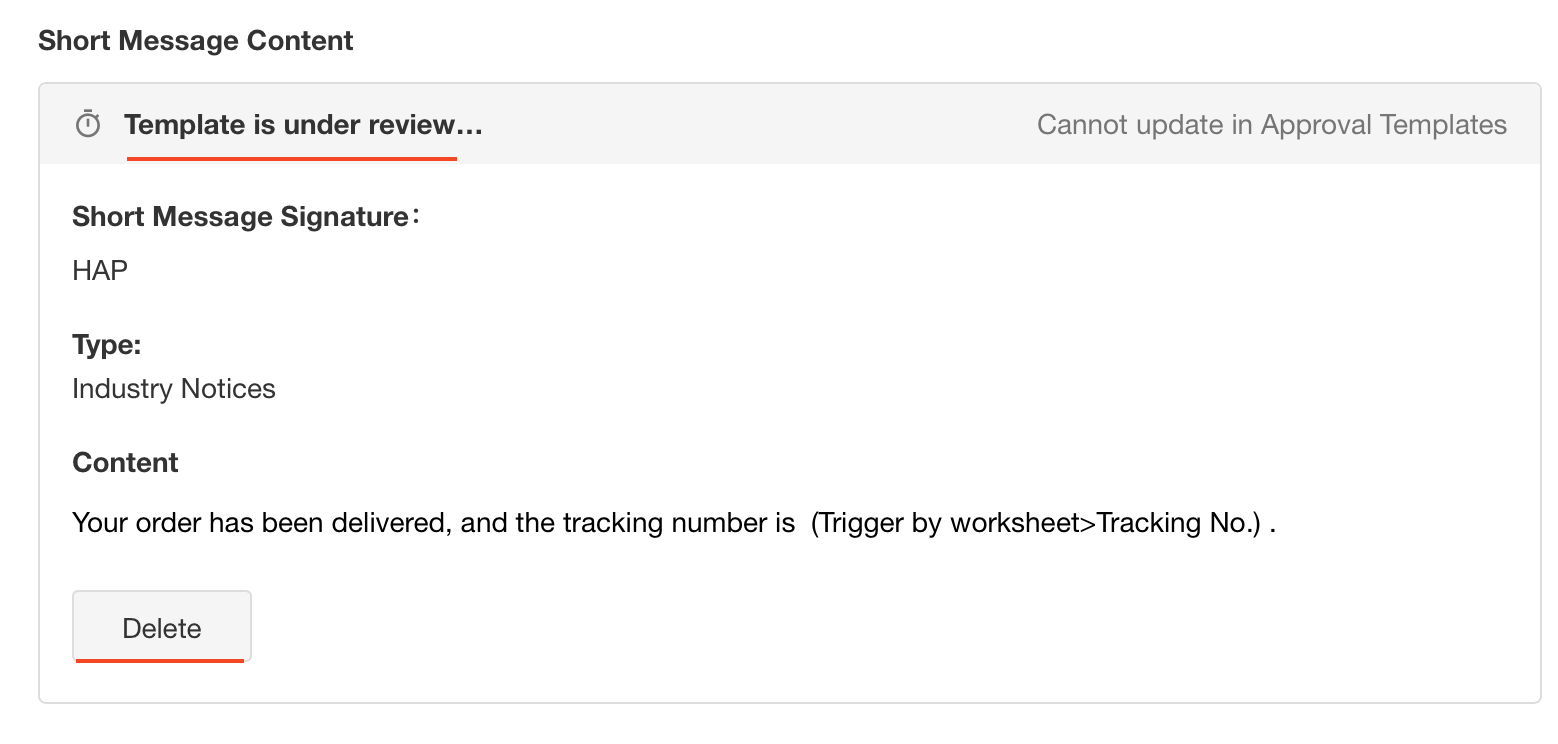
-
How to check the approval progress
Application Admin can check the progress in the [Send SMS] node.
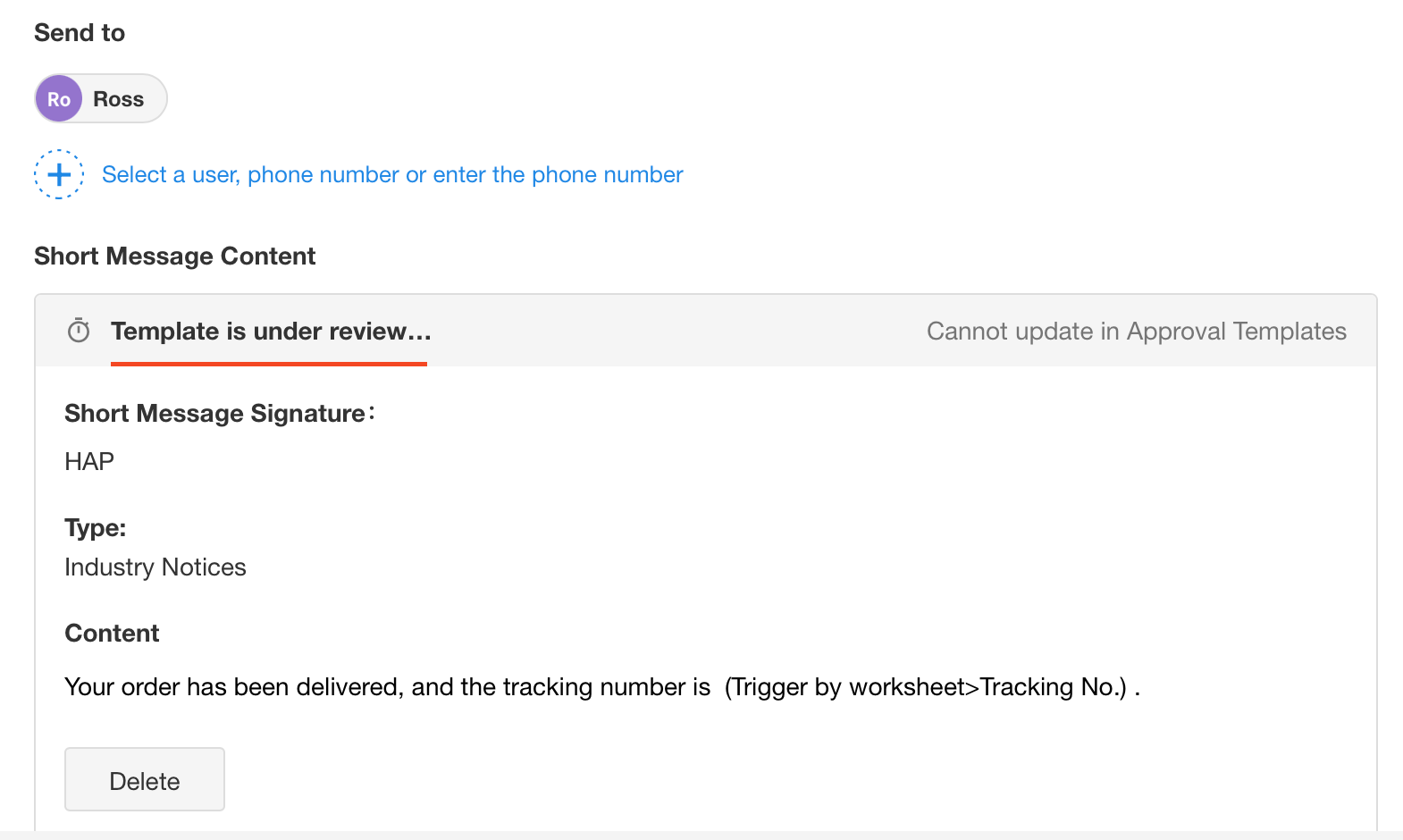
Applicationn Admin can also go to [Org Admin] > [Workflow] and click [Short Message Template] to check the progress.
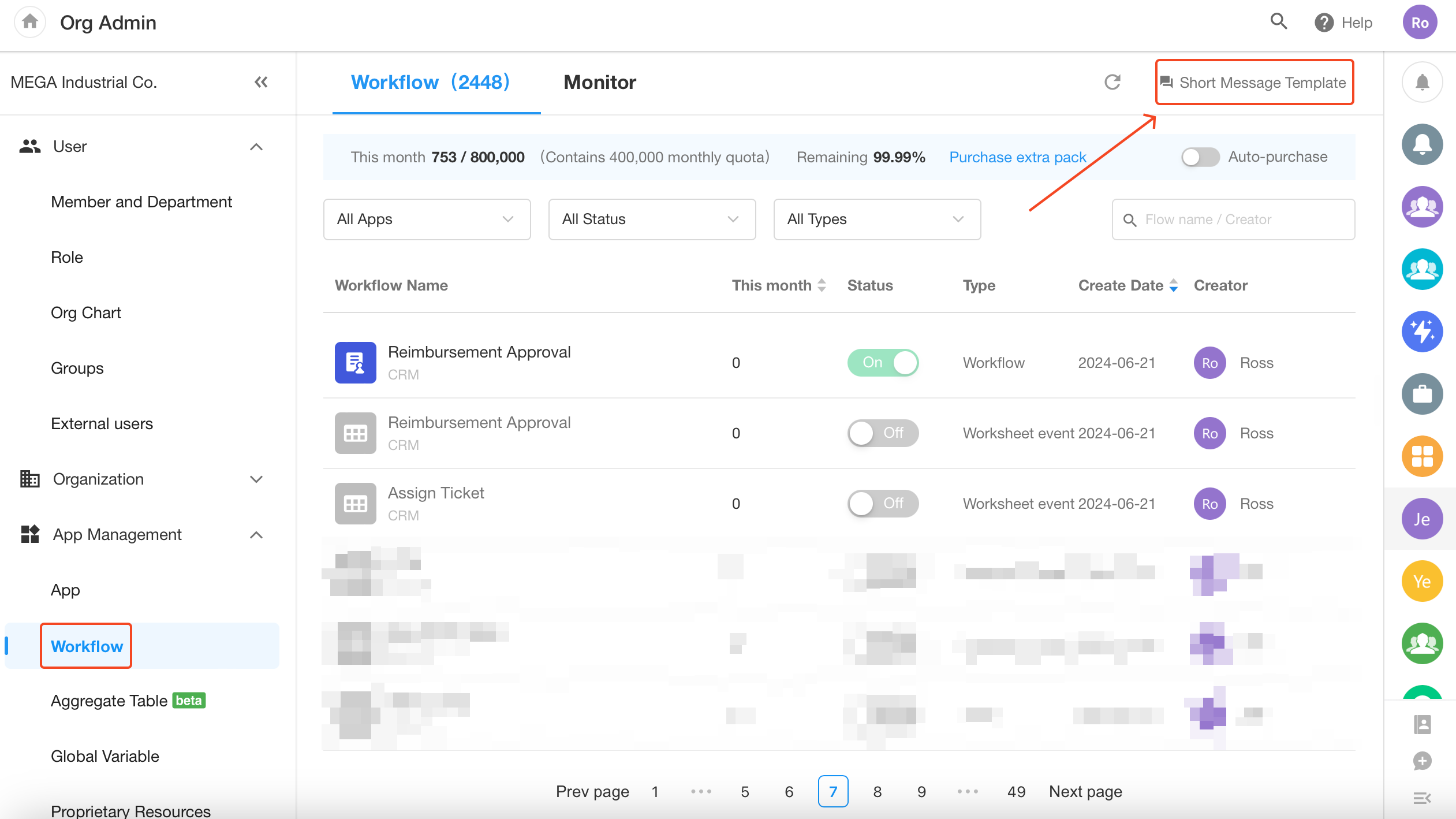
-
Delete Template
Application Admin can delete SMS templates in the organization, after this, the template will no longer be available in new [Send SMS] nodes, nodes that have already selected this template are not affected. Application Admin cannot delete the templates in approval.