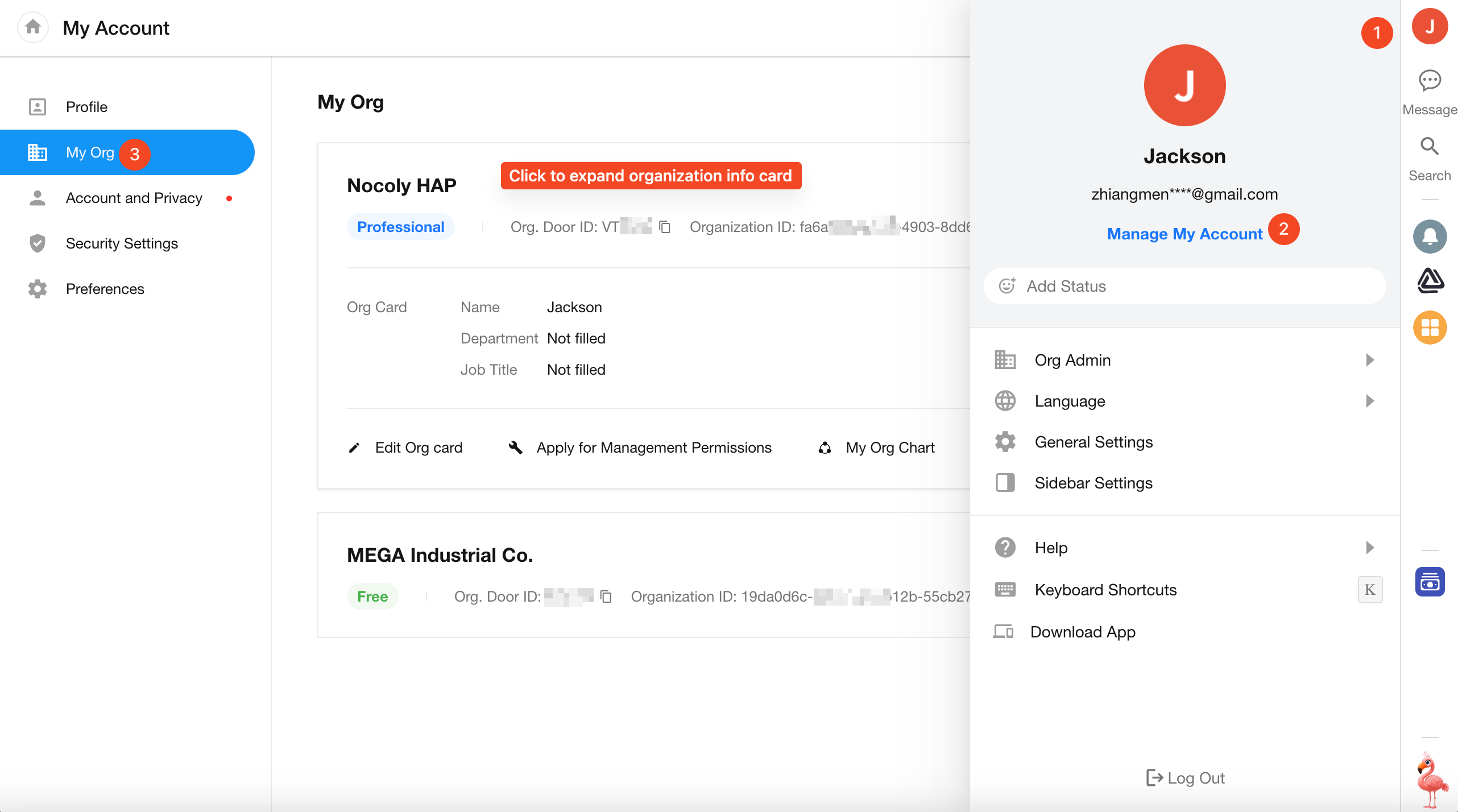Account Binding / Merging / Deletion
1. Bind / Unbind Your Account with a Mobile Number or Email
Web
Click your profile avatar and go to [Manage My Account] > [Account & Privacy] to bind or unbind your mobile number or email address.
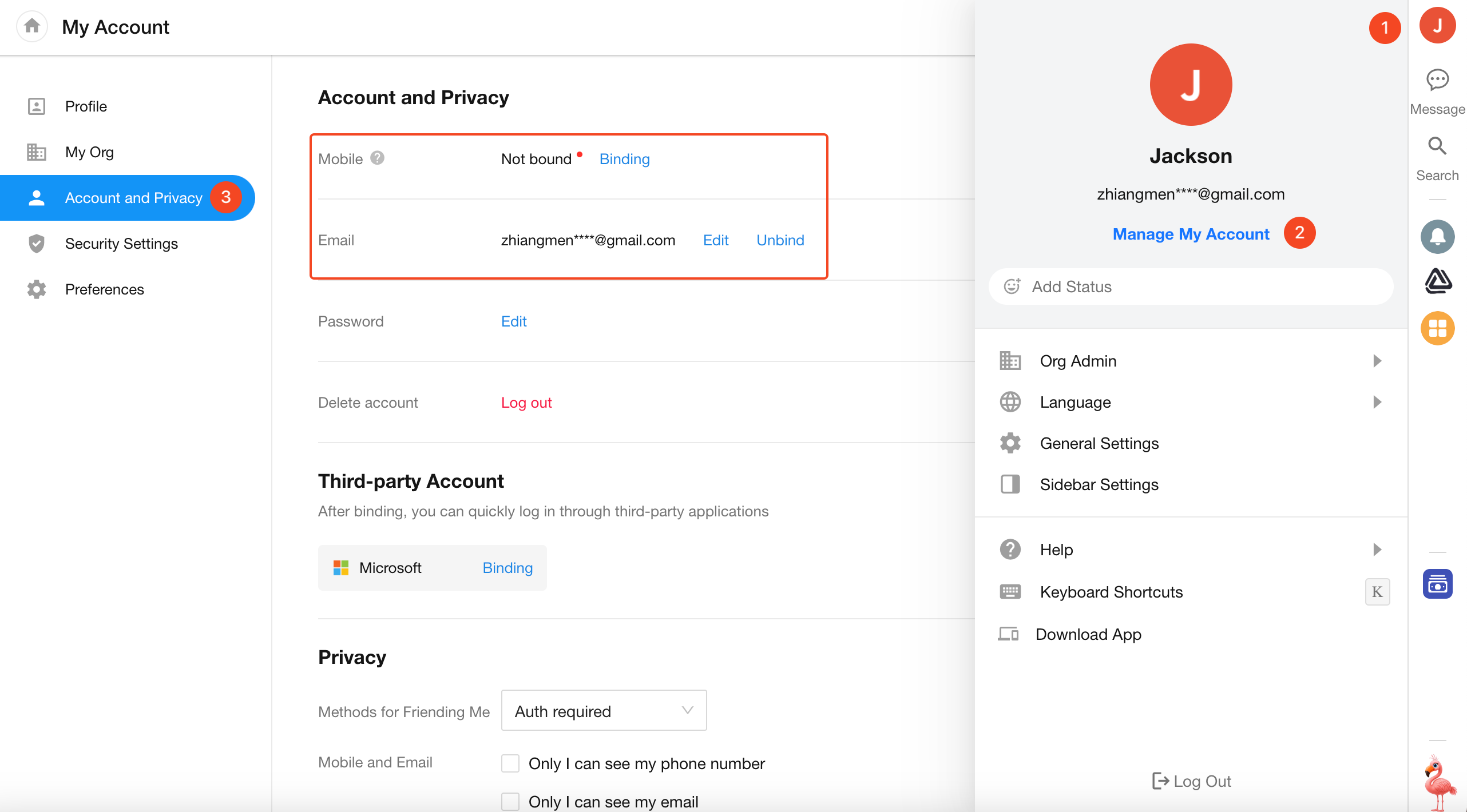
App
Go to [Me] > [Security], where you can bind or unbind your mobile number or email as needed.
To unbind an account, both a mobile number and an email must be bound first. If your account is only bound to one identifier (e.g., only a mobile number), you cannot unbind it directly. Instead, bind a second identifier (e.g., an email), and then unbind the first one.
2. “Already in Use” When Binding a Mobile or Email
If you see a message like “This phone number is already in use” while binding your account, it means the number is already linked to another account.
You can:
- Prepare a free email address.
- Log in using that phone number.
- Bind a free email address to that account.
- Unbind the phone number — it will then be released and can be used for another account.
3. Merging Accounts
Account merging is not supported.
If your mobile number and email address are currently registered under two different accounts, and you want to bind both to the same account (while discarding the other), follow the steps below:
Web:
- Prepare a free email address.
- Log in to the account you no longer wish to use.
- Click your avatar and go to [Manage My Account] > [Account & Privacy].
- Bind the prepared email to this account.
Then you can release your phone number or email, allowing you to bind it to the account you intend to keep.
Delete or Deactivate an Account
Individual users must initiate account deletion themselves. Organization administrators can remove users from the organization, but cannot delete user accounts.
Deactivate Your Account
- Click your profile avatar, go to [Manage My Account] > [Account & Privacy], and click the Delete Account button.
You must leave all organizations before you can deactivate your account.
-
Enter Password for identity verification
-
Review the user terms of service and confirm your request to deactivate.
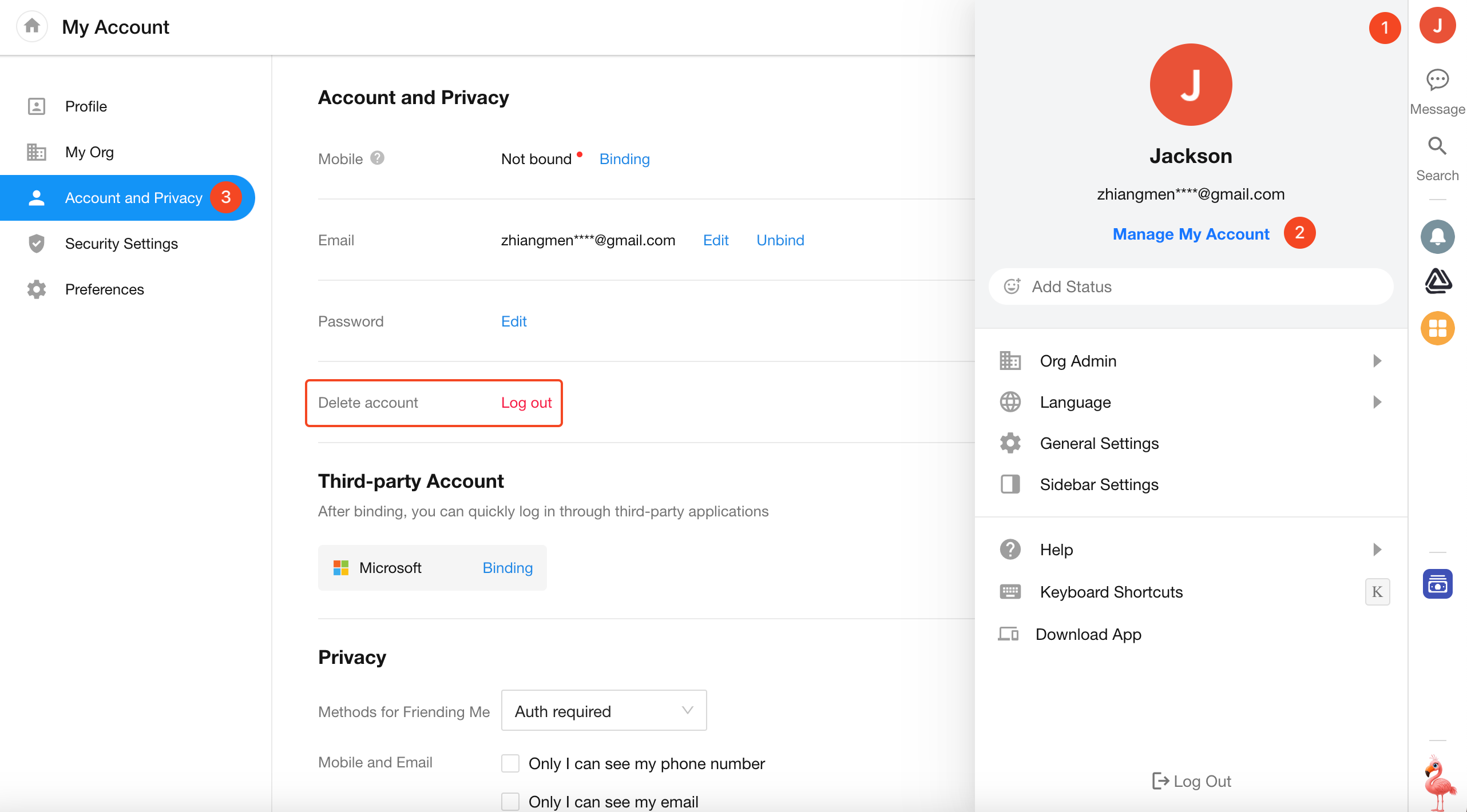
Cancel Deactivation
After deactivation, you can log in within 15 days to cancel the request and continue using your account. If you’ve forgotten your password, you can still recover or reset it normally.
Leave / Remove Unused Organizations
If you want to deactivate your account or leave an unused organization:
Go to the [My Organization] tab in your account settings.
Click on the organization you want to leave, and proceed with the exit action.