Extended Information about Users
Application Scenarios: For order management, the contracted consultant for the order and his/her supervisor need to view the order, which can be achieved with permission configurations and in combination with reporting relationships. However, if other members of the same team as the consultant want to view the order, it is not impossible to realize this through permission configuration. At this point, you can take into account the configuration of the user's extended information.
Configuration
Take the order management mentioned above as an example to introduce the extended information about users.
1. Form Design
Here, create the Order worksheet, the Team worksheet, and the Member Management worksheet.
-
Order Worksheet
In addition to the required fields, it is necessary to associate the Team worksheet, indicating the team to which the order belongs, so that members of that team can view the order.
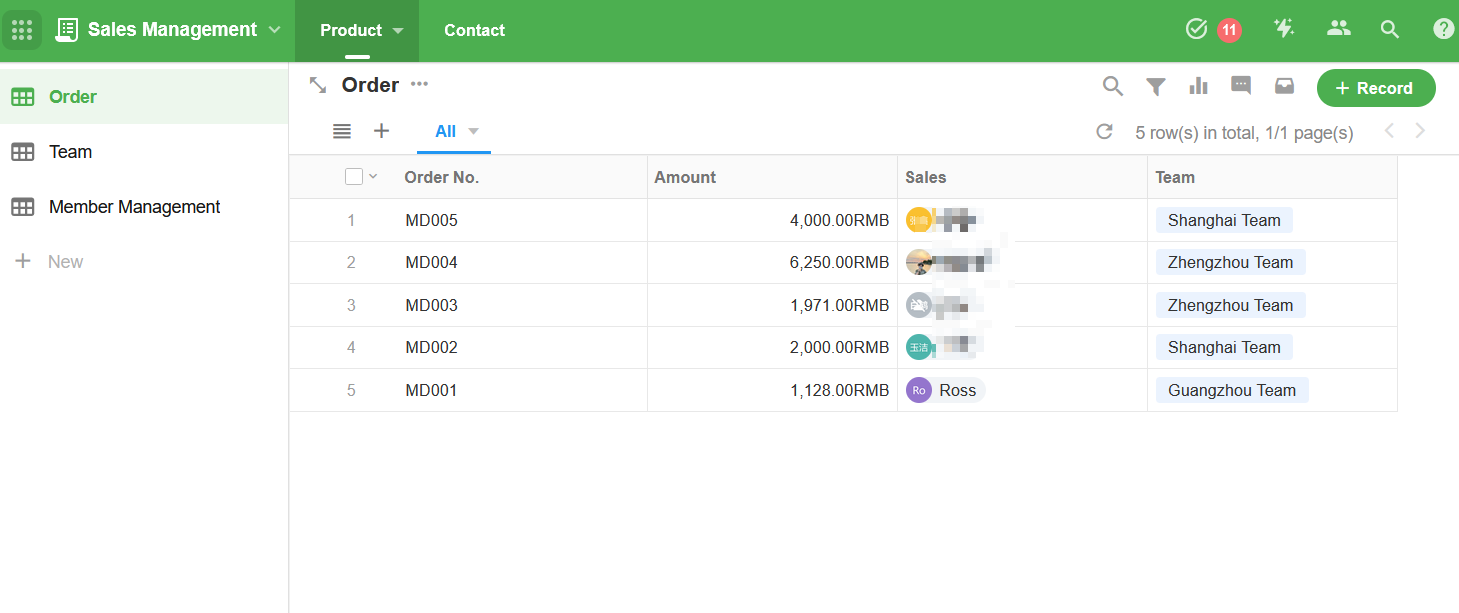
-
Team Worksheet
For team management, add regular fields.
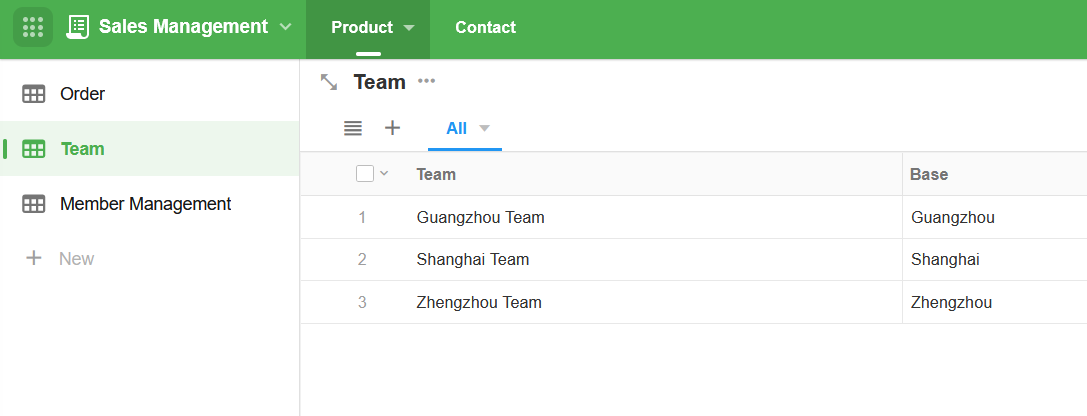
-
Member Management Worksheet
There are two fields, the member field and the associated field (team), it shows which members belong to the team. It should be noted that both members and team fields are multi-select, that is, more than one member may belong to a single team, or a single member may belong to or manage more than one team.
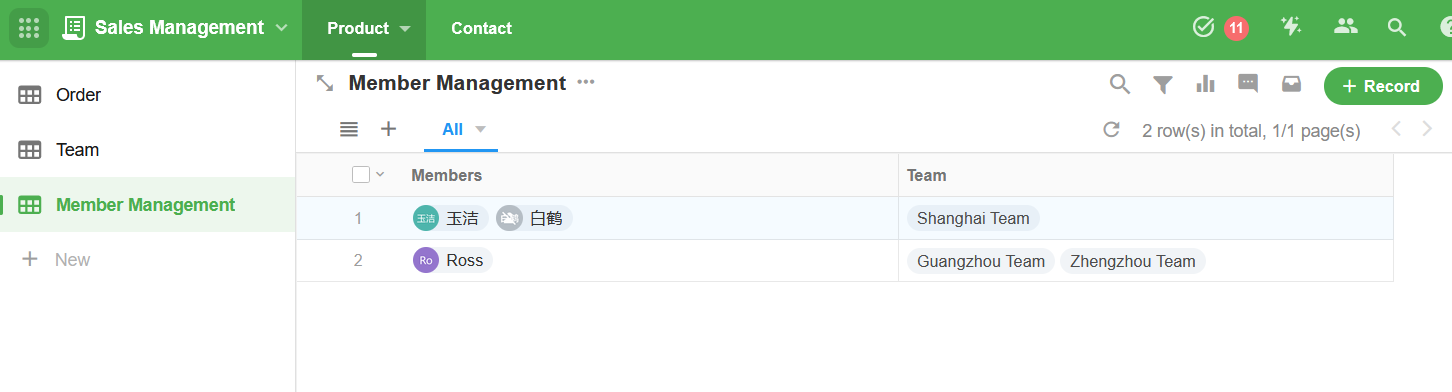
2. Enable User Extended Information
In the [User] module, click [Expand] > [Create User's Expanded Information Table].
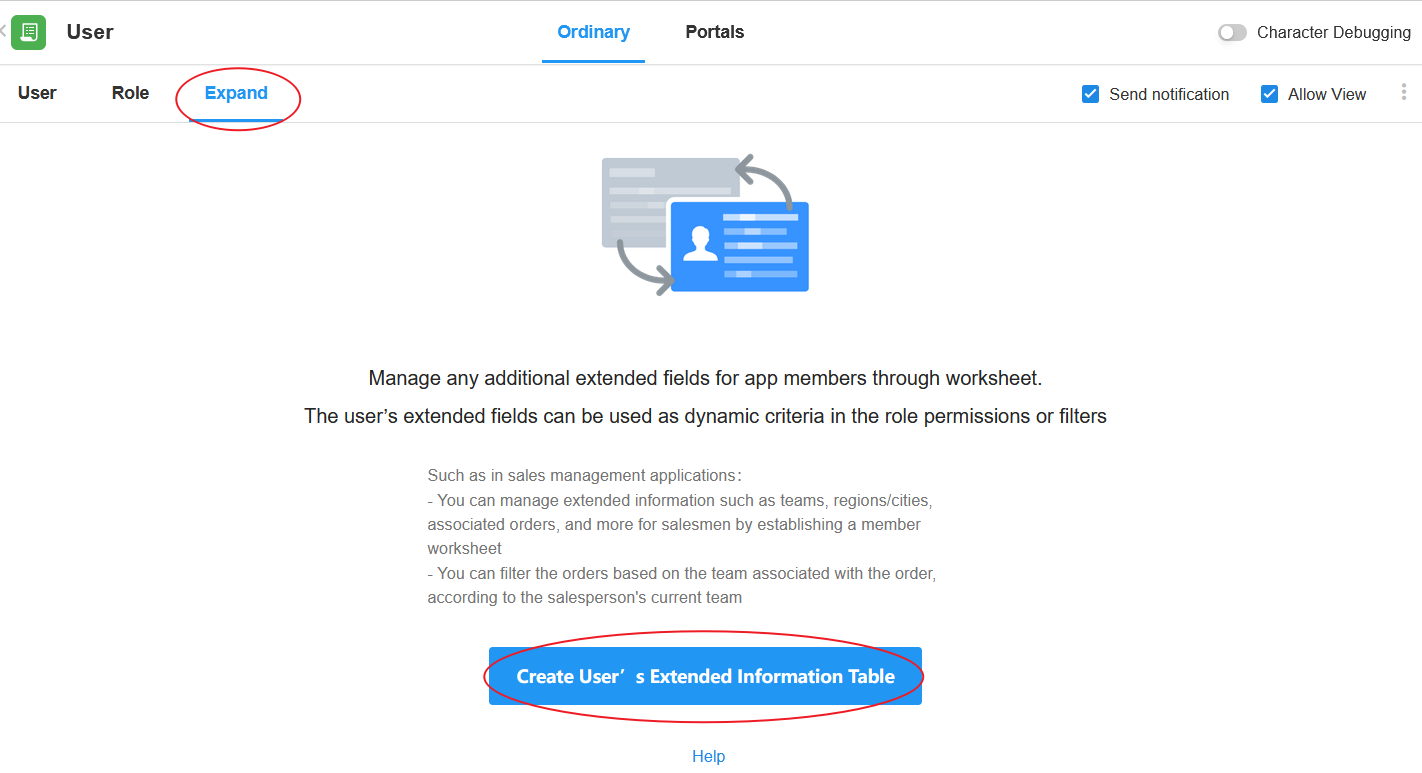
This step is to set up the permission mapping between accounts and managed objects. In the first step we created the Member Management worksheet, here select it.
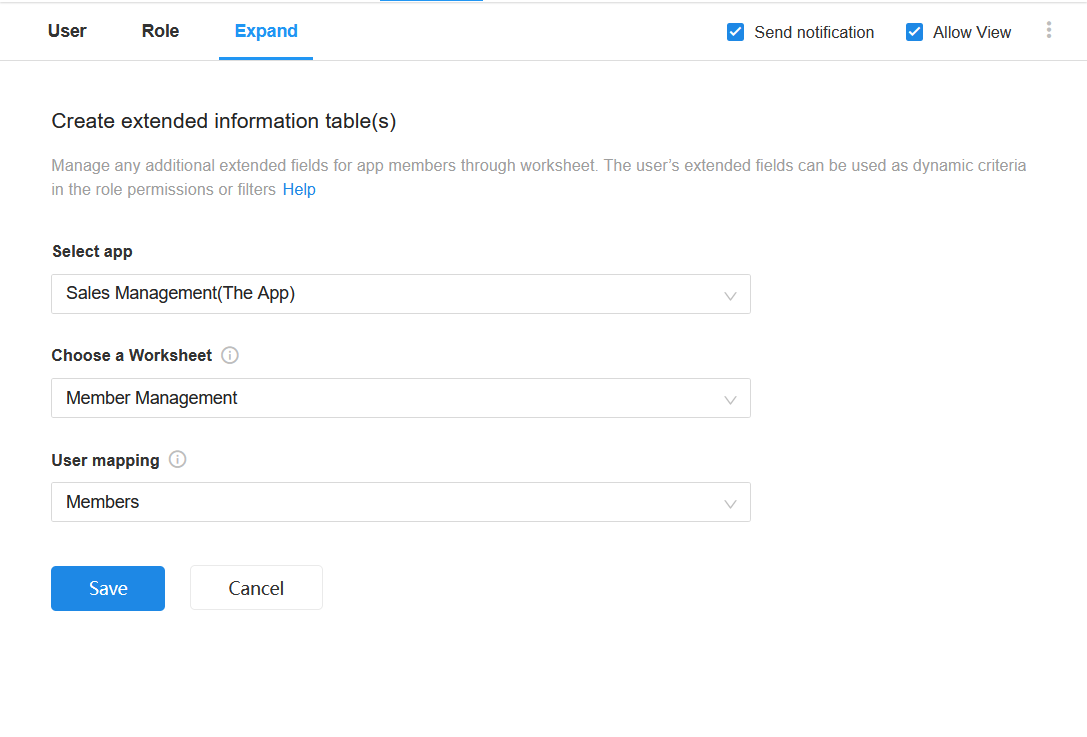
User mapping
Select a [Members] field to show the logged in user and then get the extended properties of the user.
Here the [Team Member] field is chosen as the user mapping field. When a user logs in, get the records involving the user and get permissions.
The selection of the external member field is not supported. If the user is external, he/she can join as an external collaborator.
Select a field of extended information as a permission label
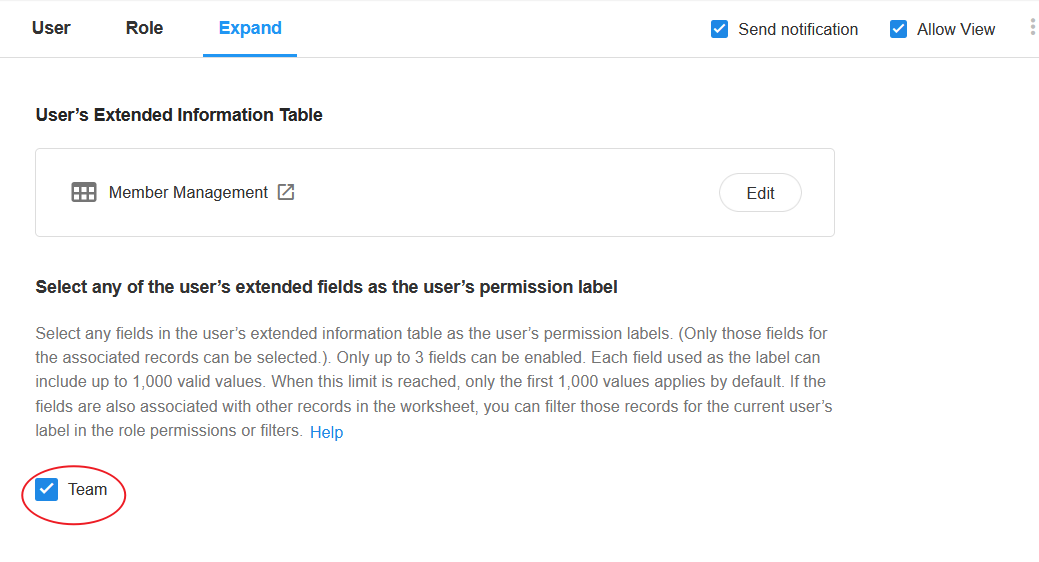
Here the [Team] field is chosen as the permission label, when a team member logs in, it will get the label record involving the user, and then get the orders belonging to this label (team), so as to enable the permission configuration of the orders.
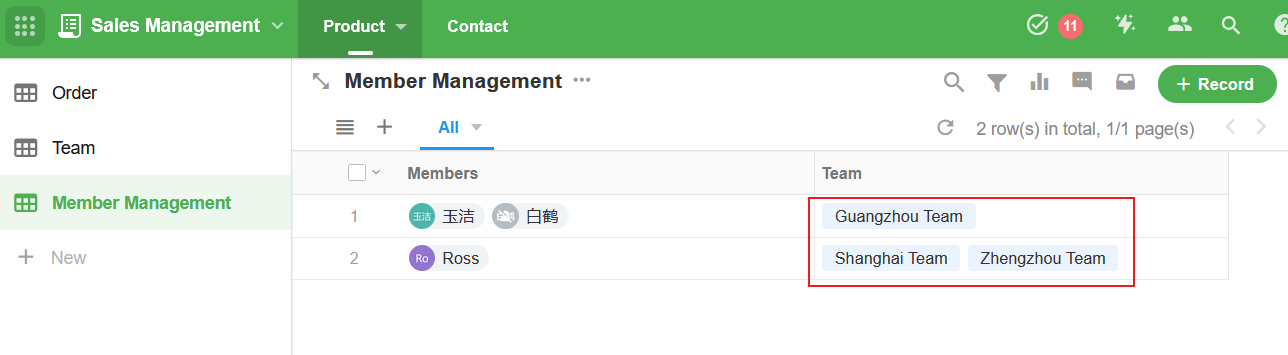
3. Configure the role's permissions
Permission labels can also be regarded as a range of records, like the records owned by me, and the records joined by me.
Configure permissions for the Order worksheet:
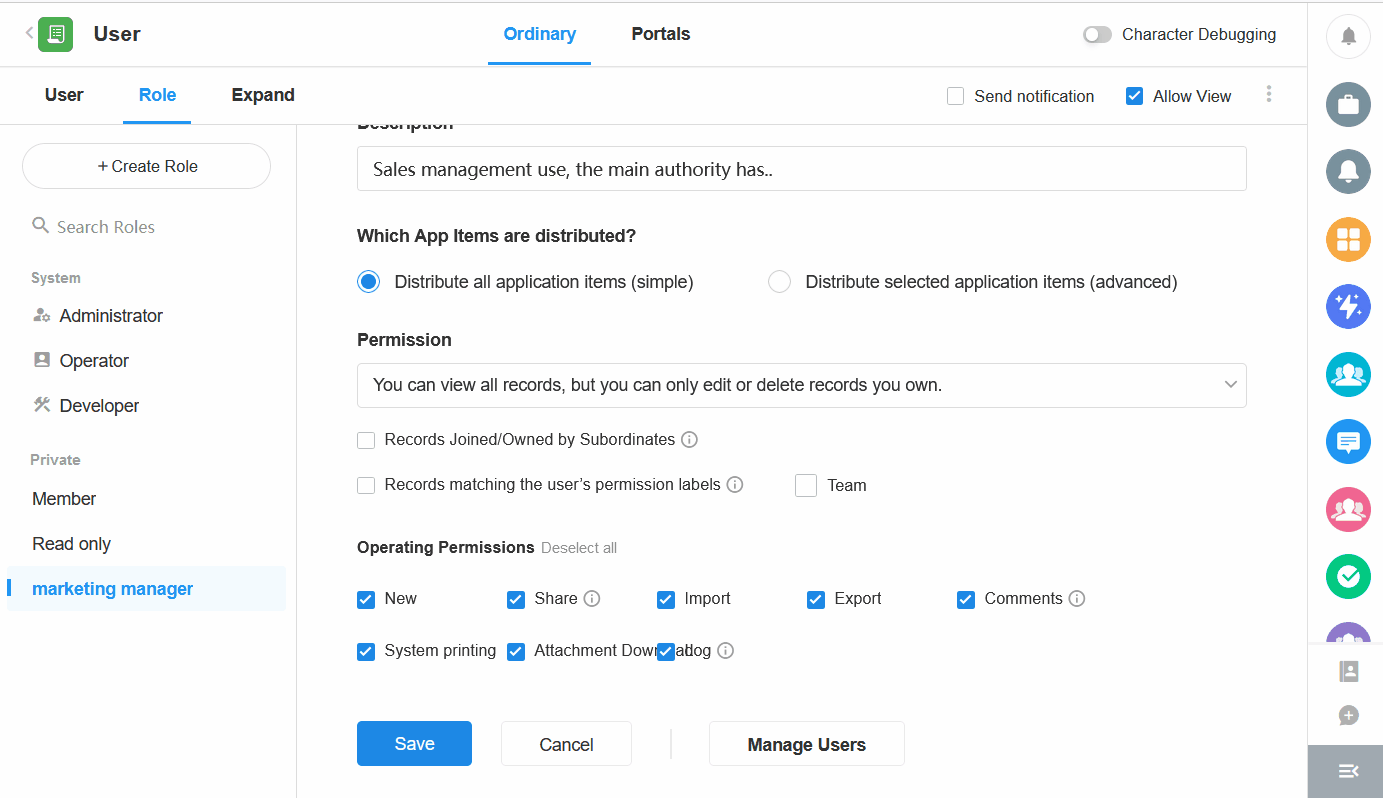
After the configuration, it enables the extension of user permissions.
4. TIPS
-
- Up to 3 associated fields can be selected as label fields.
-
- Limit on the number of labels
-
For a user, you can only get up to 1000 labels (the same label field), in the example, a member can manage up to 1,000 teams, if more than 1,000, only the first 1,000 labels will be obtained.
-
To get records by label, there is no limit on the number of records.