Adding External Links to a Custom Page
In some cases, you may need to embed an external page into your application. This could be a document or a system page from a third-party service.
The embedded page can be displayed either within the app or by opening a new browser tab.
For example, you can embed an external document link that members are required to read.
Add an External Link Page
Fill in the page name and select the Page Type as External Link.
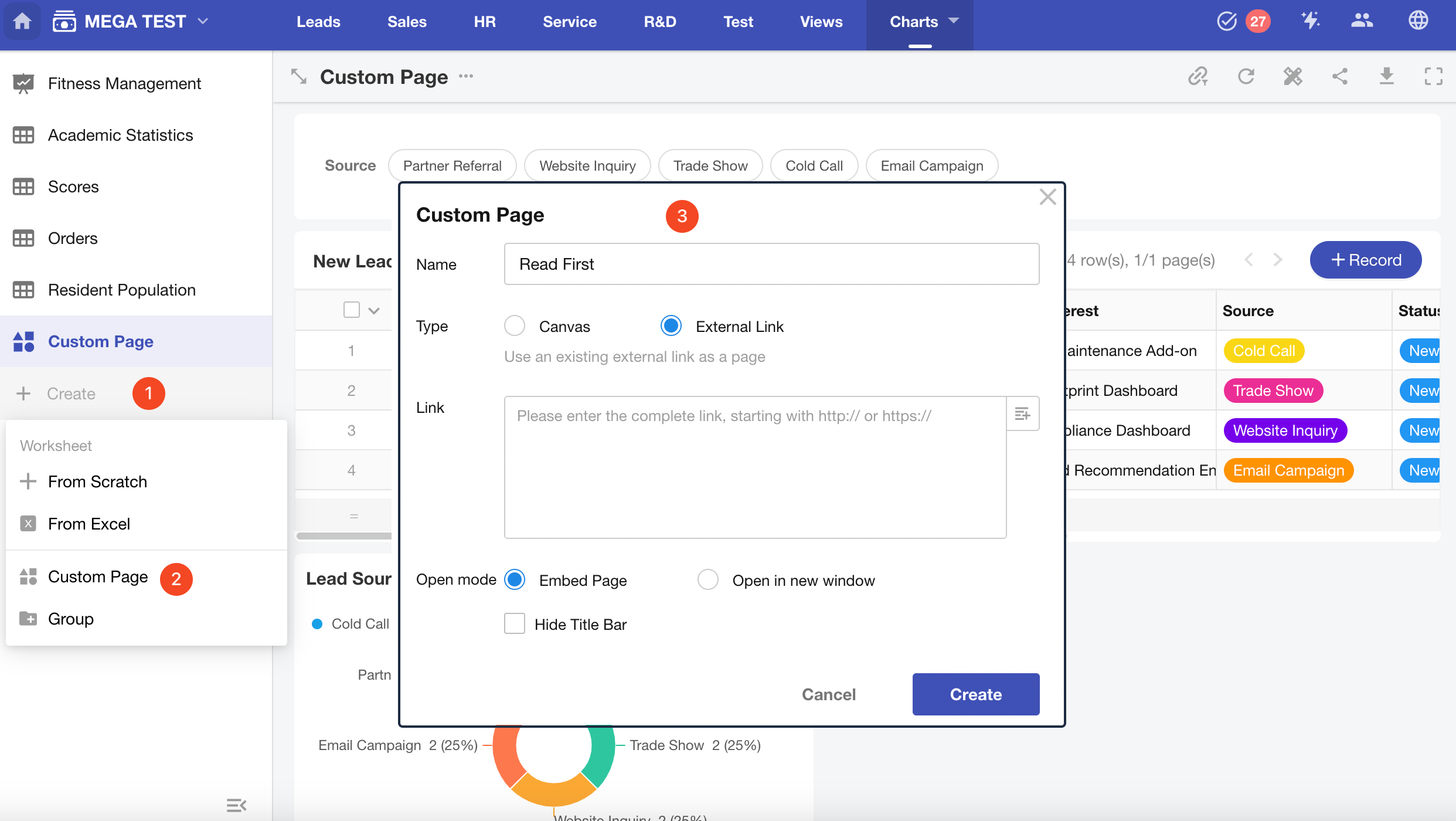
Configuration Options
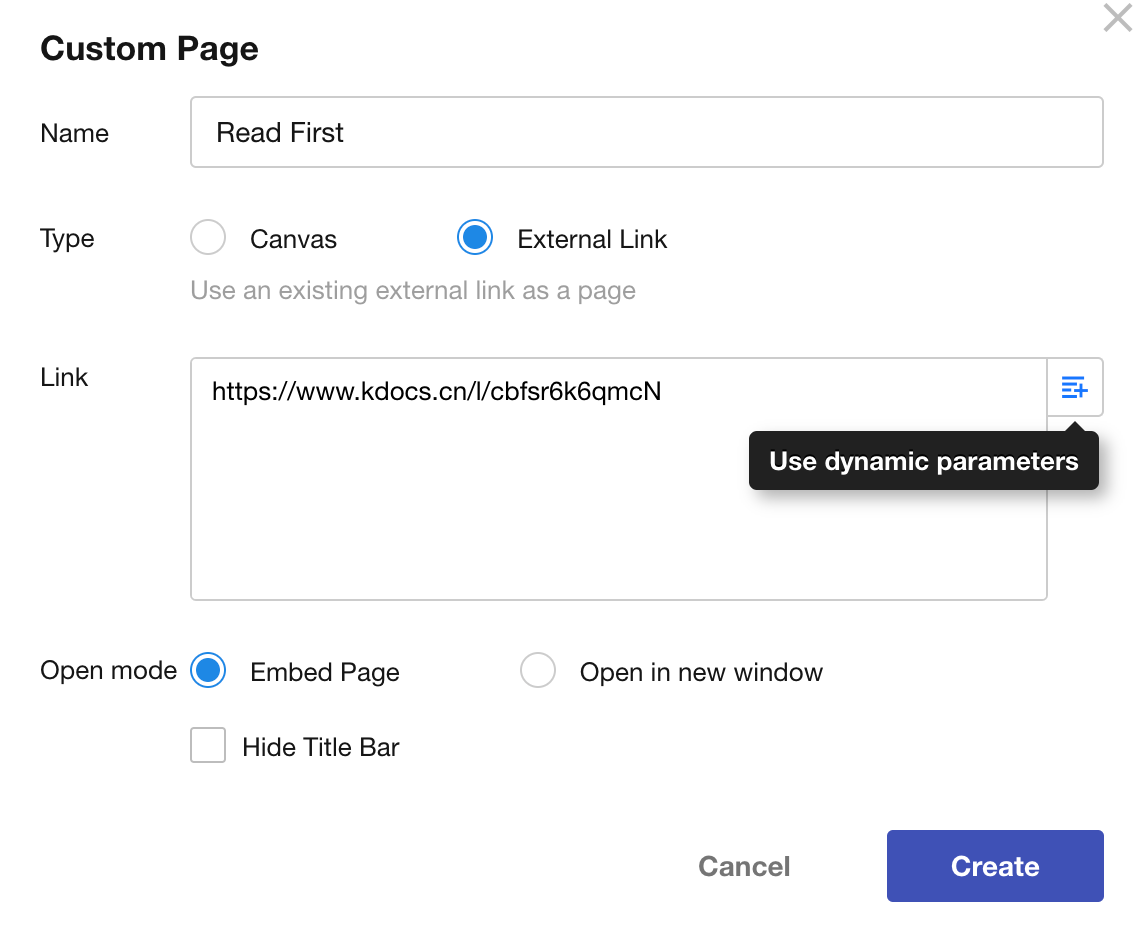
-
Link
Paste the external page URL into the input field.
URL parameters are supported.Supported language parameter values:
- English:
en - Japanese:
ja - Traditional Chinese:
zh-hant - Simplified Chinese:
zh-hans
- English:
-
Open Mode
You can choose to either embed the page within the application or open it in a new tab.
If using embedded mode:
- The URL must start with
https:// - The external site must allow embedding (some sites block iframe embedding).
- The URL must start with
-
Hide Title Bar
When checked, the embedded view will not display the title bar at the top.
Embedded Page
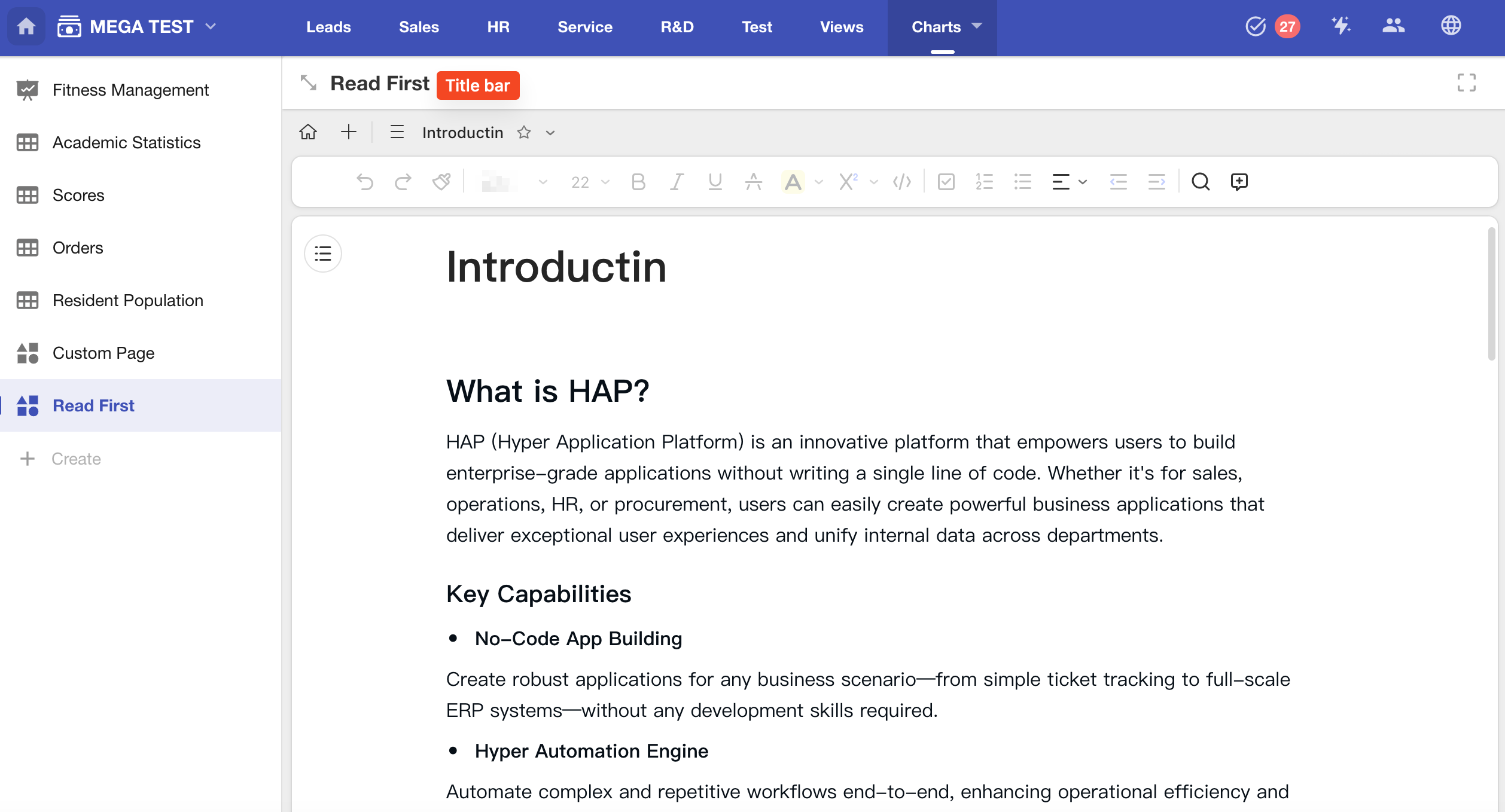
Open in New Tab
Clicking the page name will open the link in a separate browser tab.
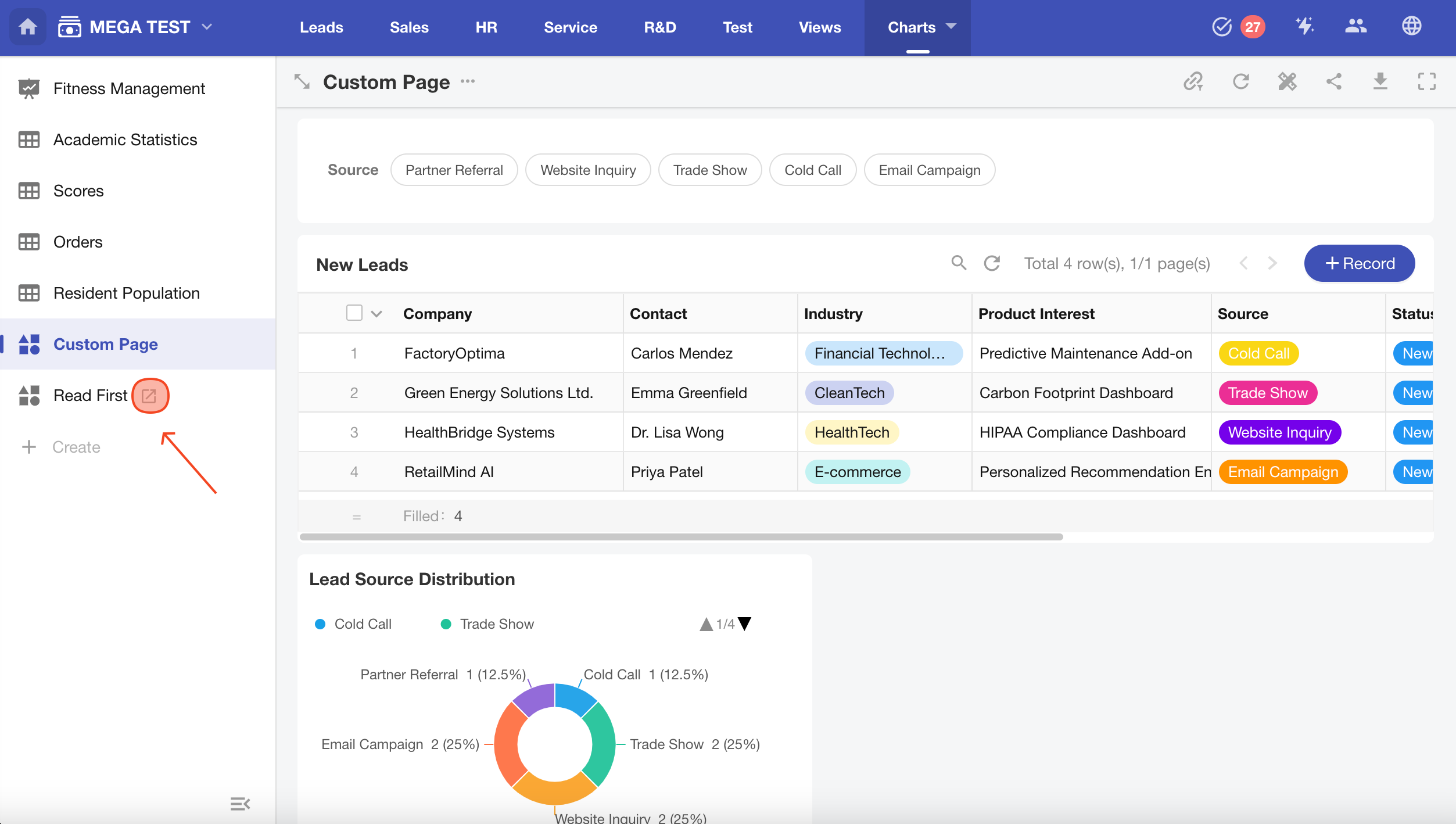
Modify Page Settings
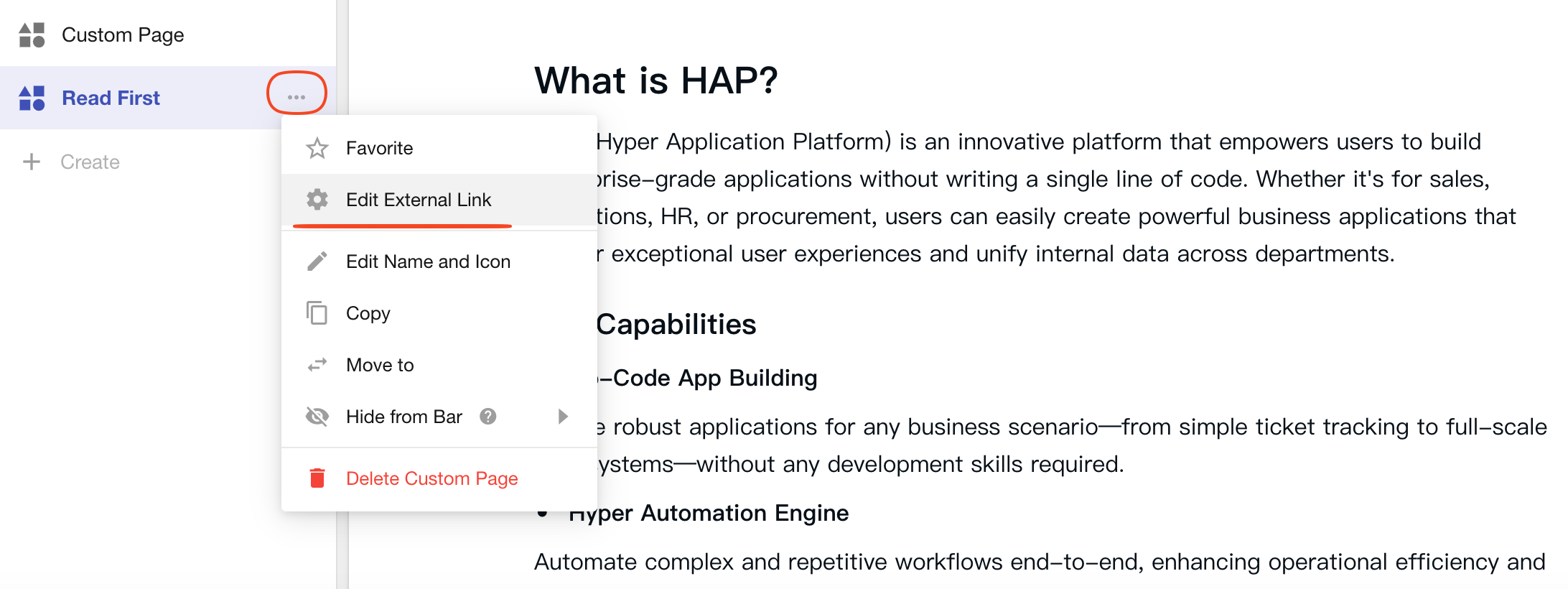
Common Errors
1. “Please enter a correct URL” Error
Occurs due to:
- URL does not start with
https://orhttp:// - Leading whitespace in the URL
- In embedded mode, URL must start with
https://
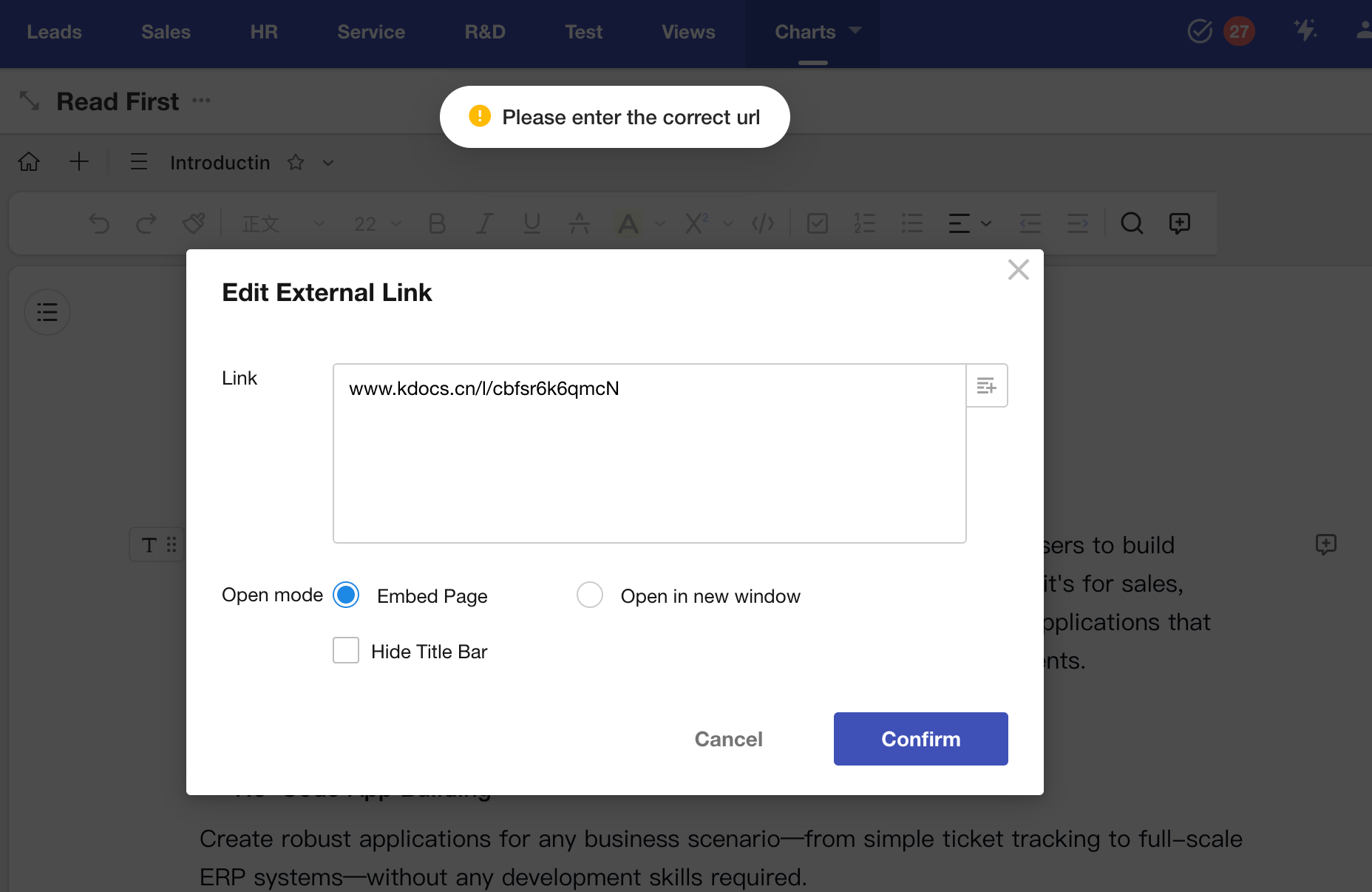
2. “Connection Refused” Error
This happens when the external site is configured to block iframe embedding.