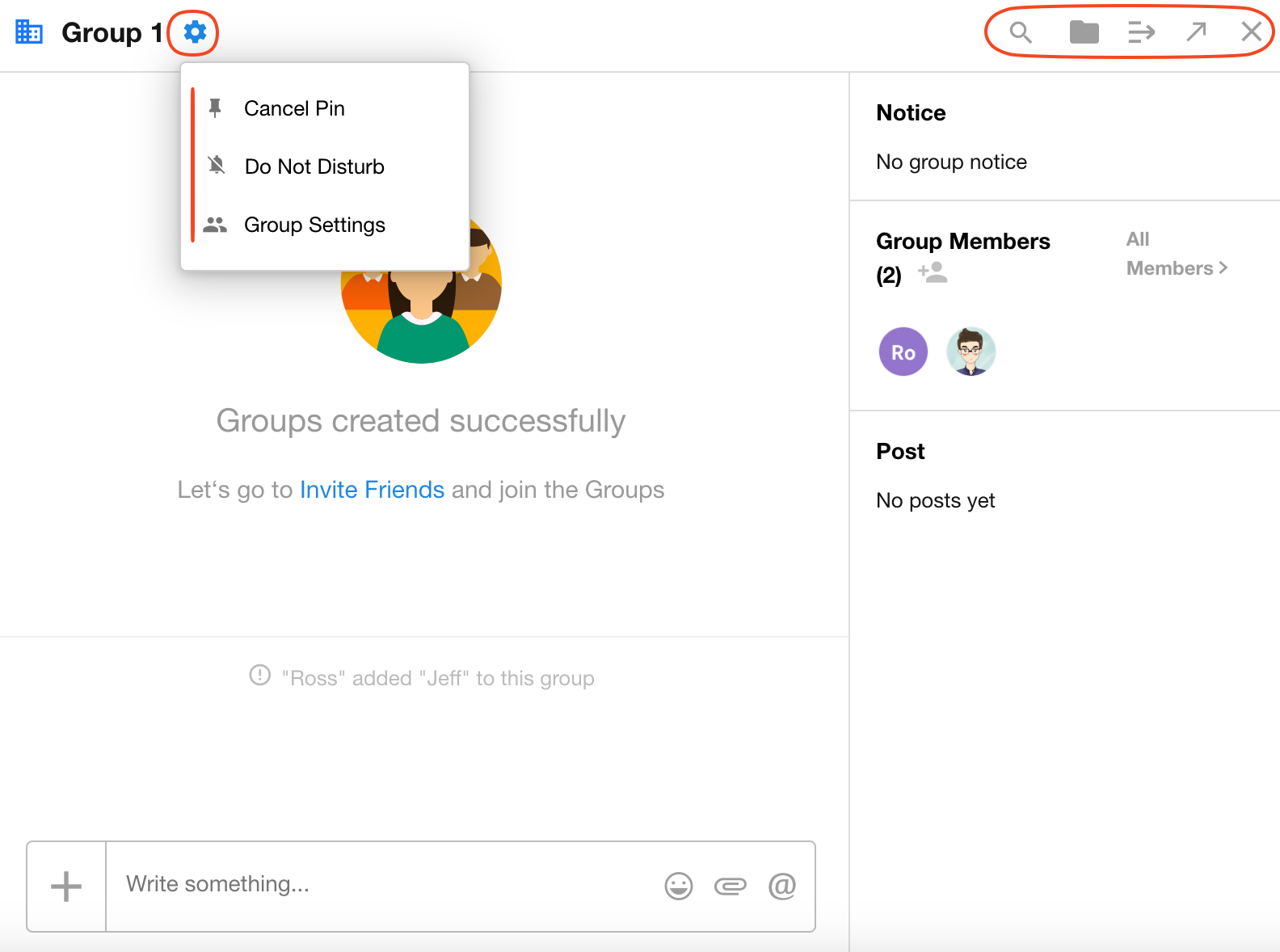Group and Chat Common Operations
1. Search for Group/Chat
You can find a target group via the Search function in the right-side message panel, or locate it in Contacts.
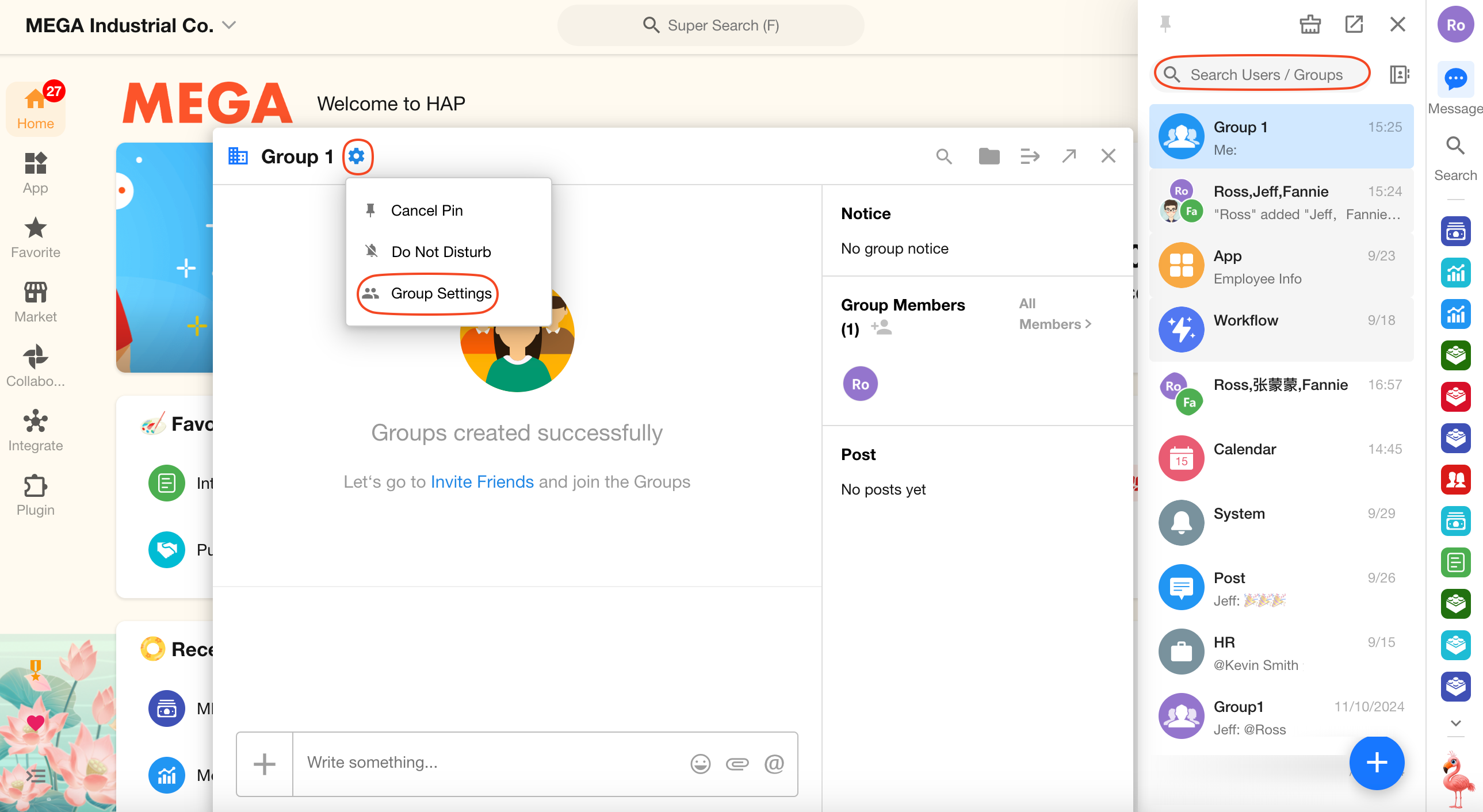
2. Group Management Settings
Group Info
You can edit the group name, view the creation time, scan the group QR code, or edit the group announcement.
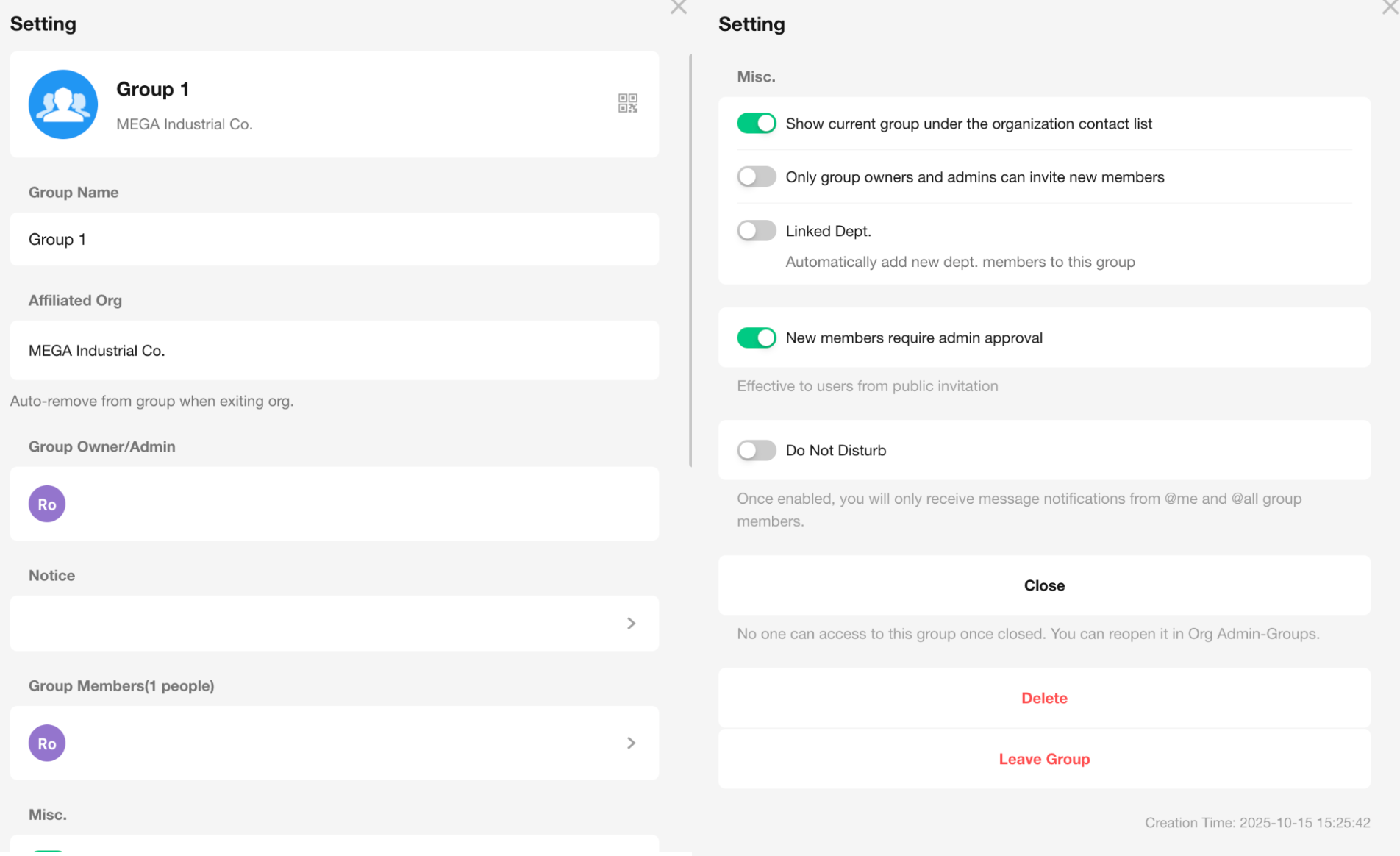
Group Admin and Members
The group owner is the creator and cannot be changed. You may assign other users as group admins to help manage the group.
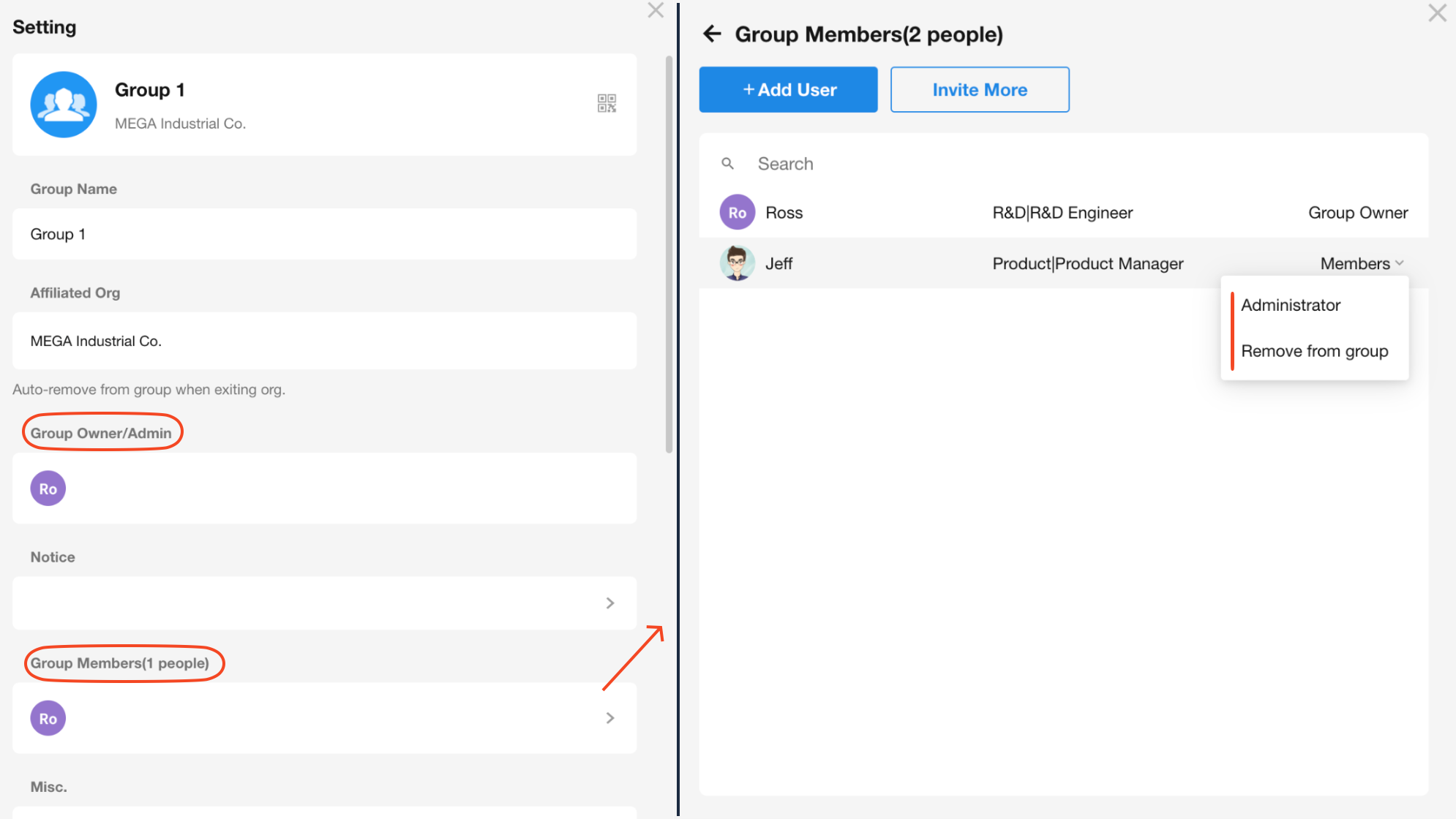
Group Settings
- Display the group in the organization’s Contacts
- Only the group owner and admins can invite new members
- Set as an official group
- When "New members require admin approval" is enabled, users joining via QR code, public link, or join request must be approved by an admin
- Close Group: The group becomes inaccessible. Reopen it via [Org Admin] > [Groups]
- Delete Group: The group is permanently deleted and cannot be restored
- Leave Group
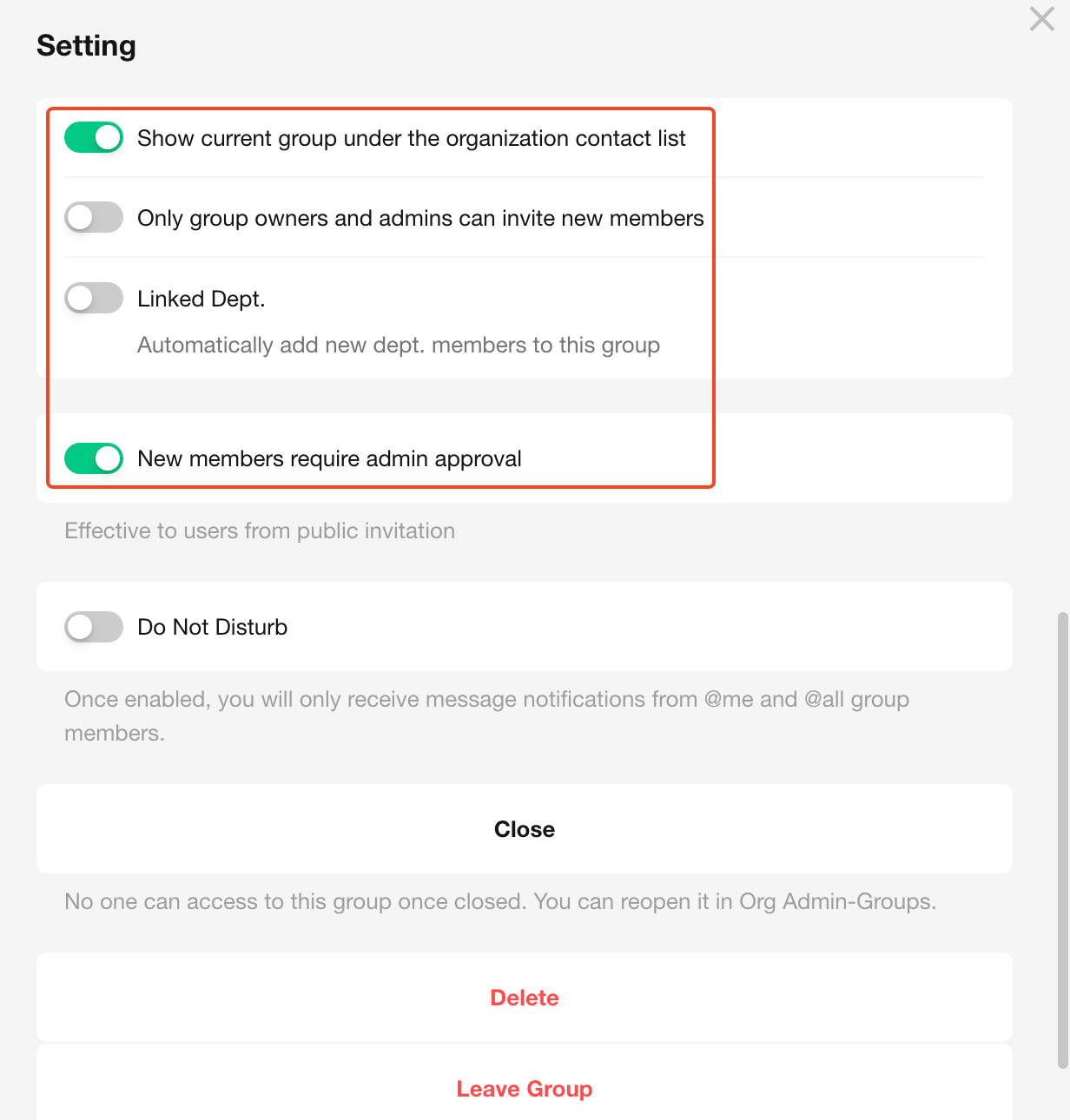
3. Chat Management Settings
You can rename a chat, convert it to a long-term group, add members, or leave the chat.
- Chats cannot set avatars
- Chats do not appear in Contacts
- Chats have no admin roles; only the creator can remove members
Convert a chat into a group to unlock additional features.
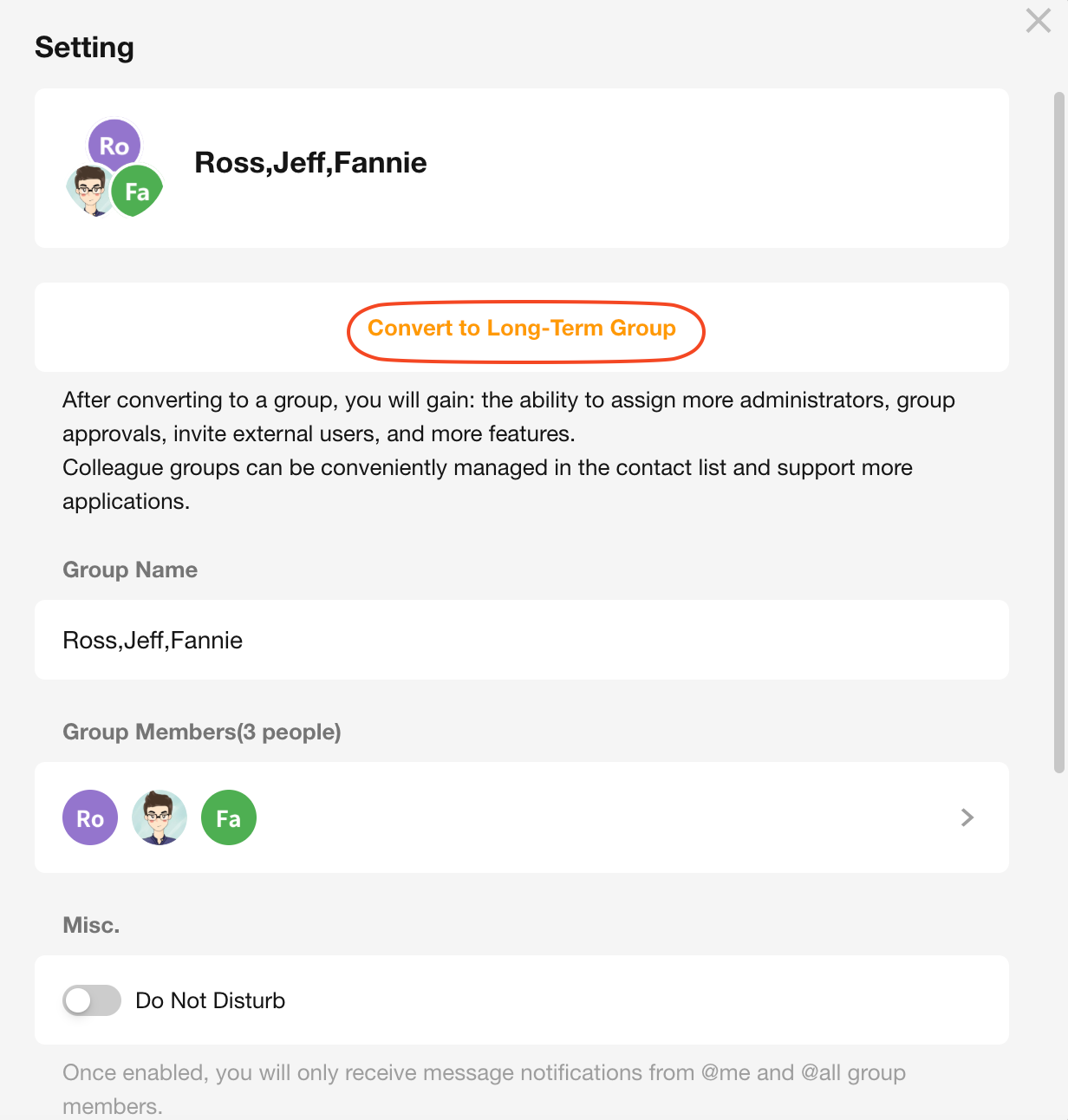
4. Group/Chat Conversation Window Features
In a group or chat (temporary discussion group), you can:
- Pin the chat, enable Do Not Disturb, open group/chat settings
- Search for members, messages, and files
- View files shared in the group/chat
- Display group/chat details
- Open the chat in a new window