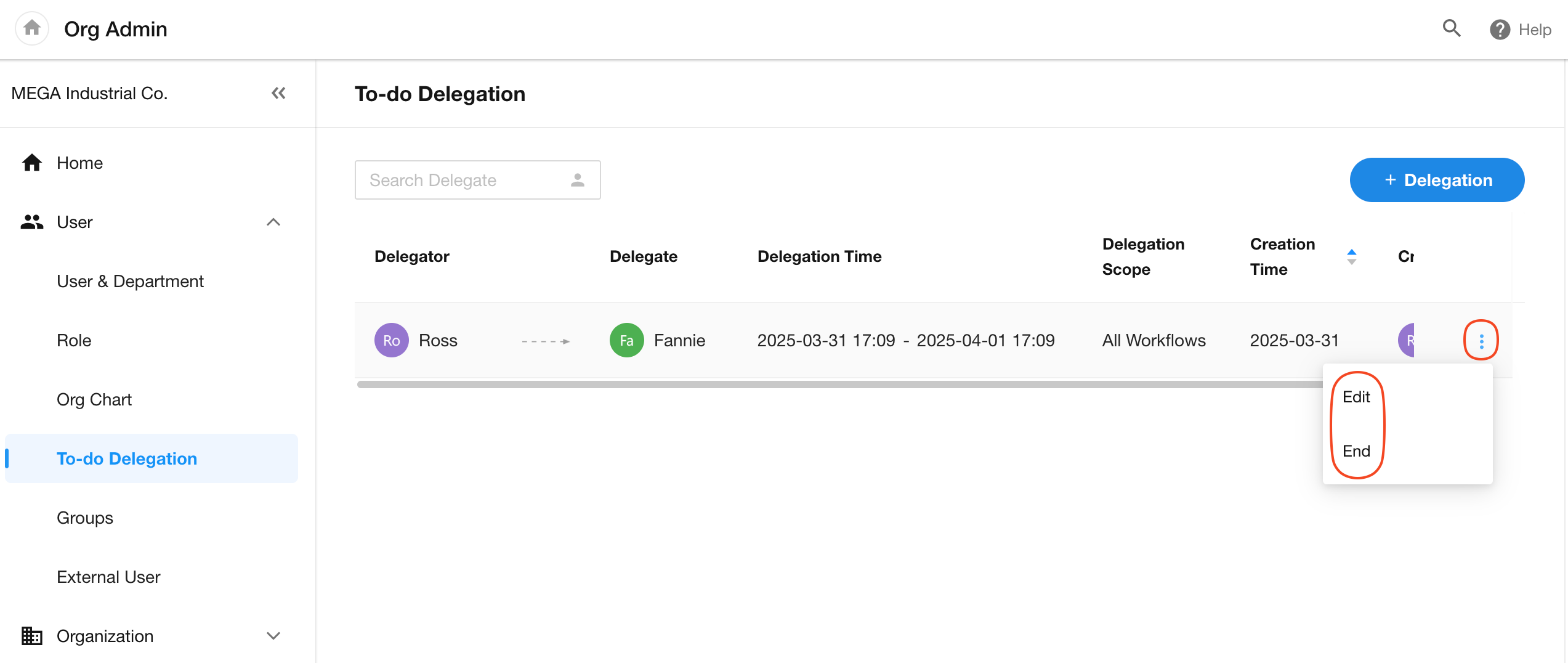To-do Delegation
To-do Delegation: When you're on leave or business travel and unable to handle business processes personally, simply designate a delegate. The system will automatically assign all newly triggereded approval tasks and fill in nodes to your delegate during the specified period, ensuring uninterrupted workflow processing.
-
Delegation is available in the Approval and Fill in nodes only, not available in the CC node.
-
Delegation only applies to workflows newly triggered during the specified period.
-
Users can set multiple delegations, delegating different workflows to different members.
-
Every organization member can set their own delegations.
-
Organization administrators can set delegations for members.
For Members
1. Add delegation
Click the "To-do" button on the homepage,navigate to workflow to-do details page and then click "Delegate".
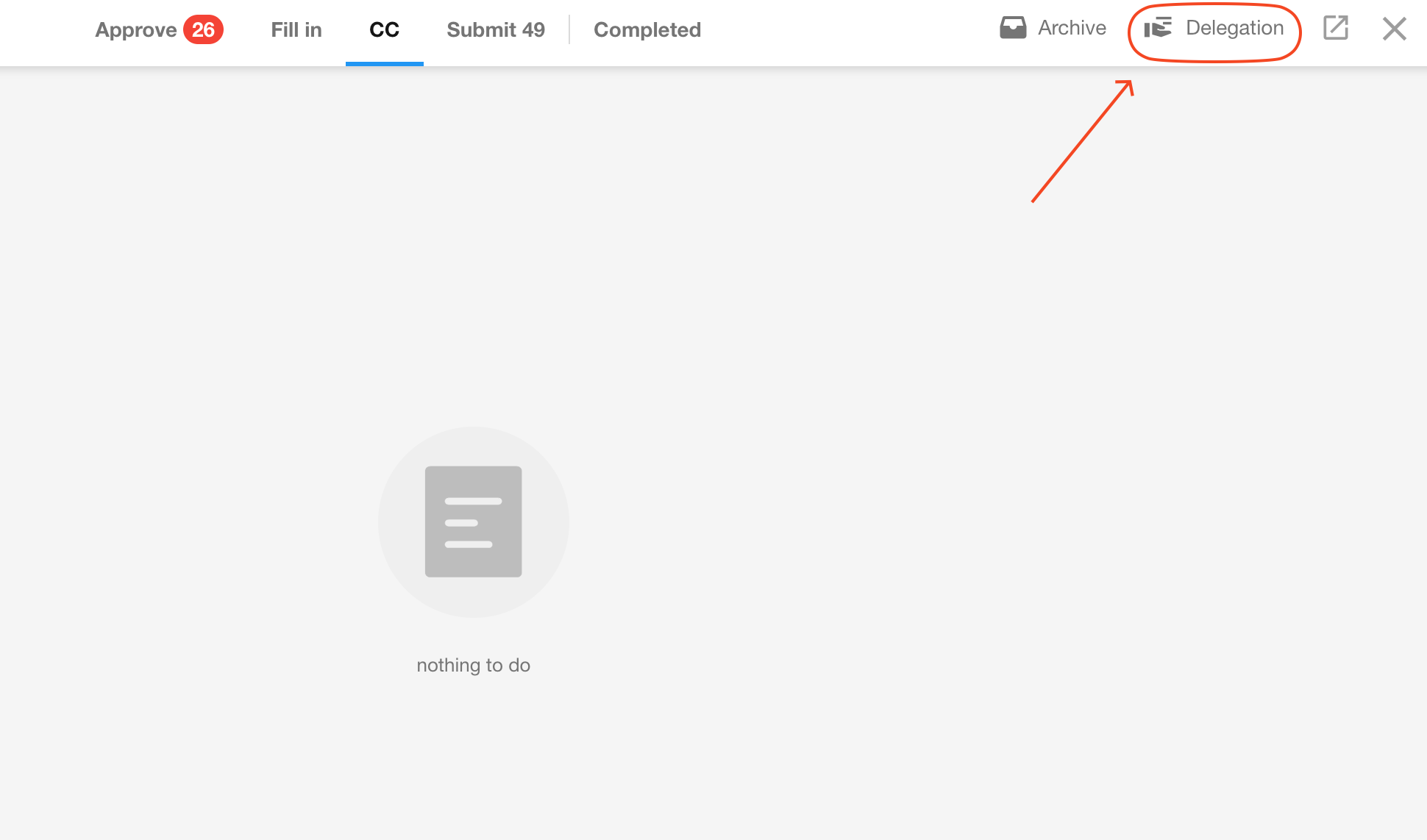
2. Configure delegation
Select the organization, delegate, delegation period, and workflows to be delegated.
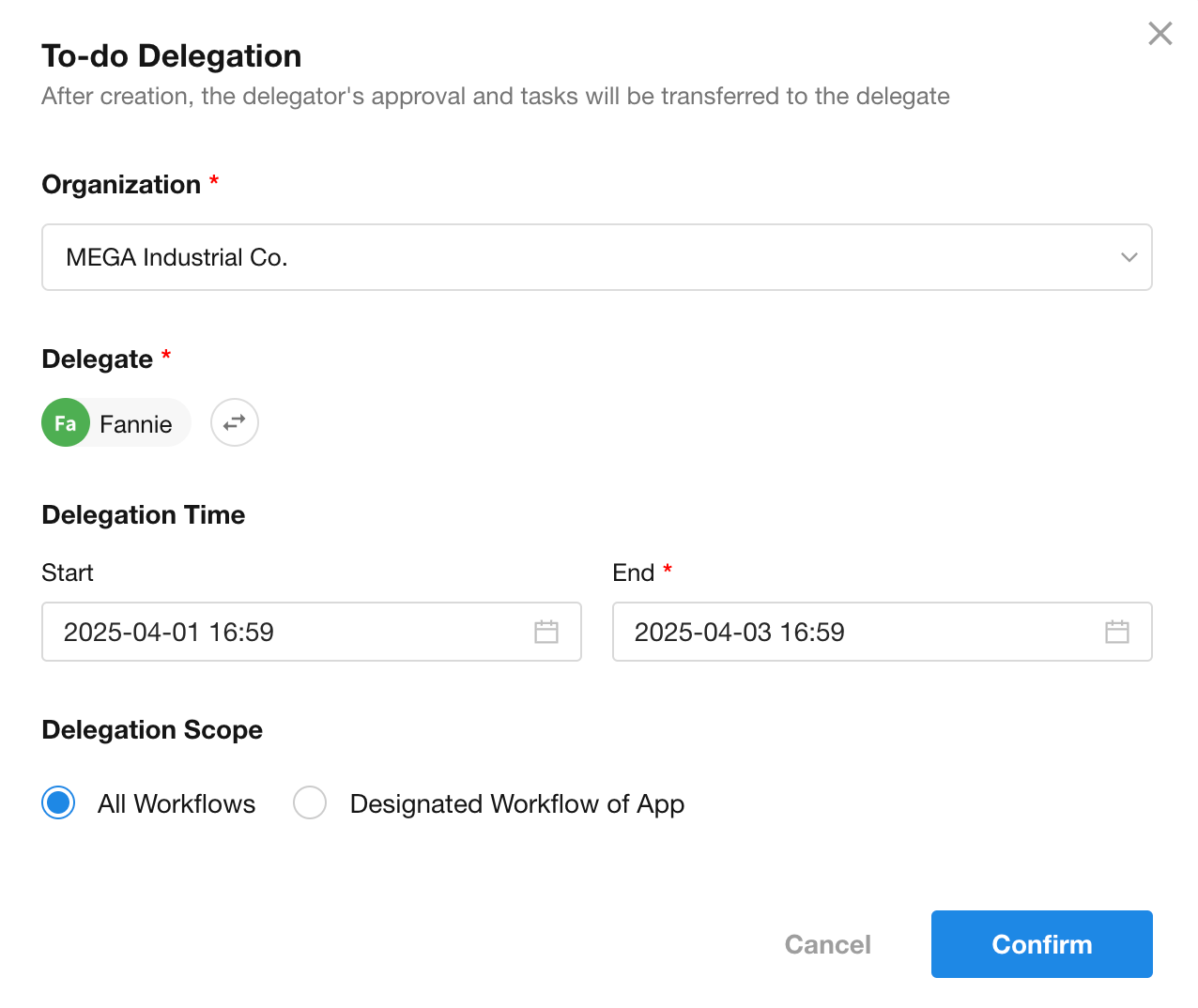
The delegate will receive a notification message.
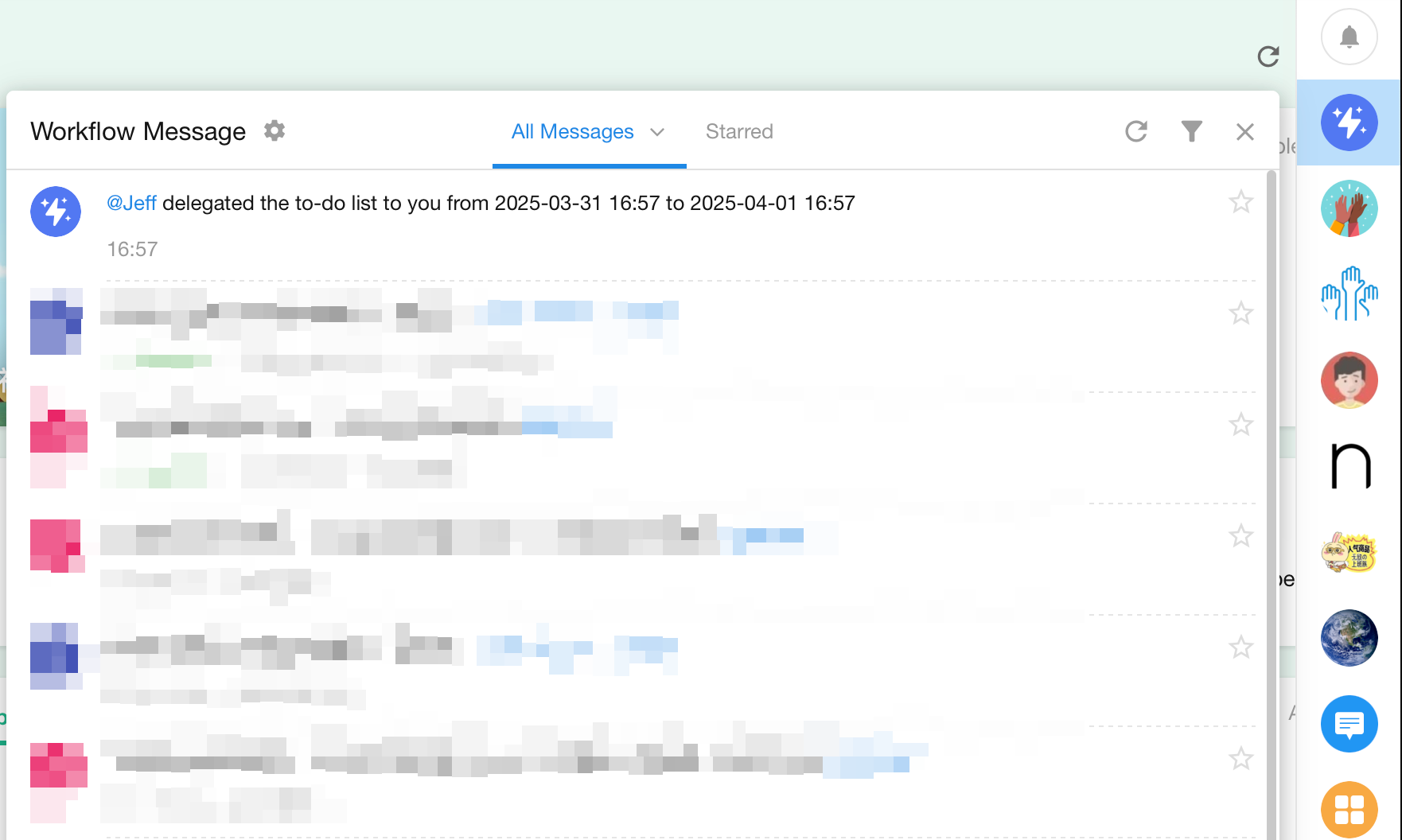
3. Effect
For newly triggered approvals:
-
Workflow notifications go directly to the delegate ,marked "Delegated by X". (Fill in nodes follow the same process)
-
Delegates process tasks normally.
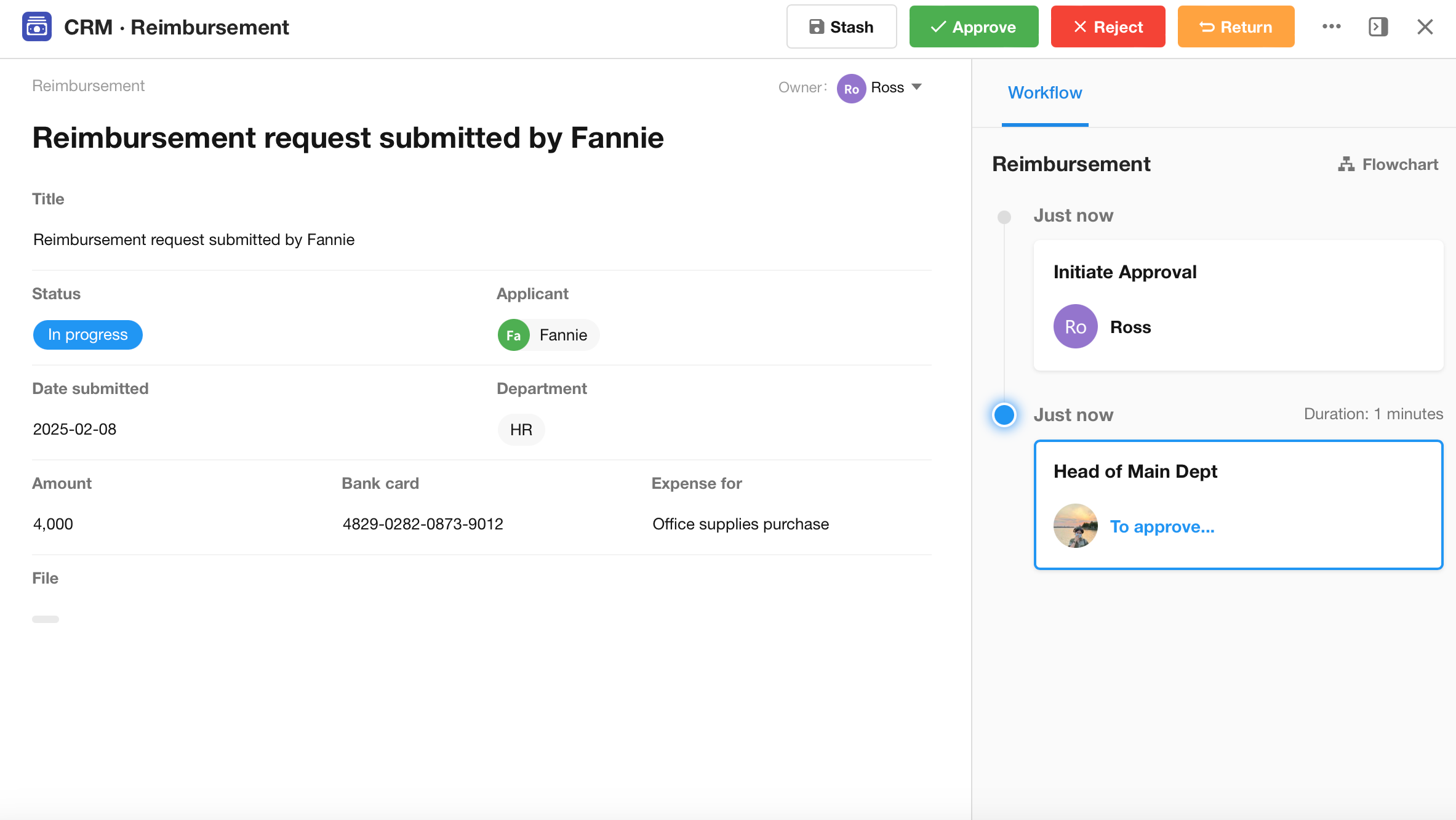
Completed workflows show "Delegated by X" on the workflow details page.
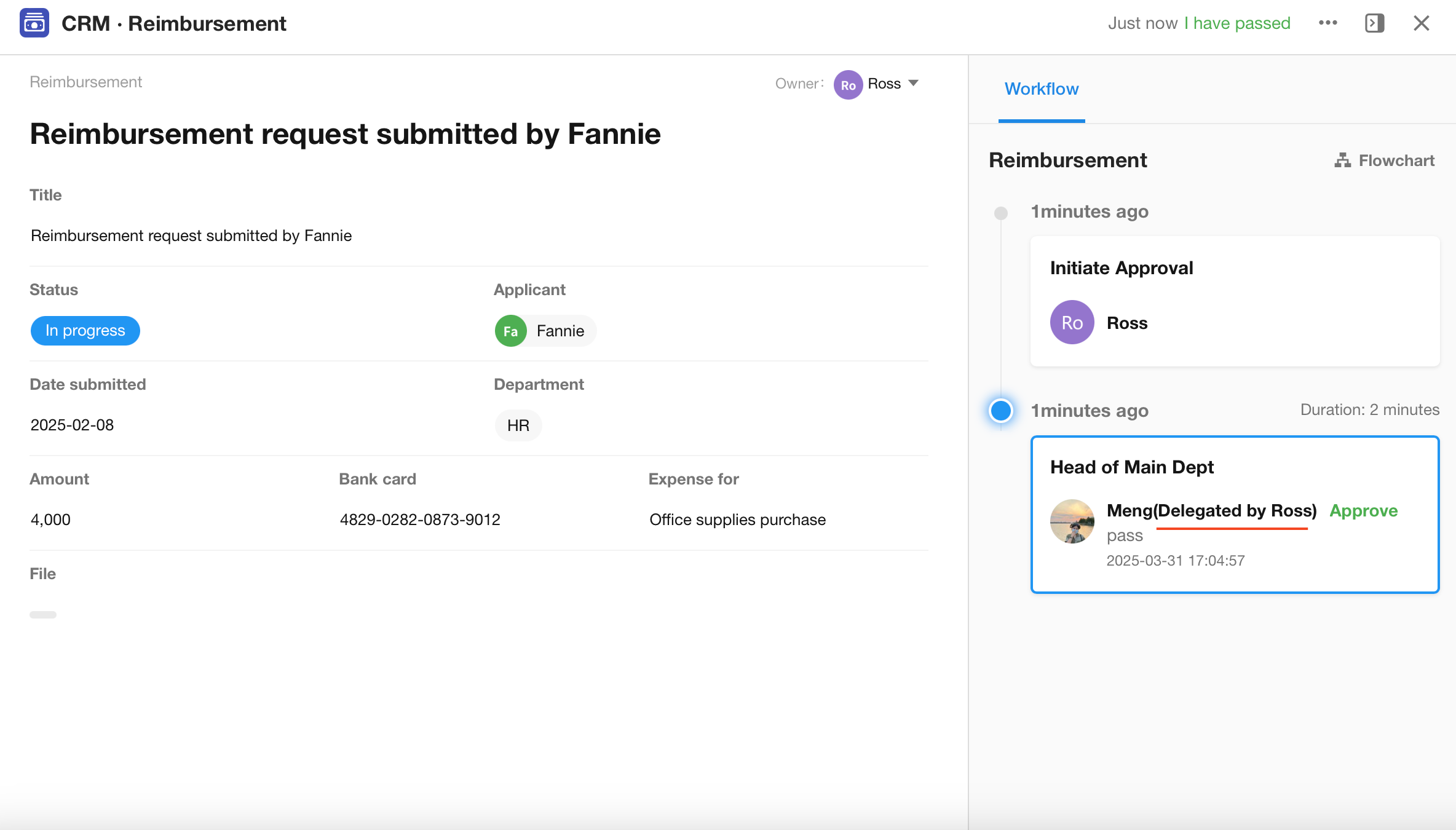
4. End delagation
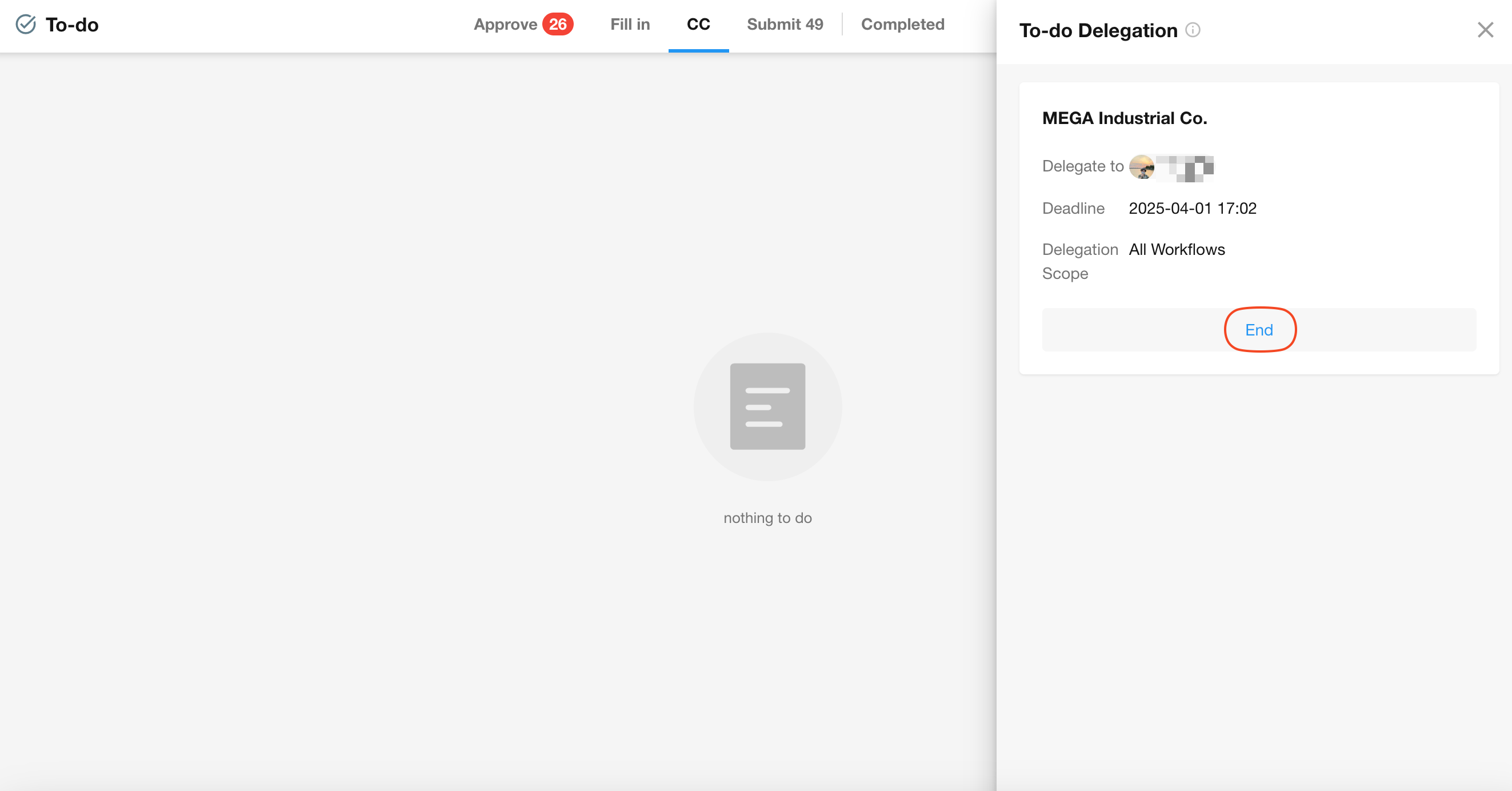
For Organization Administrators
Organization administrators go to [Org Admin] > [User] > [To-do Delegation] to set up delegations for members.
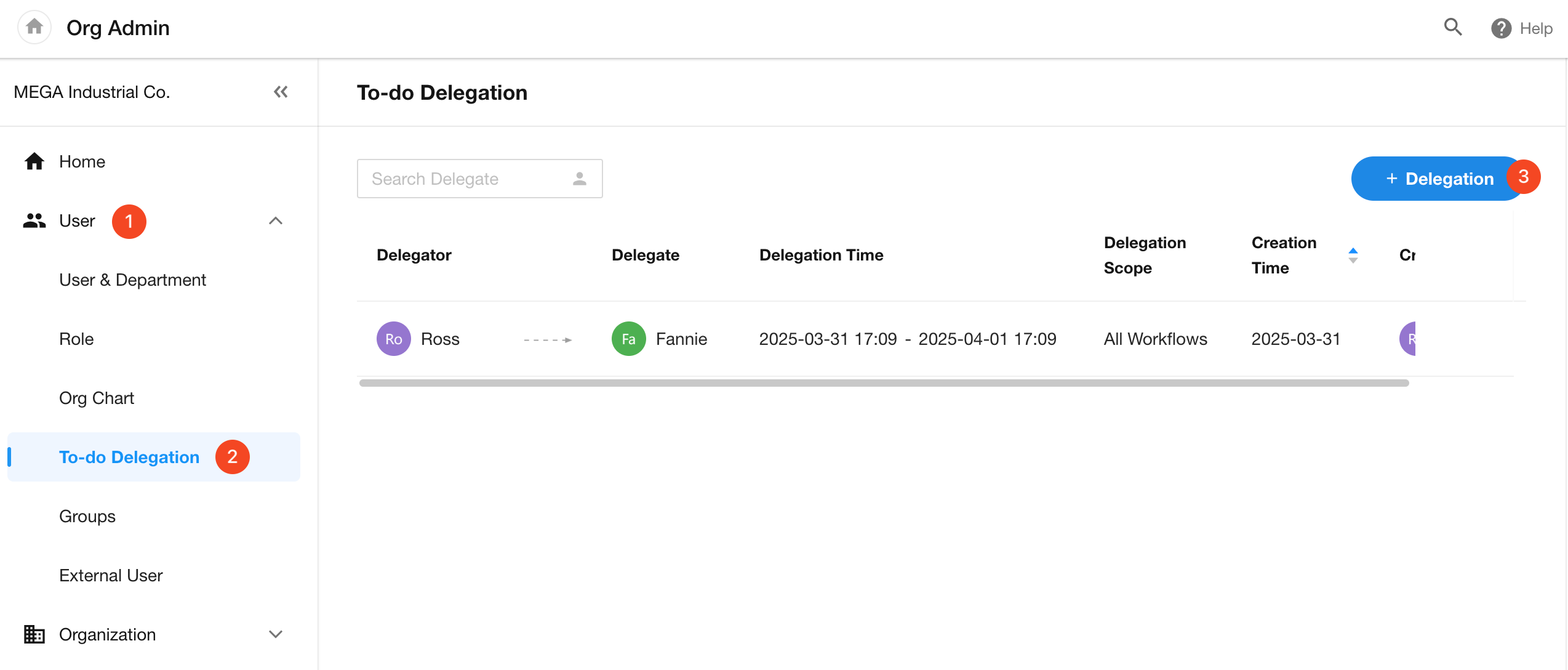
All member-configured delegations appear in the list, and organization administrators can modify or end any delegation.