Common Calendar Operations
The calendar module helps users efficiently manage their events and meetings. Common operations include:
- Creating a calendar event
- Editing a calendar event
- Deleting a calendar event
- Leaving a calendar event
- Sharing a calendar event
1. Create a Calendar Event
On the calendar page, click the New button in the top right to create a new event.
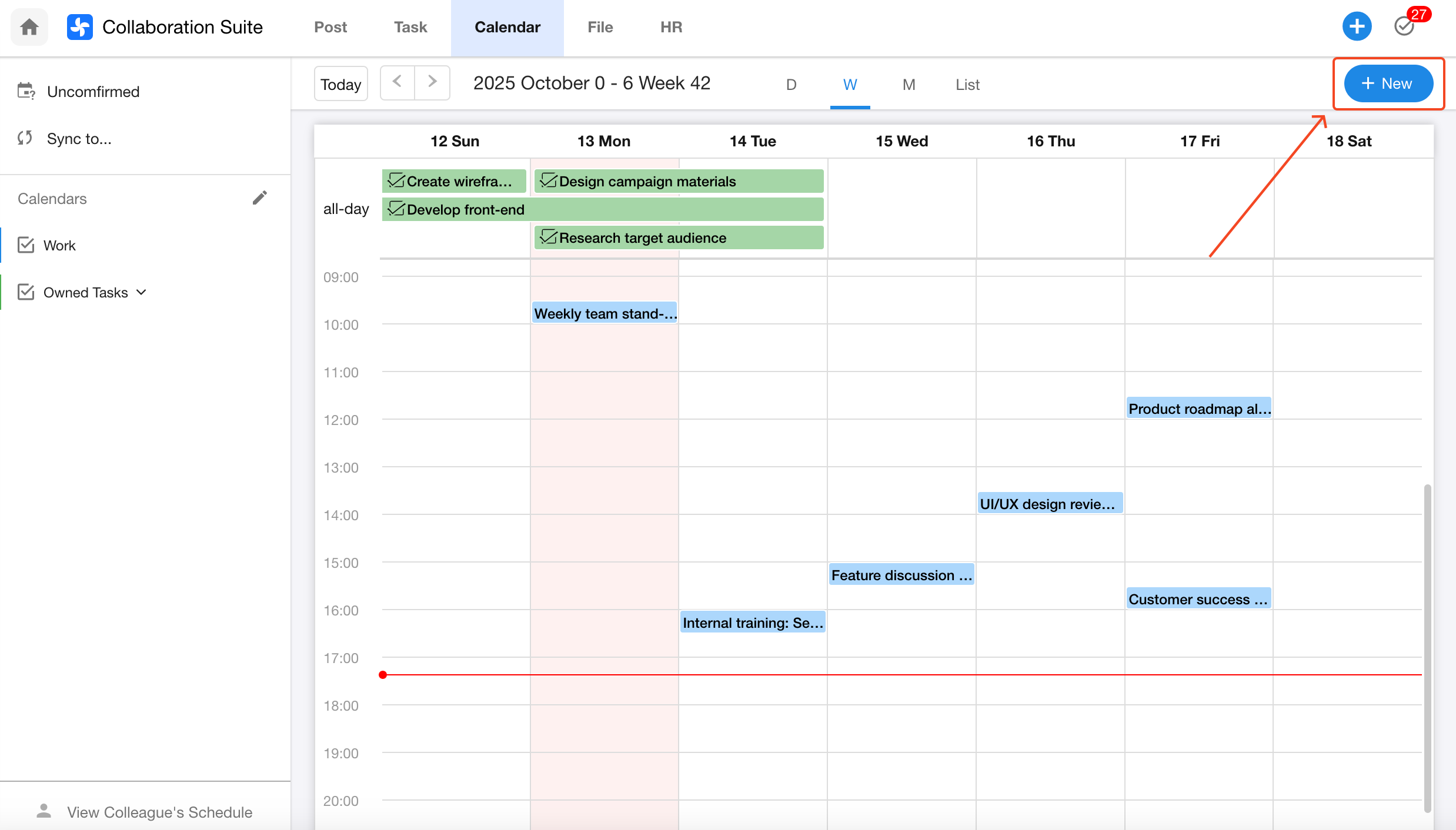
Private Event:
If you select "Private Event", colleagues will only see the event as Busy and cannot view any event details.
Time Zone:
Events support custom time zone settings to make cross-time-zone collaboration more convenient.
Learn more about time zones
2. Edit a Calendar Event
After an event is created, you can update the event time, add or remove participants, and adjust other settings.
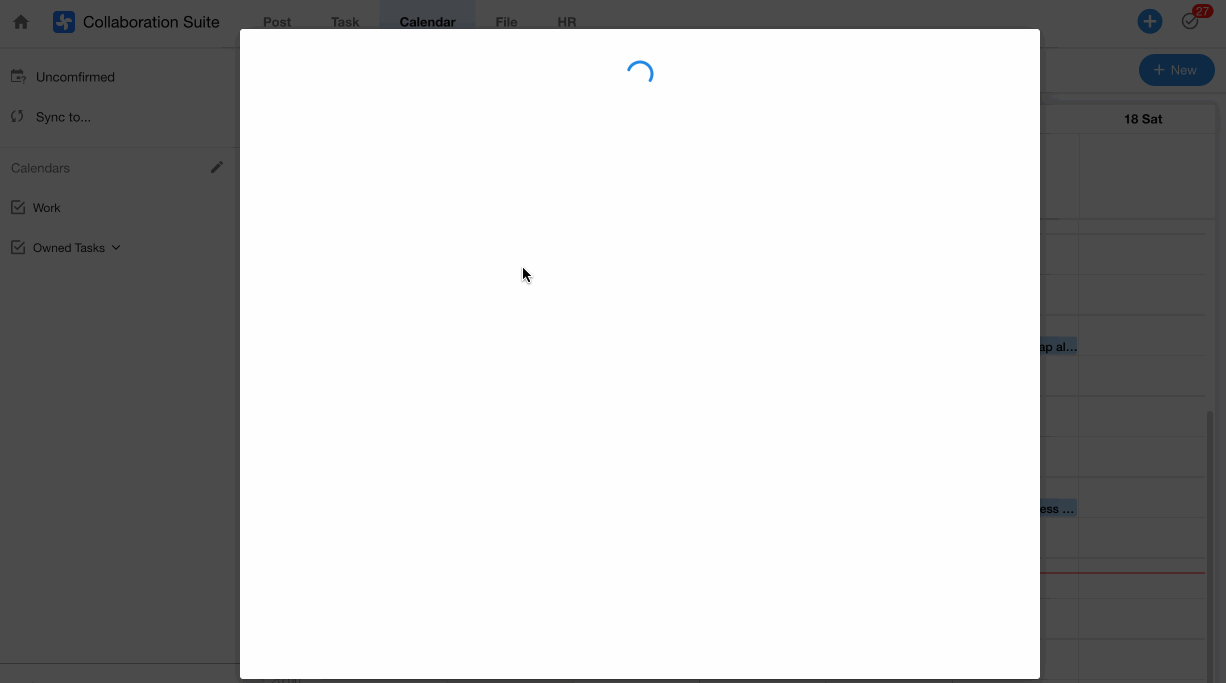
3. Delete / Leave a Calendar Event
- If you are the creator of the event, you can delete the event but cannot leave it.
- If you are a participant, you can leave the event but cannot delete it.
Delete Event (only available to the event creator):

Leave Event (for participants):
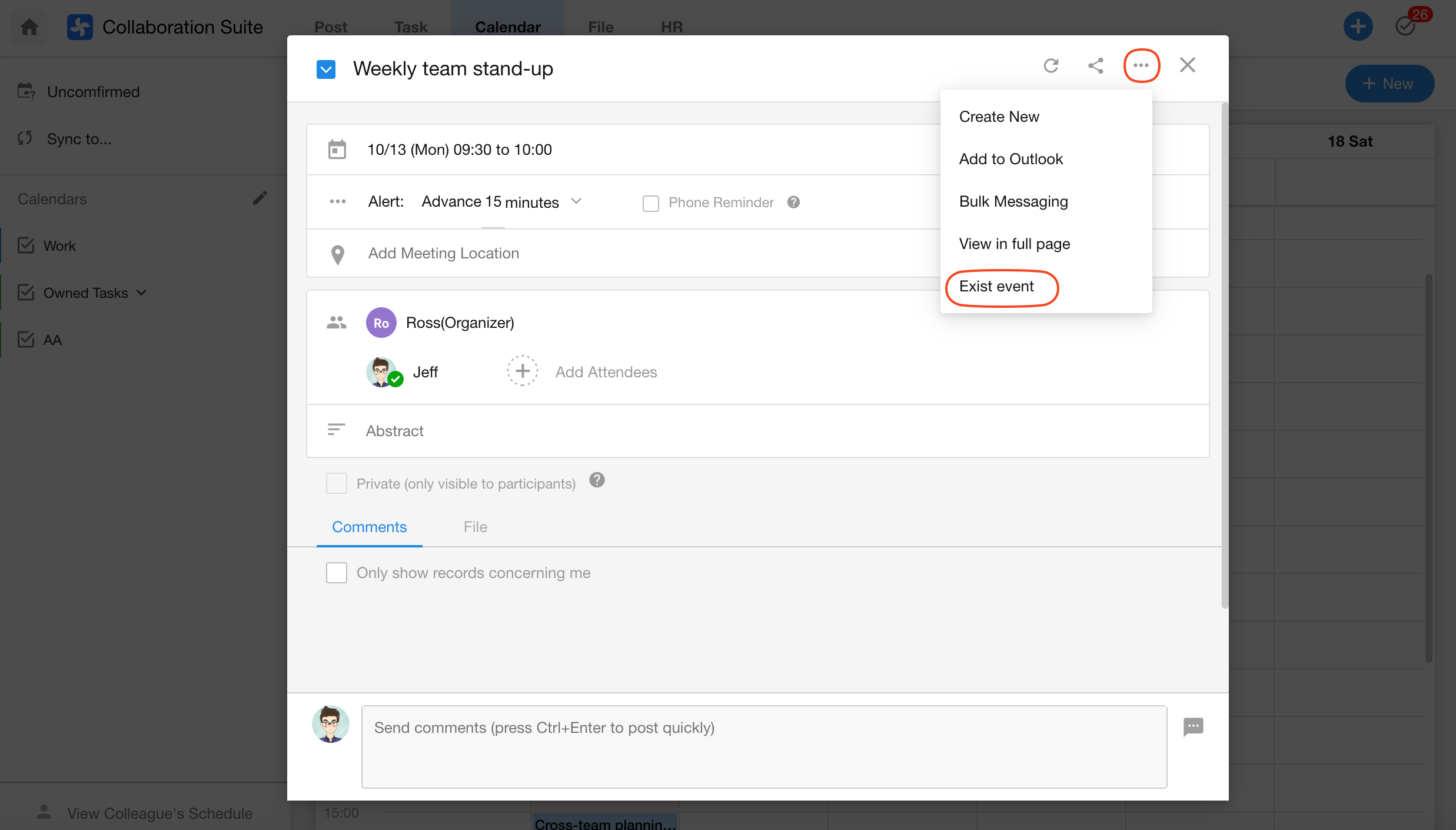
4. Share a Calendar Event
You can share a calendar event with WeChat contacts. They can join the event directly, even if they are not registered users.
