How to clear browsing data
If you can't log in to HAP normally in the browser or client, or the interface exception or function exception occurs, you can try to clear the browser cache.
In order to reduce the load on the access server and to speed up the loading of web pages, the browser will cache some frequently used program code and images locally. Sometimes the system is updated, but some browsers can not automatically update the cache. In such case, the page displayed to you may still be the old one, or the system may report an error and can not be used normally, then you need to manually clear the browser cache.
1. Clear the browser
For most browsers, press Ctrl + shift + delete to open the page for clearing cache, such as Google Chrome.
It is not recommended to check [Download history].
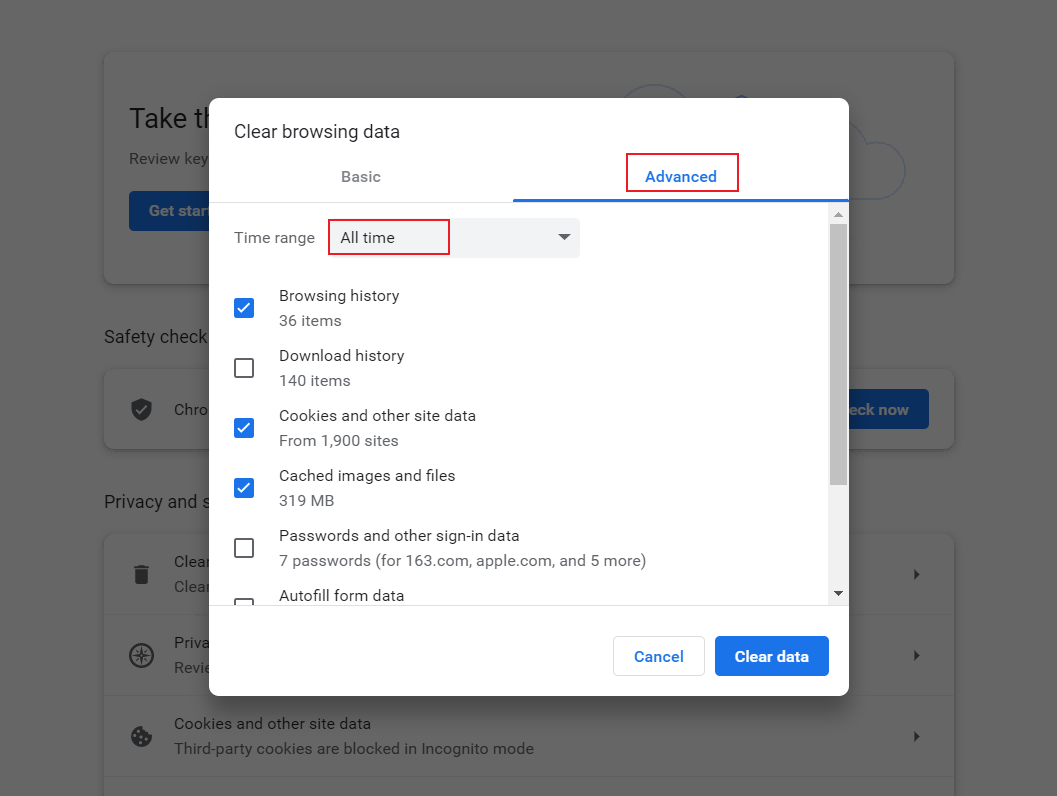
Be sure to check [Cached images and files], which in some other browsers are called [Temporary Internet and website files,]. If you can not distinguish, it is recommended to check all and clear.
If the above shortcut keys can not help open the cleanup window, you can search in a browser how to clear the cache of the browser you use.
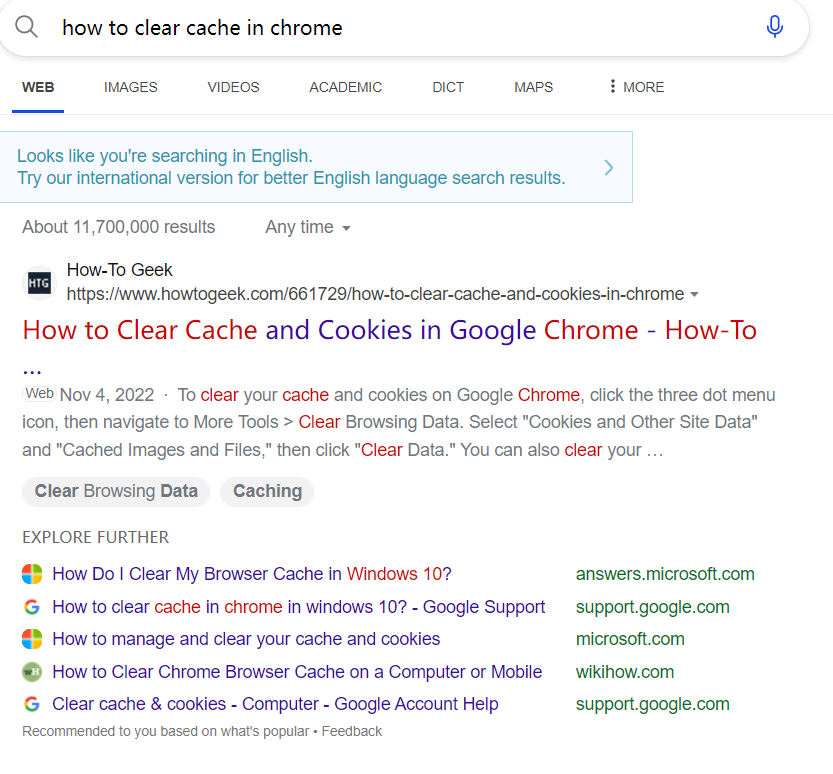
- Log in to HAP again after clearing browsing data.
2. Windows client
Step 1: Delete the folder HAPCloud in the C drive. You can find this folder as follows:
Copy the content after the colon: %USERPROFILE%\AppData\Roaming

Step 2: Re-download and install the Windows client