FAQs of Desktop Client
1. Basic settings
It includes auto-start when boot up, shortcut keys setting, default download path, modifying file name when downloading, etc.
(1). Enter the setting page
-
Windows
Right click on the icon in the lower right corner and select [Settings]
Note: Not the icon in the taskbar (not the one with text on the left), but the icon in the system notification area at the bottom right corner, sometimes the icon may be hidden in the small triangle.
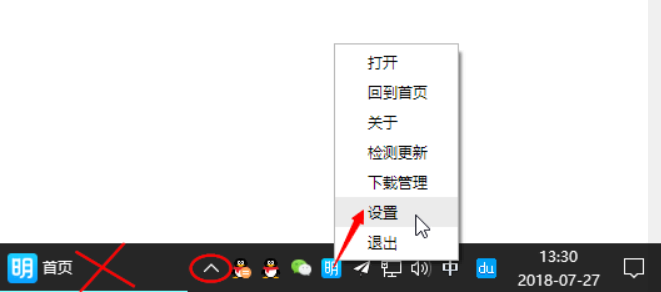
(2). Check the relevant settings

- If you want to modify the file name when downloading, check [Ask for save address before downloading].
2. Clear browsing data
(1). Windows client
Step 1: Delete the folder HAPCloud in the C drive. You can find this folder as follows:
Copy the content after the colon: %USERPROFILE%\AppData\Roaming

Step 2: Re-download and install the Windows client
3. When taking screenshots, it will automatically zoom in
When the system resolution is set to high IDG (zoom in on the display of text or windows), as the following, the screenshot will be affected.
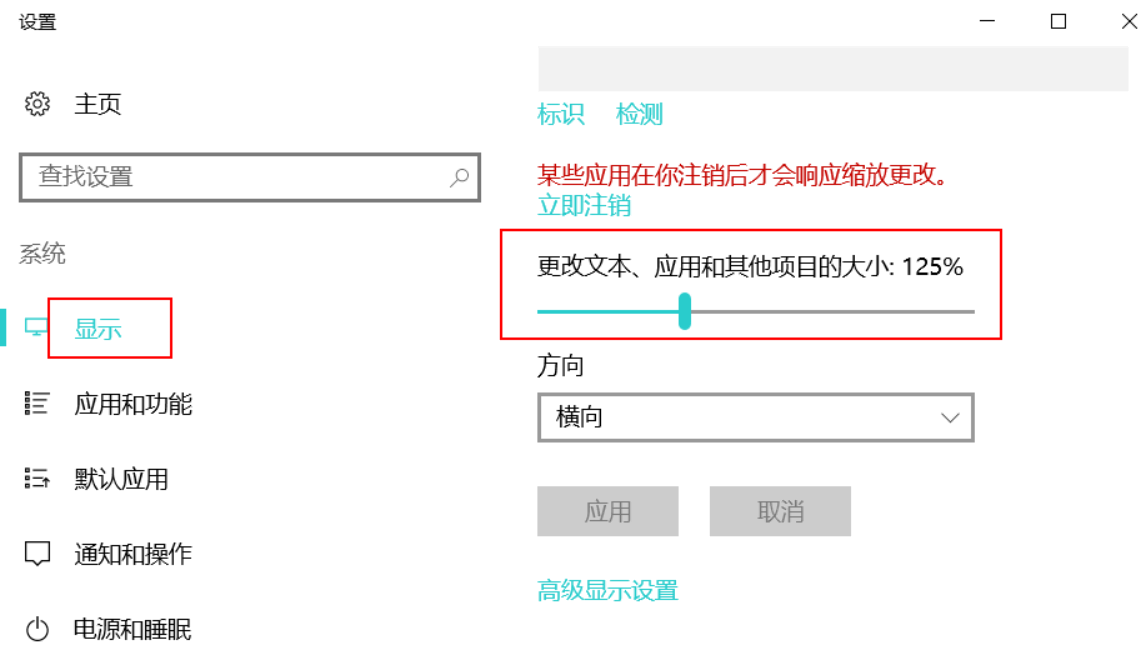
You can reset the display to 100% and you can take screenshots normally.
Or adjust the compatibility of the desktop client.
Operate as shown in the figure:
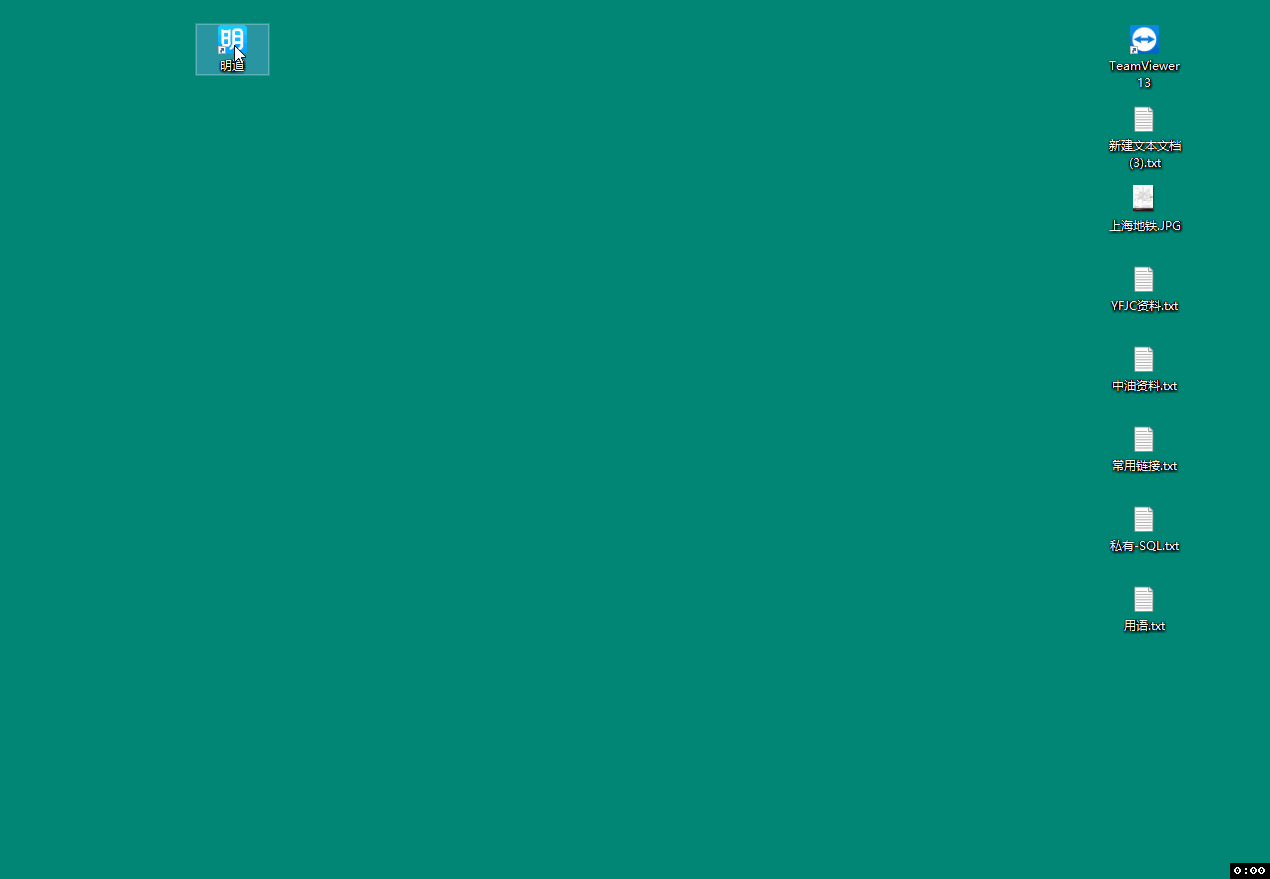
The last step is to set compatibility, the interface may be different for different versions.
-
Other Versions of Win10
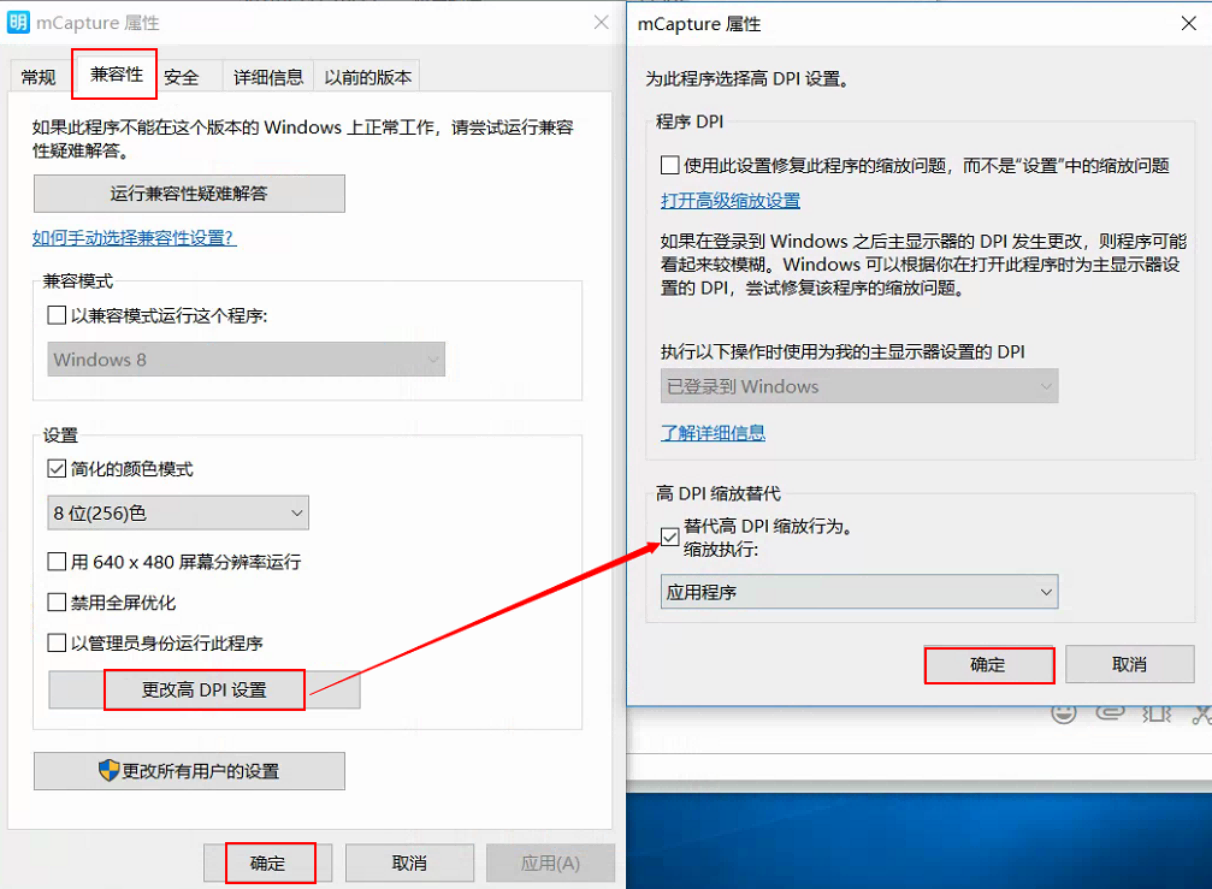
-
Win7
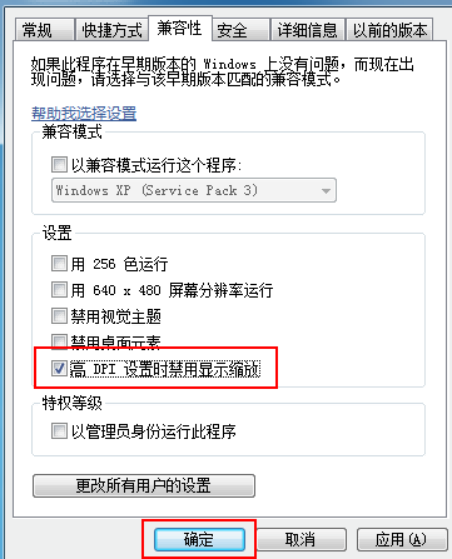
Keywords for this article: desktop client, client.