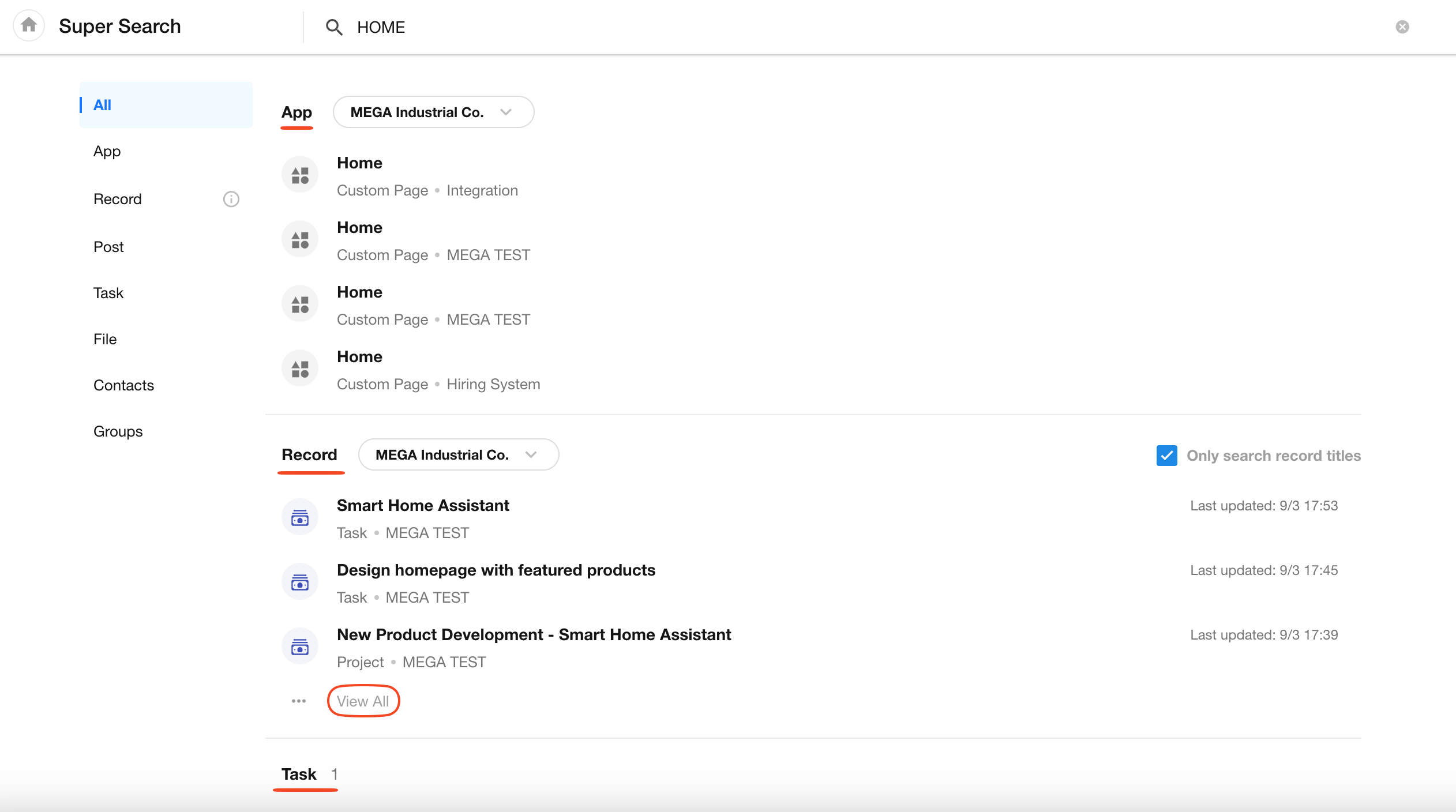Super Search Engine
Overview
Super Search Engine (SSE) is a unified entry point for quickly searching content across the entire platform. It allows you to search across all apps, records, posts, tasks, files, groups, and contacts within your organization—helping you efficiently locate target content and improve productivity.
How to Access Super Search / Keyboard Shortcut
Press the F key to open the search box, or click the magnifying glass icon in the right-side message bar.
Once the search box appears, you can start typing keywords such as record names. The result list will update in real time as you type, helping you quickly find what you’re looking for.

Open the Super Search Details Page
Click the “Open in new page” button on the right side of the search box (or press Enter while focused on the input box) to enter the full Super Search page. From here, you can sort and filter search results by module.

Search Scope and Results
As long as the keyword matches any searchable content, results will be returned. All search results are filtered based on user permissions—only content that you have access to will be shown.
| Module | Search Scope | Search Results |
|---|---|---|
| App | App name, group name, worksheet name, custom page name | Only displays pages the user has permission to view |
| Record | By default, only the title field is searched. Only the following field types are searchable: Text, Email, Telephone, Auto Number, ID Number, Comcat, Relationship, Foreign Field (data storage) | Only displays records the user has permission to access |
| Post | Post content, comments | Only displays posts the user has permission to view |
| Task | Task title, task description, task discussions | Only displays tasks where the user is a member or the owner |
| File | File name | Only displays files the user has access to |
| Contacts | Name, job title, department, mobile number | |
| Group | Group name, group announcement | Only displays groups the user has joined |
- Search method: Fuzzy match — as long as the keyword is part of the searchable content, it can be found
- Case sensitive: English letters are case-sensitive
- Limitations: Word segmentation and multi-keyword search are not supported
- External apps: Content from external collaboration apps is not searchable. Only content from internal organization apps and records is supported.
Record Search
1. By Default, Only the Title Field Is Searched
To avoid overwhelming search results, the system only searches the title field of worksheet records by default. If you wish to search across other fields, you can uncheck this option to expand the search scope.

2. Searching Within an App Defaults to That App Only
If the search box is triggered within an app, only content from that specific app (such as app groups, worksheet names, and records) will be searched. Other apps and modules (posts, tasks, files) are excluded.
Clicking the “All” button will expand the scope to search across all apps and modules. This button is only visible when searching from within an app.
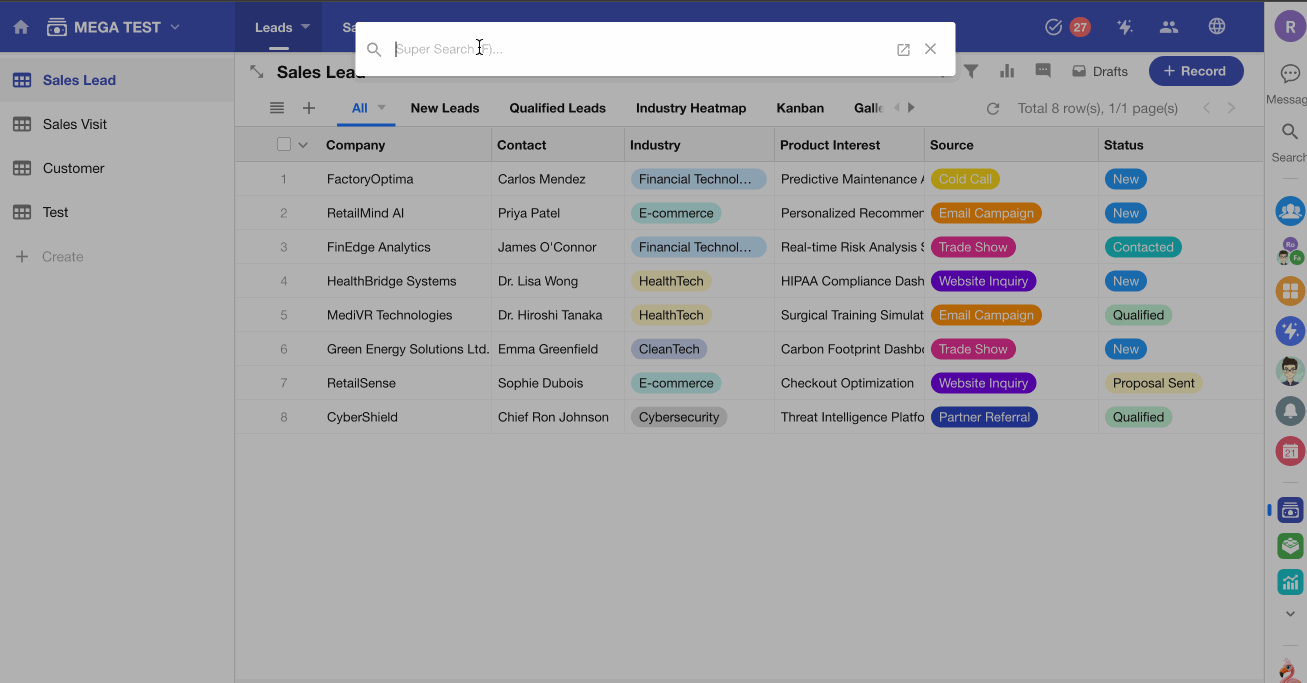
3. Exclude Specific Apps from Search (Search Blacklist)
Some apps or worksheets may contain data not relevant to the user. These can be excluded from search results.
-
How to Add to the Blacklist
Hover over a record in the result list and click the button on the right to exclude either the app or the worksheet from search results.
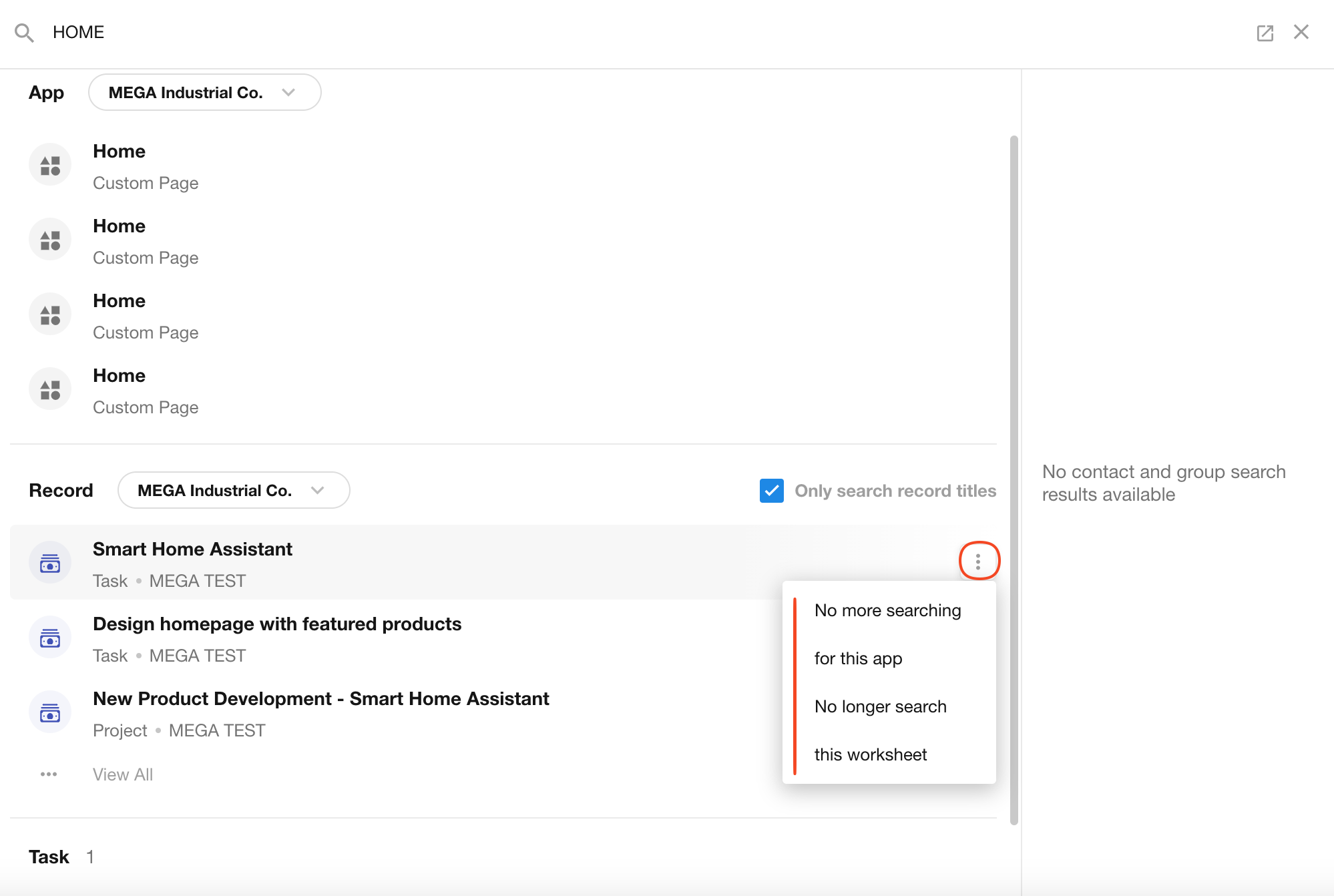
-
How to Remove from the Blacklist
Perform any search, then click the “Excluded Locations” button in the results. In the pop-up, you can manage or remove exclusions. (This button is only shown if you have excluded any content previously.)
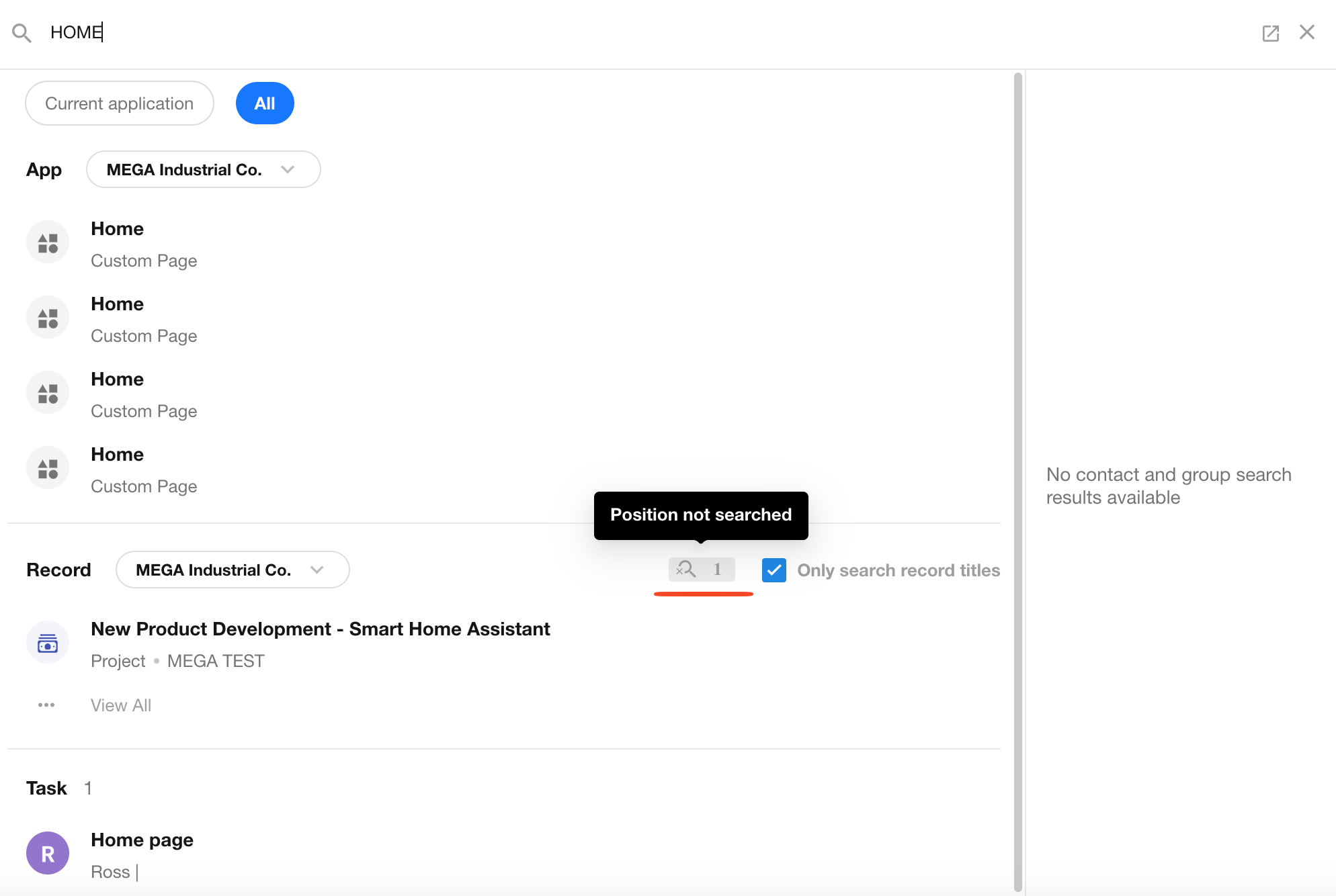
4. Filter Apps in the Super Search Details Page
If a large number of apps appear in your record search results, you can filter by app in the Super Search details page. Only apps that contain matching records will appear in the filter options.
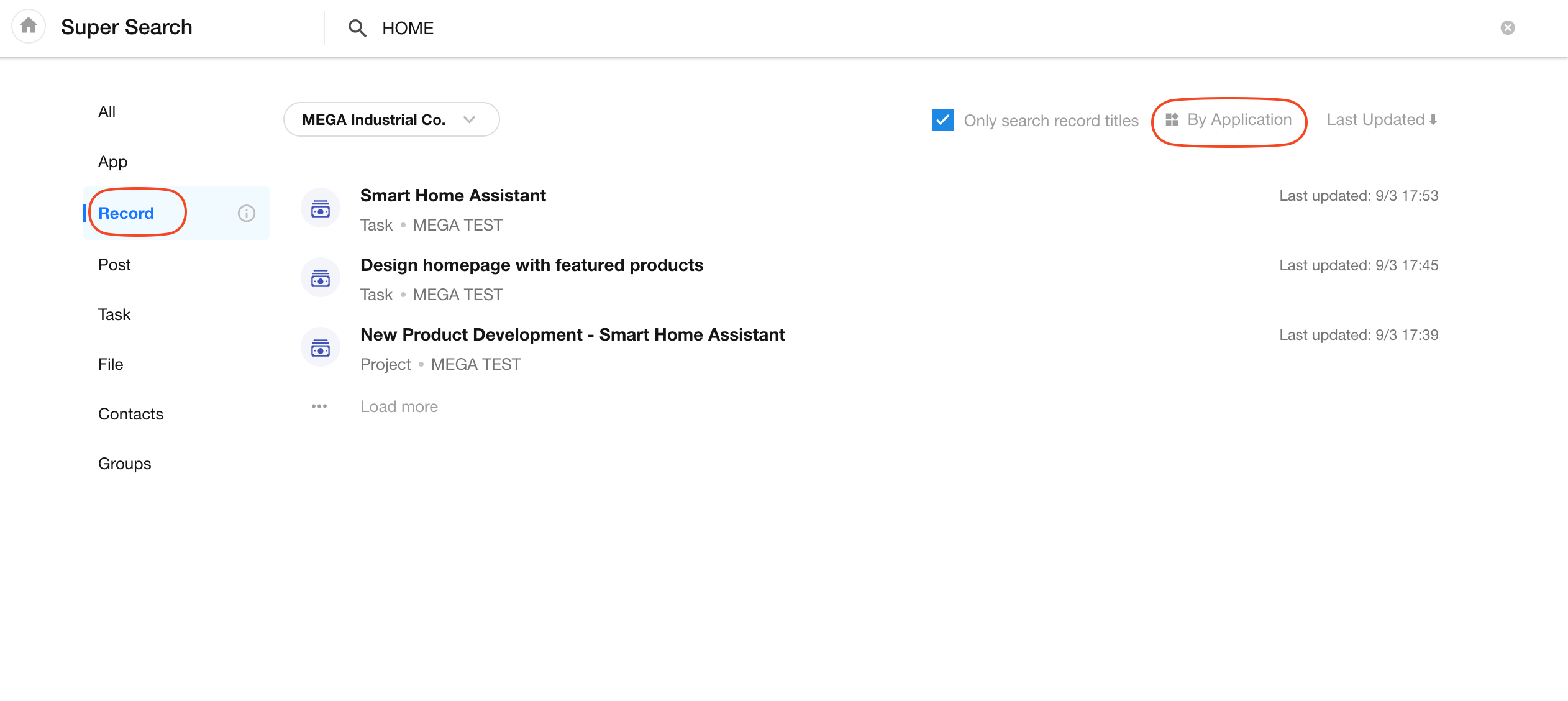
Unable to Search Records?
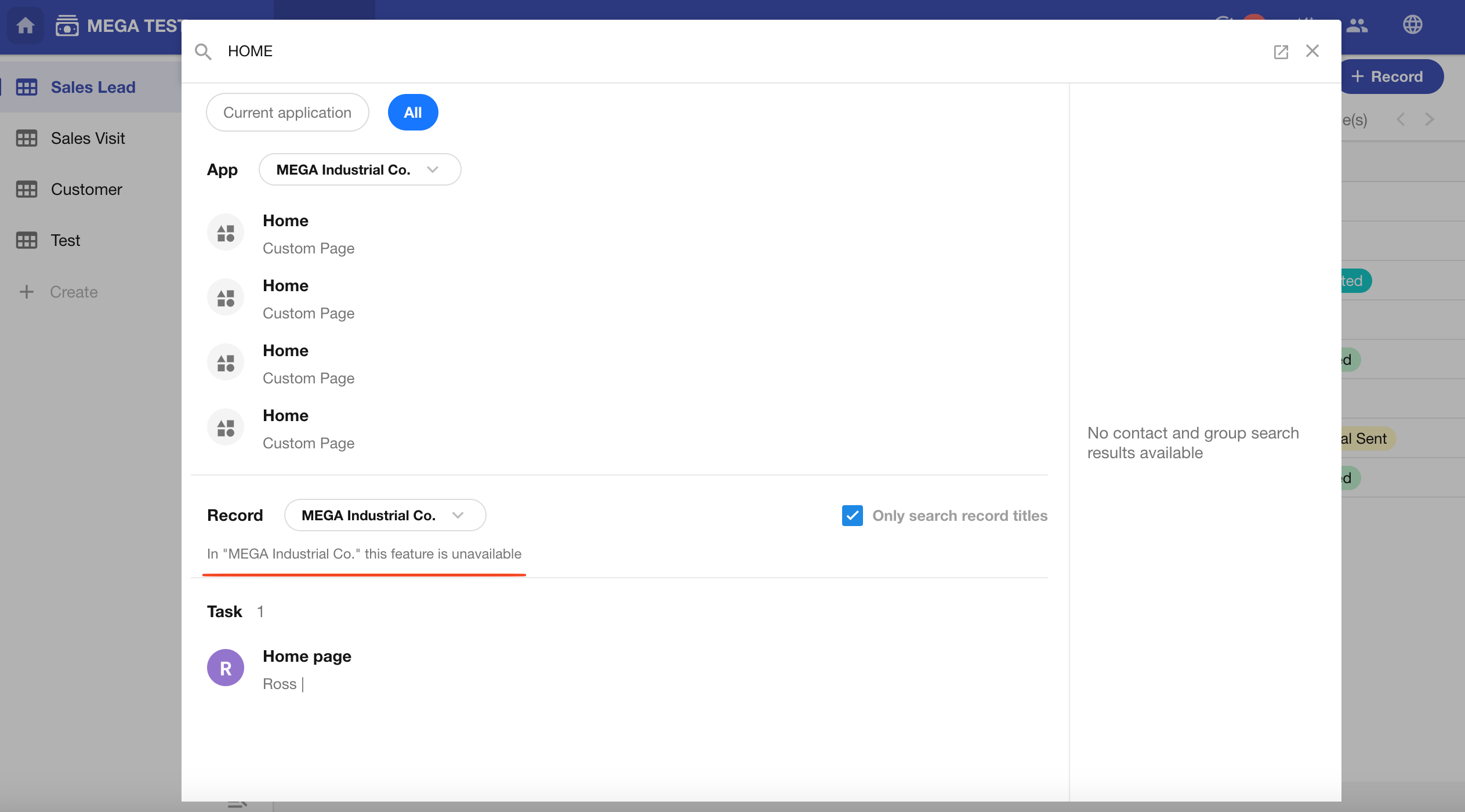
If record search is unavailable in Super Search and an error message appears, it means the feature has been disabled by the organization.
To enable or disable this feature, organization admins can go to:
[Org Admin] > [Security] > [Misc.] > [Feature Restrictions]
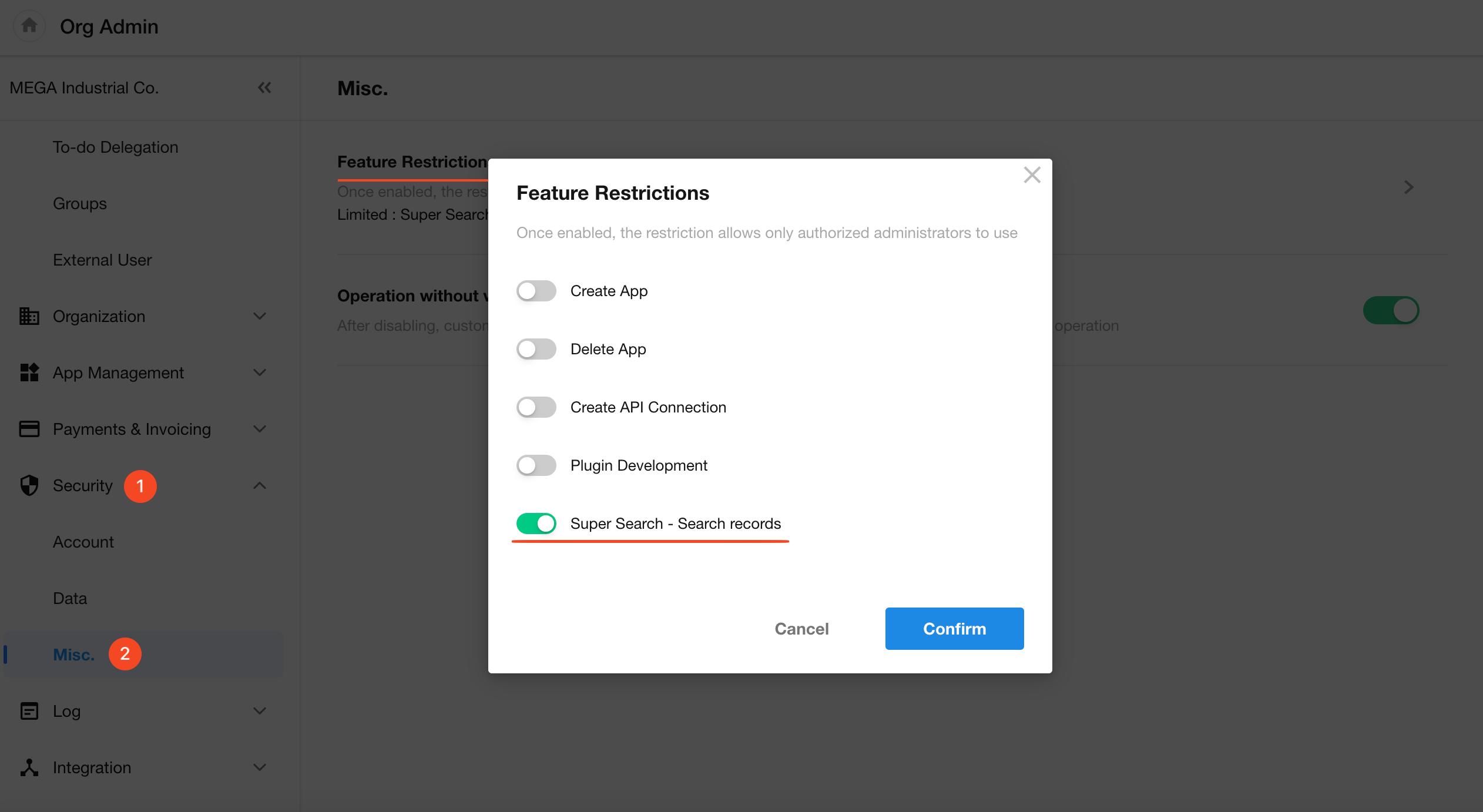
What Information Is Shown in Search Results?
Within the result list, items under the same module are sorted by last updated time. Each module displays different information types.
“All”
The “All” tab shows a preview of matching modules, with up to 5 items per module. Click “View All” to see the full results for that module.