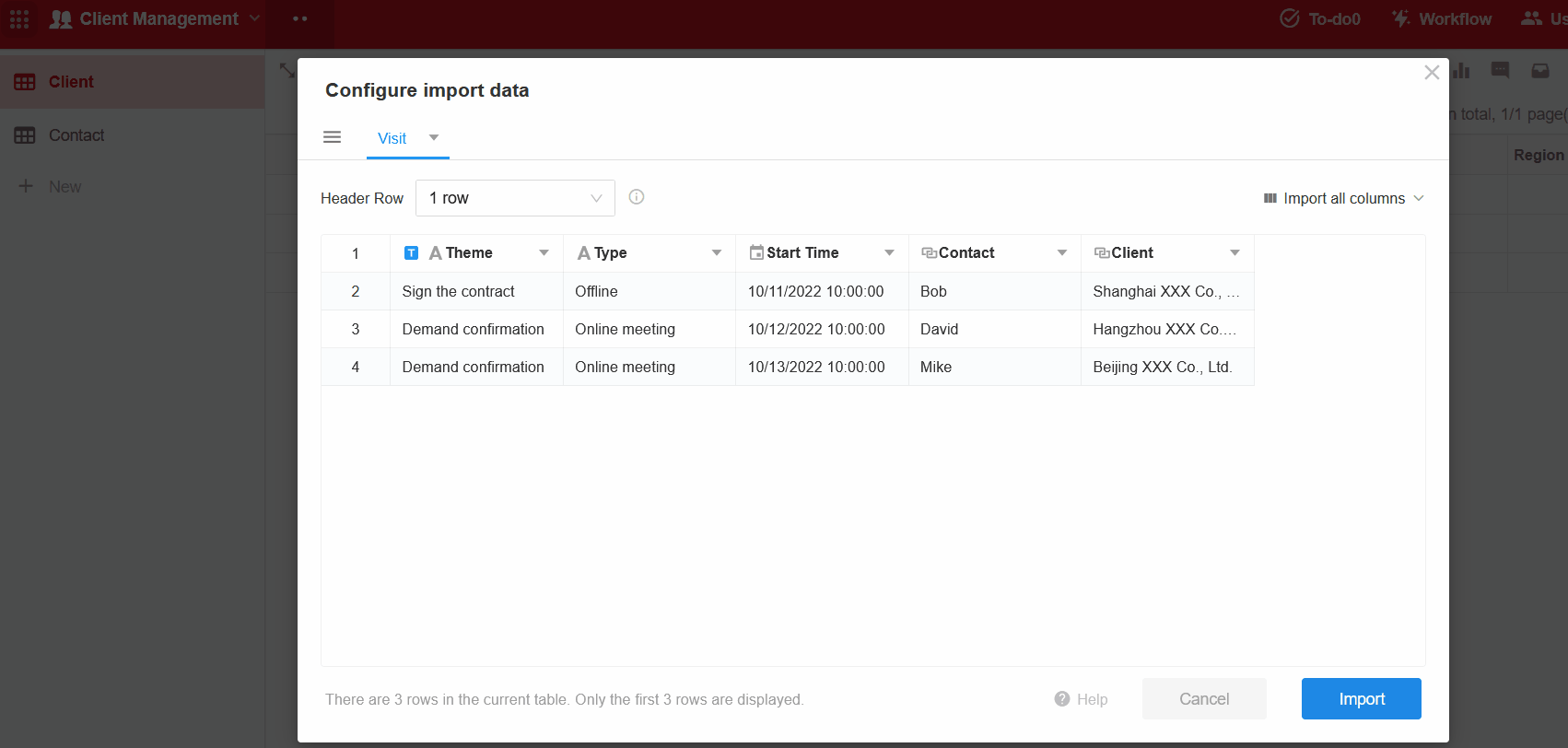Import Excel File to Create Application/Worksheet
To create applications and worksheets by importing Excel files, it can not only quickly complete the basic design of the application and forms, but also import data directly into the worksheets.
Import Excel File to Create Application
1. Entrance to import

2. Import the file
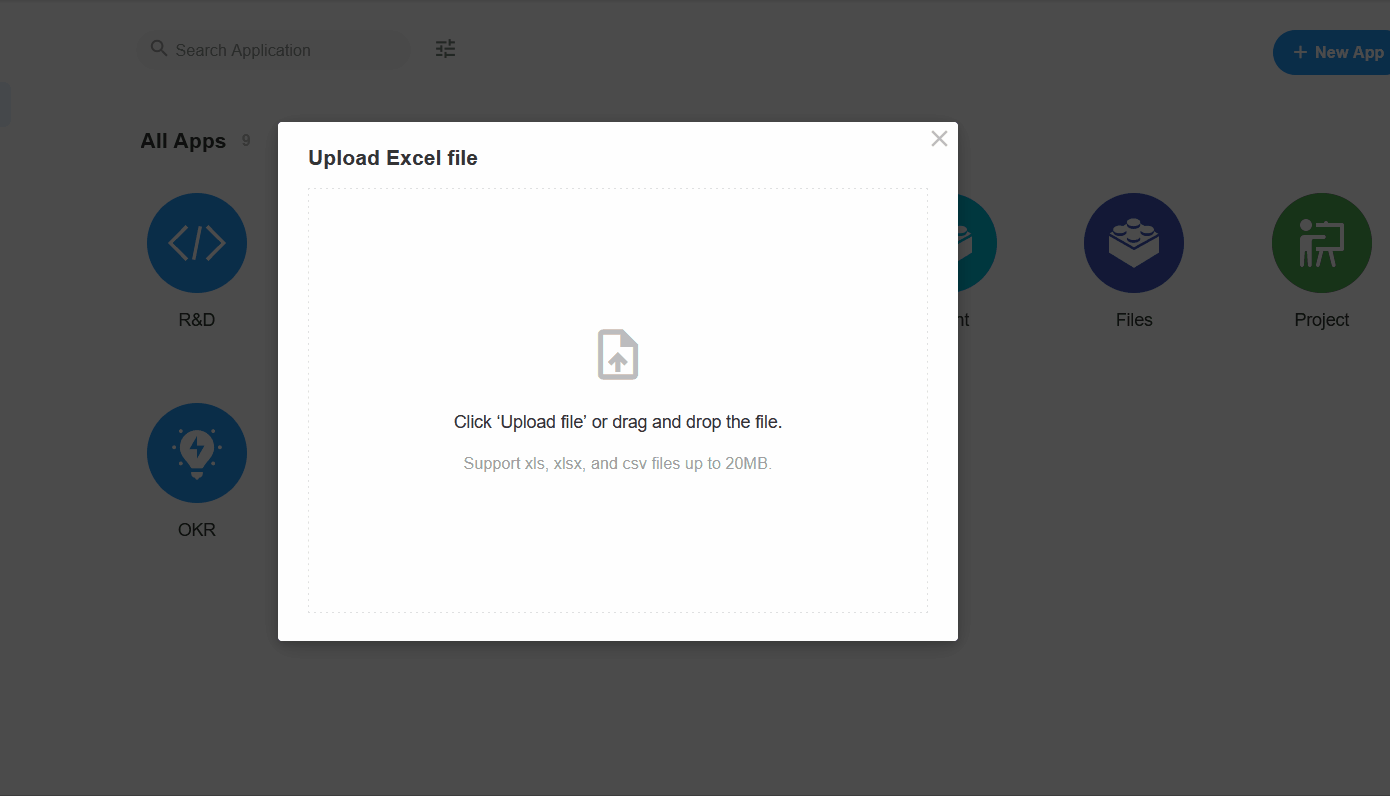
3. Select the sheet to import and set name
You can select which sheets are imported, and only the checked ones will be imported as worksheets.
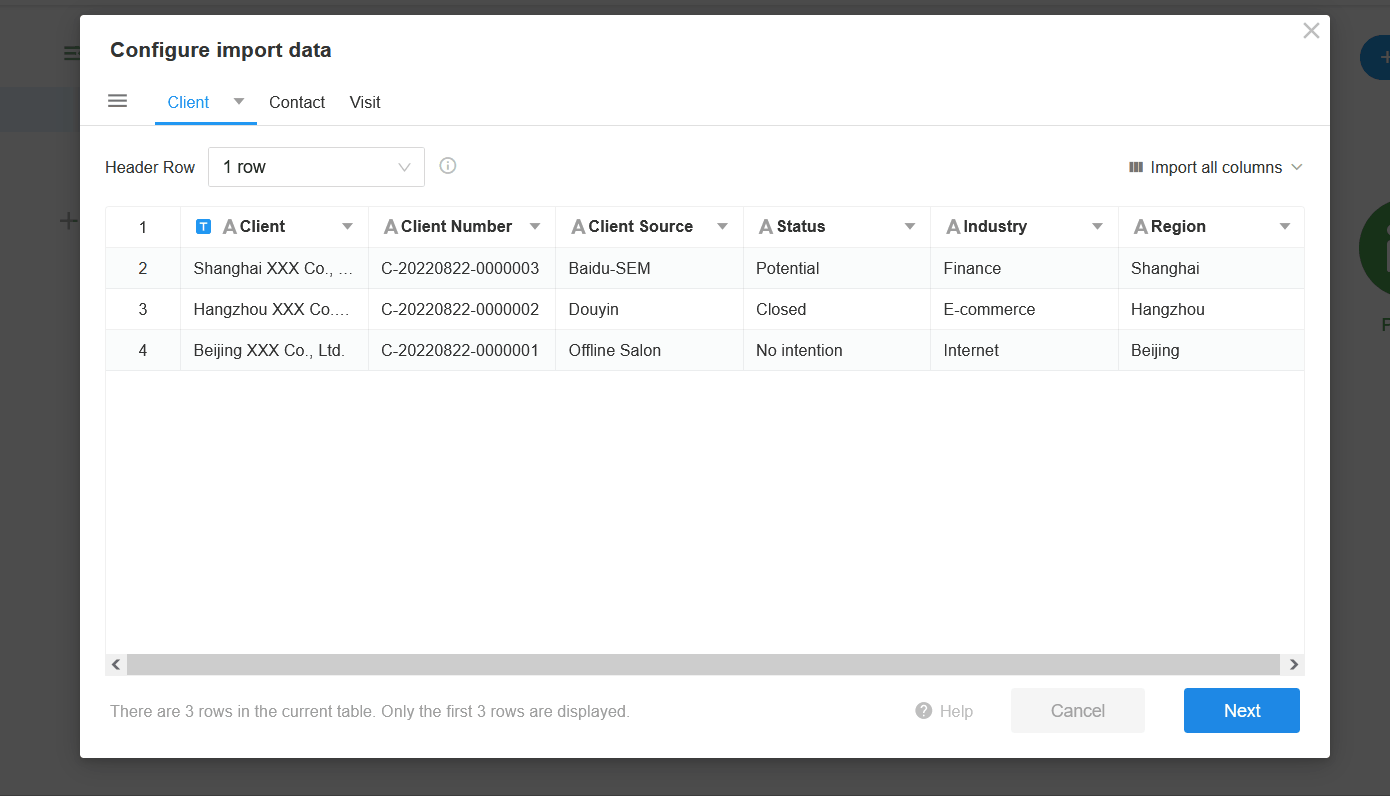
4. Select the header and columns to import
Select a row in the sheet as the header, the data below the header row can be imported, while the data of the header row will not be imported. The content of the header cells will be used as the field in the worksheet.
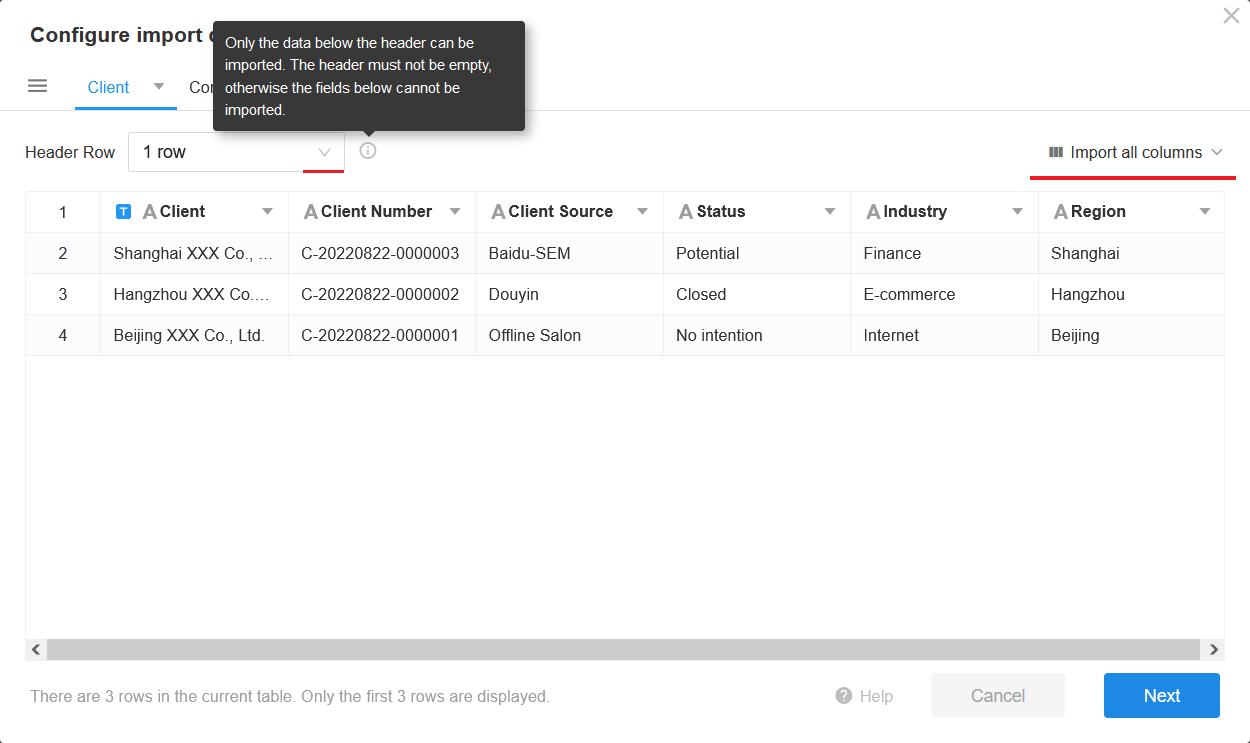
5. Set filed type and name
You can quickly set the title field or modify the field name and type.
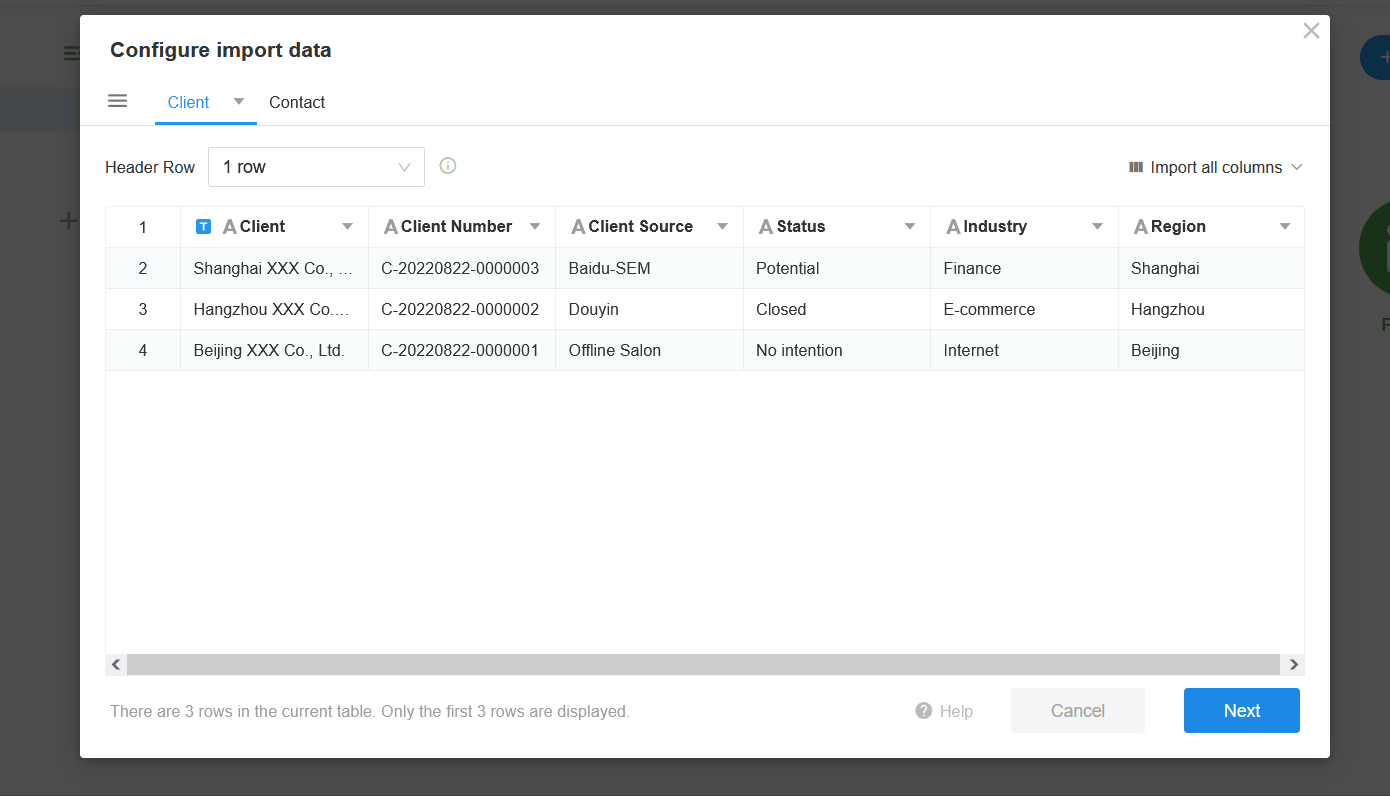
Only number, date and Boolean (check items by default) fields can be automatically recognized and classified, other fields default to text fields. Please check the type of each field before importing.
6. Set application name/theme color/icon
After creating the application and importing the data, there will be a message notification.
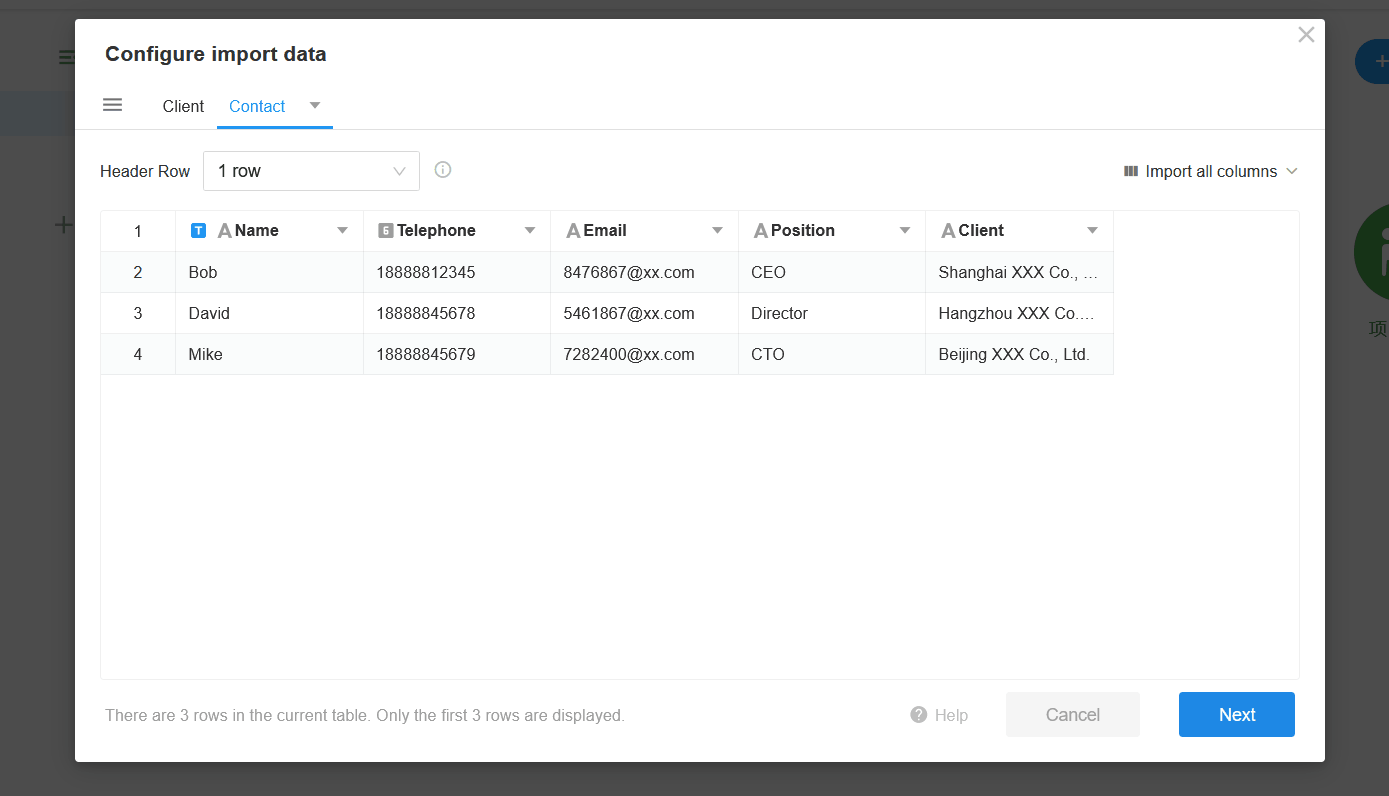
7. Create application and check
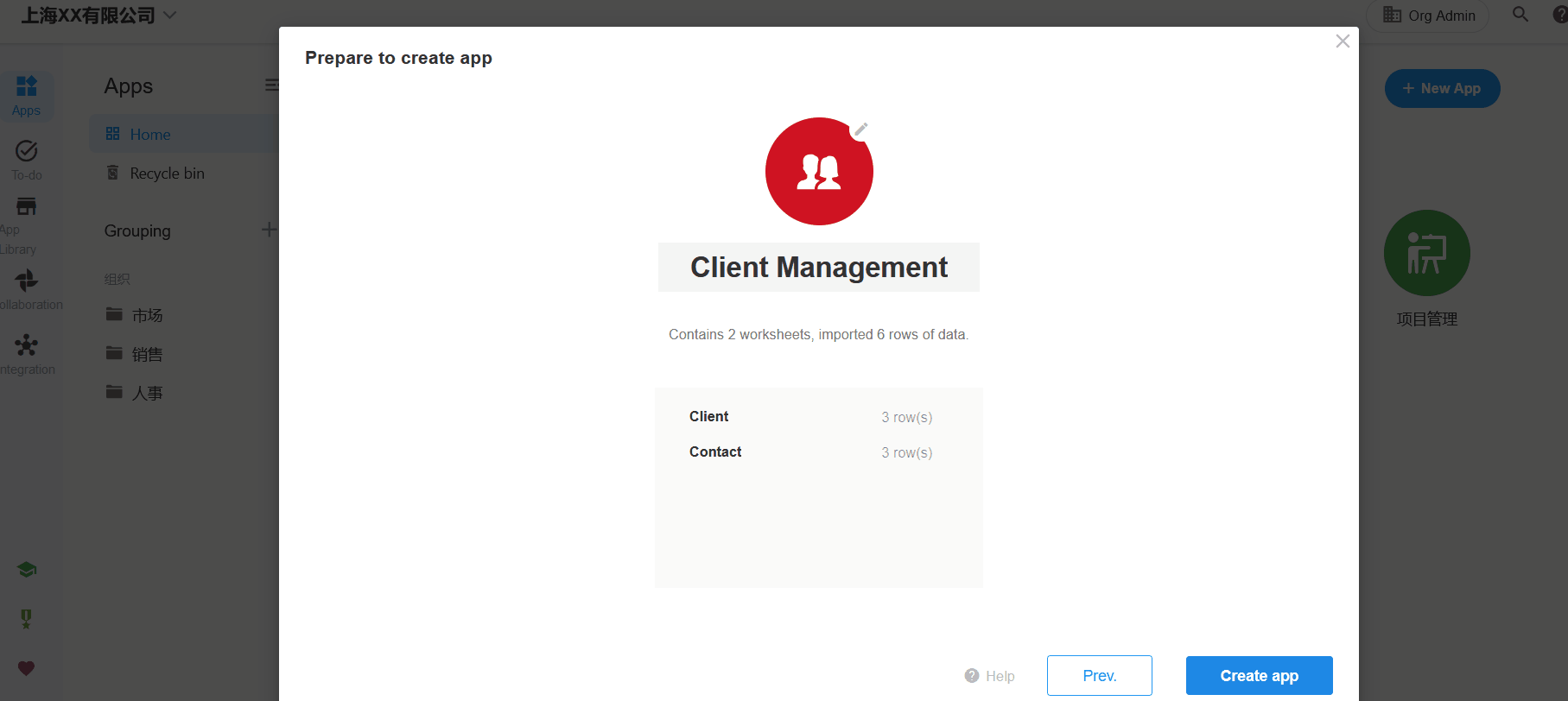
You cannot relate worksheets when creating an application. If you need to import the relationship as well, you can choose to import the basic sheet to create the application first, and then import the related sheet separately.
Rules and Restrictions for Importing
-
The imported sheet cannot include merged cells, and the merged cells cannot be imported.
-
Files no more than 20 MB in format of xls, xlsx and csv can be imported.
-
Select up to 20 sheets when importing, and import up to 20,000 rows and 200 columns in a single sheet.
-
Import up to 50,000 rows of data (total rows in all sheets) in free edition, no limit in paid editions.
-
The first field on the left defaults to the title, if it does not match, the first matching field from left to right is automatically selected as the title.
-
Only number, date and Boolean fields (check items by default) can be automatically recognized and classified, other fields default to text fields.
Import Excel to Create Worksheet
1. Select to create a worksheet from Excel
Click [+ New] on the left side of the application, select [From Excel] and upload or drag and drop the target file.
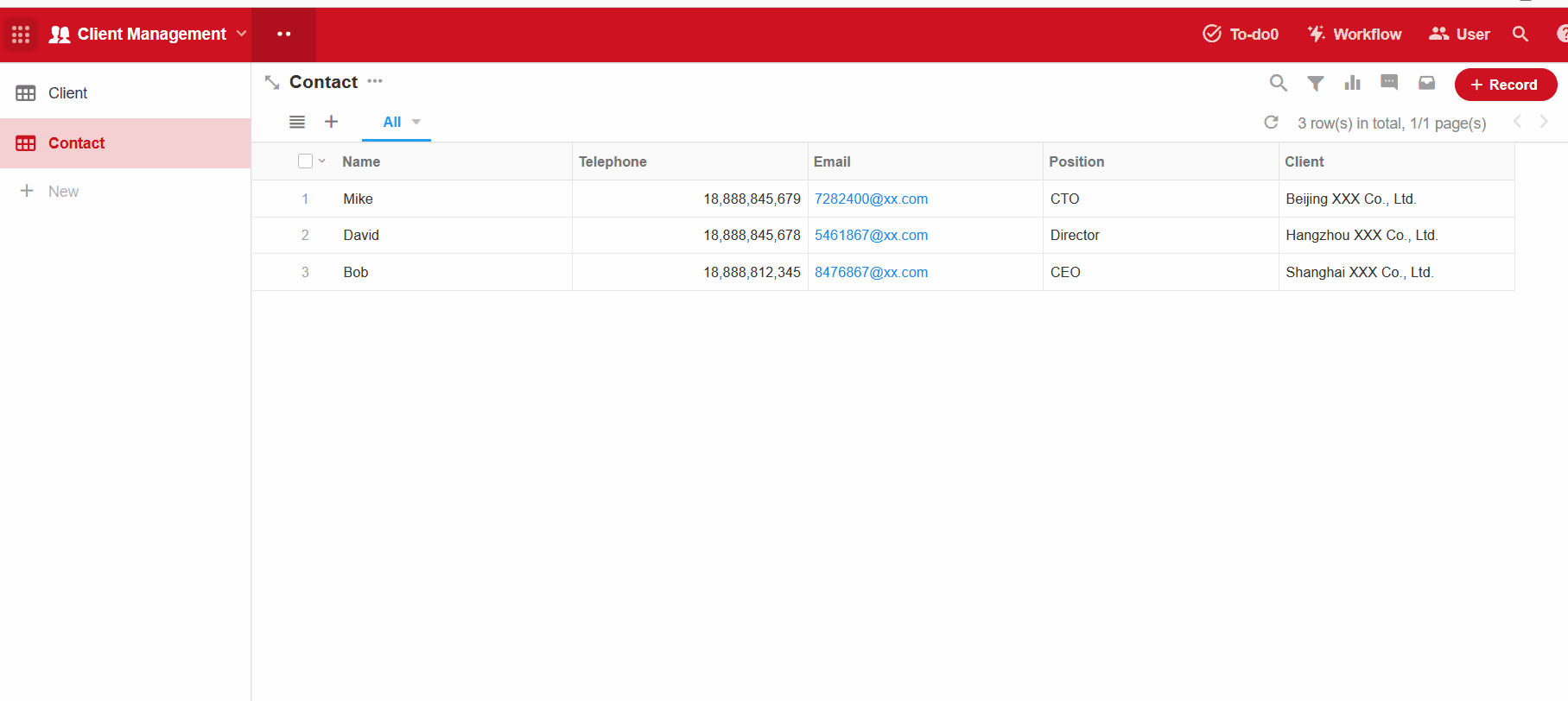
2. Select sheet to be imported and set name
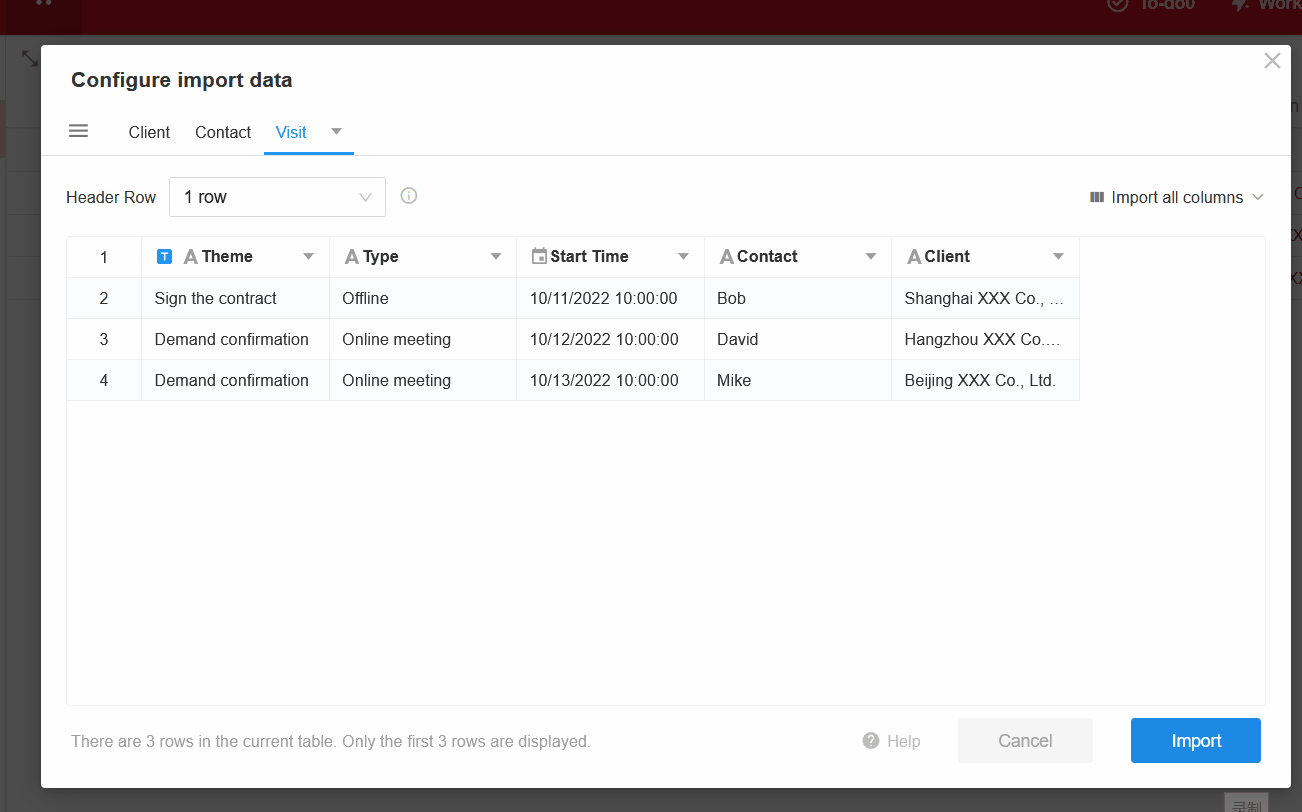
3. Select the header and columns to import
Select a row in the sheet as the header, the data below the header row can be imported, while the data of the header row will not be imported. The content of the header cells will be used as the field in the worksheet.
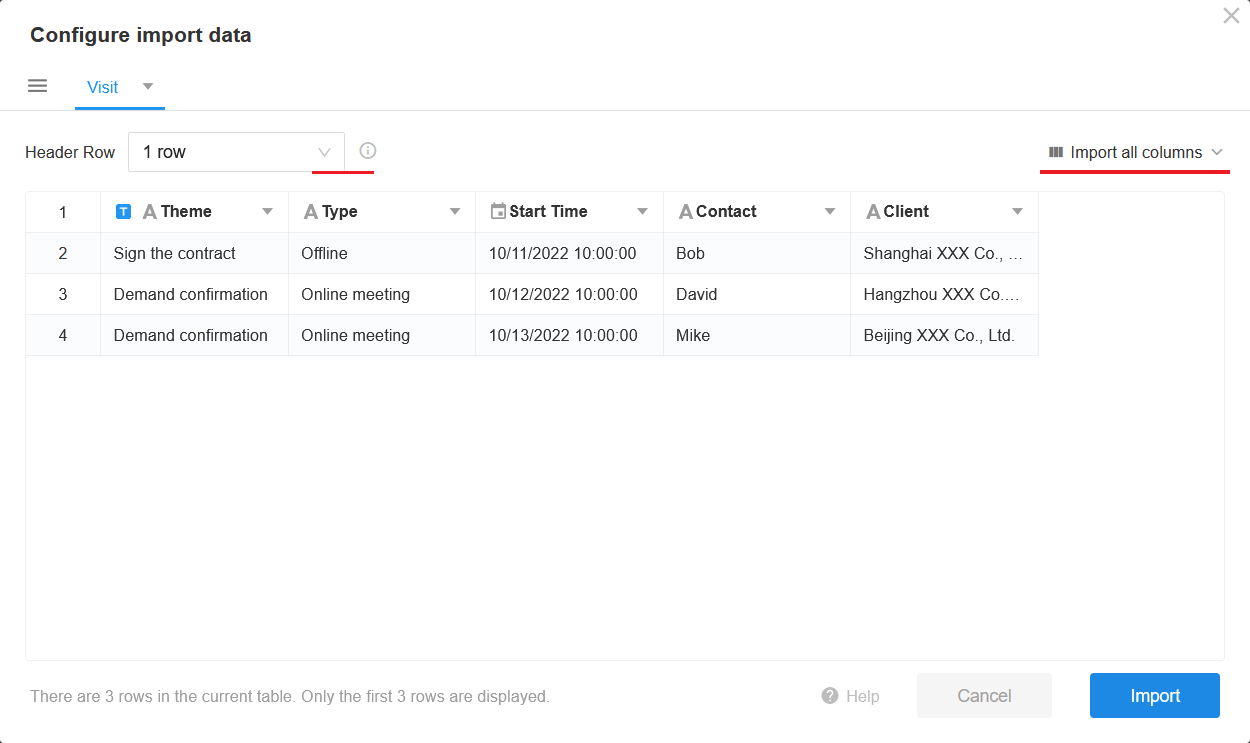
4. Set title field and field type/name
You can quickly set the title field or modify the field name and type.
There are relationships between worksheets Visit and Client, Visit and Contact, thus when setting the field type, you can relate them, after importing, the worksheets will be related automatically.
You can only select an existing worksheet when setting the related fields.
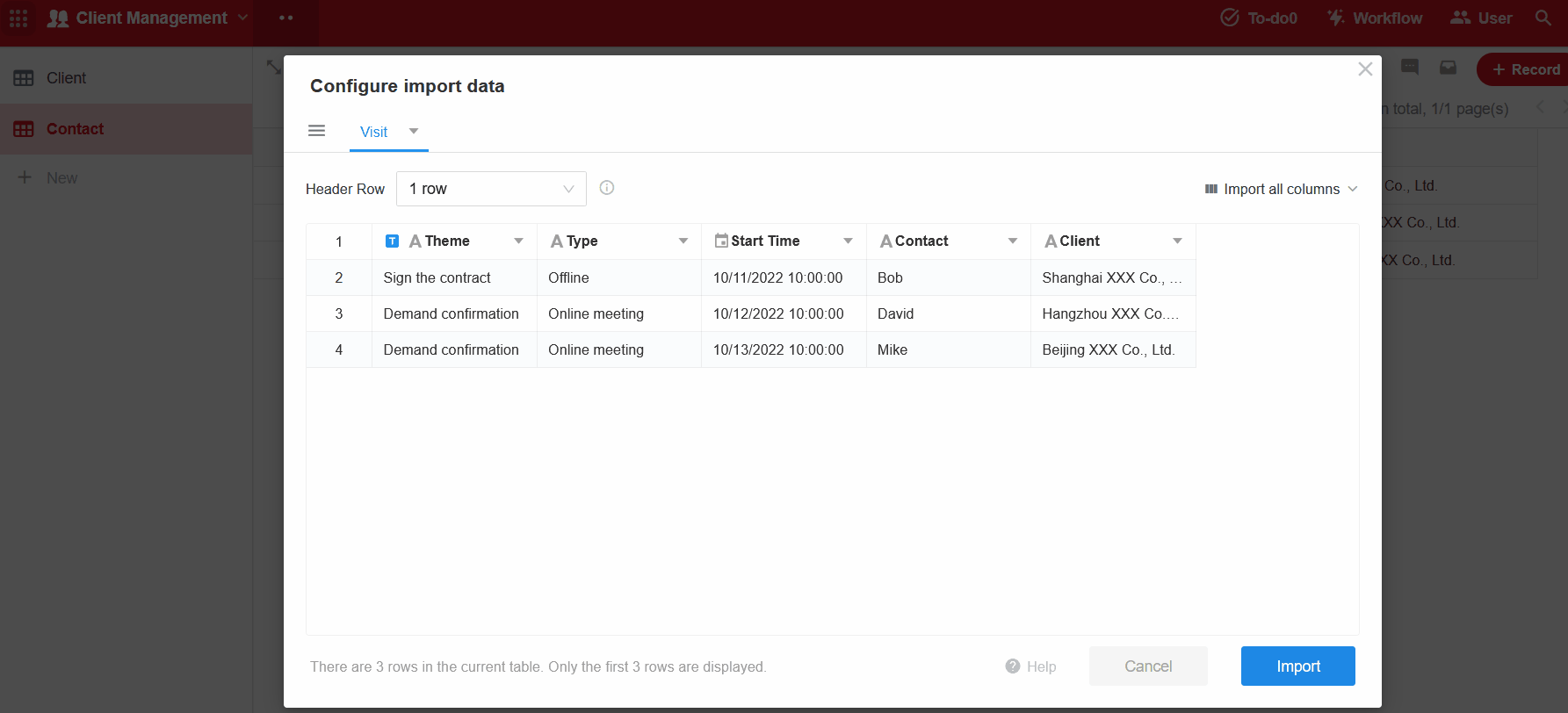
5. Import data
After importing sheets, you need to further check the data and fields in worksheets.