Basic Operations of Custom Button
Once the button is created, you can rename, delete, or sort the button, and you can set which views the button is available in.
I. Copy/Rename Button
You can copy buttons or modify configurations in both worksheets and views.
-
In Worksheet
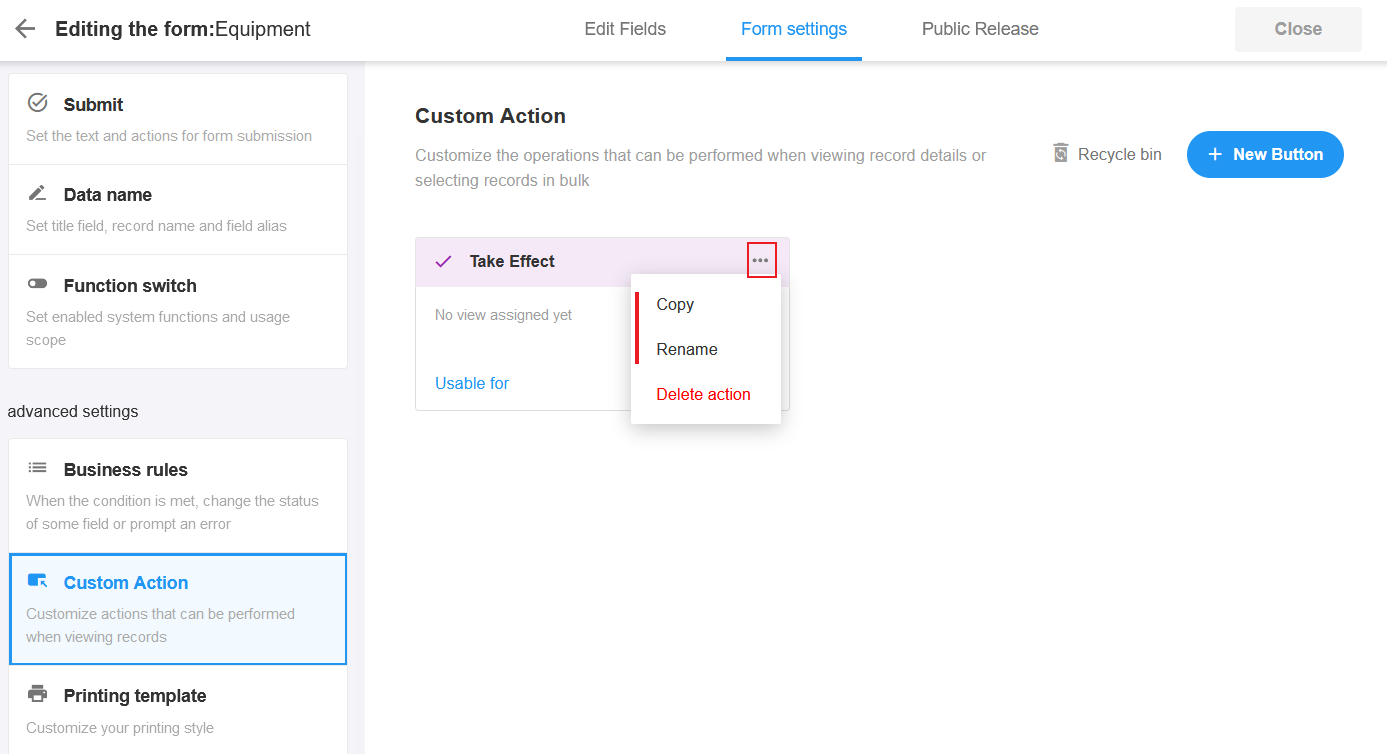
-
In View
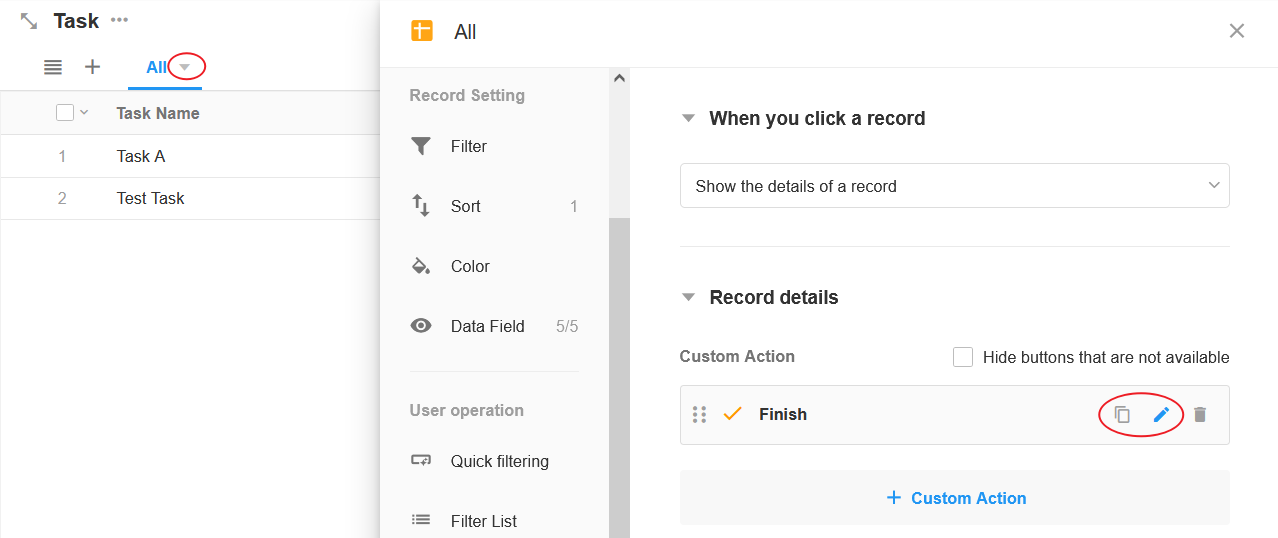
When you copy a button, it is not only the button configuration that is copied, but also the workflow.
II. Delete Button/Recycle Bin
-
In Worksheet
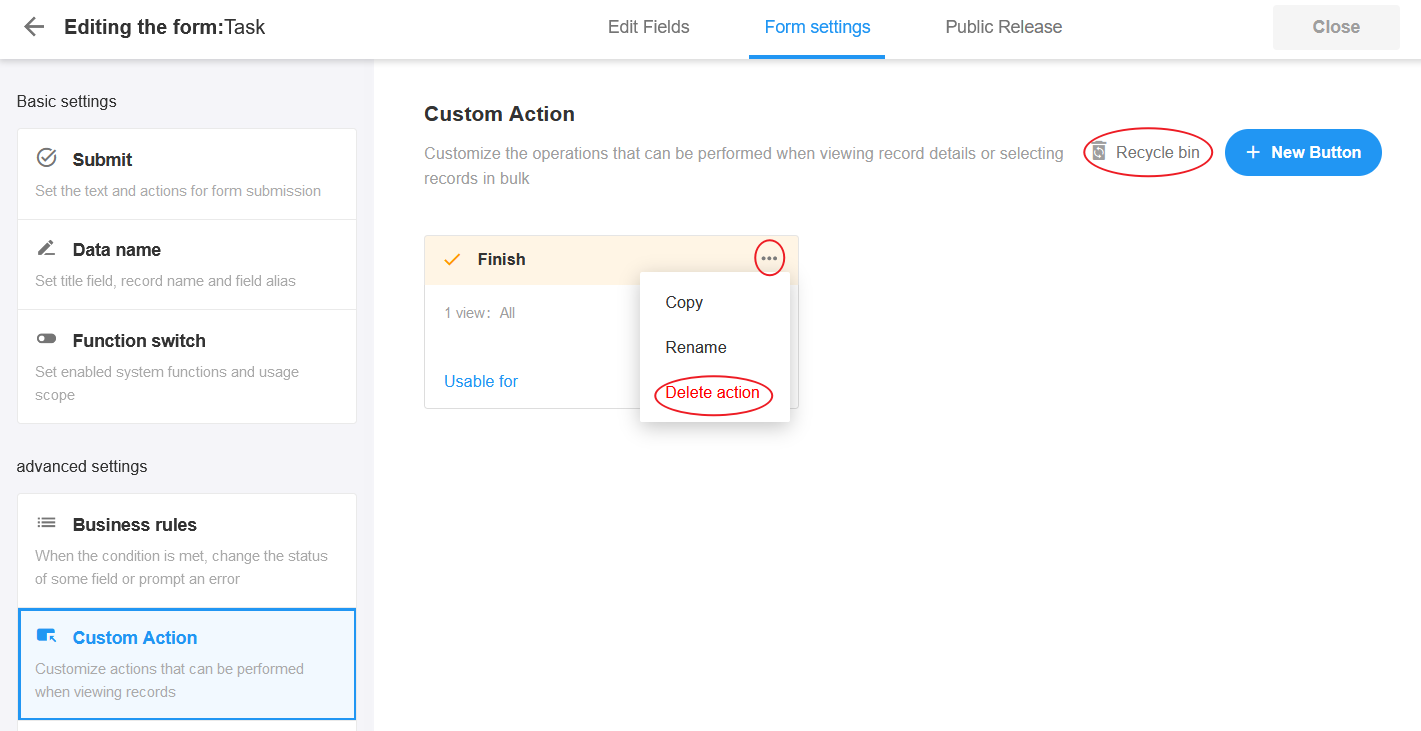
-
In View
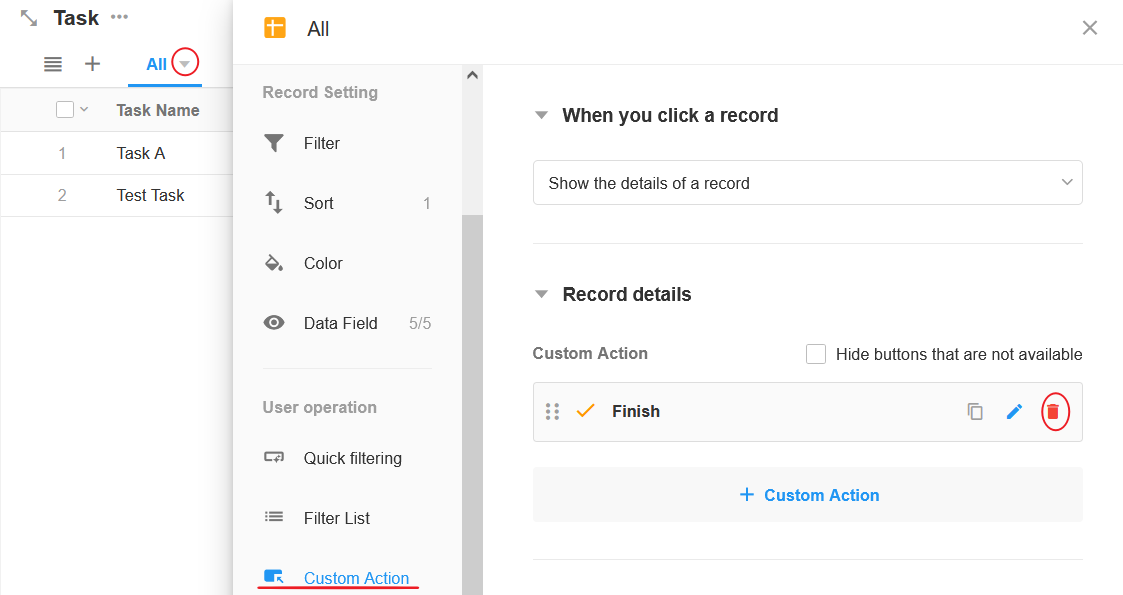
There are two options when removing a button from a view.
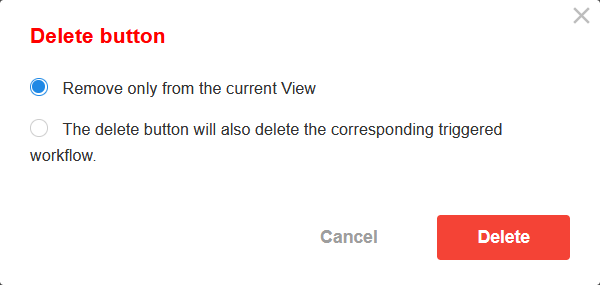
-
Remove the button from the current view only
If the button is also available in other views, it will still be displayed in other views, but the button will not be displayed in the current view.
-
Remove the button completely and delete the workflow associated with the button
The button is no longer displayed in all views, and the corresponding workflow is deleted as well.
II. Available Scope of Buttons
On the one hand, available scope refers to the views in which a button is available; on the other hand, it refers to the operations for which the button is available in the available views (single-record operations or batch operations).
When a button is created in a worksheet, it is available in all views by default. A button created in a view is available in the current view only by default and is also displayed in the management page of the worksheet.
Set the available range of the button as shown below:
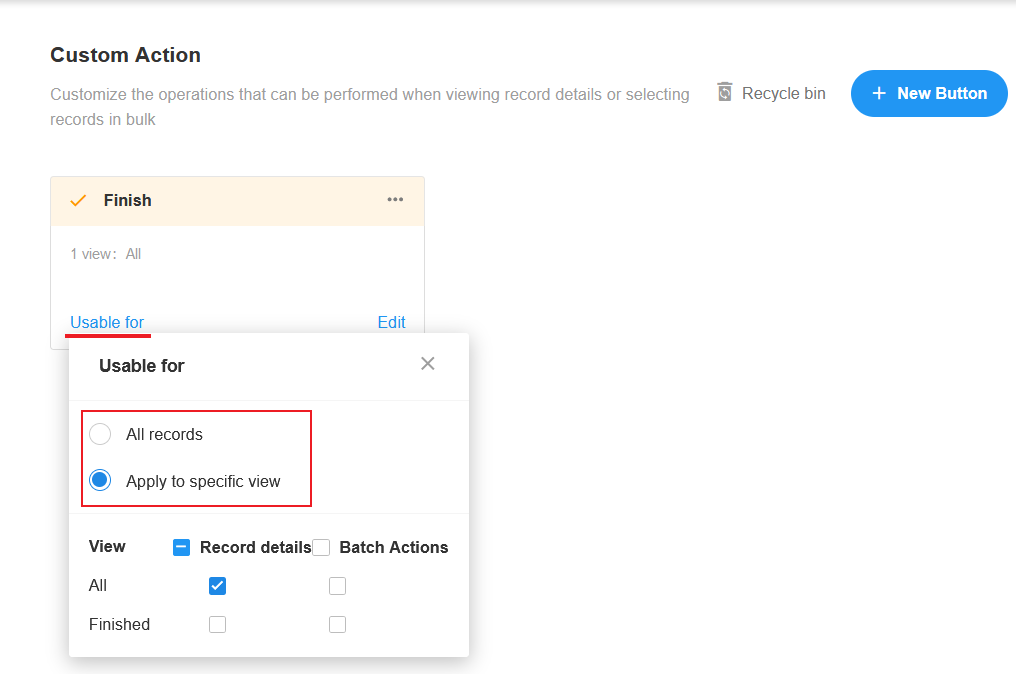
-
All records: The button is available for all records in all views.
-
Apply to specific views: The button is only available for records in the selected view.
-
Record details
It is for the buttons that are available for a single record (when you open the record details page or when only one record is checked in the list).
-
Batch actions
It is for the buttons that are available or not when multiple records are checked in the list.
-
III. Reorder the buttons in the view
Click and drag a button up and down to sort the buttons.
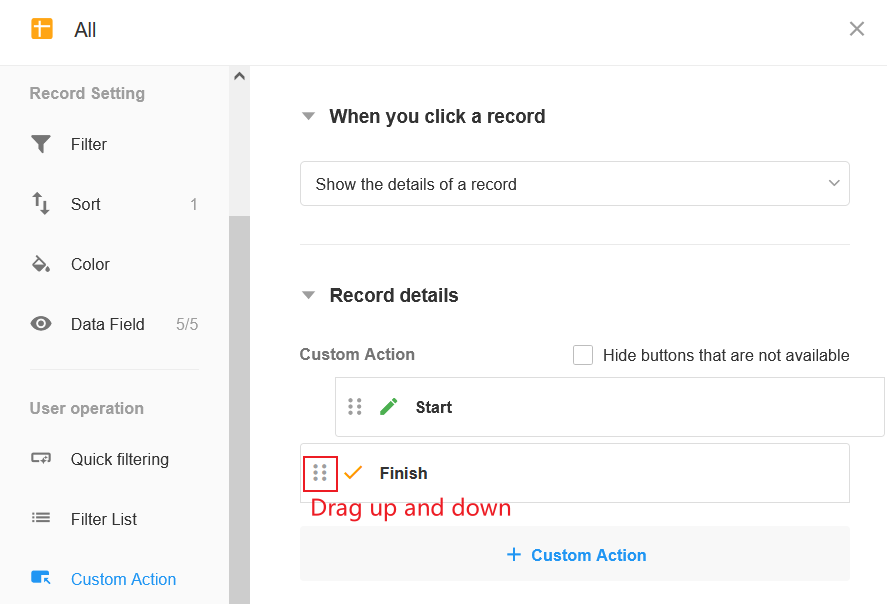
It is not possible to adjust the order of the buttons on the management page of the worksheet, sorted by creation time.