Introduction to the checklist
Step1: In the upper right corner of the task details, click [More Options] to add a checklist.
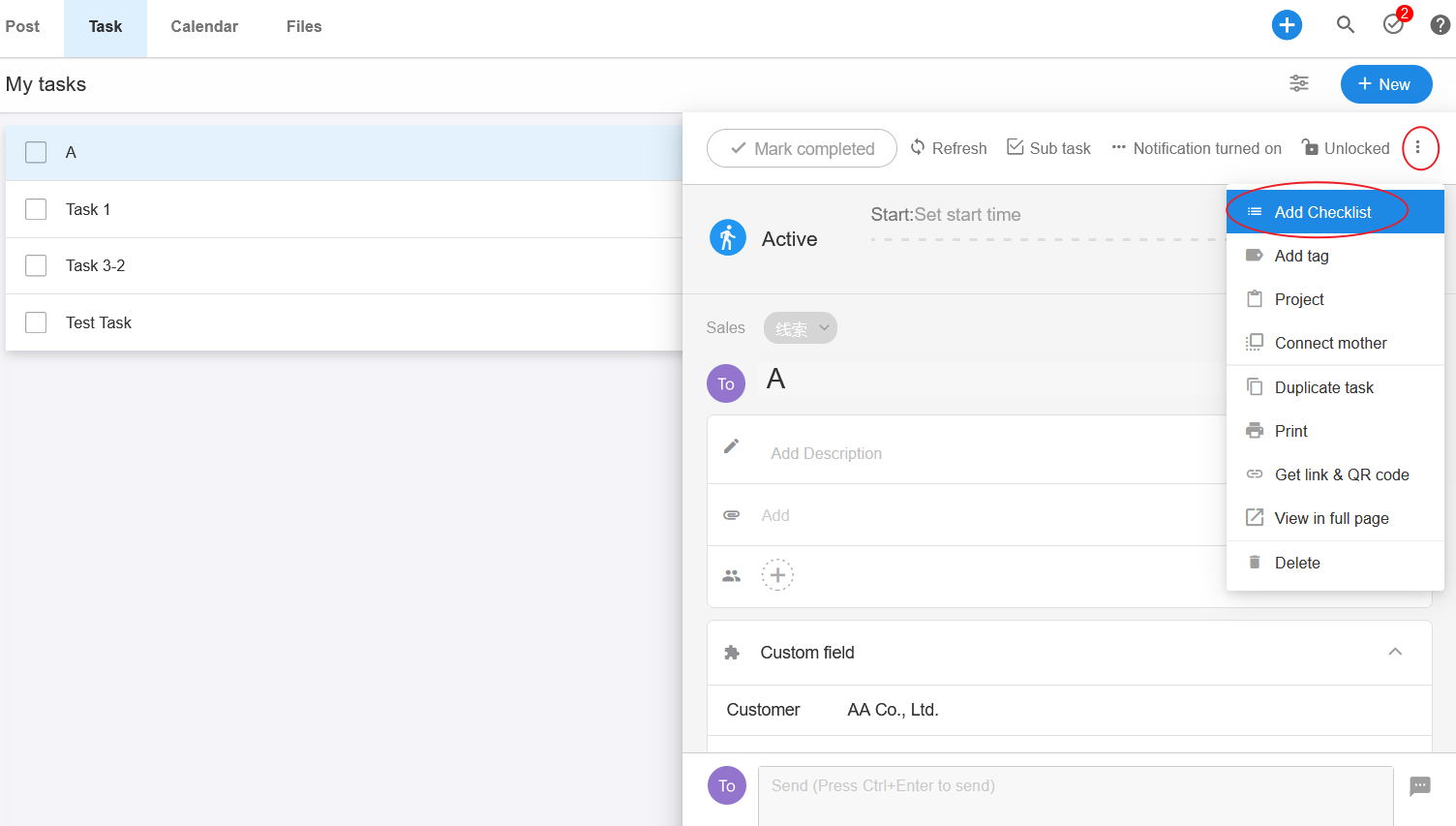
Step2: Enter checklist items and create more checklists if needed.
Tips: If you paste the text of a line break, it will be automatically created as multiple checklist items.
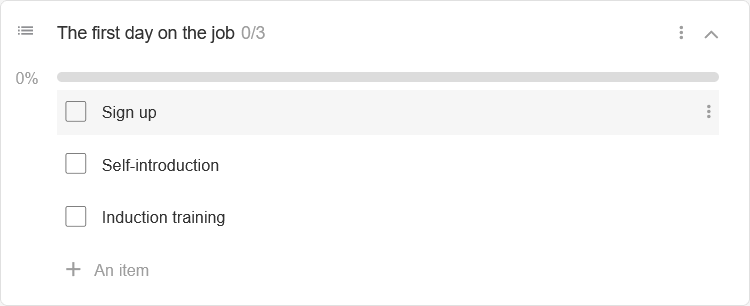
Step3: If finished, check the checklist items. There will be a progress bar below the list.
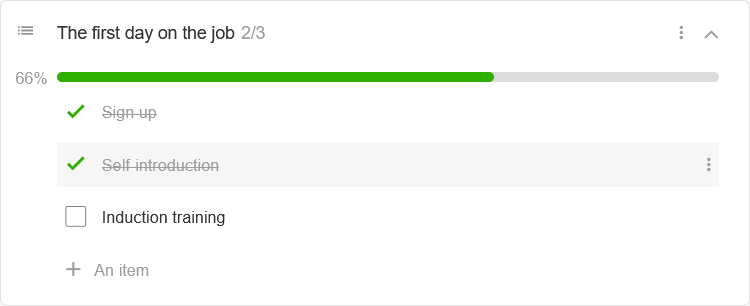
Tips: If a checklist item needs to be upgraded to a task to follow up, you can click [Turn to a task].
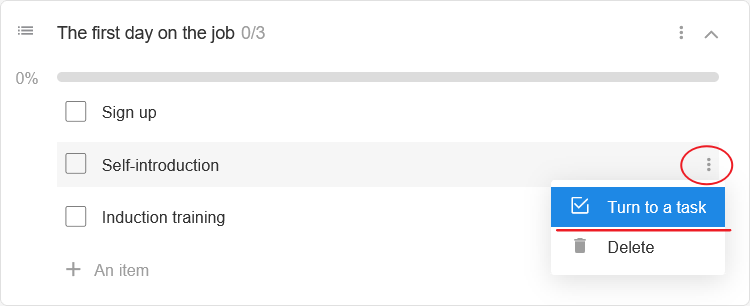
Drag and drop to sort
You can drag and drop to sort the list and check items.
Left mouse click on the checklist item or list name to drag and drop.
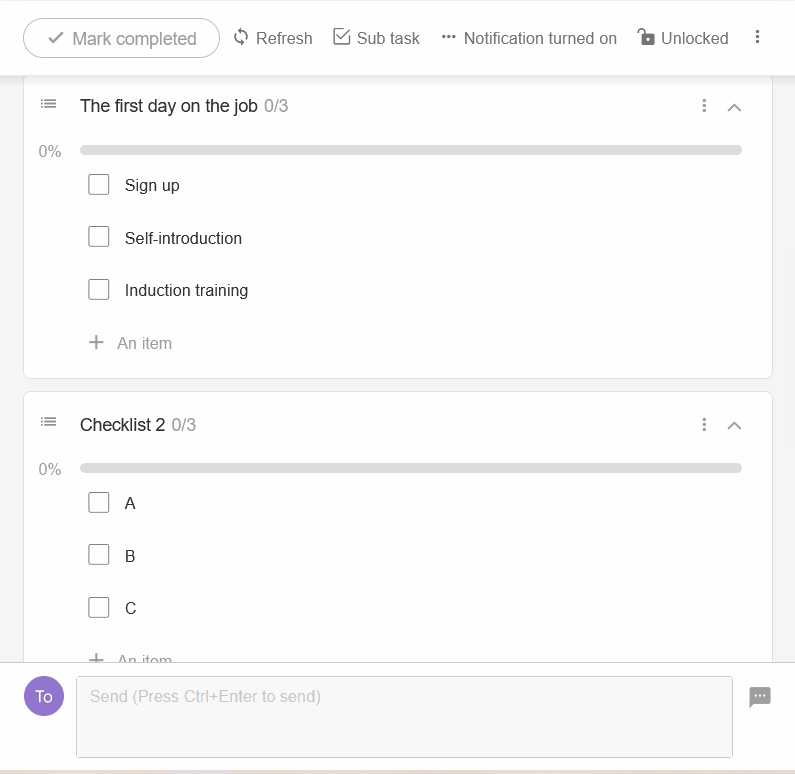
Suggestions
-
When creating check items, it is recommended to focus on the key results of the task to make it easier to check and also to give a concise and clear picture of the task's completion.
-
The right checklist helps performers and supervisors to control key points and can effectively avoid common mistakes.
When reviewing the checklist, it is recommended to review the key points of the task as a whole and ensure that the checklist is reasonable, concise and actionable. -
In the process of reviewing or advancing the checklist, if you find a check item is complicated, you can turn it into a task.
-
You can combine custom tasks, checklists, and discussions to efficiently move tasks forward and keep records.
We believe that "Checklist" will soon become a useful tool to further improve your management effectiveness.