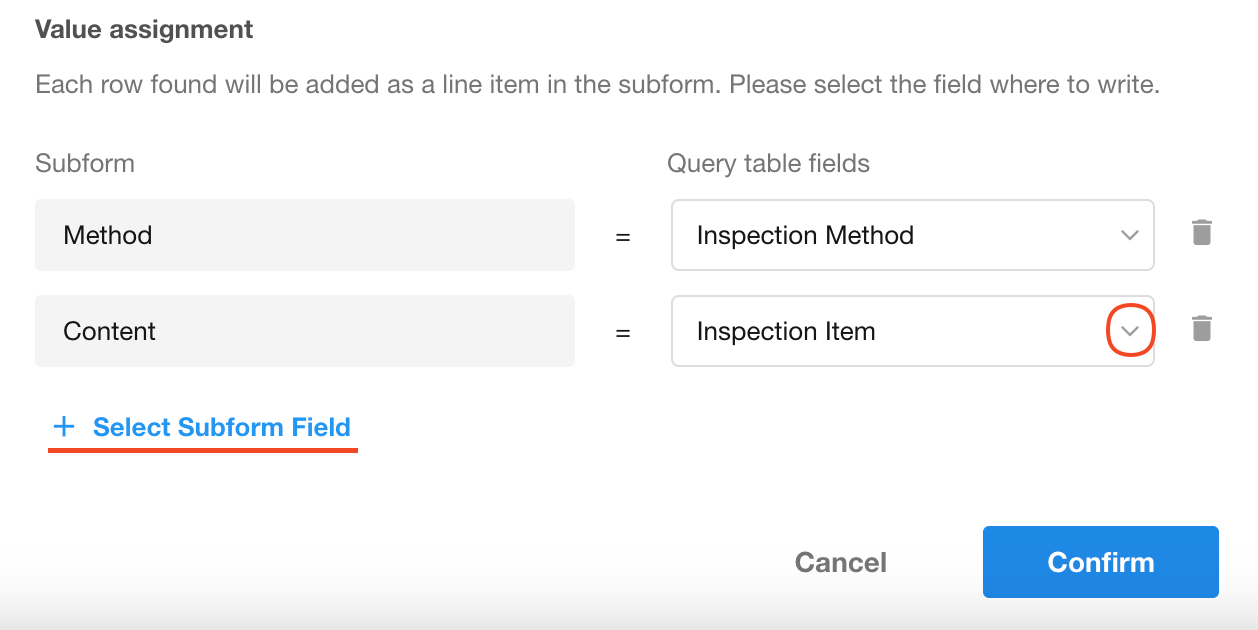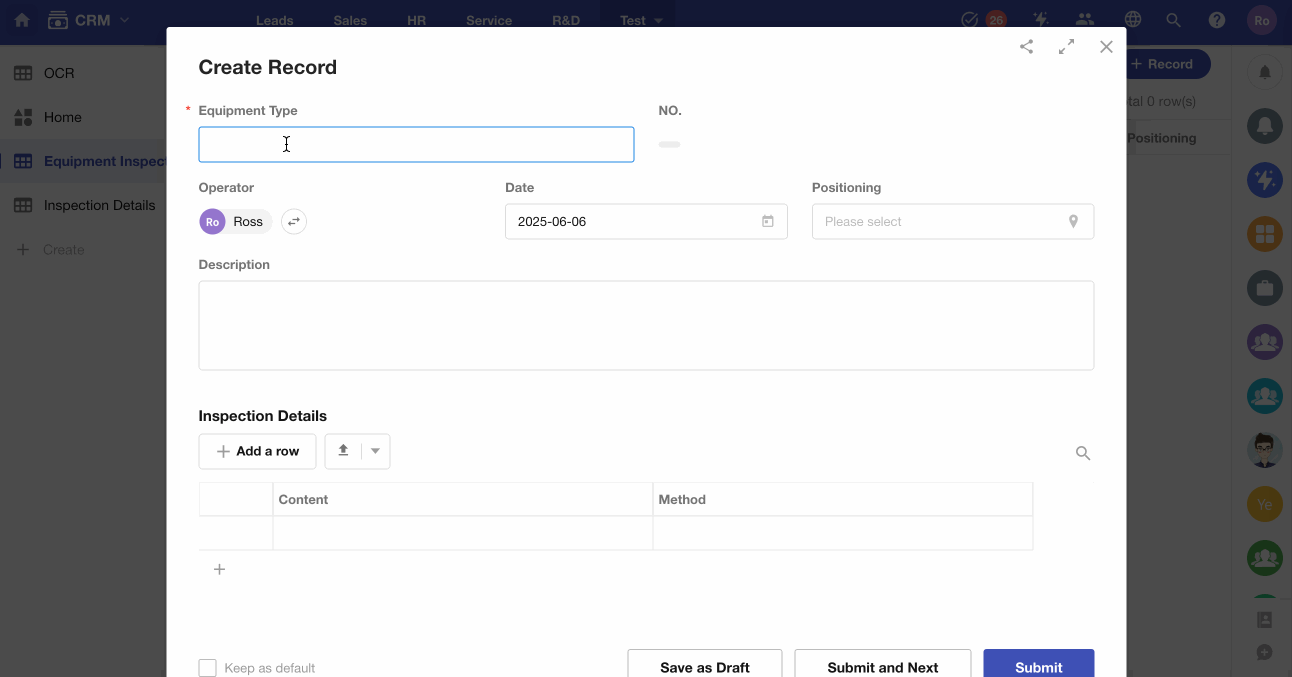Set Default Value - Query Worksheet
When creating a new record, if relevant data already exists in the current worksheet or another worksheet, you can query a worksheet based on specific conditions and populate field values from the result.
This method supports setting default values for:
- Regular fields
- Relationship fields
- Subform fields
Configuration Example
Set Default Value for a Regular Field
Example:
When an employee submits a new expense reimbursement request, the bank card field should automatically populate with the information used in their last reimbursement.
1) Use a Worksheet Query to Set a Dynamic Default Value for the "Bank Card" Field
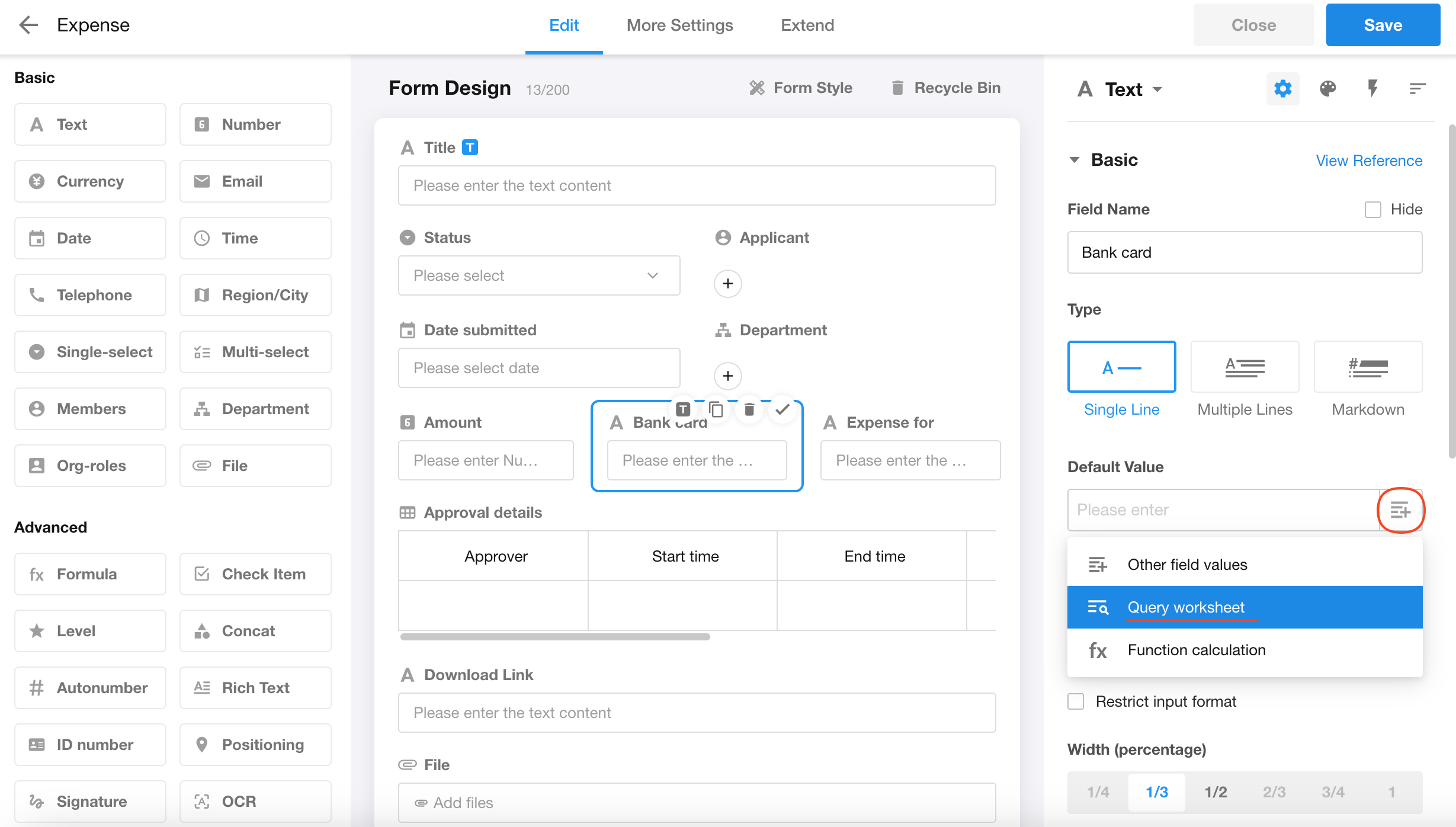
2) Configure Query Method
-
The system will query all records in the specified worksheet.
-
If multiple records match the filter, you can choose to:
-
Use the first matching record’s value
-
Clear the field value
-
Retain the current field value
-
-
If no record matches, you can also choose to:
-
Set the field to empty
-
Keep the original field value
-
Learn more about handling null dynamic values in filters
As a result, when assigning values from the matched record to the current field, three outcomes are possible:
-
Clear value (set to null)
-
Retain original value
-
Update with value from the matched record
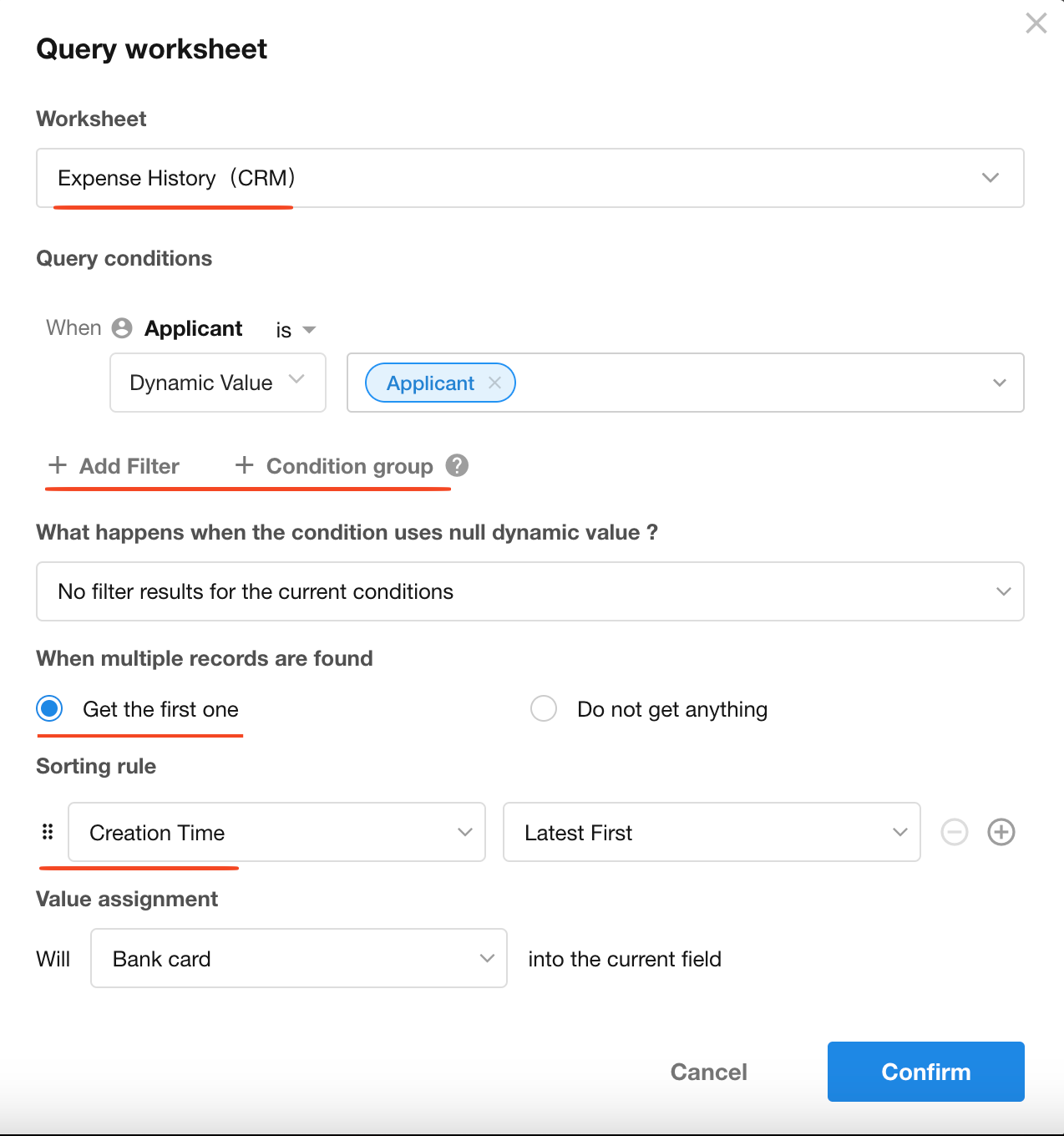
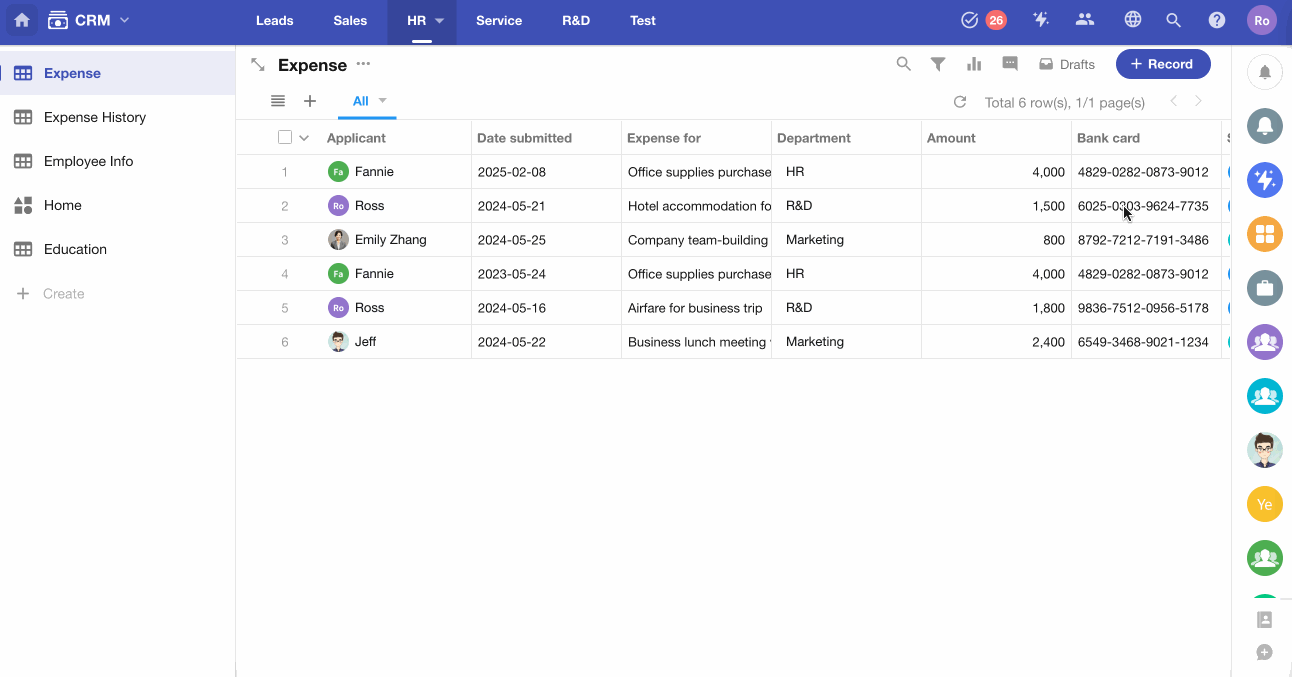
2. Set Default Value for a Relationship Field
Example:
When creating a new order, if the user enters a phone number, the system can query the Contacts worksheet to find the matching contact. If found, the related contact record will be automatically linked to the current order.
1) Use a Worksheet Query to Set the Default Value for the "Contact" Field
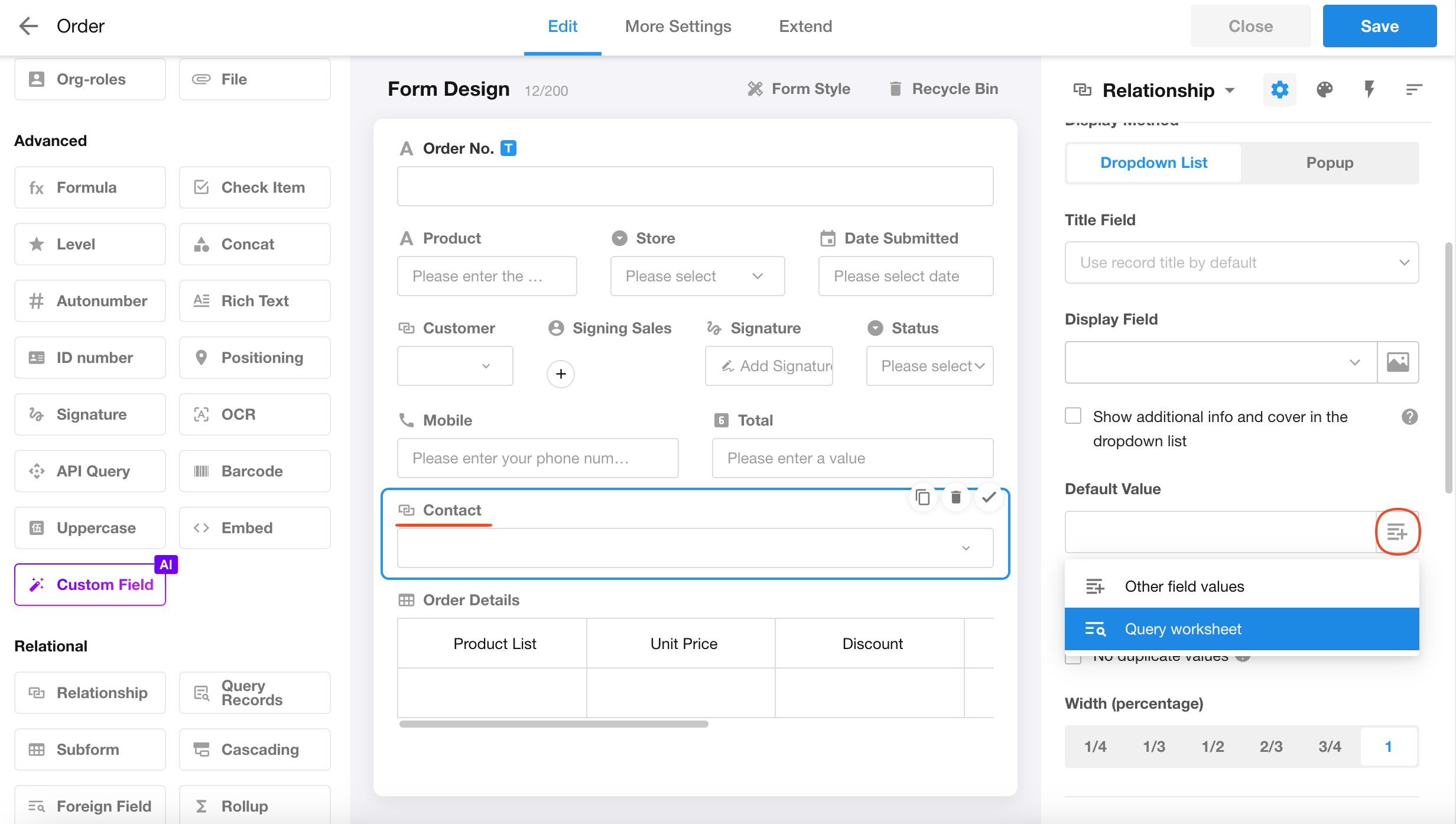
2) Configure the Query Method
-
For relationship fields, you do not need to specify the worksheet to query.
You only need to configure the filter conditions.
-
If multiple records are found, you can choose to:
-
Use the first matched record
-
Clear the field value
-
Retain the original field value
-
-
If no records are found, you can choose to:
-
Clear the field
-
Retain the original value
-
Learn more about handling null dynamic values in filters
As a result, when assigning the value from the matched record, three outcomes are possible:
-
Clear value (set to null)
-
Retain original value
-
Update with the matched record
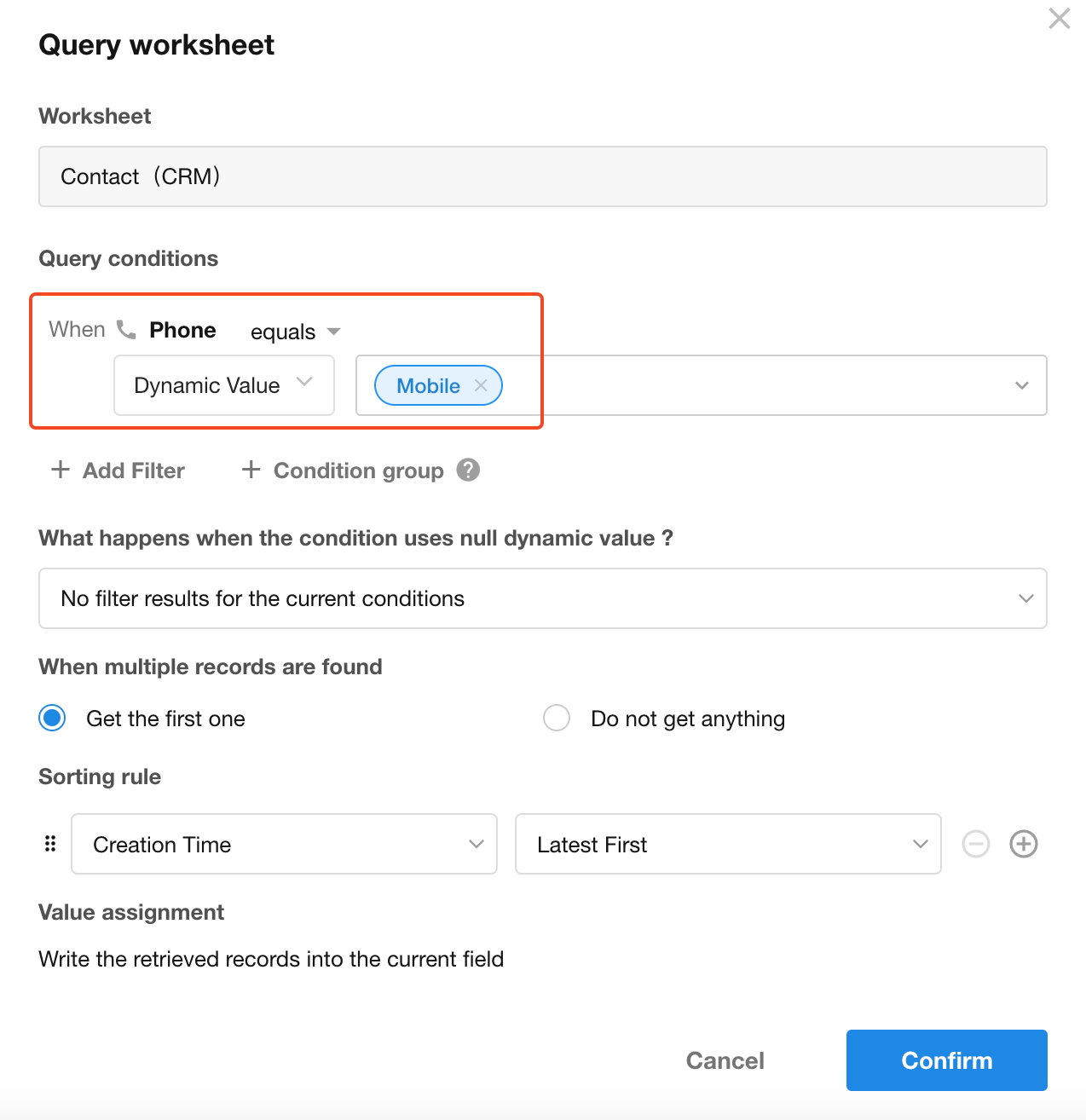
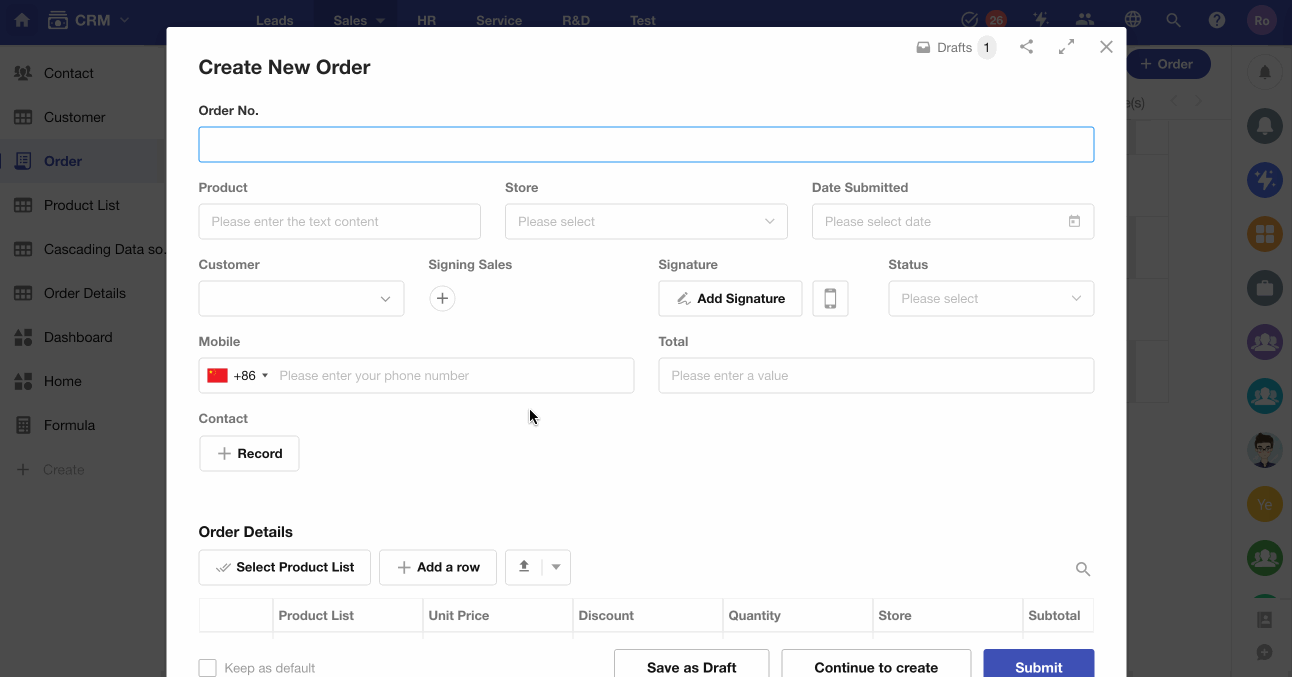
3. Set Default Value for a Subform Field
Example:
During equipment inspections, when creating a new inspection record, once the equipment name is entered, the system can query a inspection details worksheet containing inspection items and methods. The matched results (multiple rows) will then be automatically written into the "Inspection Details" subform of the current record.
1) Set a Dynamic Default Value for a Subform Field

Note: Subform fields do not support using "Other Field Values" to set default values.
2) Configure Query Conditions
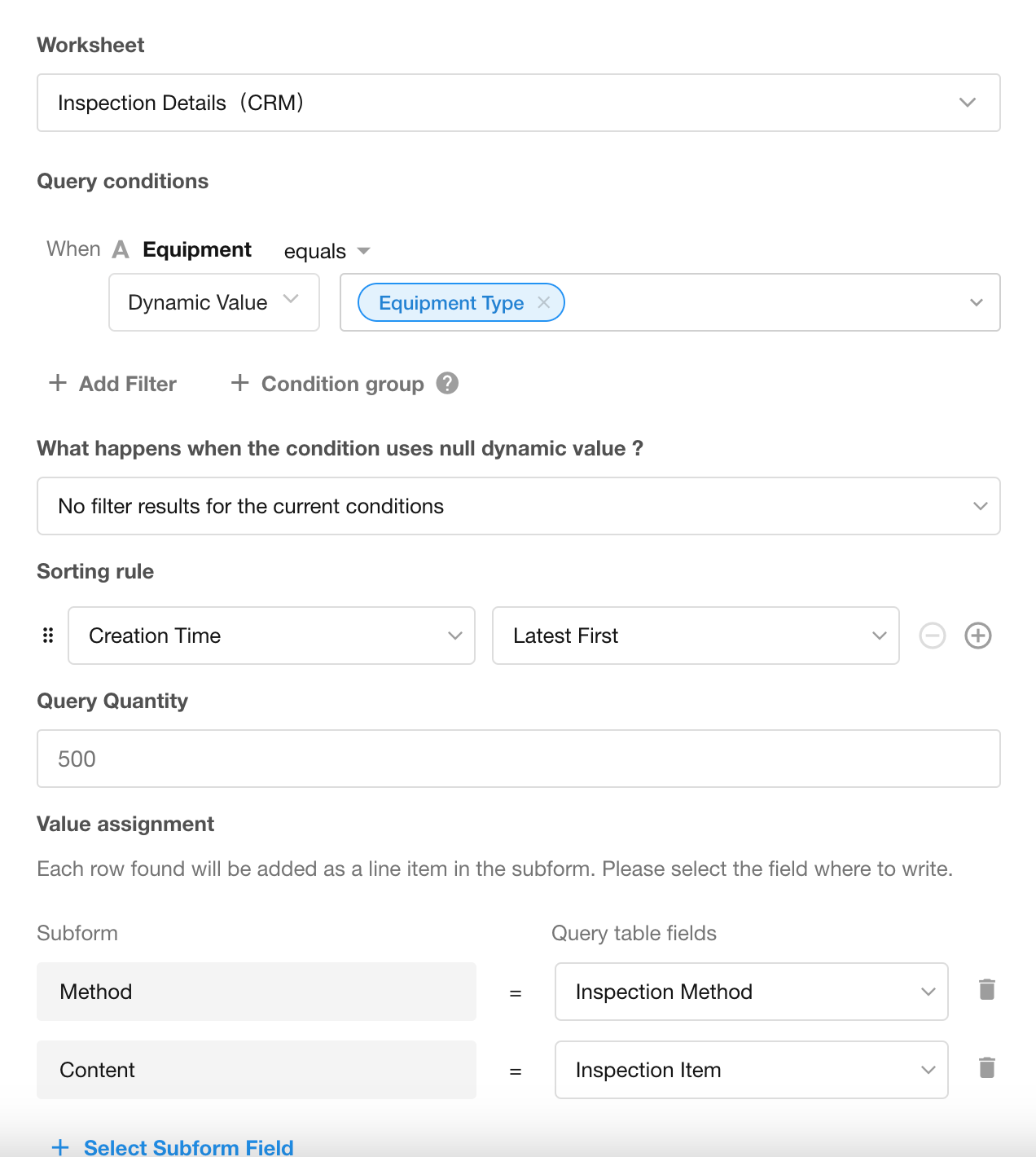
-
Select the Inspection Details Worksheet as the data source.
-
You can specify how many rows to retrieve (up to 500 rows).
For card view mode, the limit is 50 rows.
-
If no matching records are found, you can choose to:
- Clear the field value
- Retain the original subform content
3) Map Fields to the Subform
To write the queried template data into the subform, you need to configure field mapping.
- Left side: fields in the subform
- Right side: corresponding fields from the template worksheet