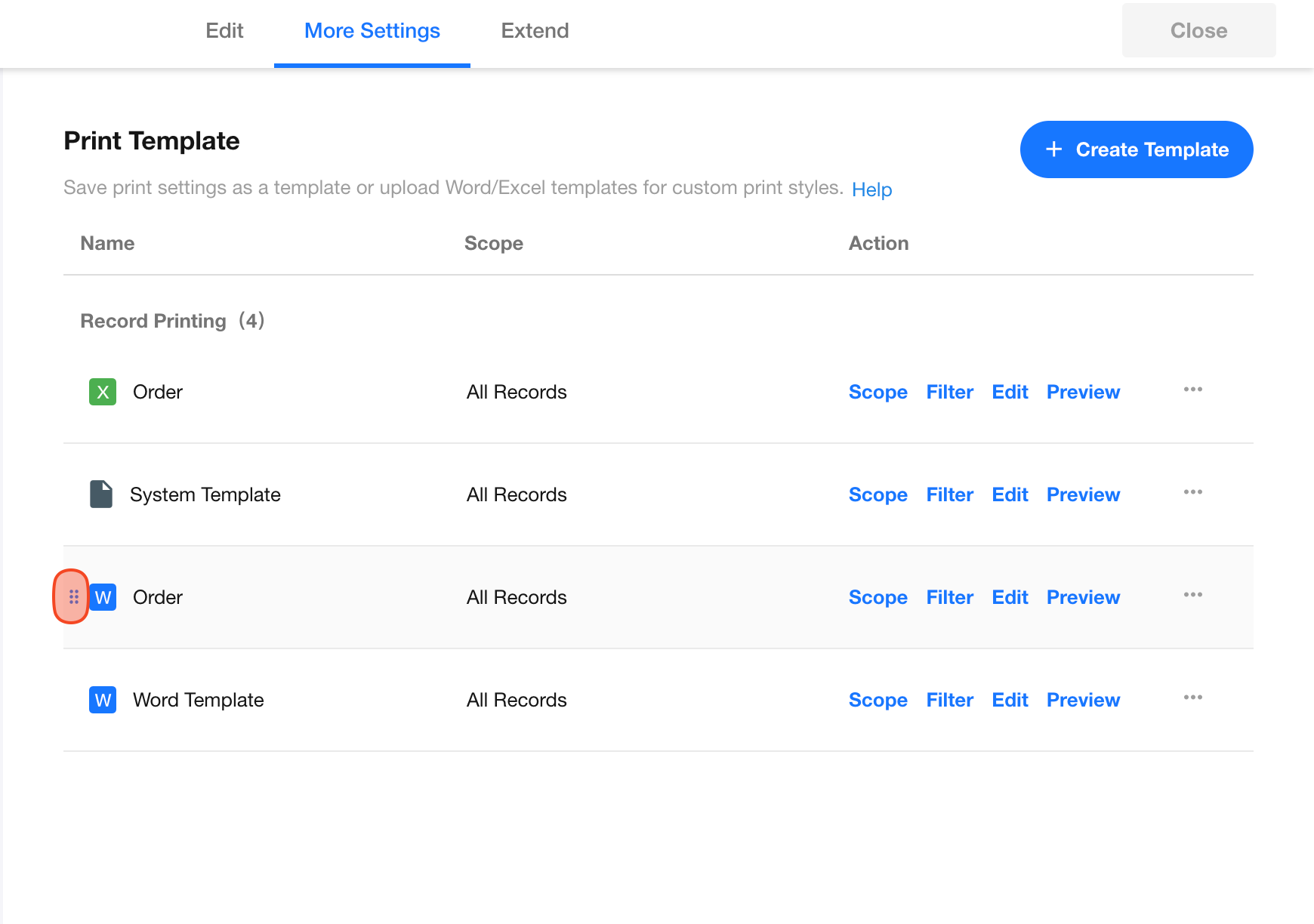Print Template Management
Once a print template has been created, it can be redesigned, renamed, copied, reordered, deleted, and scoped for specific views.
To manage existing templates, application admins can go to the form editing page and click [More Settings] > [Print Template].
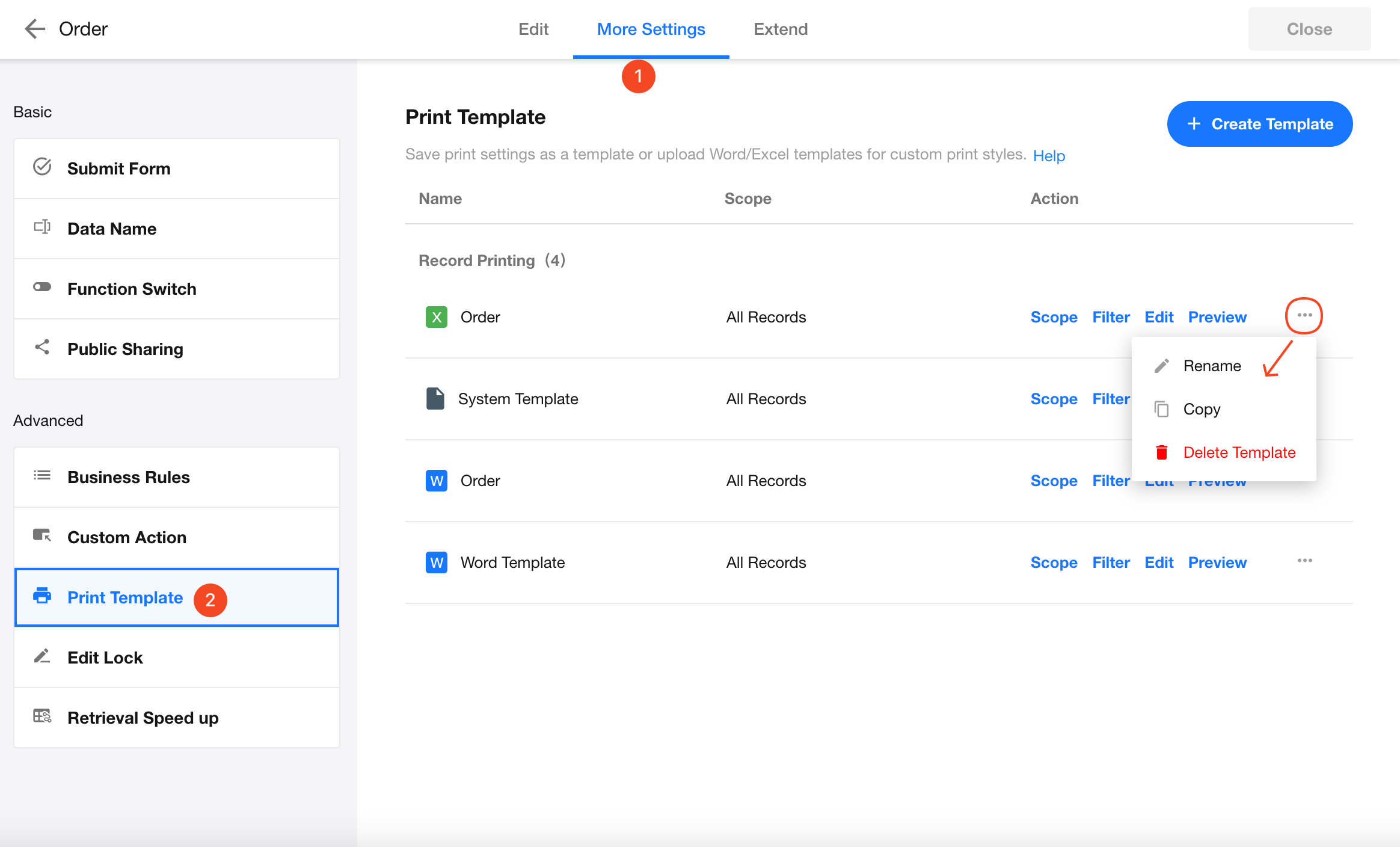
1. Rename/Delete/Copy Template
Click the ... button on the right side of the template to rename, copy, or delete the template.
2. Redesign Template
Click the Edit button to redesign the template.
3. Set Template Scope
In some cases, a print template is only needed for specific views.
Click Scope to specify which views the template can be used in.
Only users accessing those views will be able to use the template to print.
4. Filter
You can set filter conditions to restrict template usage.
If the selected records do not meet the conditions, the template will not be available.
5. Reorder Templates
Drag and drop templates to adjust their order.
When printing records, the templates will be listed based on the updated order.