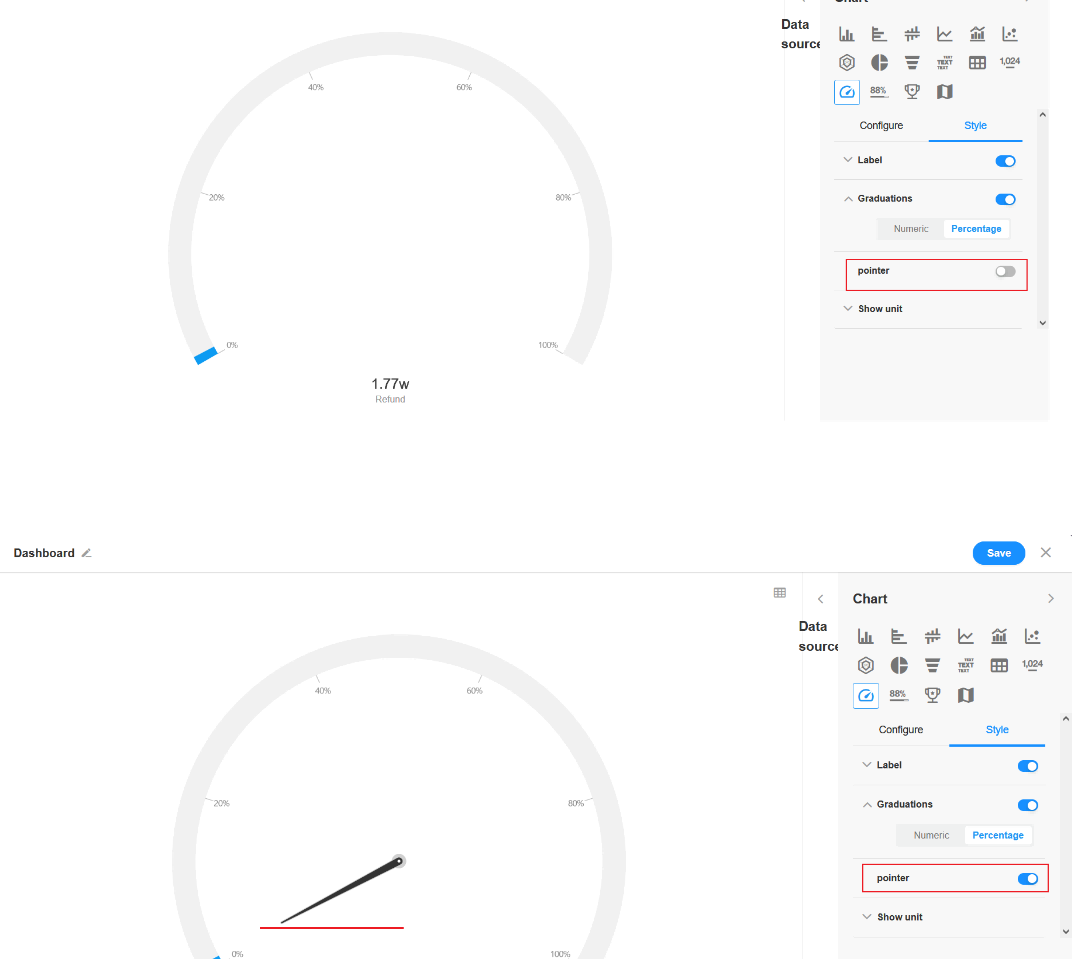Dashboard
Features: It is like a dial of a clock, which has a scale and hands. The scale indicates the measure, the hands indicate the dimension, the pointer angle indicates the value, and the pointer points to the current value. It is often used to show the position of data in a data range.
The following is an example of how to create a dashboard.
Example: Monitor the refund amount of this month
Data range: Sales orders of this month
Progress indicator (value): Select the field [Refund]
Min: Select the field [Sales]
Max: Select the field [Actual Sales]
Configuration Steps
1. Create a new chart
Enter the configuration page of the chart.
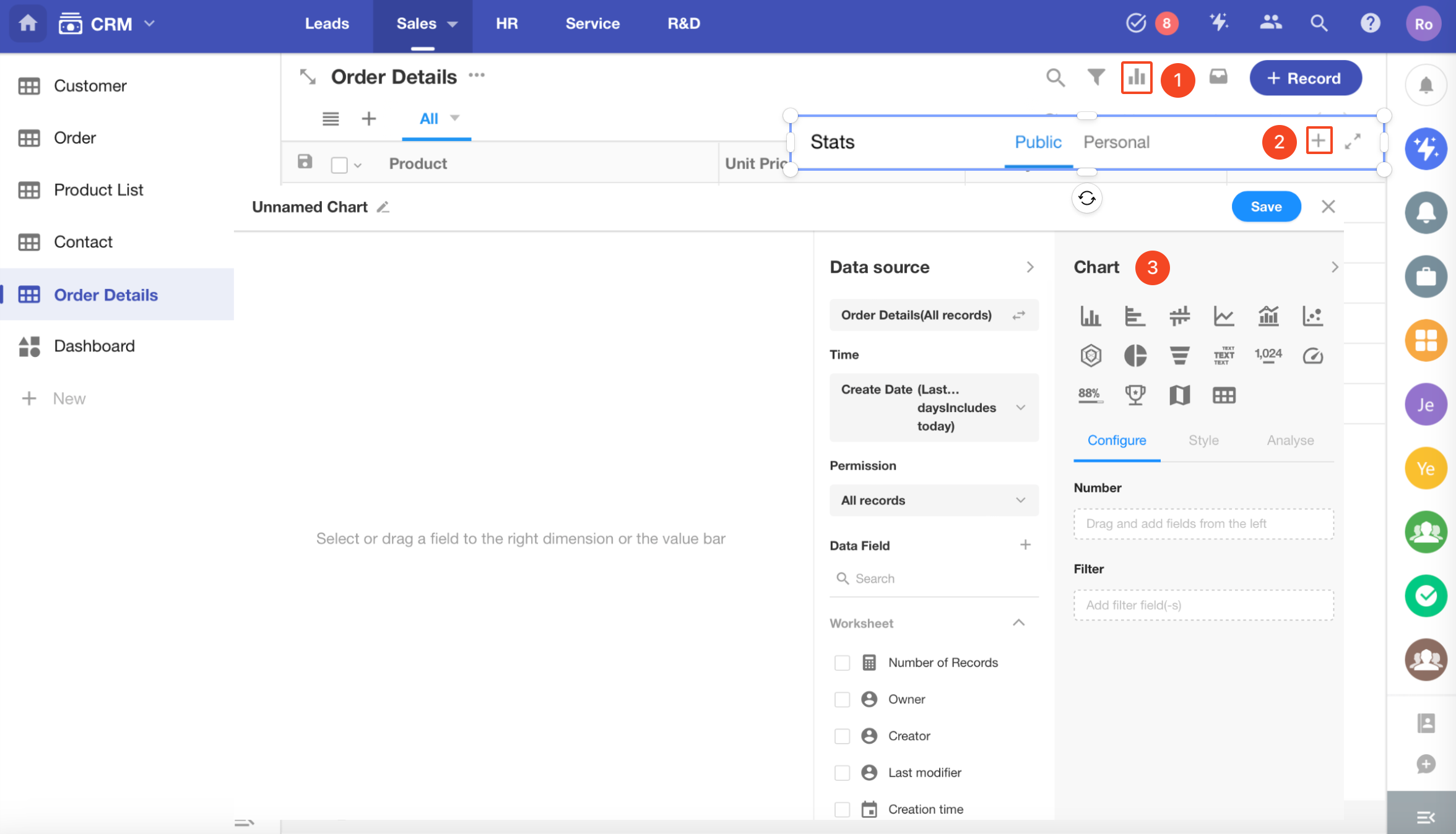
2. Set the data source
You can select a view or all records.
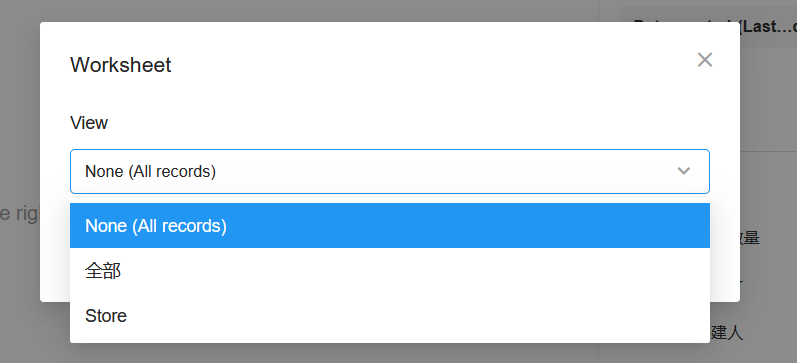
Time range: [Sales time] (this month)
If you need to filter further, you can add filter conditions.
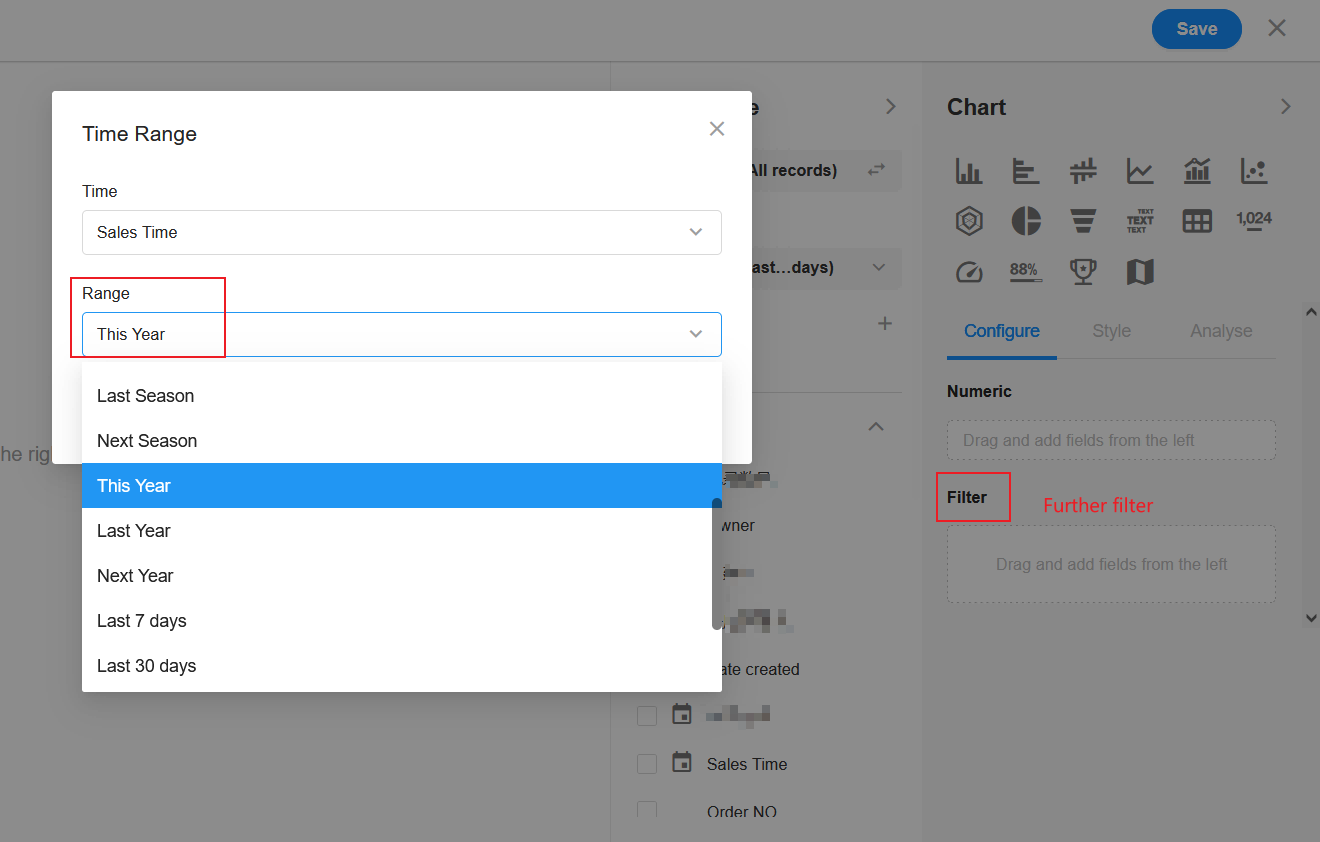
3. Set the progress indicator
Select the field [Refund].
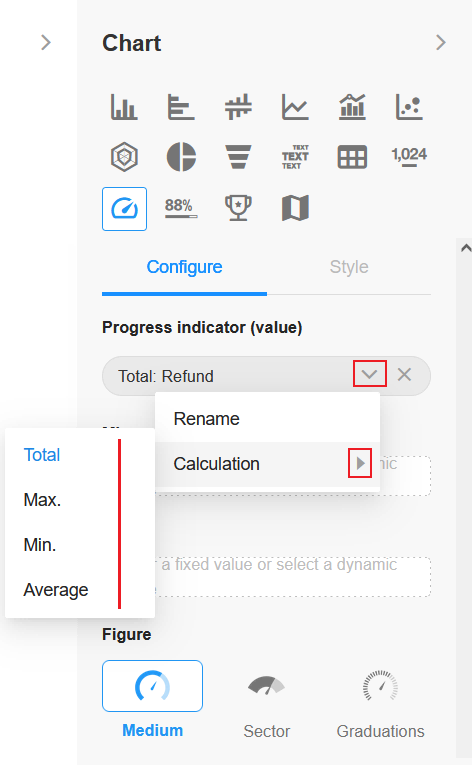
Only numeric or formula fields can be selected here. You can also set here whether it is a sum, maximum, minimum or average value.
4. Set the max/min value
Select the fields [Sales] and [Actual Sales].
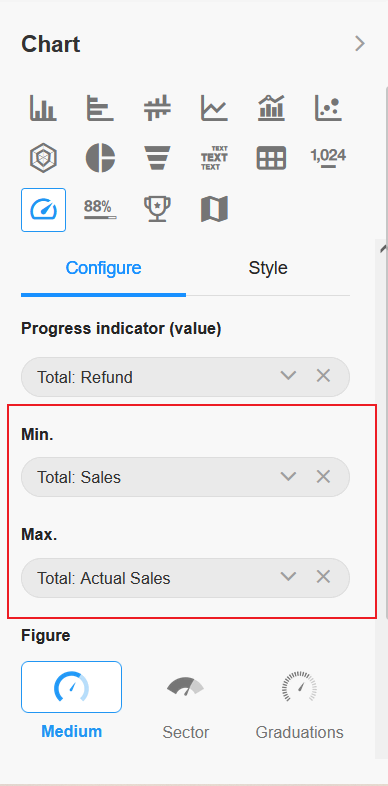
5. Set the figure
You can set the figure to be medium (default), sector or graduations.
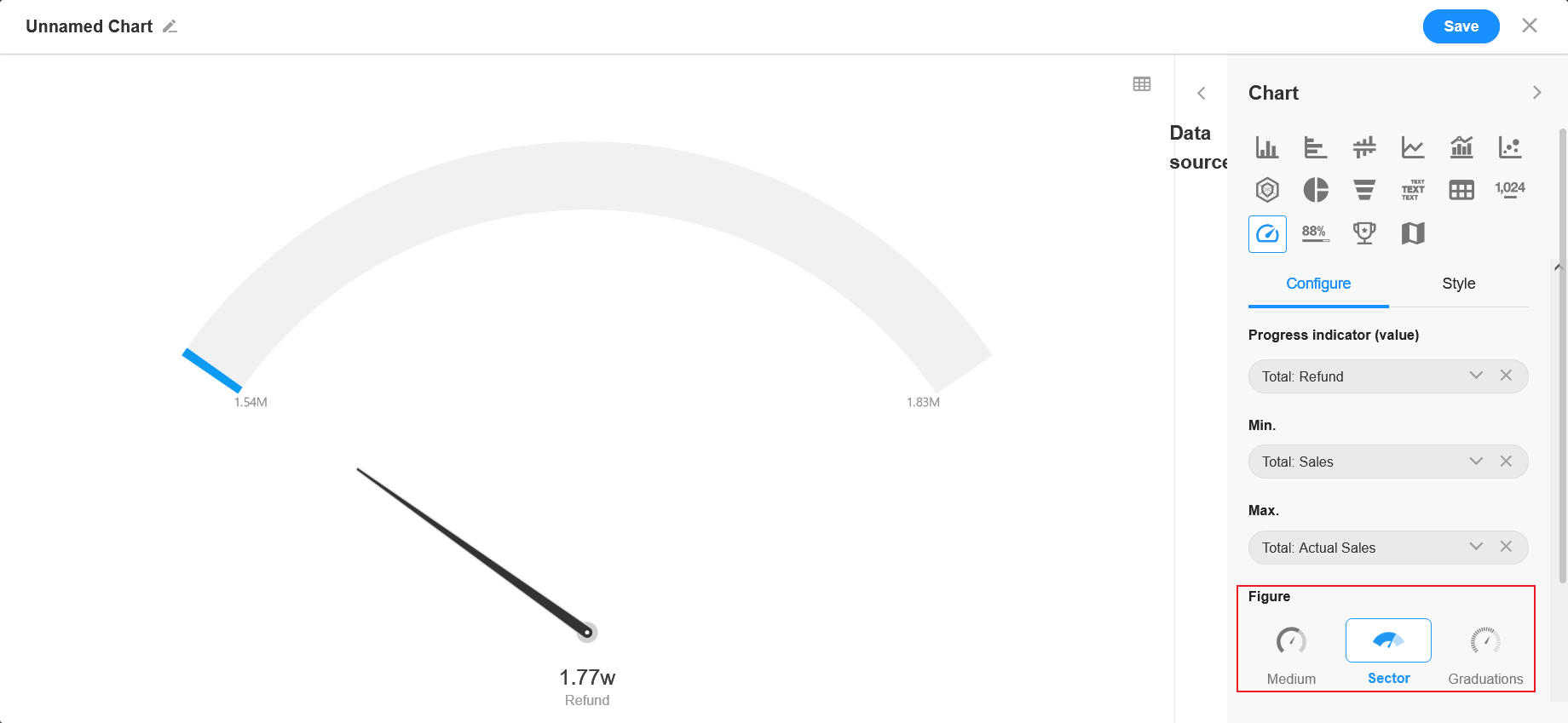
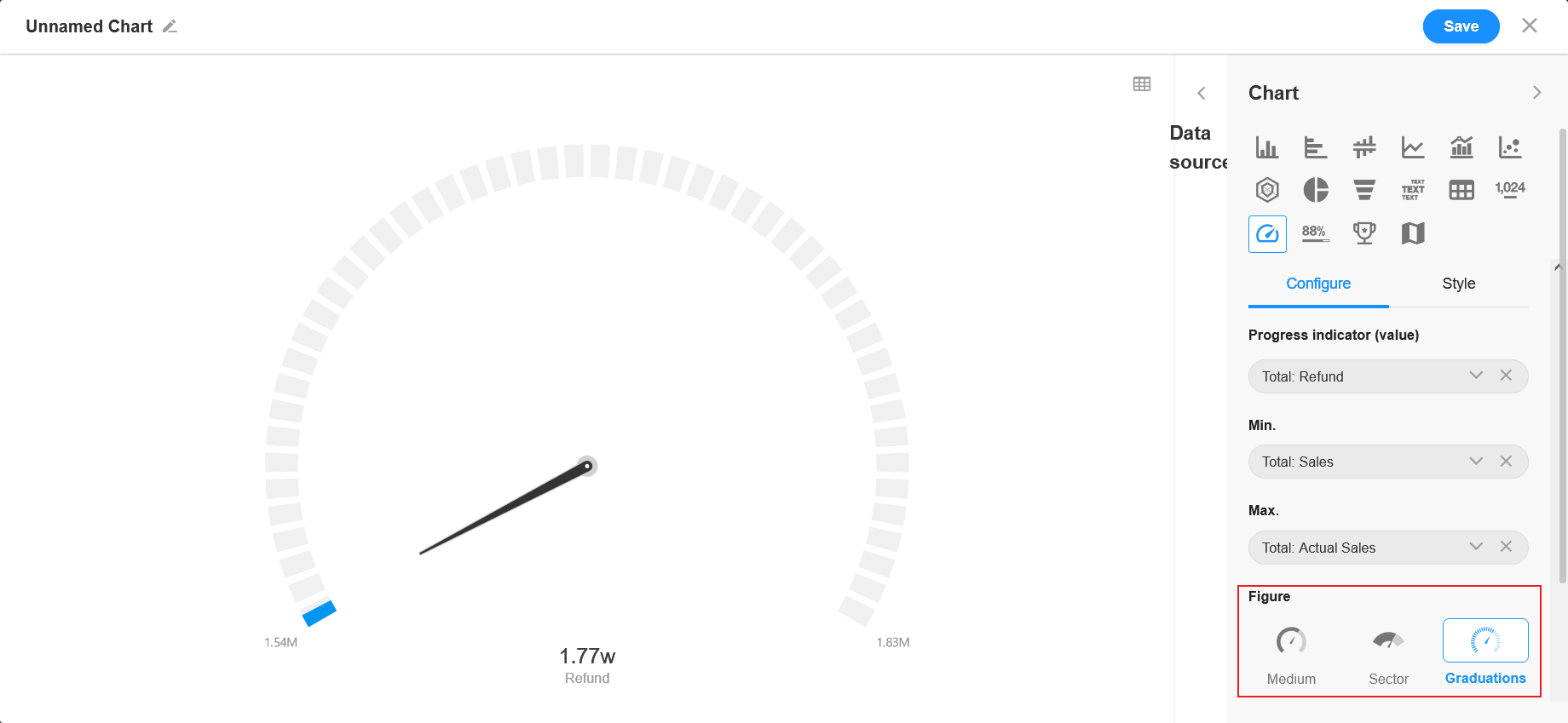
Click [Save] to finish the chart configuration.
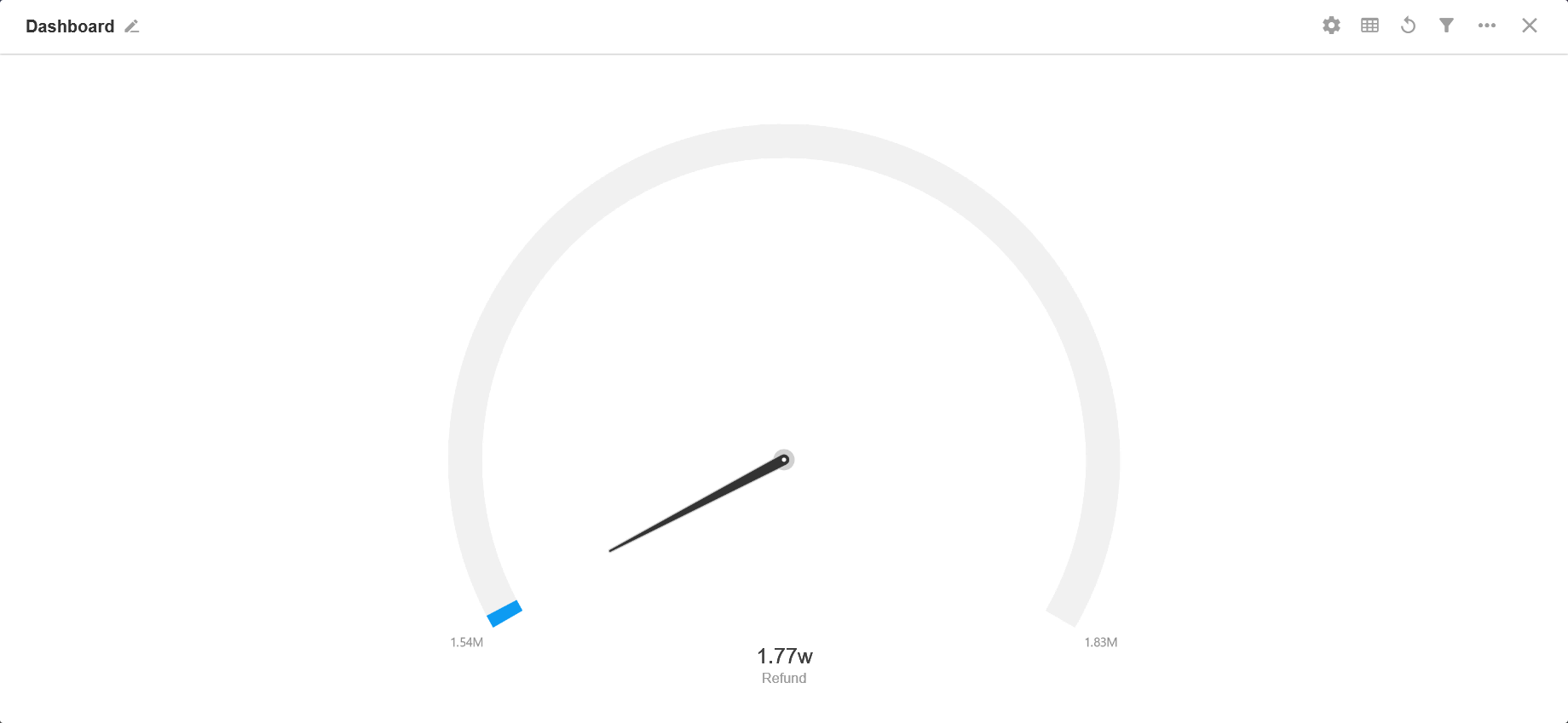
More Settings in Style
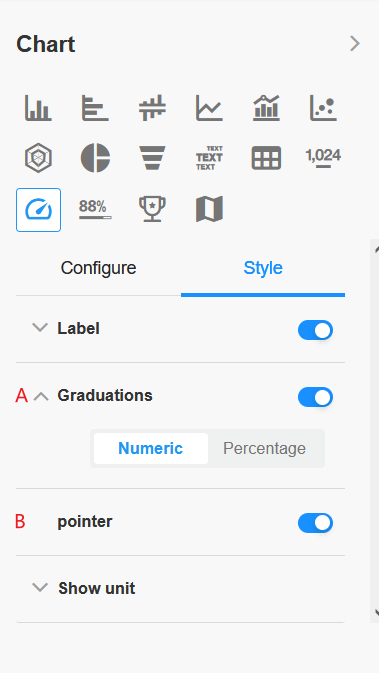
6. A: Graduations
You can set whether the values on the chart are displayed directly by default, or as a percentage, or disable it.
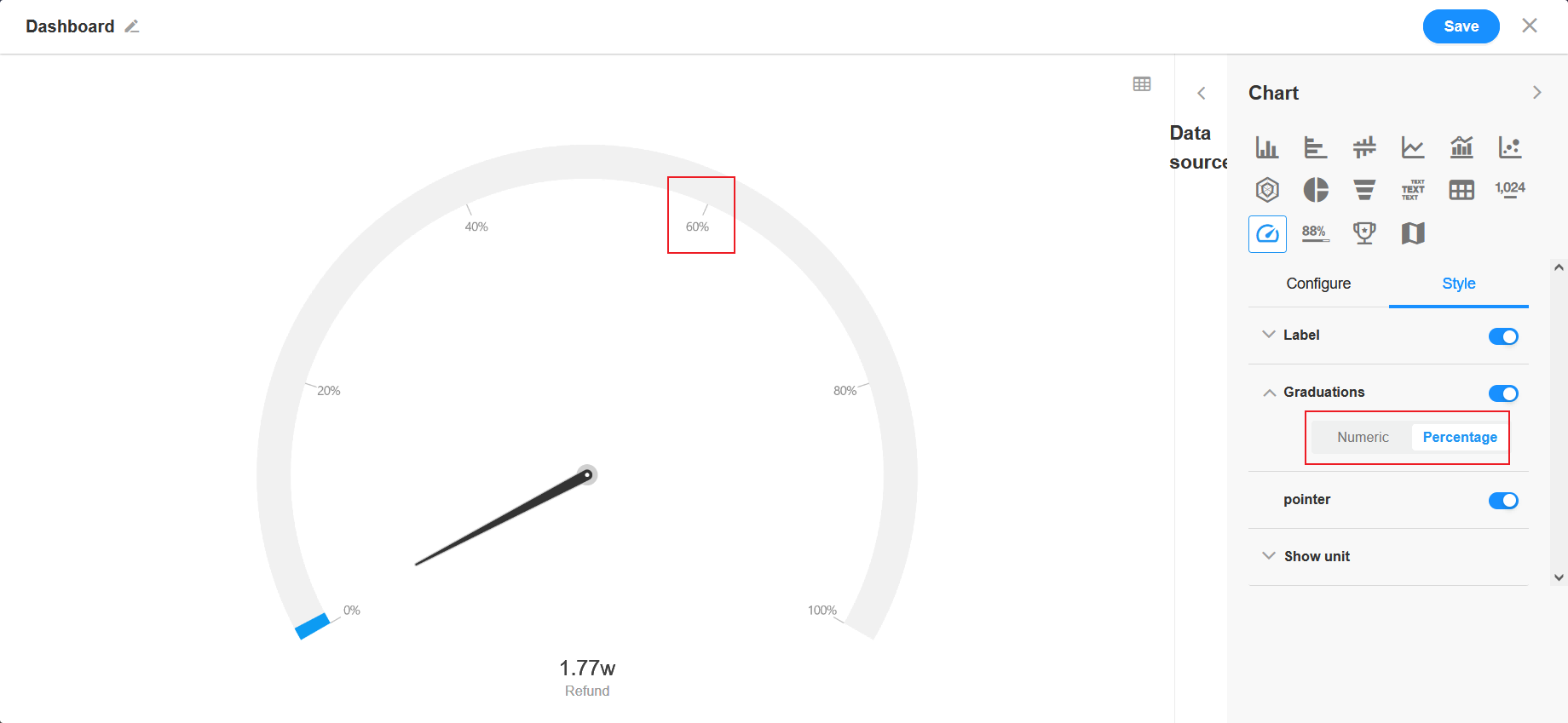
7. B: Pointer
You can set whether to display the pointer on the chart or not.