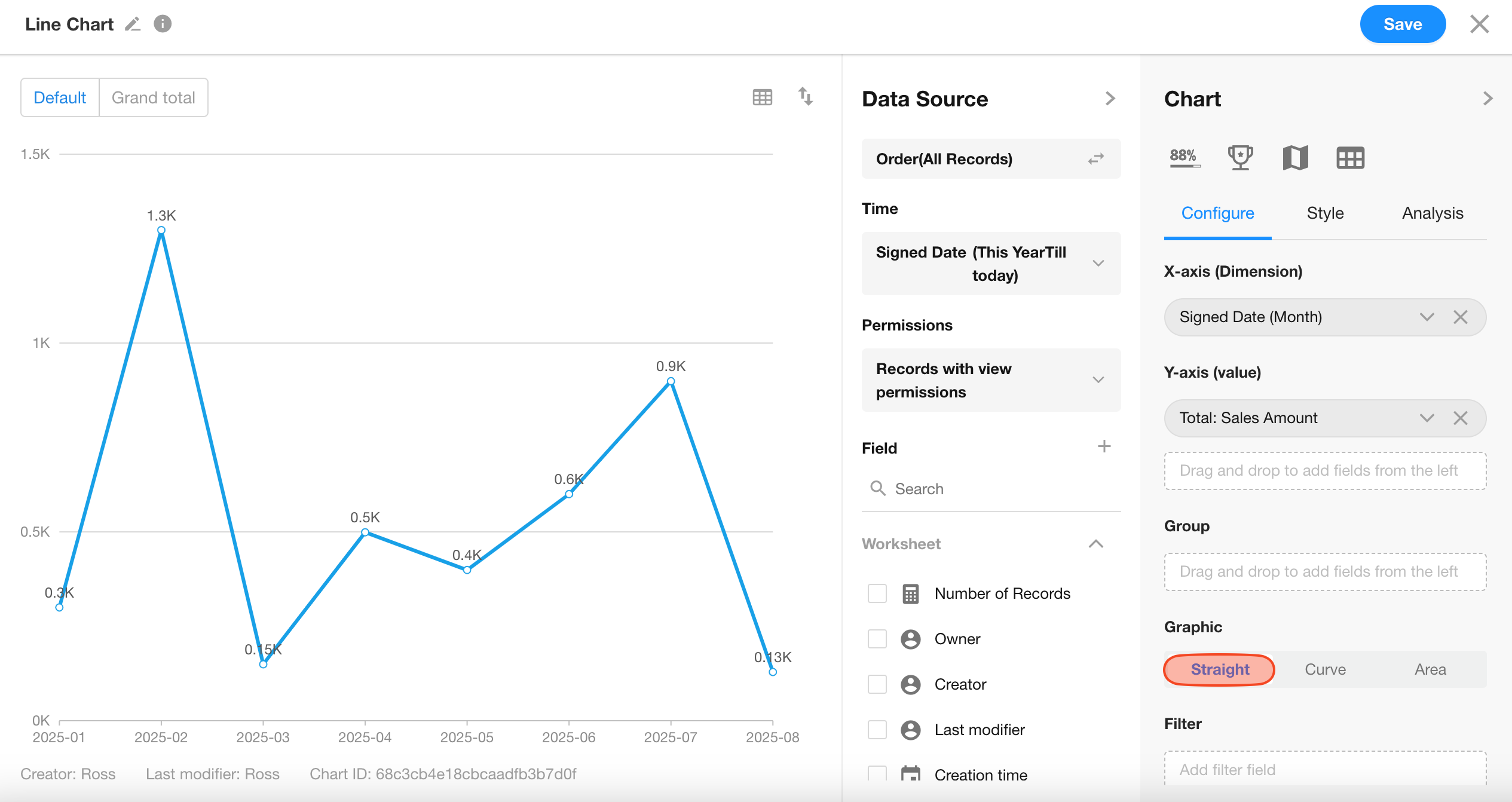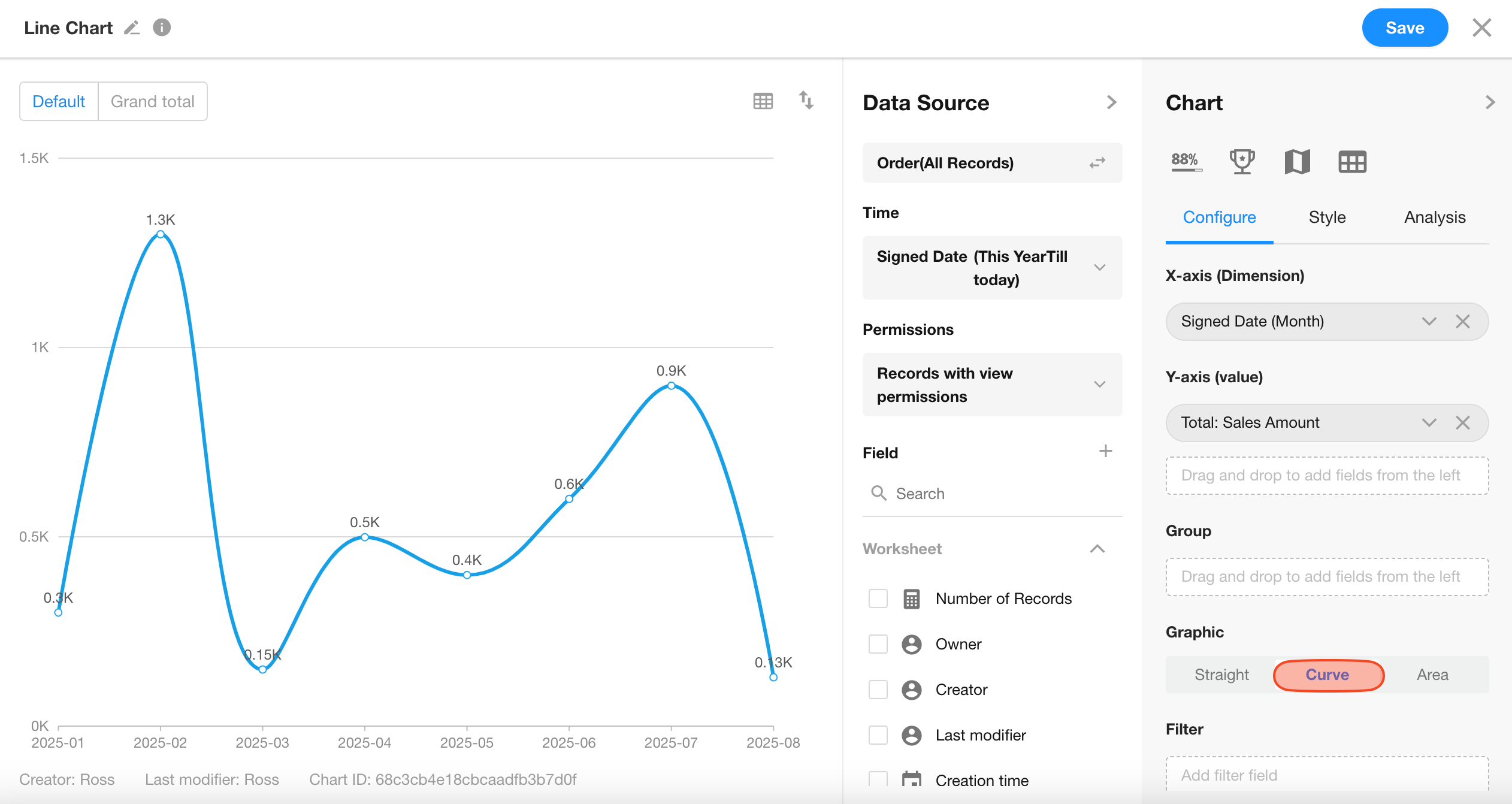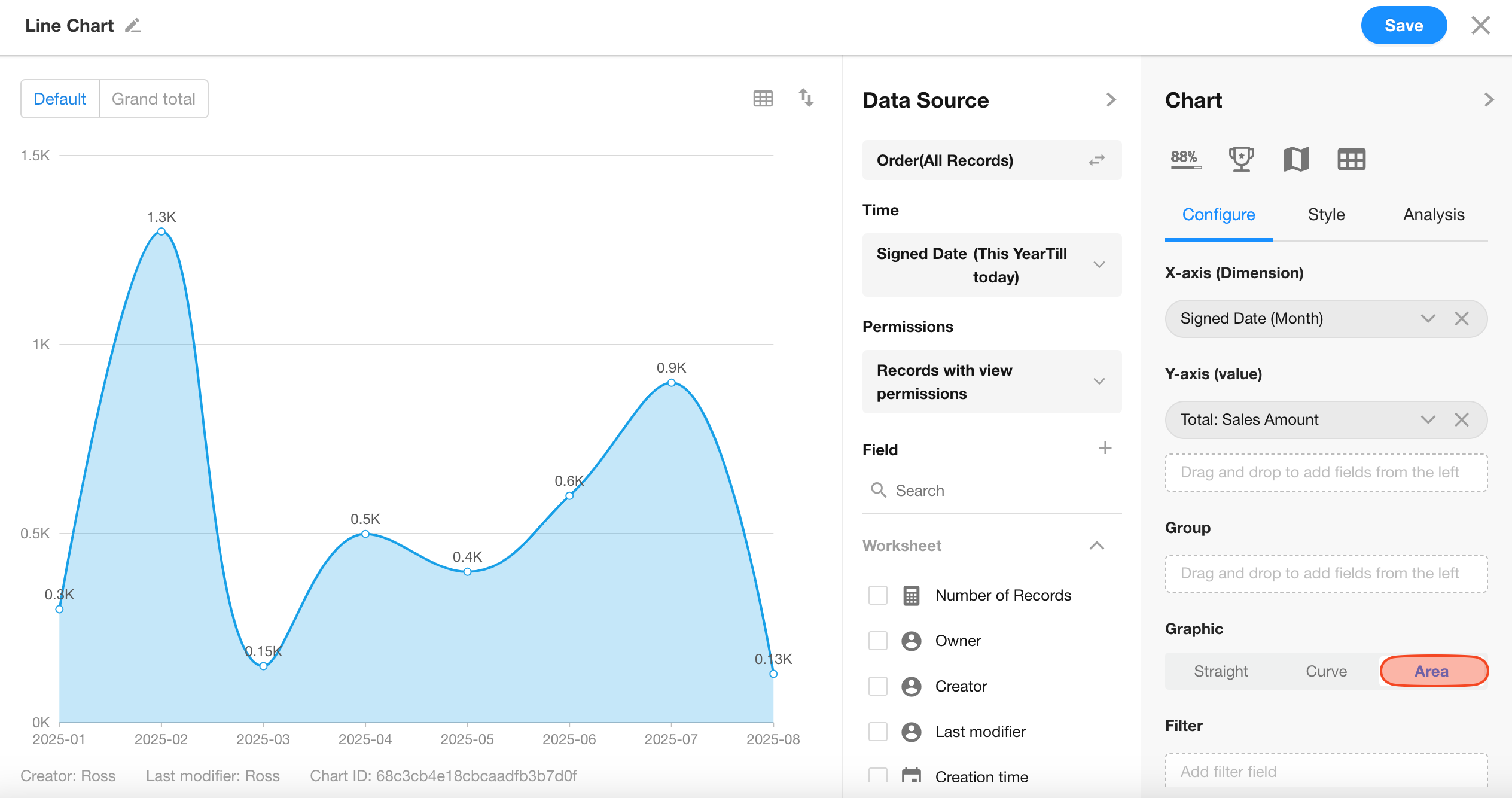Line Chart
A line chart plots data points and connects them with lines to visually represent trends over time or across categories. It not only shows numerical values but also highlights how data changes.
Below is an example of how to create a line chart.
Example: Visualize Monthly Sales in the Current Year
Data Scope: Filter records from the “Orders” worksheet where the “Signed Date” is within the current year.
X-Axis: “Signed Date” field
Granularity: By month — one value per month
Y-Axis: Total monthly sales
Chart Configuration
1. Create a New Chart
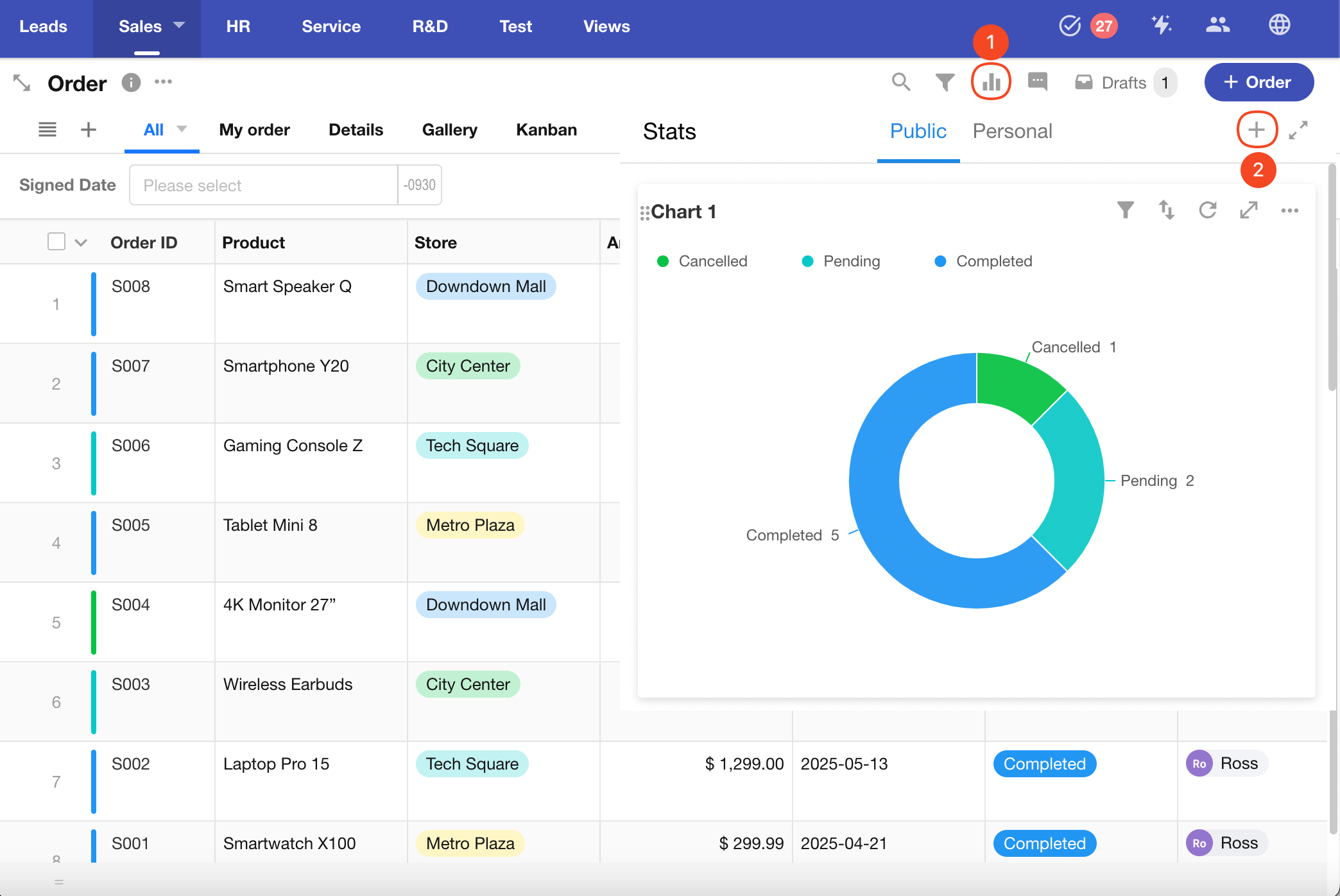
2. Select Records from the Worksheet
Apply a filter to include only records from the current year based on the “Signed Date” field.
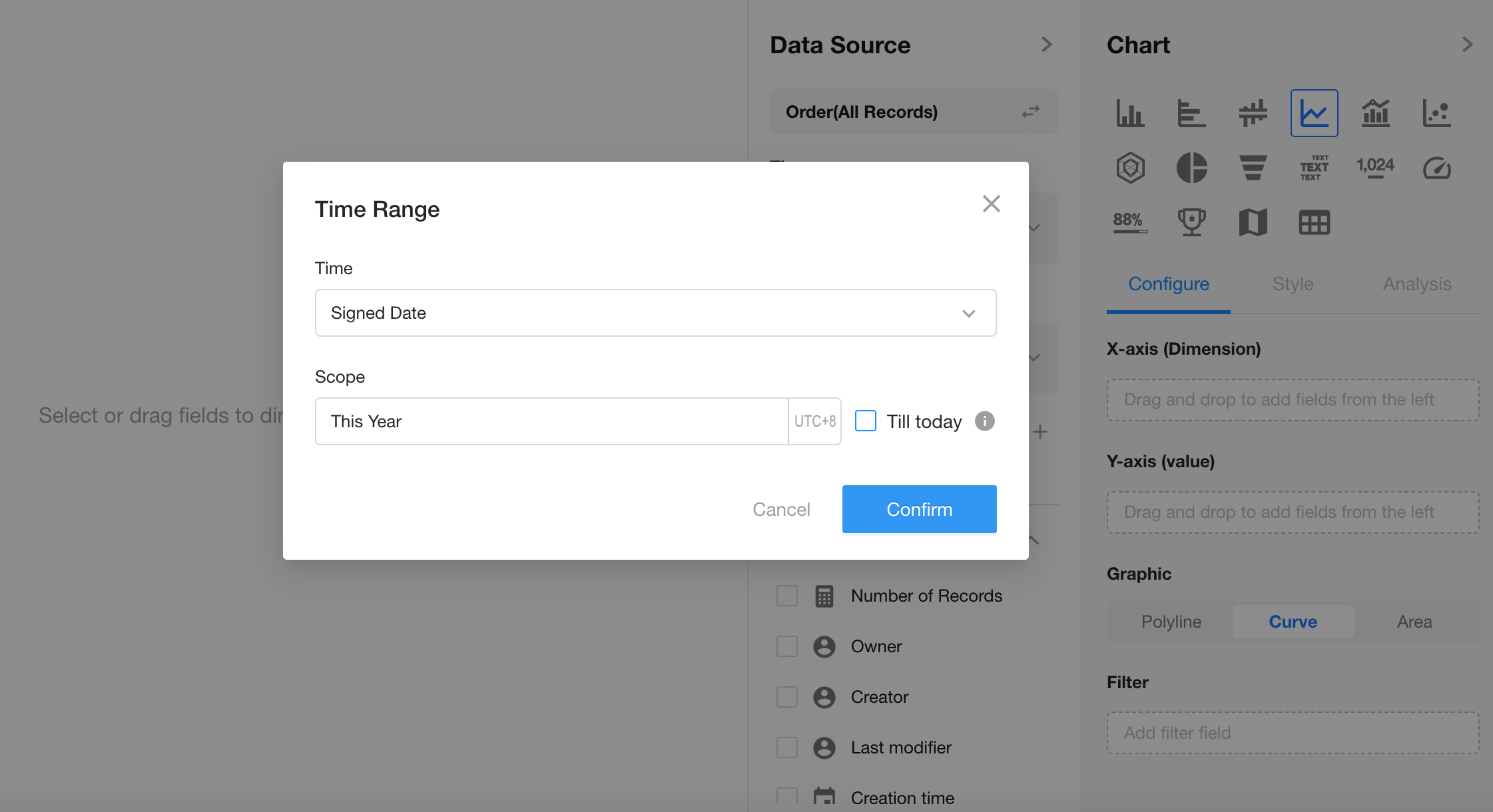
3. Select the Chart Type: Line Chart
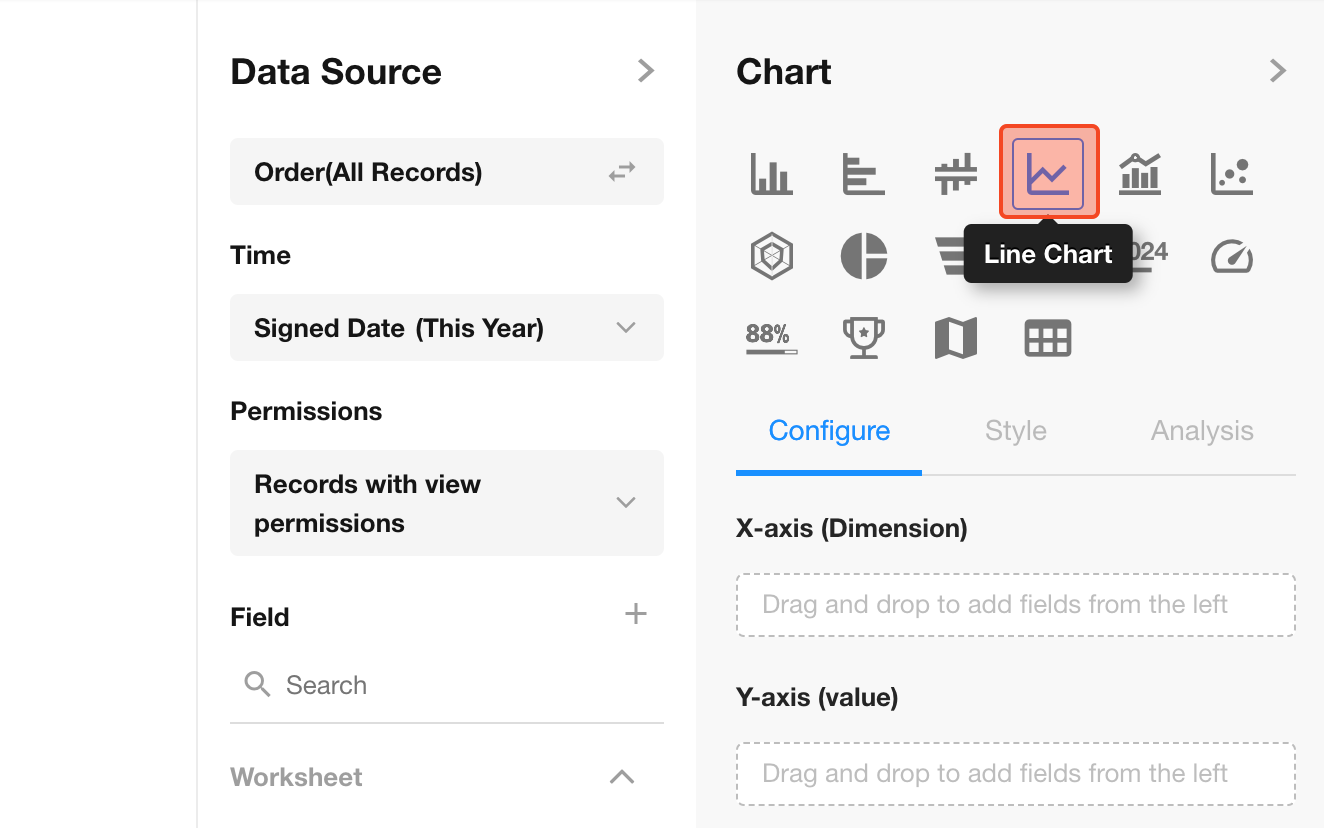
4. Configure the X-Axis
Select the “Signed Date” field and set the granularity to Monthly.
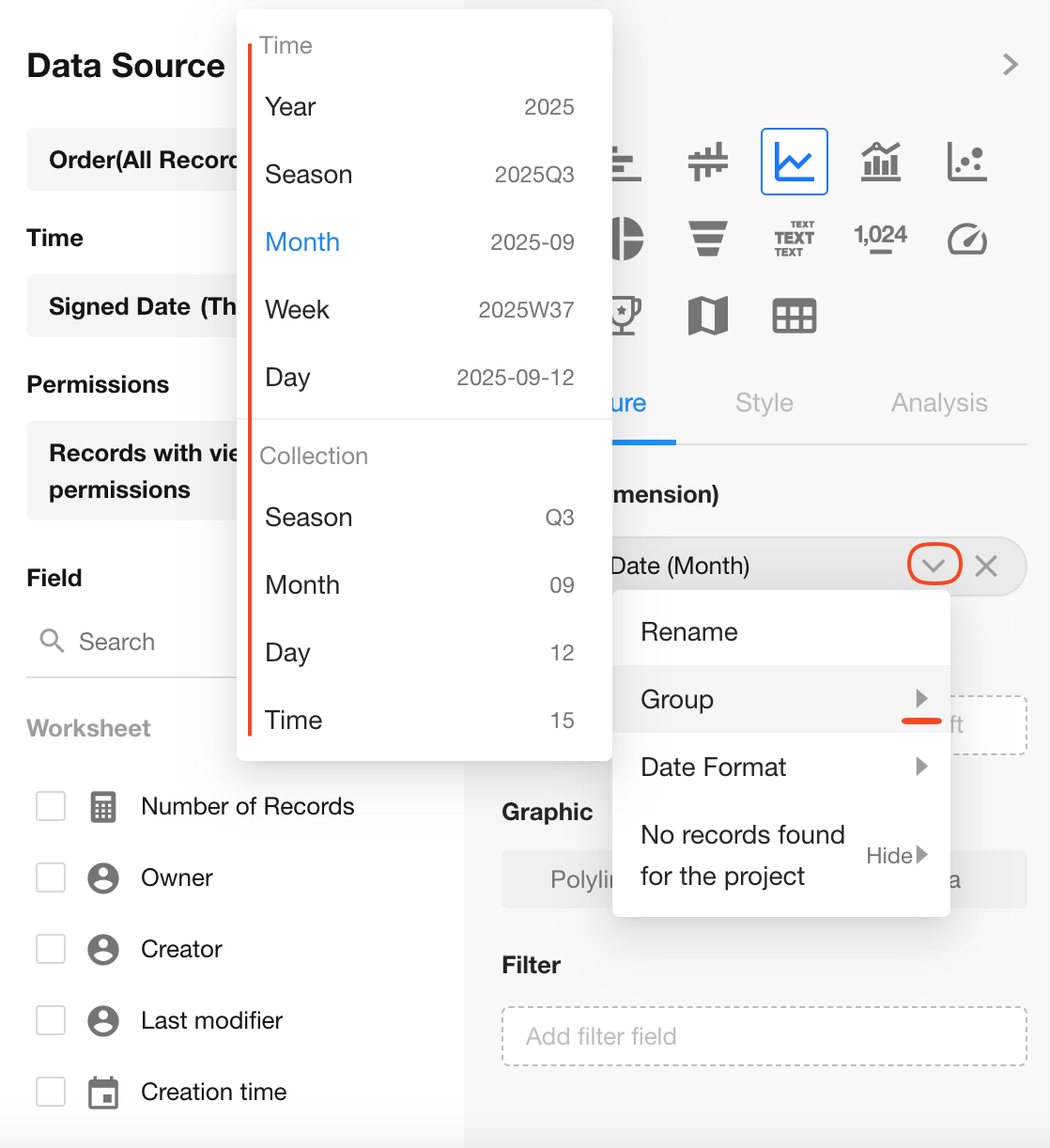
5. Configure the Y-Axis
Display the total monthly sales amount.
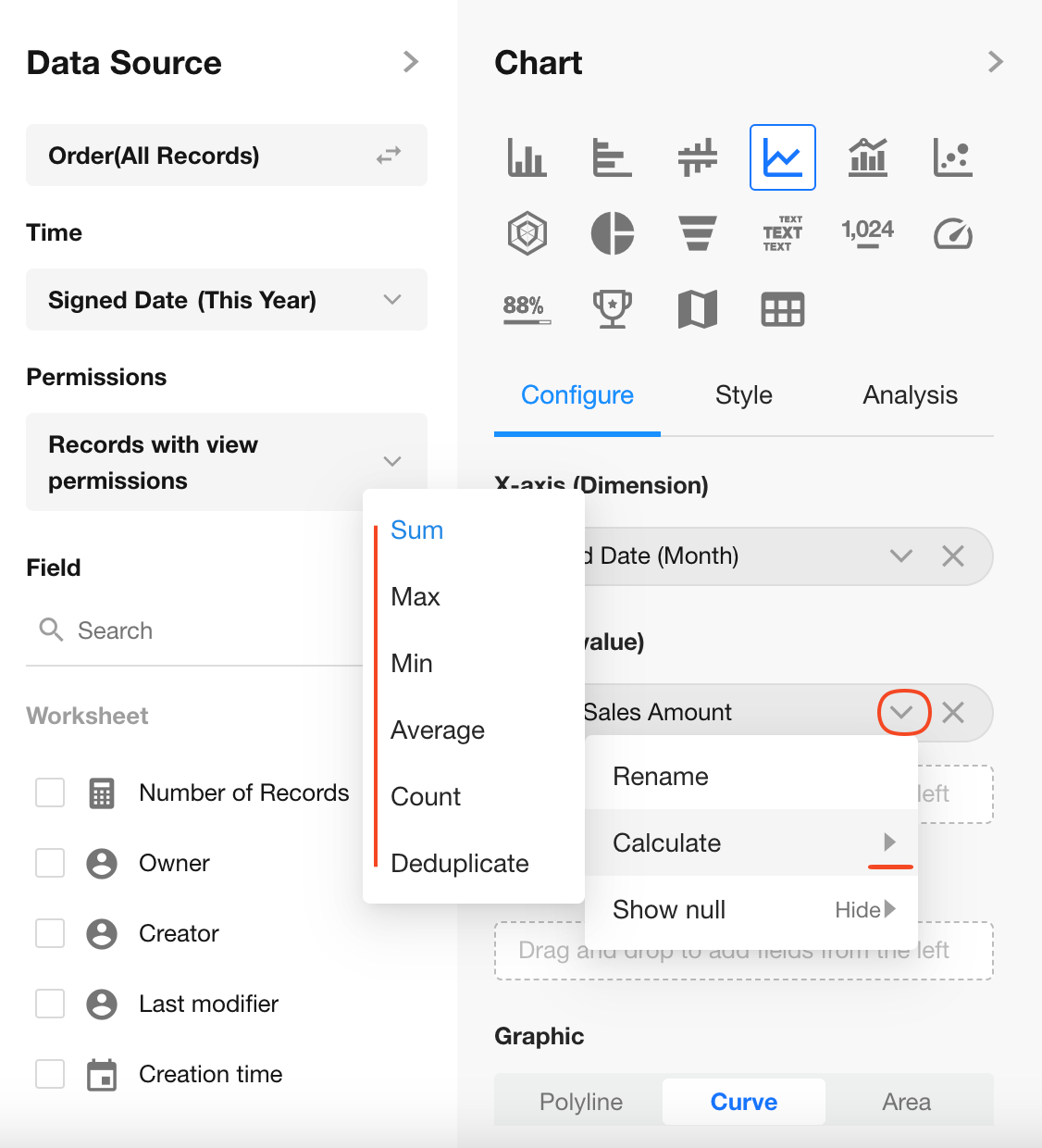
6. Chart Style Options
You can choose between:
- Straight Line
- Curved Line
- Area Chart (adds shading under the line)
Click Save to complete the chart configuration.