Control - Concat
Function: The text concat control is similar to the CONCATENATE function in Excel. It can concatenate and combine the content of multiple fields to generate a new field value. This function is particularly important in form design as it allows users to comprehensively display multiple pieces of information through one field. It is commonly used as a title field for quick identification and retrieval of records.
Example:
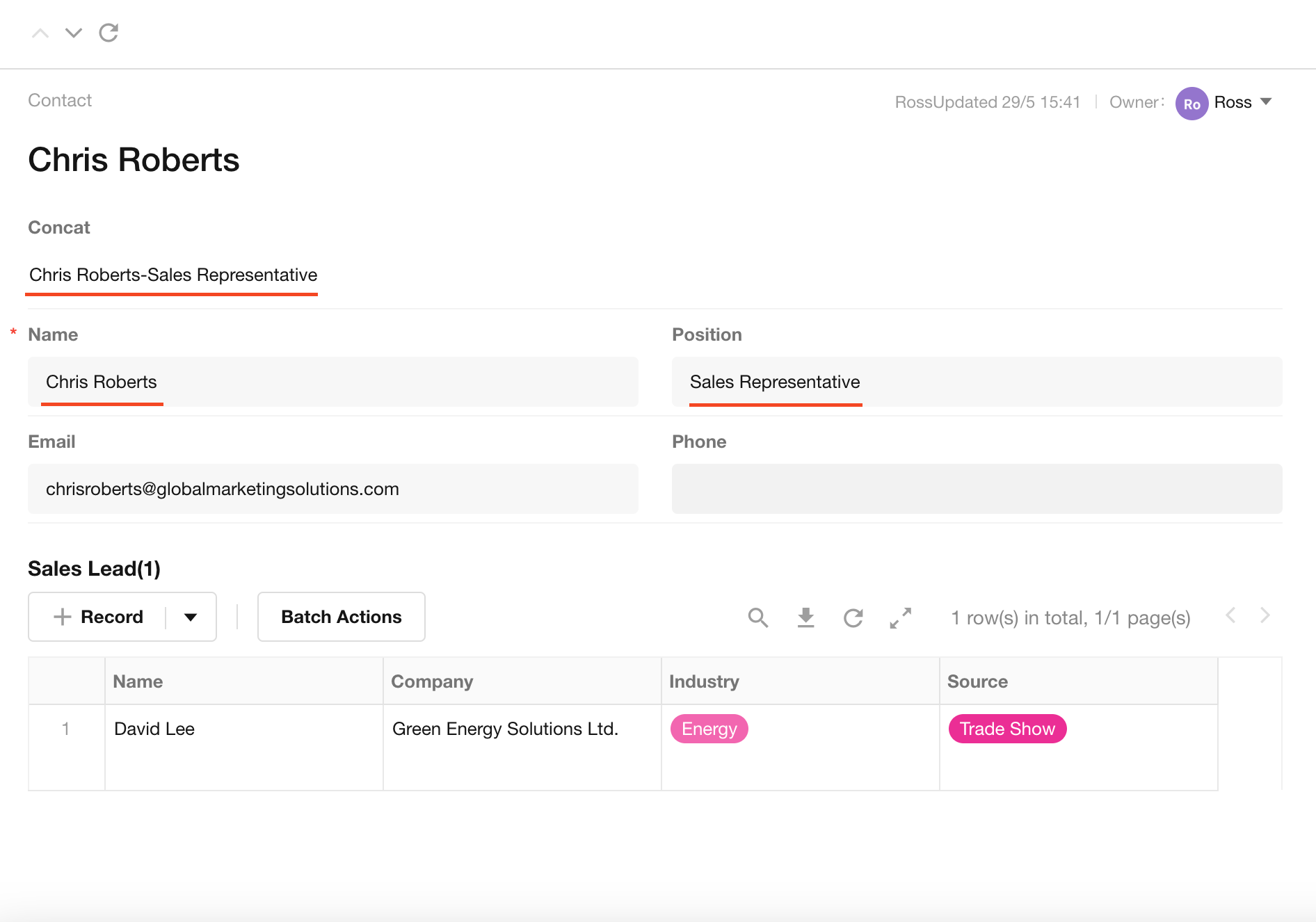
Field Configuration
1. Add a concat control
In the form design page, drag and drop a concat control from the control area to the form.
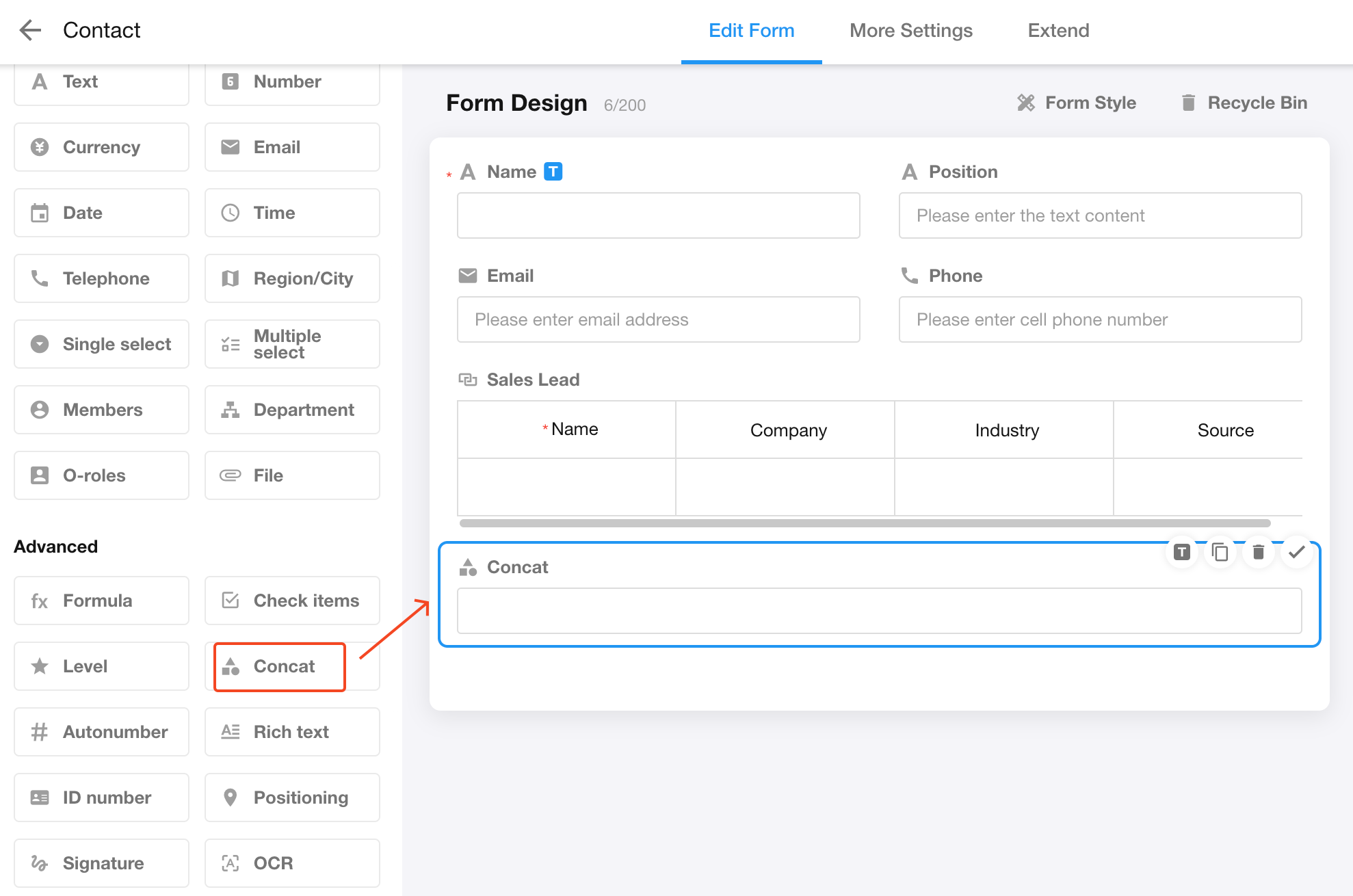
2. Select the fields to be concatenated
The content to be concatenated can include manually entered fixed text, other field values in the worksheet, and separators or connectors used to separate different field values.
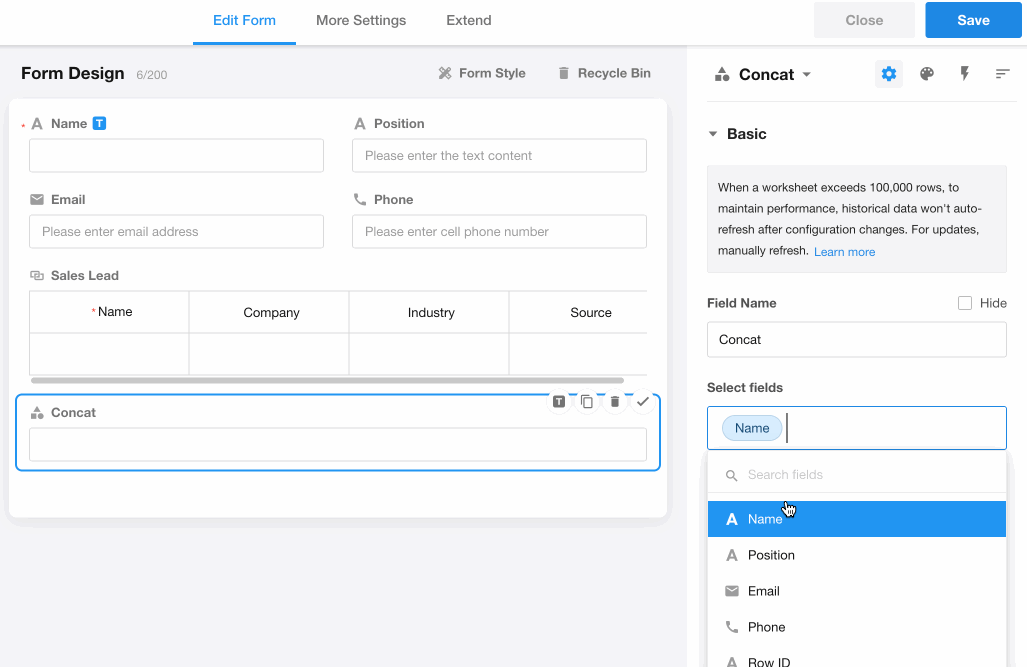
After completing the configuration, save and close the form design page and try adding or editing a record to test the concat control.
If the concatenated field value is uniquely identifiable, it is recommended to set it as the title field.
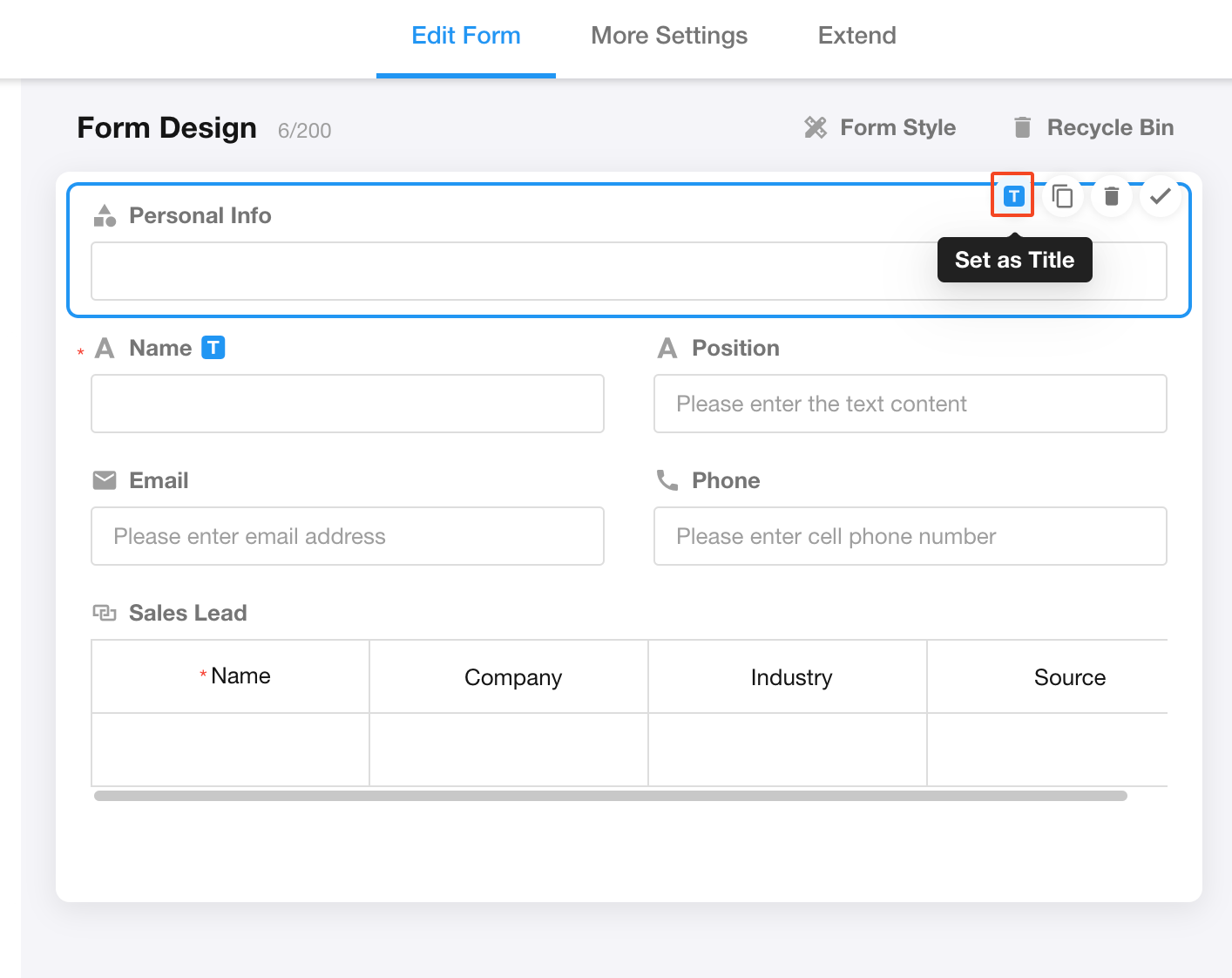
3. Link parsing
When the concatenated text content contains links, if the link parsing option is enabled (checked by default), it will be displayed in link style, allowing users to click to open the link page. If link parsing is not required, you can uncheck this option.
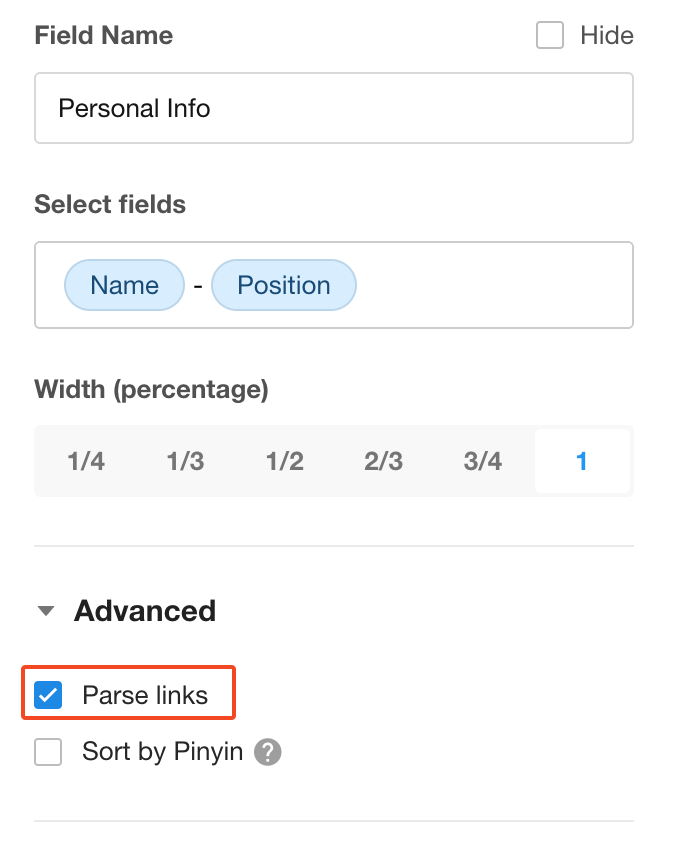
Example:
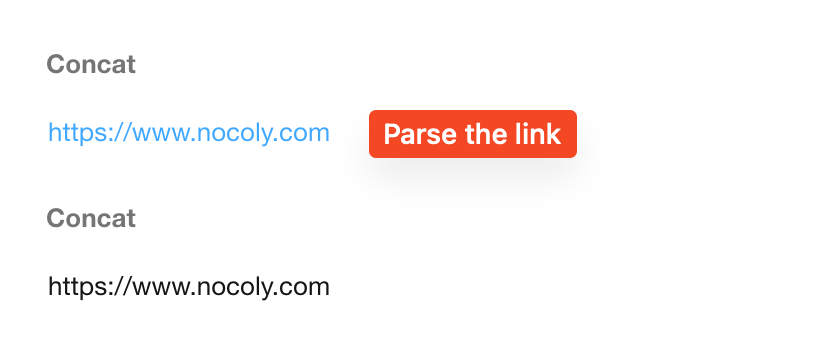
4. Notes
-
If "Sort by Pinyin" is checked, and there is Chinese content, it can be sorted alphabetically by Pinyin A-Z. It is important to note that when "Sort by Pinyin" is checked, the sorting index does not take effect. If there is no need for sorting by Pinyin, it is recommended not to check this option.
-
The concat field values will automatically change based on the content of the concatenated fields, and cannot be manually edited, imported, or modified by workflows.
-
If you need to use a field from related records as a title, you can first concatenate the related fields using the caoncat control, and then set the concat field as the title field.
-
Sometimes it is necessary to troubleshoot the execution history of the workflow, if the content of title fields is the same, the data which triggered the process will also display the same content, making it difficult to accurately identify which record triggered the workflow. In such cases, the concat field can be used to concatenate field values, creating a unique title field.