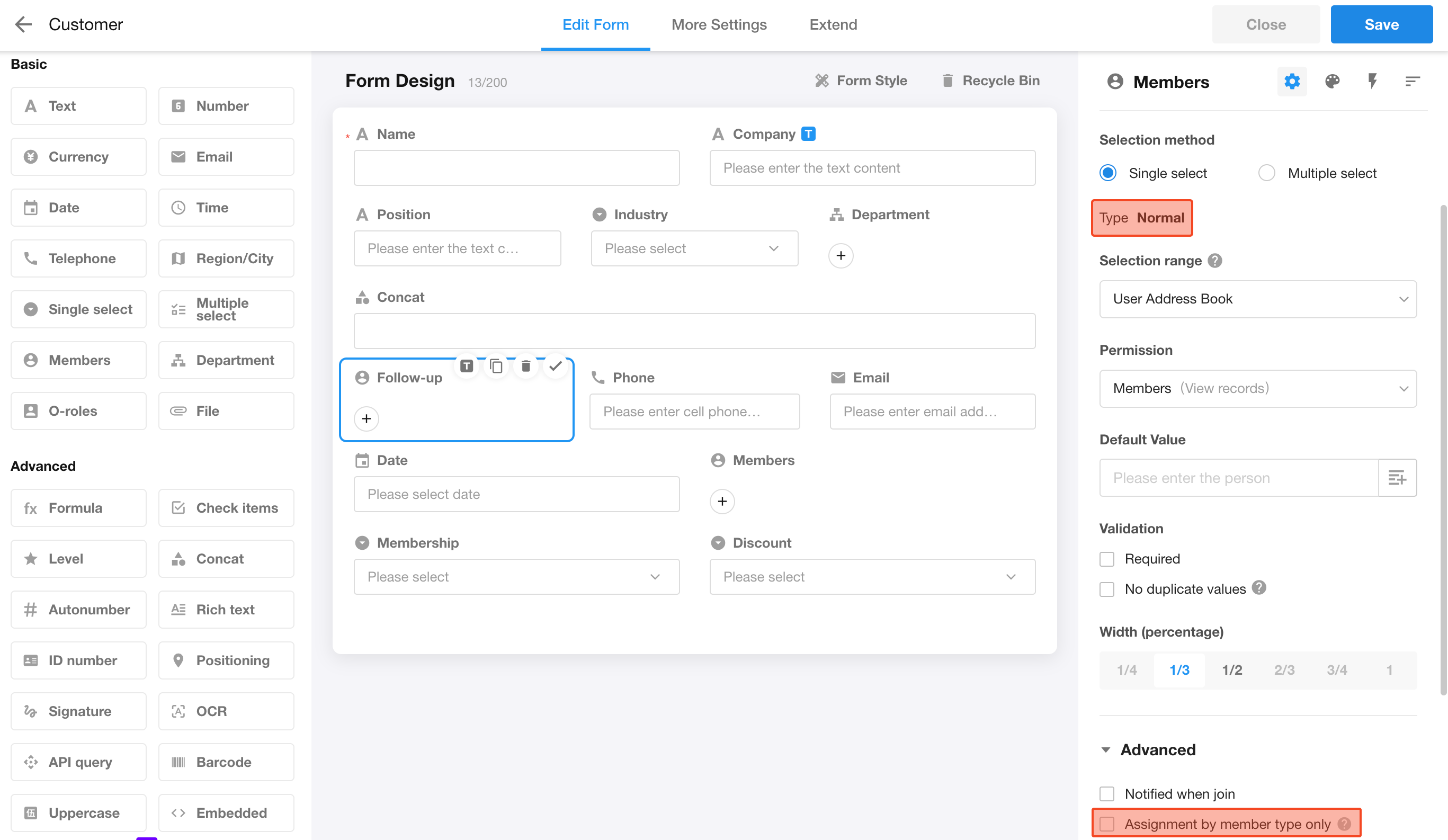Control - Members
In the members field, users can choose colleagues or friends from the Contacts, set to send notifications to the selected users, and assign the selected users the permissions to the record.
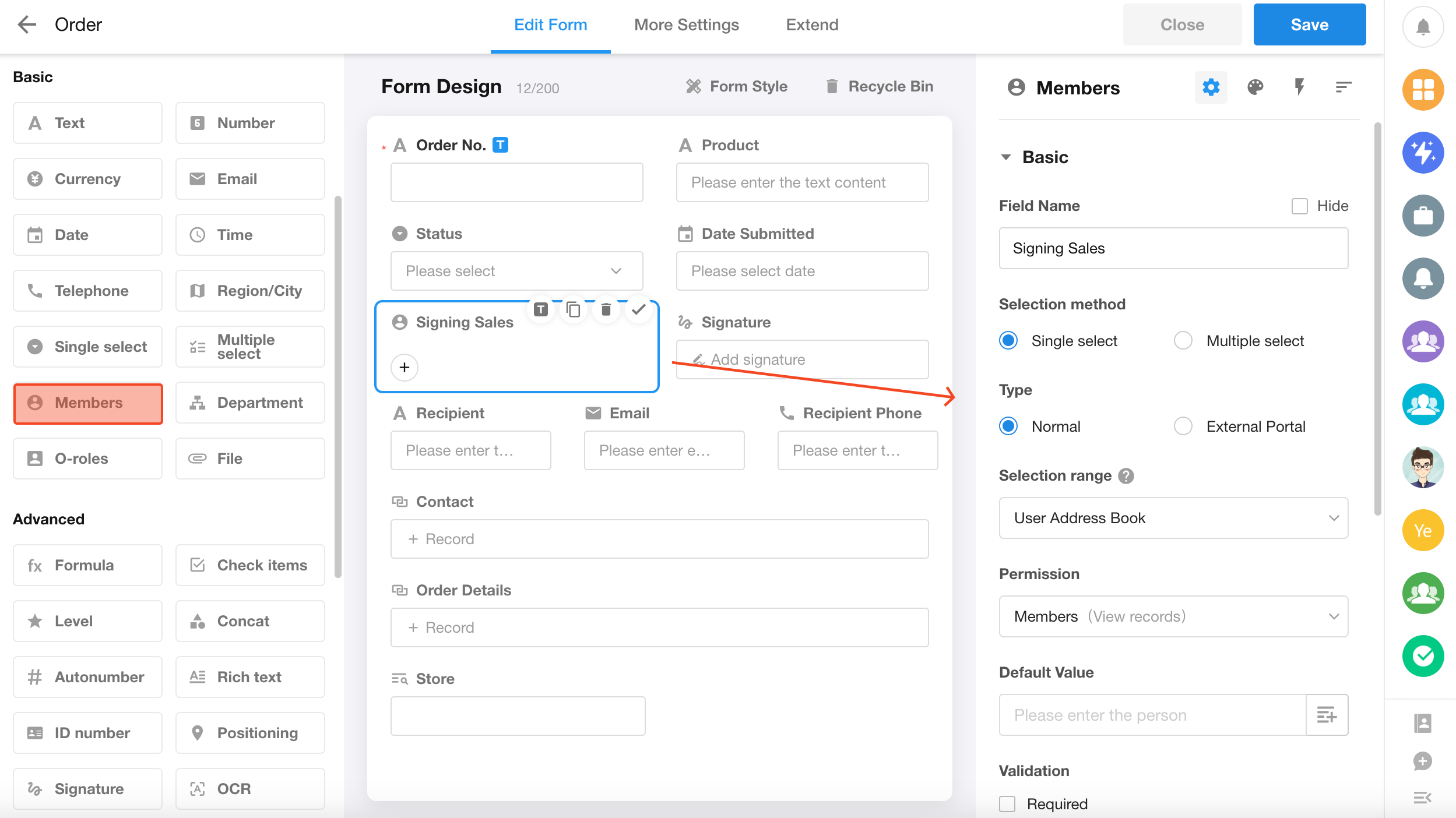
Setting Details
1. Selection method: Single/Multiple select
If it is single selection, only one member can be chosen; if it is multiple selection, multiple members can be chosen.
After saving the field settings, you can still switch the selection method. If you change from multiple selection to single selection, all selected members will still be displayed in the members field, but only one member can be retained to be saved.
When a members field is of the multiple selection type, you can drag the selected members to adjust the display order.
2. Member type
For member types, there are two types: "Normal" and "External Portal". Choose one type and save it, as it does not support changing the member type after saving.
-
Normal: All users in the platform can be selected.
-
External Portal: Only external users in the current application can be selected.
If the current application has not enabled external portal and when setting a new members field, there is no configuration for the member type, it defaults to the normal type.
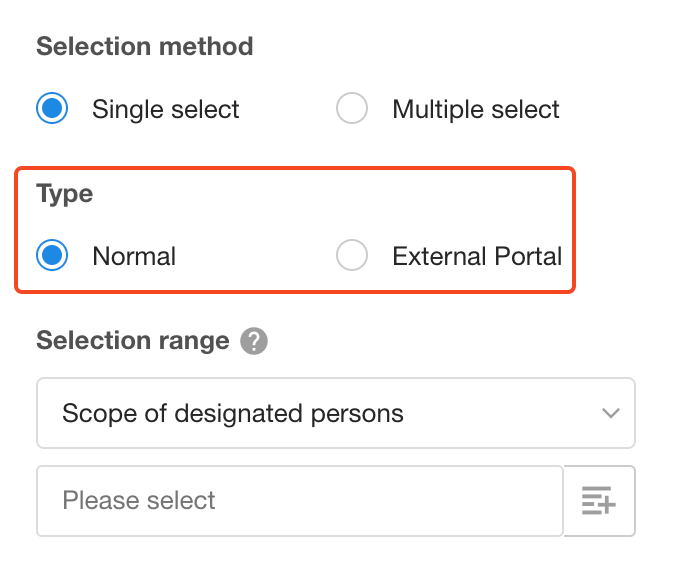
3. Selection range
You can also set which members can be selected, for example, when the selection range is set to "Sales Department," only members of the sales department will be displayed when selecting members.
If you have selected "External Portal" for the "Member Type" above, then there will be no selection range setting.
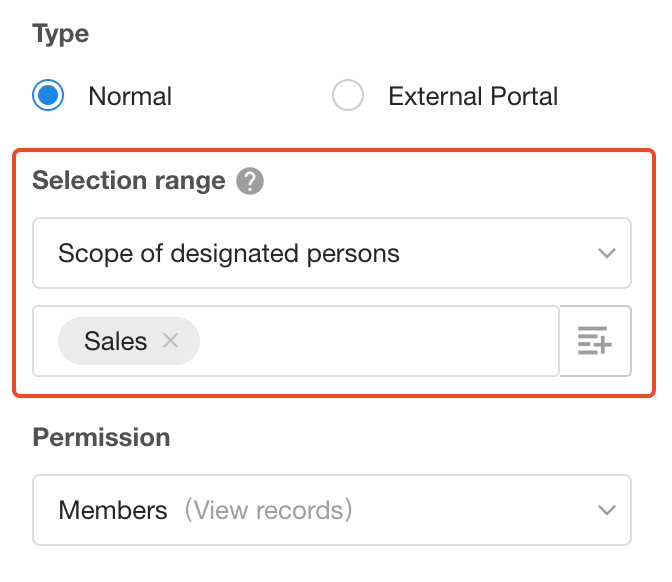
There are several ways to set the selection range:
-
User Contacts: Colleagues or friends of the operator can be selected.
-
Organization Contacts: Members within the organization to which the current application belongs can be selected.
-
Specified members/departments/organizational roles:
-
If it is a specified department, members that can be selected include members of the sub-departments of the specified department.
-
When it is an organizational role, all members under that organizational role can be selected.
-
When setting the selection range, users can also choose other member fields, department fields, or organizational role fields within the current record.
-
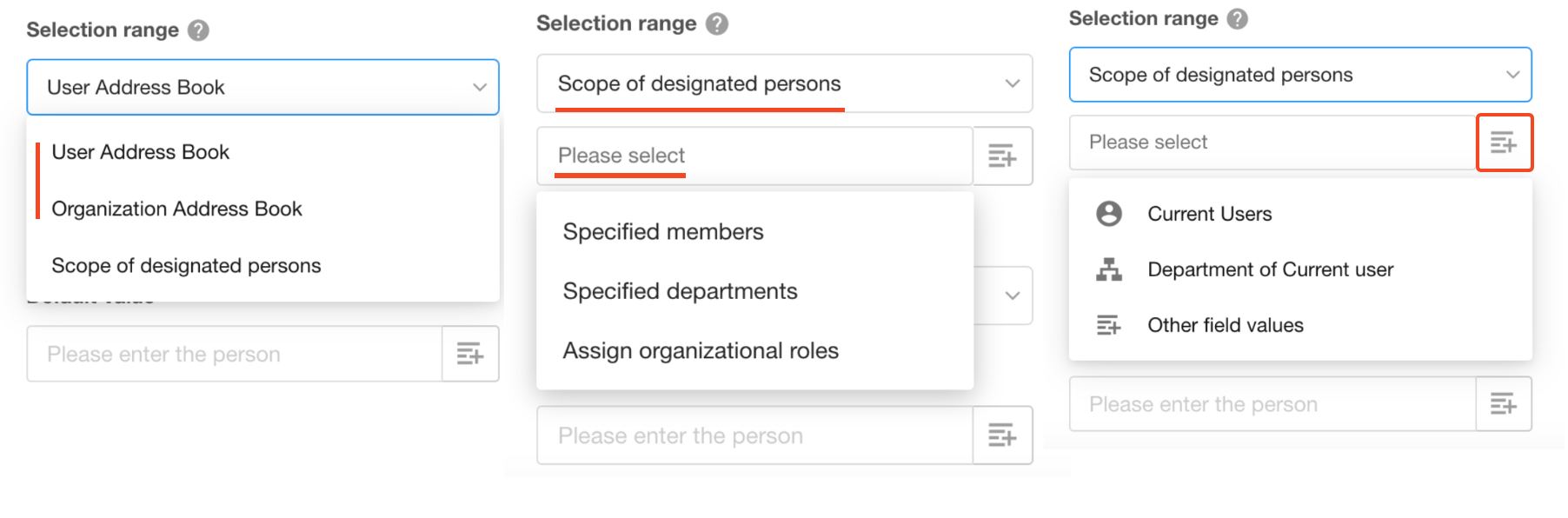
4. Permissions of the selected members
-
Members: The selected user is as a member of this record.
-
Owner: The selected user is as the owner of the record.
-
Null (Data storage only): The members field is like a text field, and the selected member is like data entry.
Although the selected member is set as a member or owner of the record, this member may not necessarily have the actual permissions to view or manage the record; it also depends on the configuration of roles and permissions. For more details, check out this article.
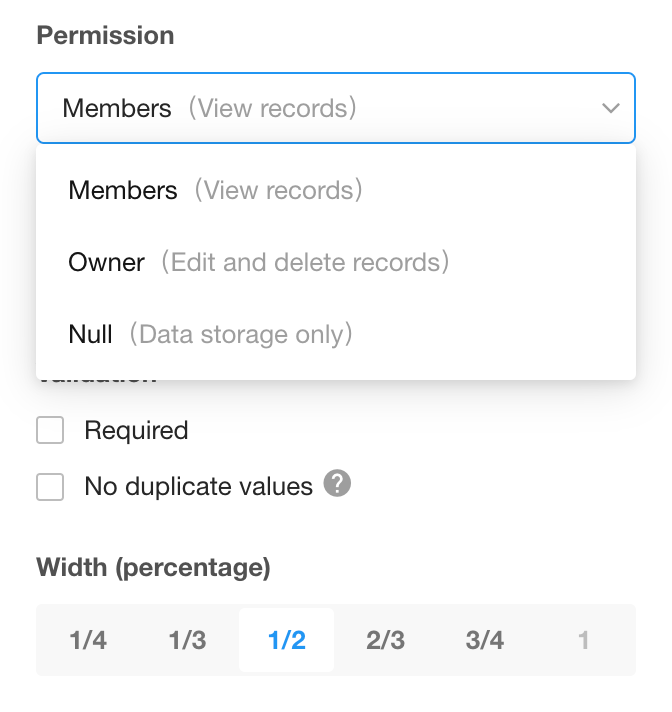
5. Default values
The default value of the members field refers to the user who is automatically selected in the members field when creating a record. You can set the default value to be a fixed member, the creator of the record (current user), or a user selected in other members fields in the record.
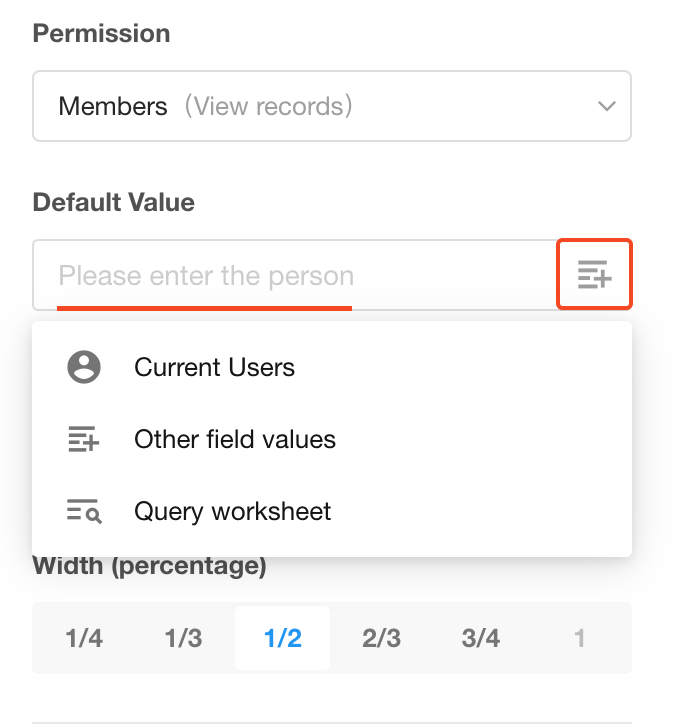
6. Notified when join
If checked, when a user is selected in the members field of a record, that user will receive a notification message.
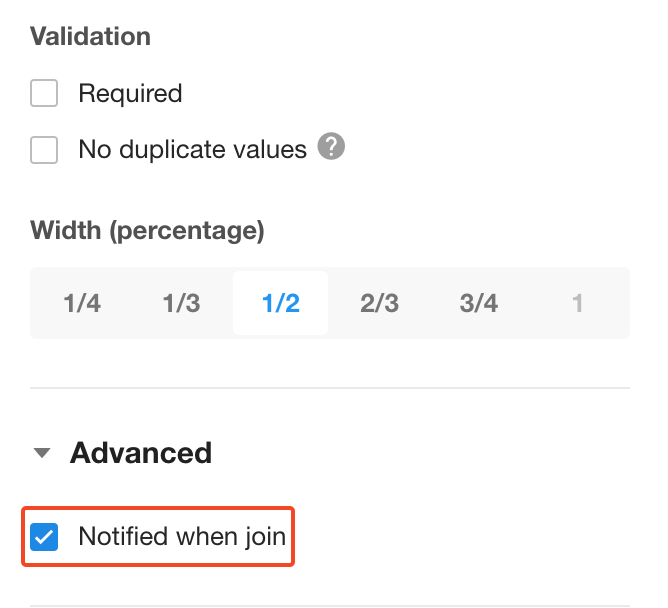
Assign values by member type
When selecting members, only users that match the selected member type (normal or external portal) can be added. It is important to note that there is no distinction made when writing data through importing, workflows, or API.
If a members field was added before December 1, 2024, there is no differentiation based on member type. There will be a configuration option below, and if checked, only users that match the selected member type (normal or external portal) can be added.