Mask Display
When there is contact information recorded in worksheets, such information can help the data-driven optimization, but at the same time, it is necessary to protect the personal information and privacy.
Mask Display: It can encrypt the field contents for display, such as displaying all of the field contents as * or displaying part of the contents as * according to the rules. Users with permissions can view the decrypted content when editing or viewing records.
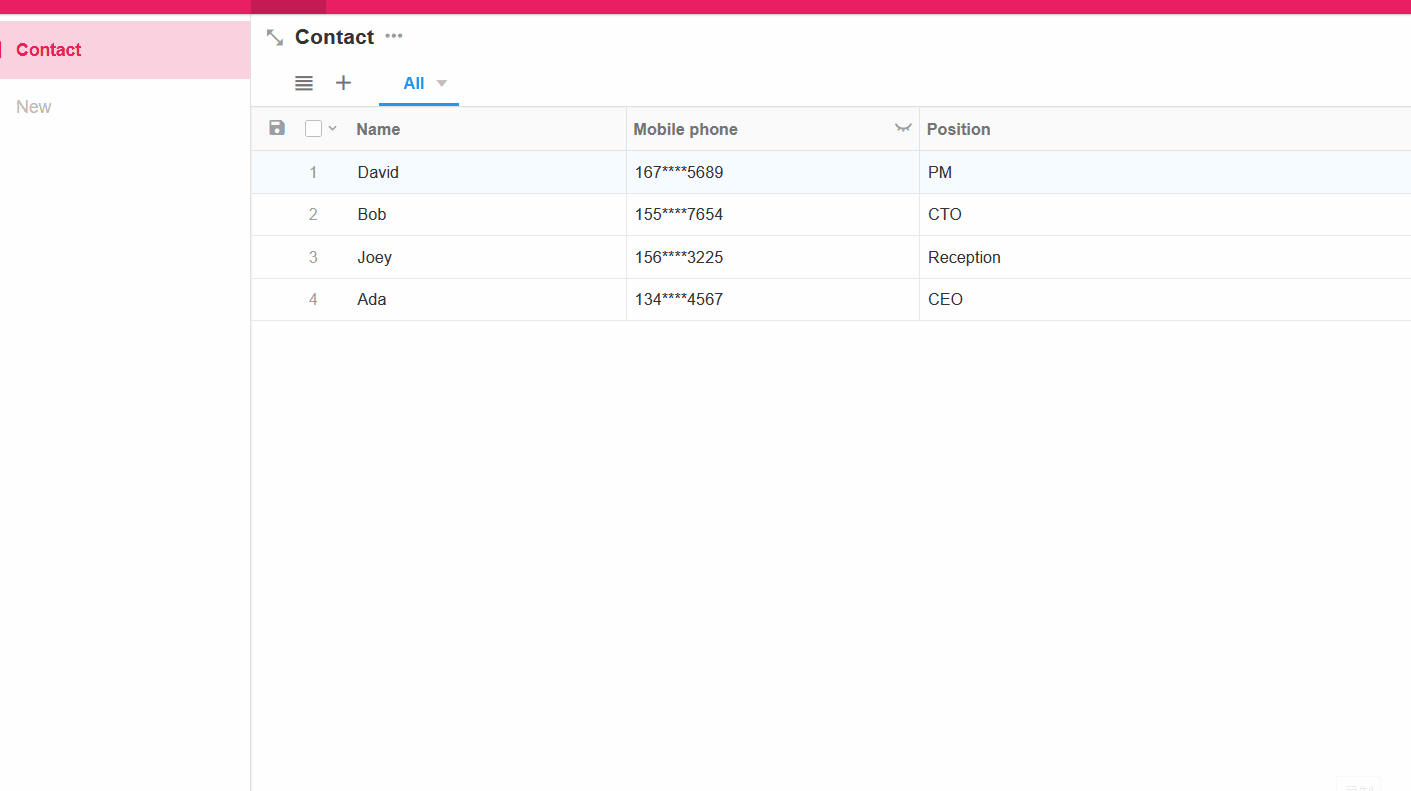
Enable mask display
Take the encrypted display of phone number as an example, select the field and check [Mask display].
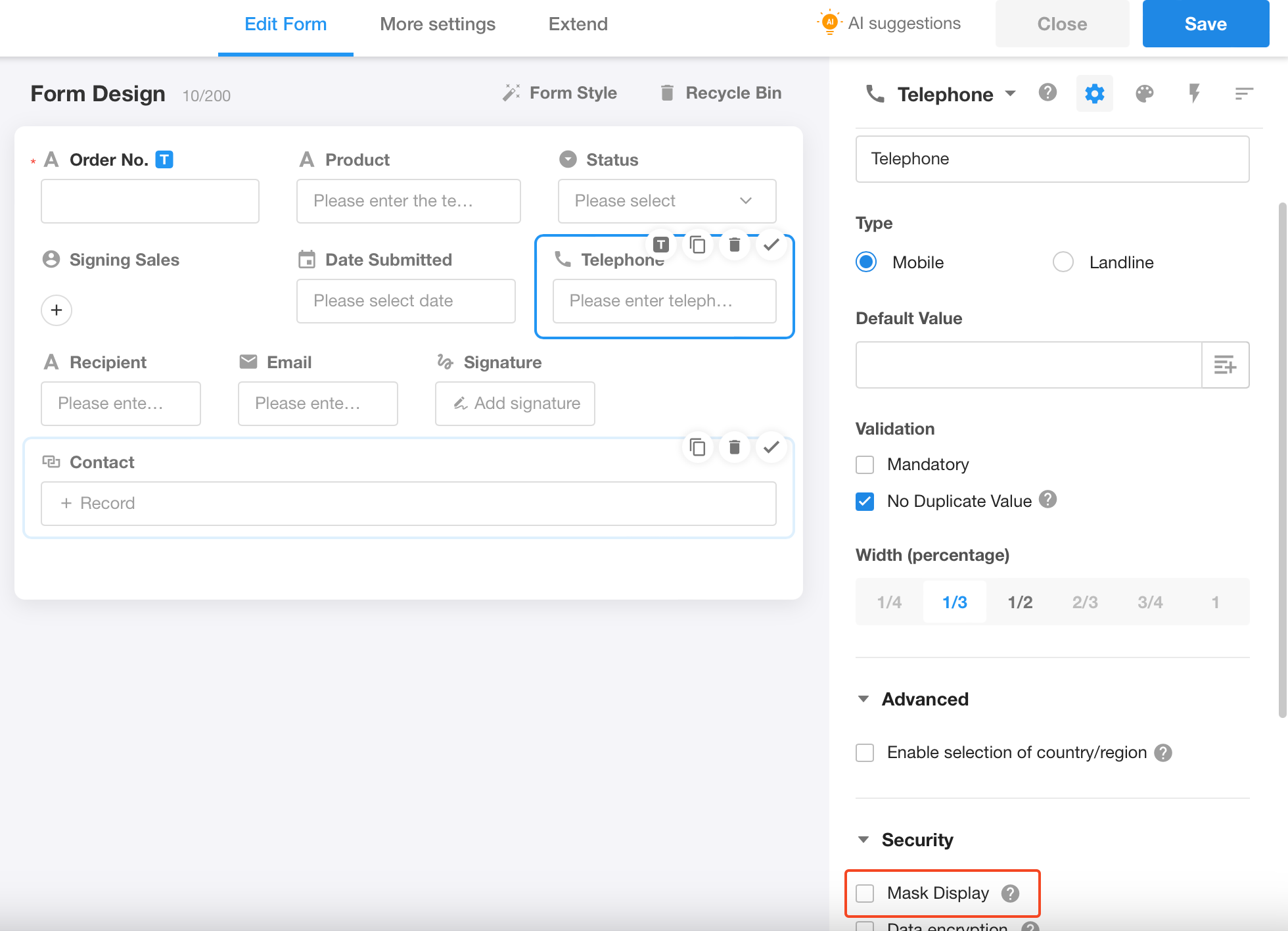
Fields that support mask display: text (single line), number, currency, telephone (mobile and lanline), email, and ID number.
Rules for mask display
Based on business requirements, choose the appropriate masking display rules, including full masking, masking display based on specific rules, and custom rules to mask field content.
When customizing the mask rules, you can set the display rules for the beginning, end, and middle part. Content that is not displayed will be shown as *.
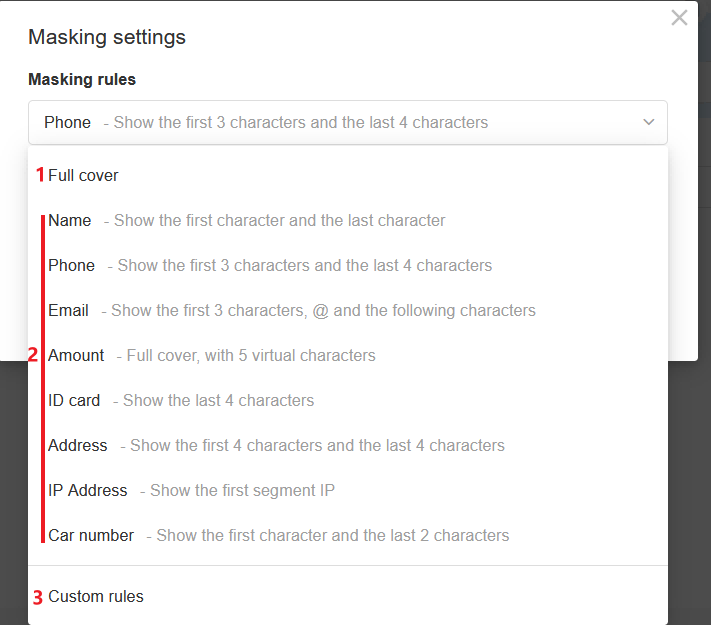
After selecting the rule, enter the characters and click [Cover] to test.
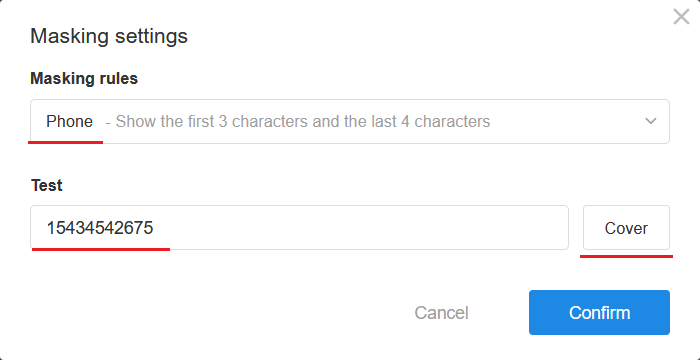
If the mask display meets your requirements, click [Confirm] to complete the settings.
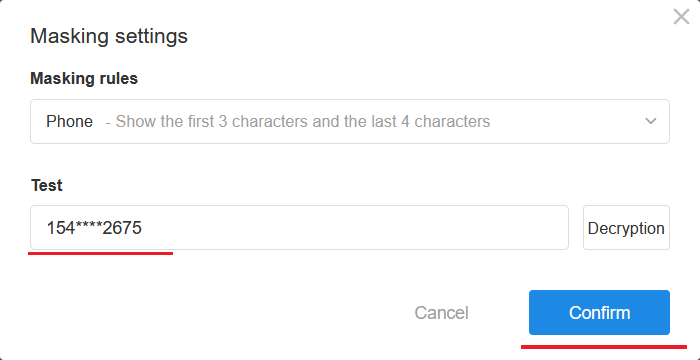
Custom rules
If the system rules provided do not meet your needs, you can set custom rules.
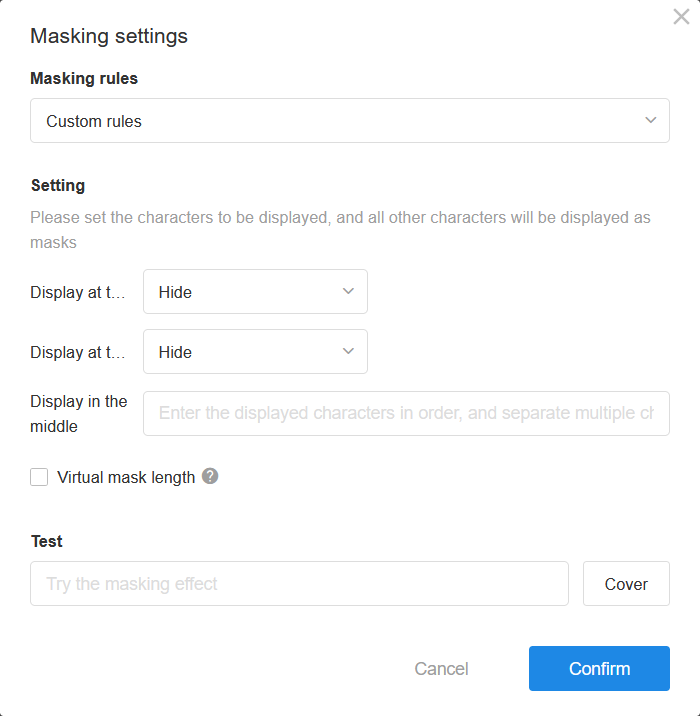
When customizing the mask rules, you can set the display rules for the beginning, end, and middle part.
First set the display rules of the beginning part, then set the display rules of the end part, and finally set the middle part.
What to display in the middle
After you set what you want to display in the beginning and end parts, you can set what to display additionally in the middle part. For example, if the text is 111a222b333c44444, and you set the middle part to display a, b, c (text: 111a222b333c44444), it will be masked to display as follows.
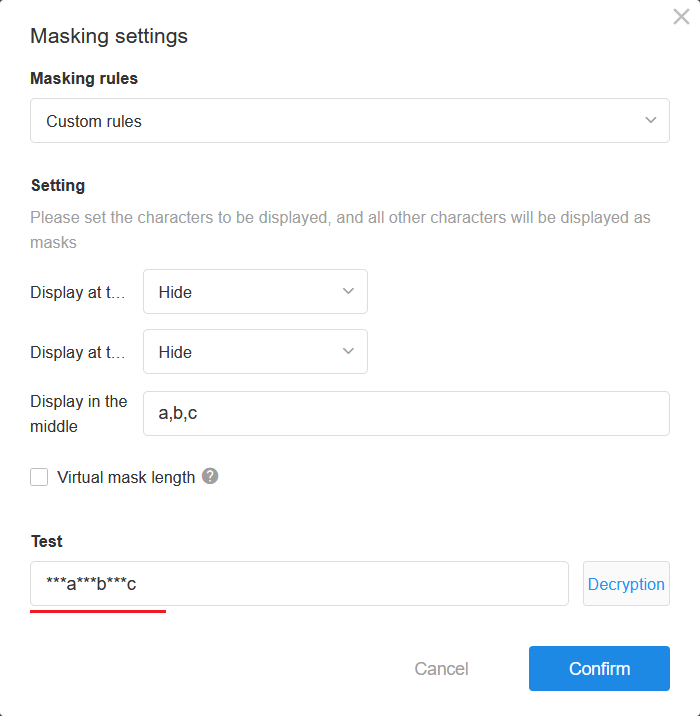
Virtual mask length
In order not to expose the real length, you can set the virtual length of the mask.
The display of 1111111a22b33c, before and after enabling the virtual length, is shown below.
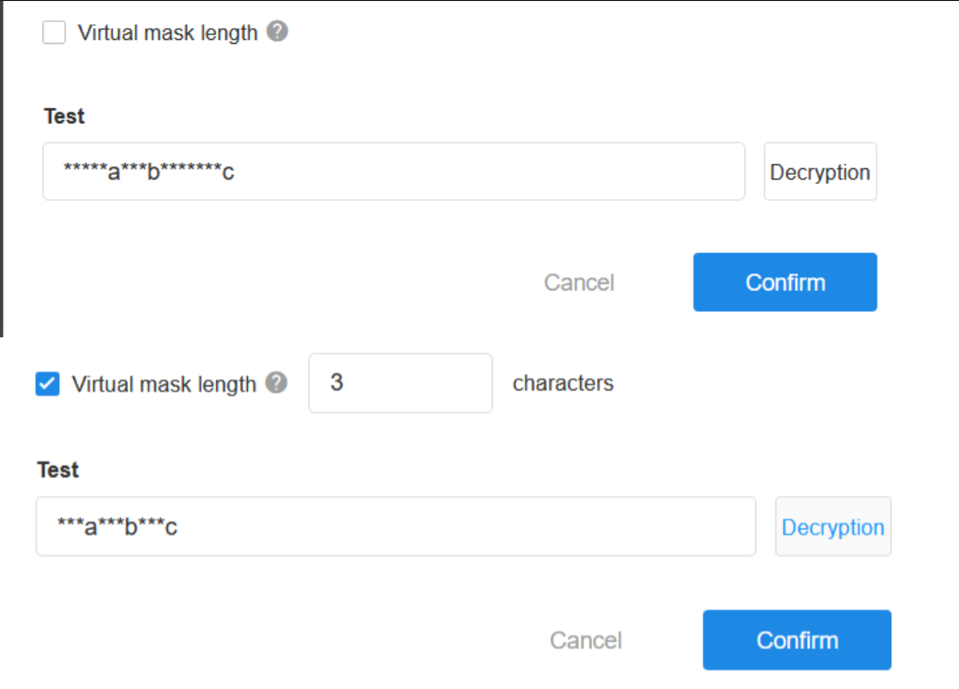
Permissions for demask
-
Administrators always have the pemissions to demask.
-
Whether regular users have demasking permissions depends on the permission configuration.
If there are fields in the worksheet with mask display enabled, the field will have a desensitization mark in the permission configuration page.
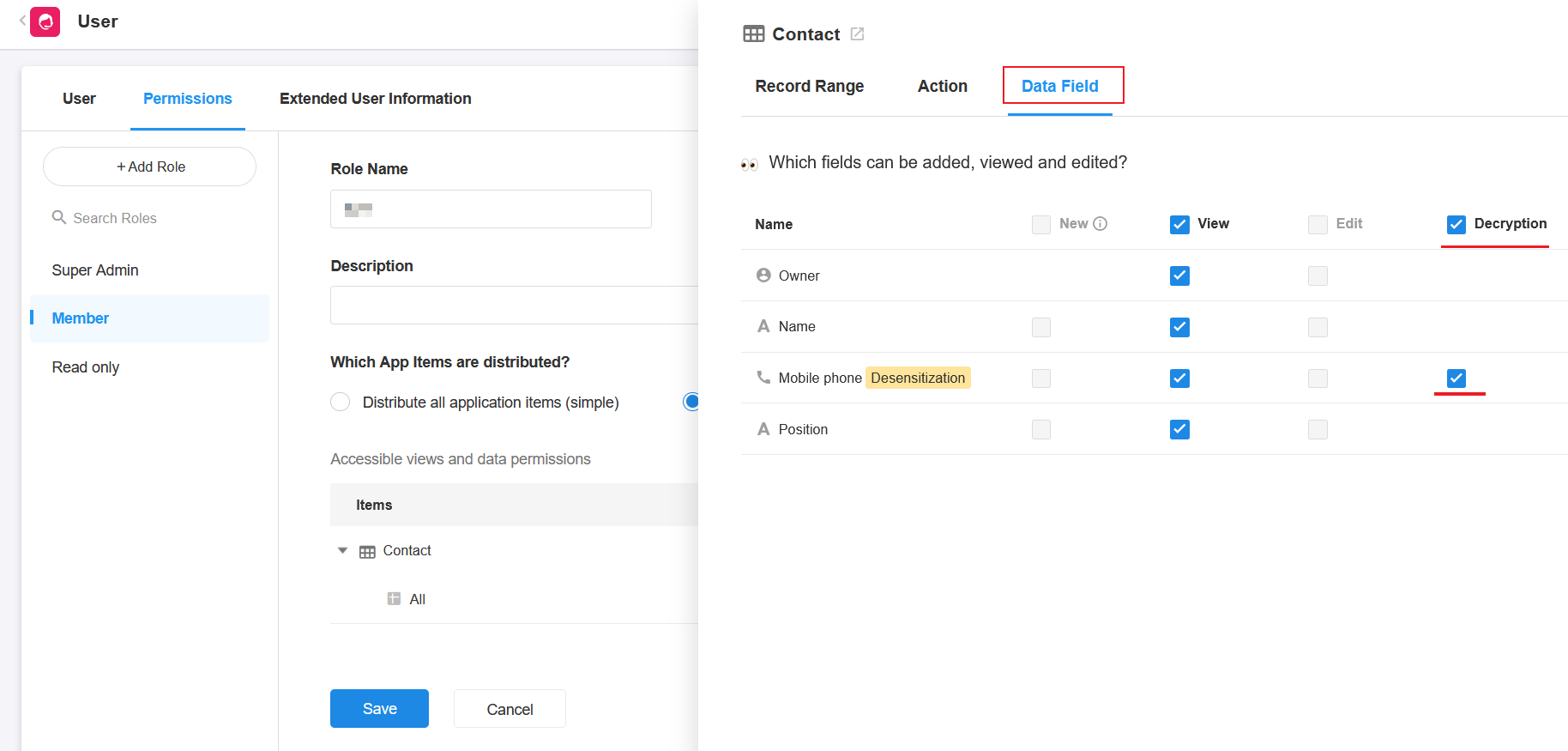
Demask operations
-
When the user has demasking permissions, clicks the text area to demask (including custom action (filling in), approval in workflow, etc.)
-
Regardless of whether users have demasking permissions, as long as they have permissions to edit the field, the text is demasked for display when editing the field.
-
As shown below, in the grid view, click the action bar of the field to demask.
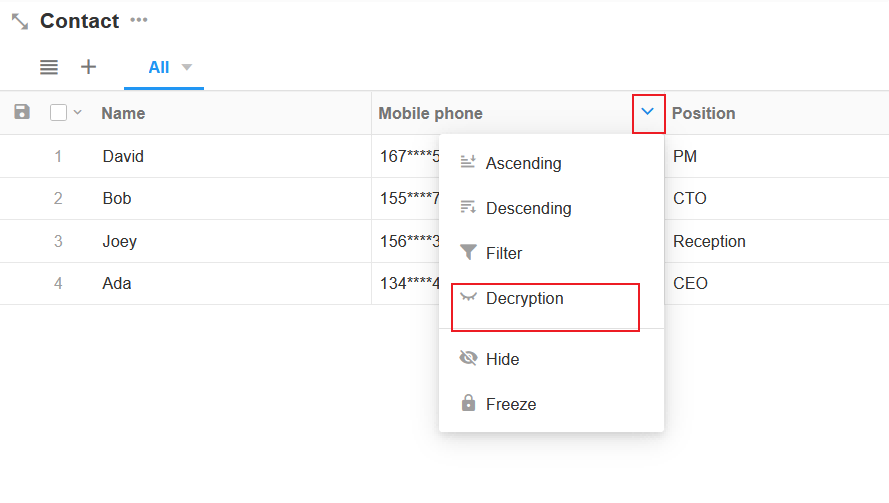
Always demasked for display
When exporting data, printing with Word or Excel templates, calling API, or synchronizing data, the original field contents need to be displayed without masking.
When it can't be demasked
-
When users do not have demasking permissions. And the content in forms, views, and records shared by users to the public cannot be demasked for display.
-
When printing with system templates, the content cannot be demasked for display.
-
In the chart, if mask display, the content cannot be demasked for display.
-
When the related record (drop-down) is masked in the display and selection lists, the content cannot be demasked for display.
-
The content in the title field in the calendar view and Gantt view cannot be demasked for display.