Export/Import Application
You can export the configuration and data in an application to a file, in mdy format, then import this file to another organization, in this way you can quickly copy and migrate the application.
This feature is available in paid SaaS editions and private editions.
I. Export Application
1. How to export an application
1.1 Entrance to Export Application
- Export Single Application:
App Admin can export the application.
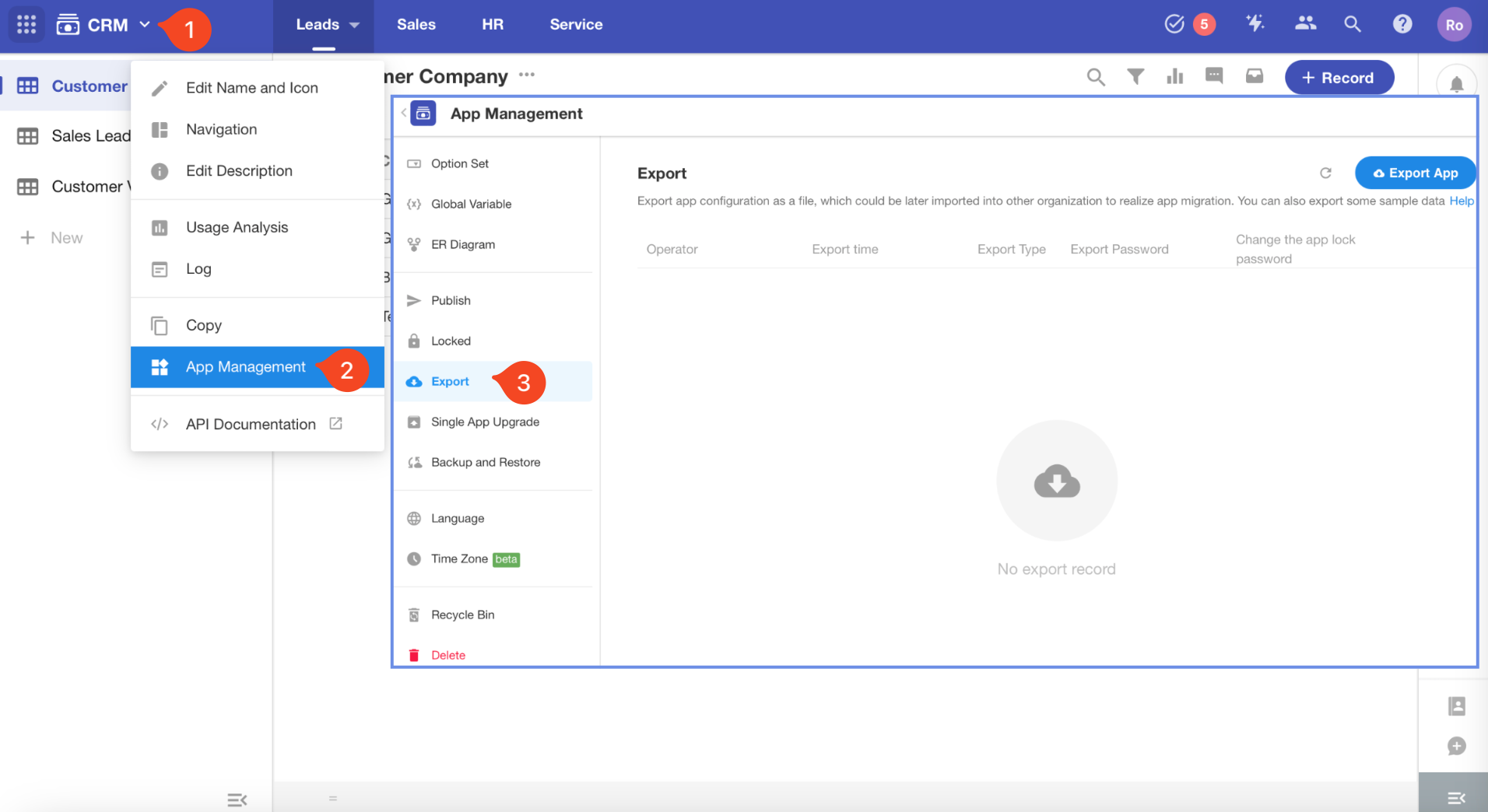
- Bulk Export:
Super Admin or App Admin can export all applications (even those they do not join)
Click on the profile photo, go to [Org Admin] > [Apps] to bulk export applications.
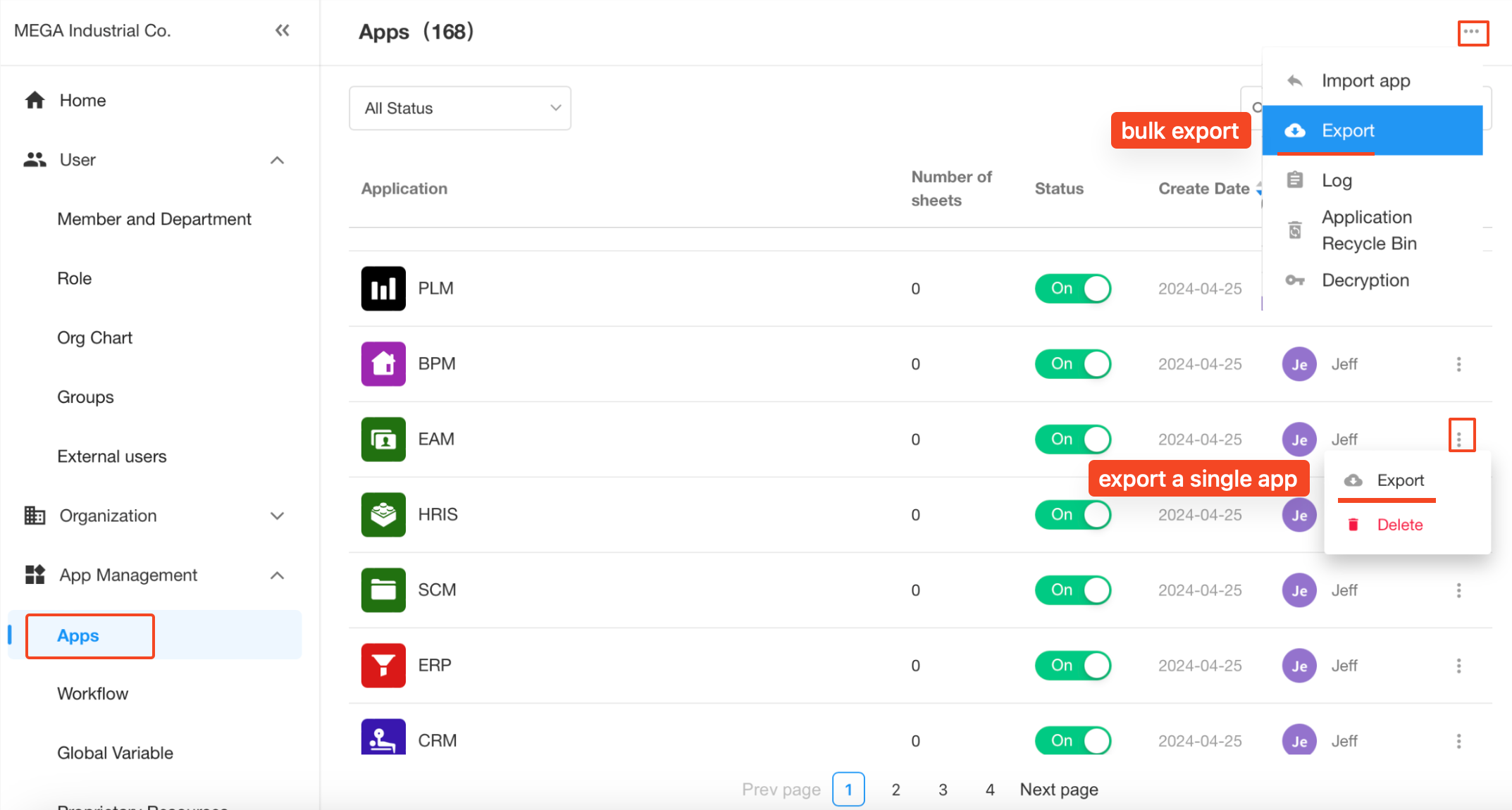
1.2 Records to be exported
-
Export up to 10,000 rows of records from each worksheet.
-
Export up to 50,000 rows of records from each application if there are multiple worksheets.
-
Export up to 50,000 rows of records from each application when exporting multiple applications.
-
You can customize the number of exported records for each worksheet, 0, 20, 50, 100, or All. (If exceeding 10,000 rows, it is automatically set to 10,000).
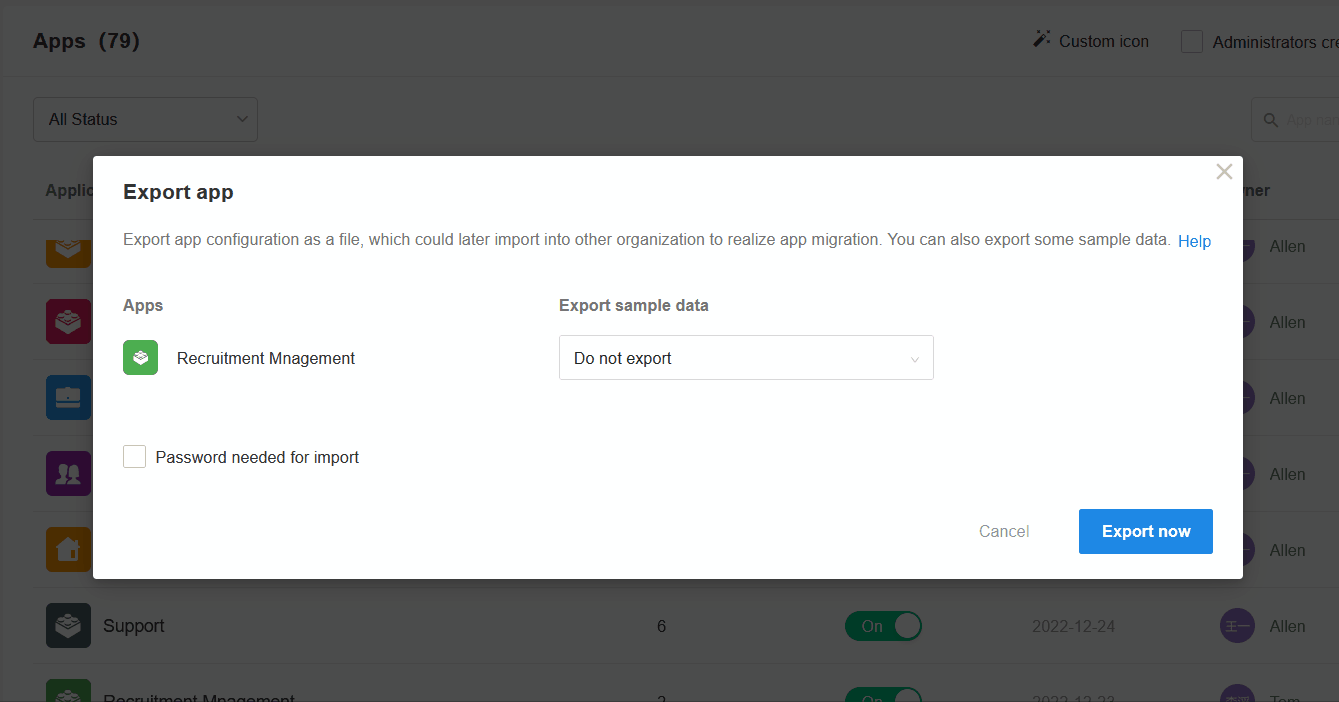
1.3 Set Password
When exporting applications, you can check [Password needed for import], and when importing later, you need verify the password before importing.
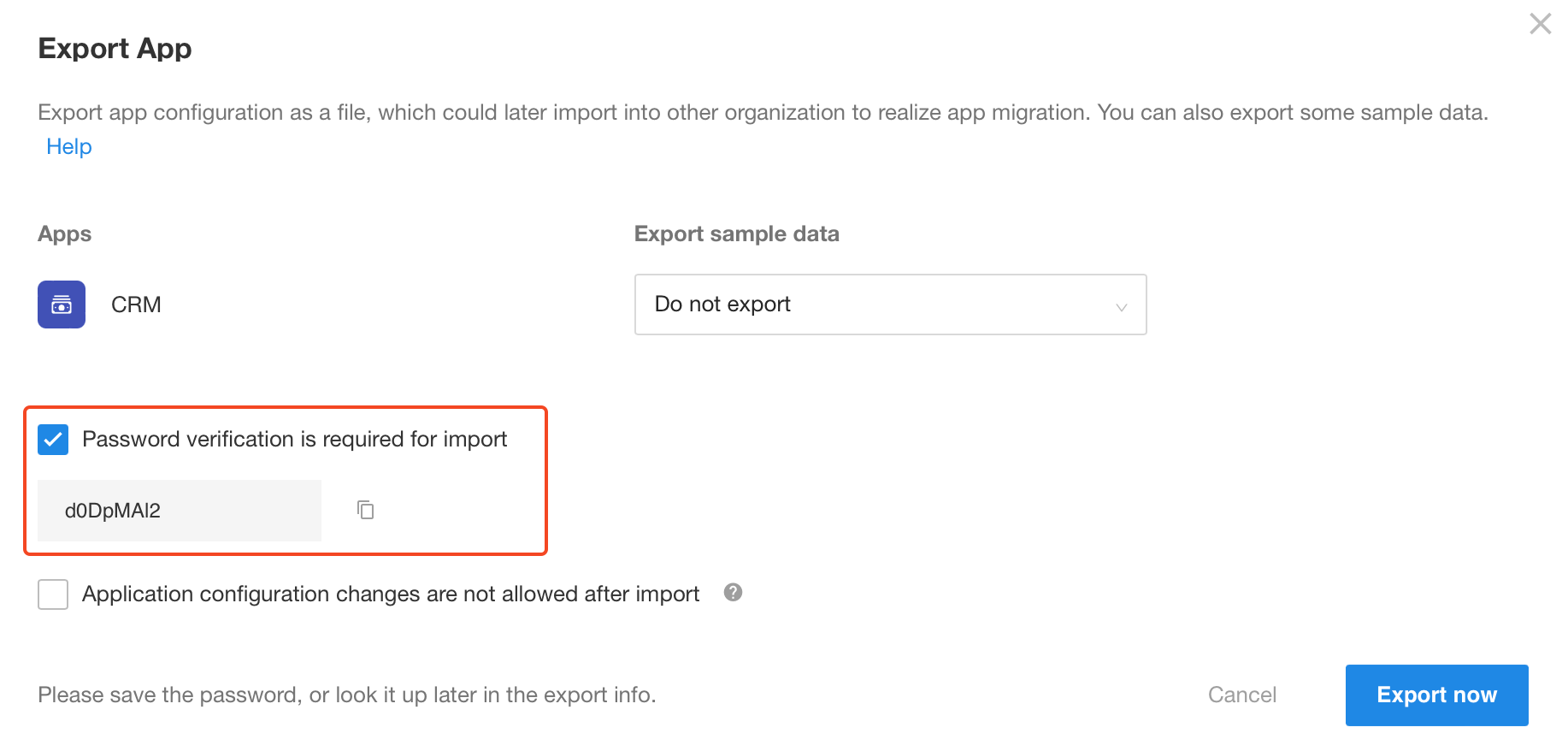
1.4 Download Exported File
After exporting, click [Download Now] to download the file.
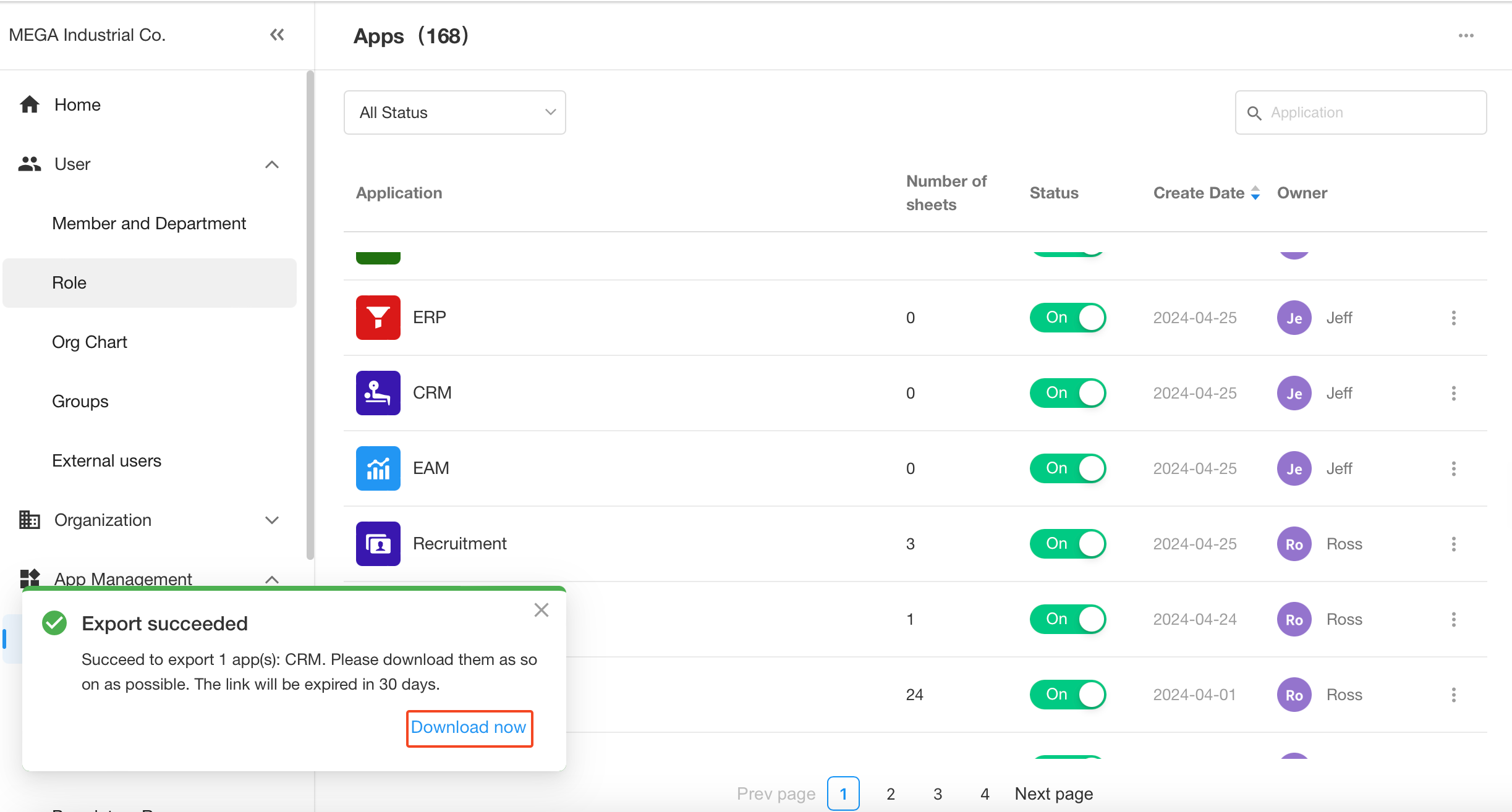
1.5 Format of Exported File
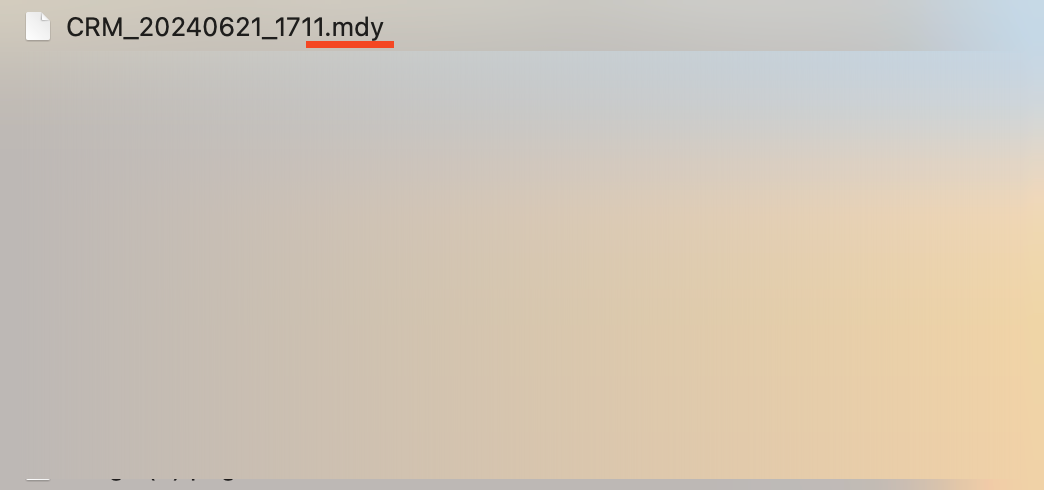
2. What to be exported
2.1 Structure Exported
A complete application including worksheets, views, workflows, roles, charts, custom pages can all be exported.
Application
- Name and icon
- Grouping
- Description
Worksheet
- Name and icon
- Grouping
- Views (including custom button configuration)
- Fields configuration (including association between worksheets)
- Data and source sheets of the data
- Public filters
- Form configuration
- Business rules
- Record name
- Field alias
- Printing templates (both system and Word printing templates)
- Function switch
Custom Page
- Name and icon
- Grouping
- Components configuration
- Size and place of components
- Description
Role
- Configuration of [Allow View]
- Configuration for the roles
Workflow
- Publish history of workflows (including sub-flows)
- Configuration for workflows
- Workflows triggered by custom action, Webhook and time
Public Charts and Configuration
2.2 Data Exported from Application
-
All fields in the worksheet (including attachments). Export up to 10,000 records from a worksheet, and up to 50,000 rows from an application.
-
Members, departments, and positions in the application (including static members, departments, and positions configured in worksheets, workflows, roles, etc.)
2.3 Applications that cannot be exported
Distributed applications cannot be exported, and there is no [Export] button for them.
2.4 Association
If the application to be exported is associated with other applications, the relationship control will automatically change to text control.
II. Import Application
1. Entrance to Import Application
- Homepage (When Creating Application)
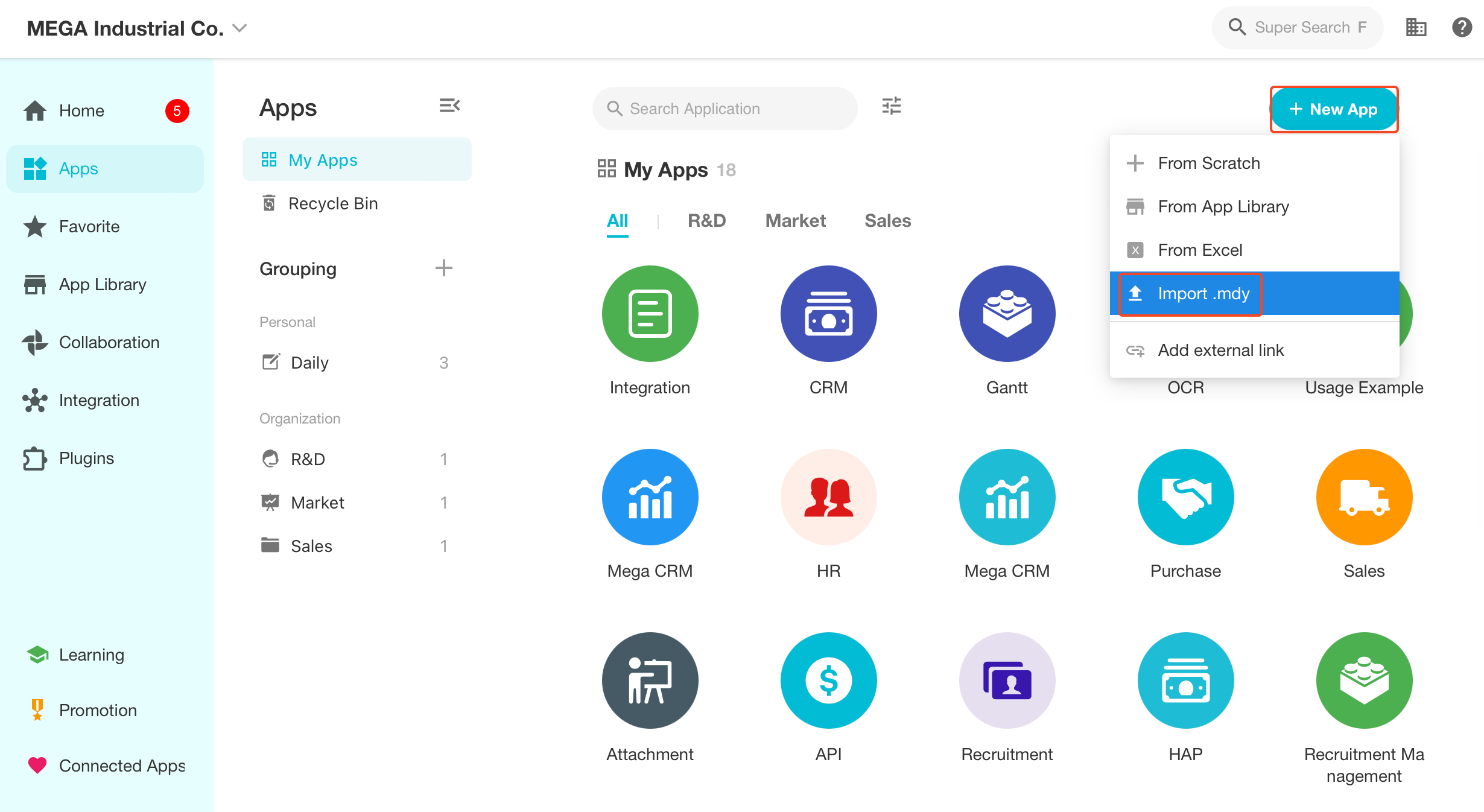
- Admin
Org Admin clicks on the profile photo, go to [Org Admin] > [Apps] to import applications.
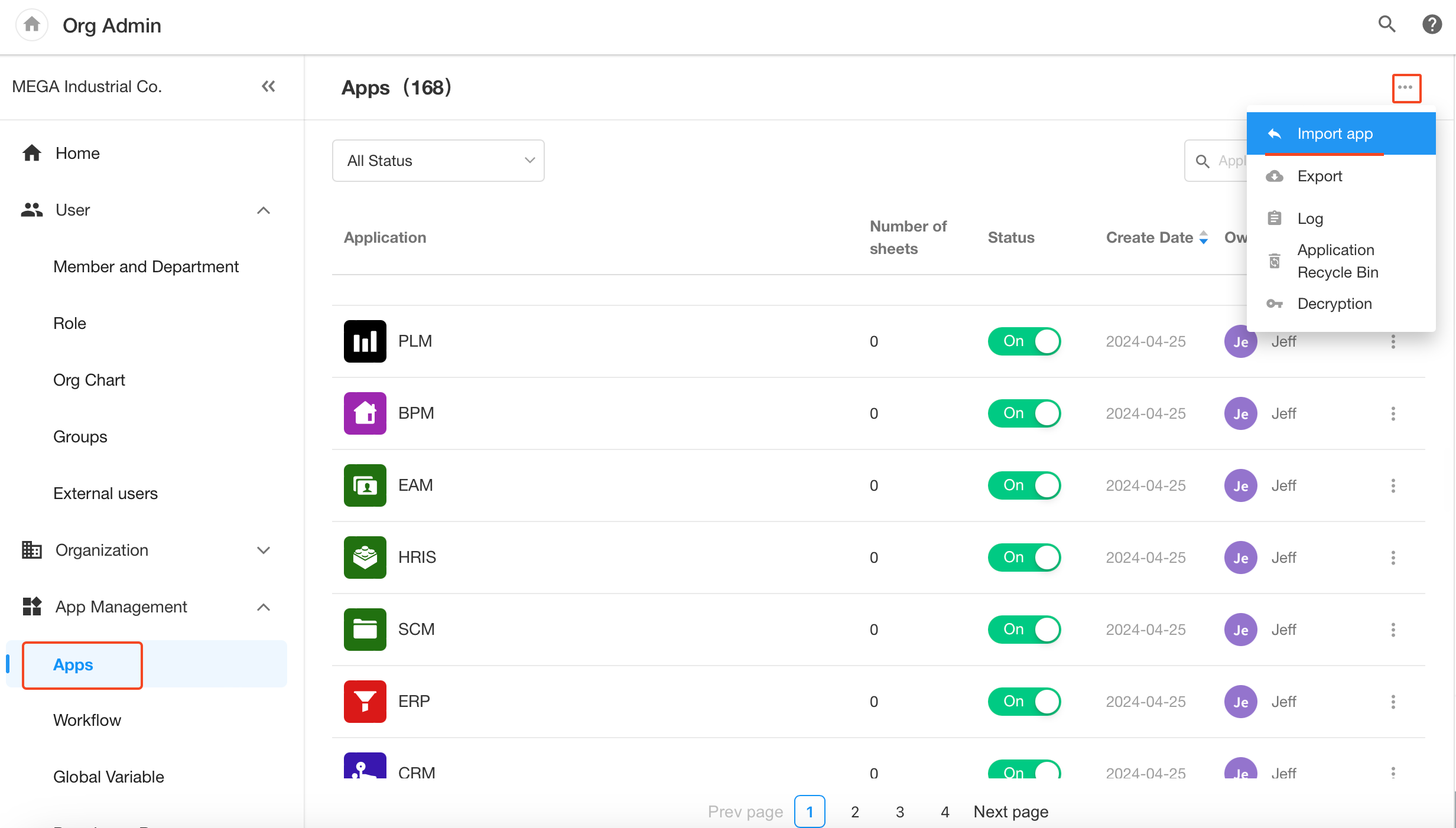
Upload Exported File
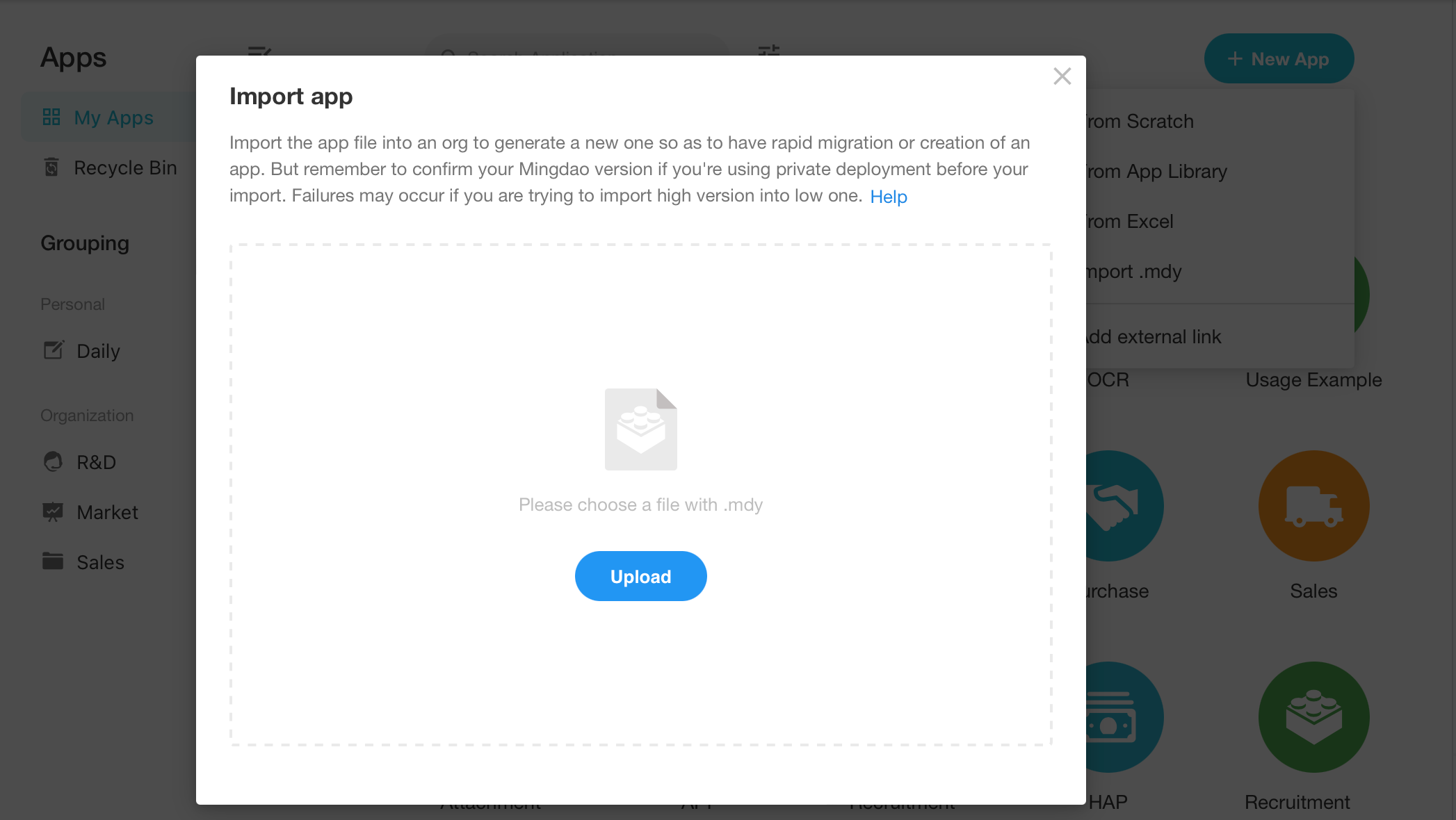
Info Matching
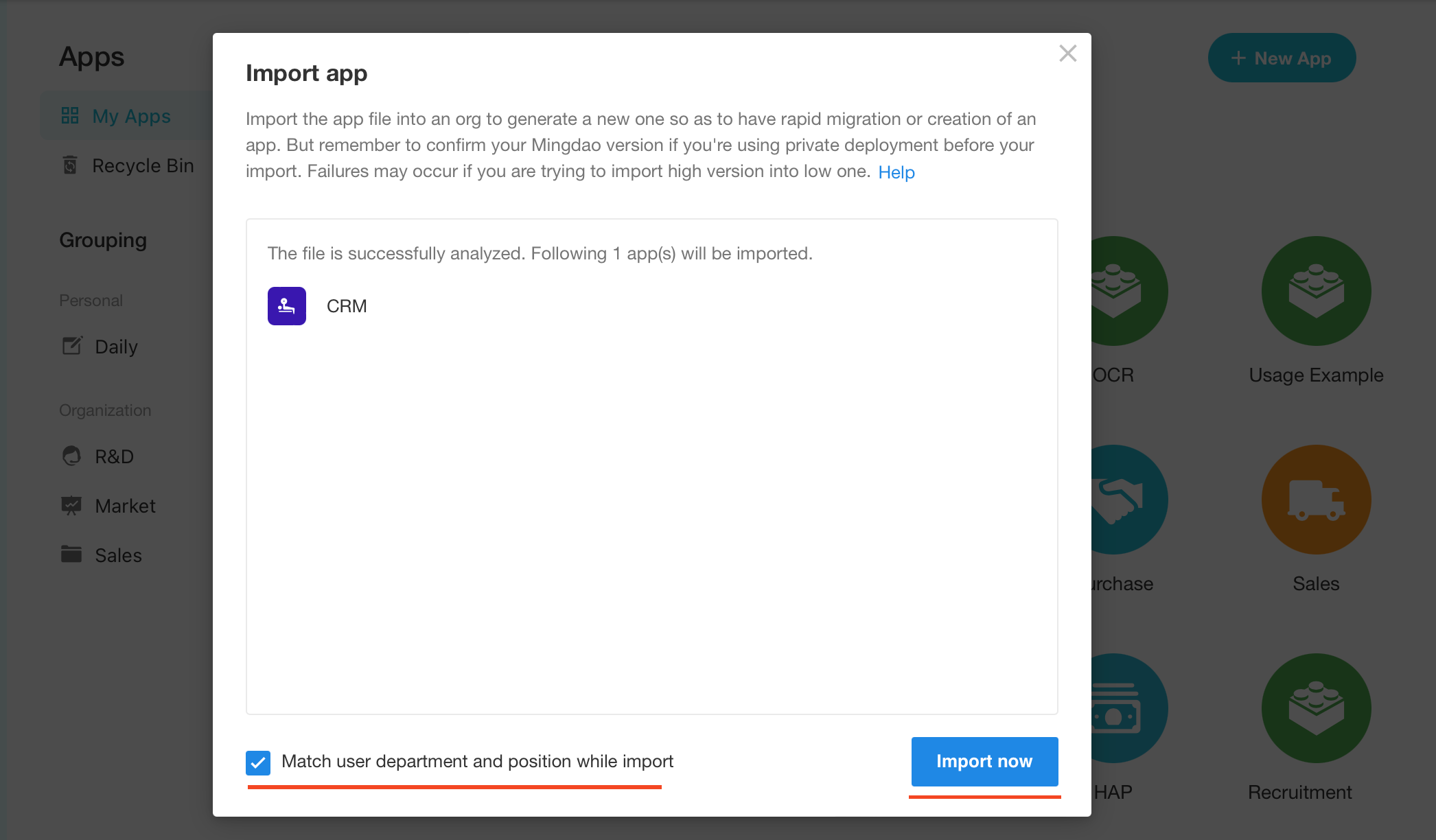
You can check [Match user department and position while import] when importing apps. Matching rules are as follows:
-
User Users are matched by phone number or mailbox. It succeeds if one of the them matches. The personal information will be displayed where the user is involved in the application. If both the phone number and mailbox fail to match, the corresponding field is empty.
-
Department Departments are matched by full path. If path is the same, it matches. The department information will be displayed in the application where it is involved. If failed to match, the field is empty.
-
Position Positions are matched by name. If name is the same, it matches. The position information will be displayed in the application where it is involved. If failed to match, the field is empty.
Last, click [Import Now].