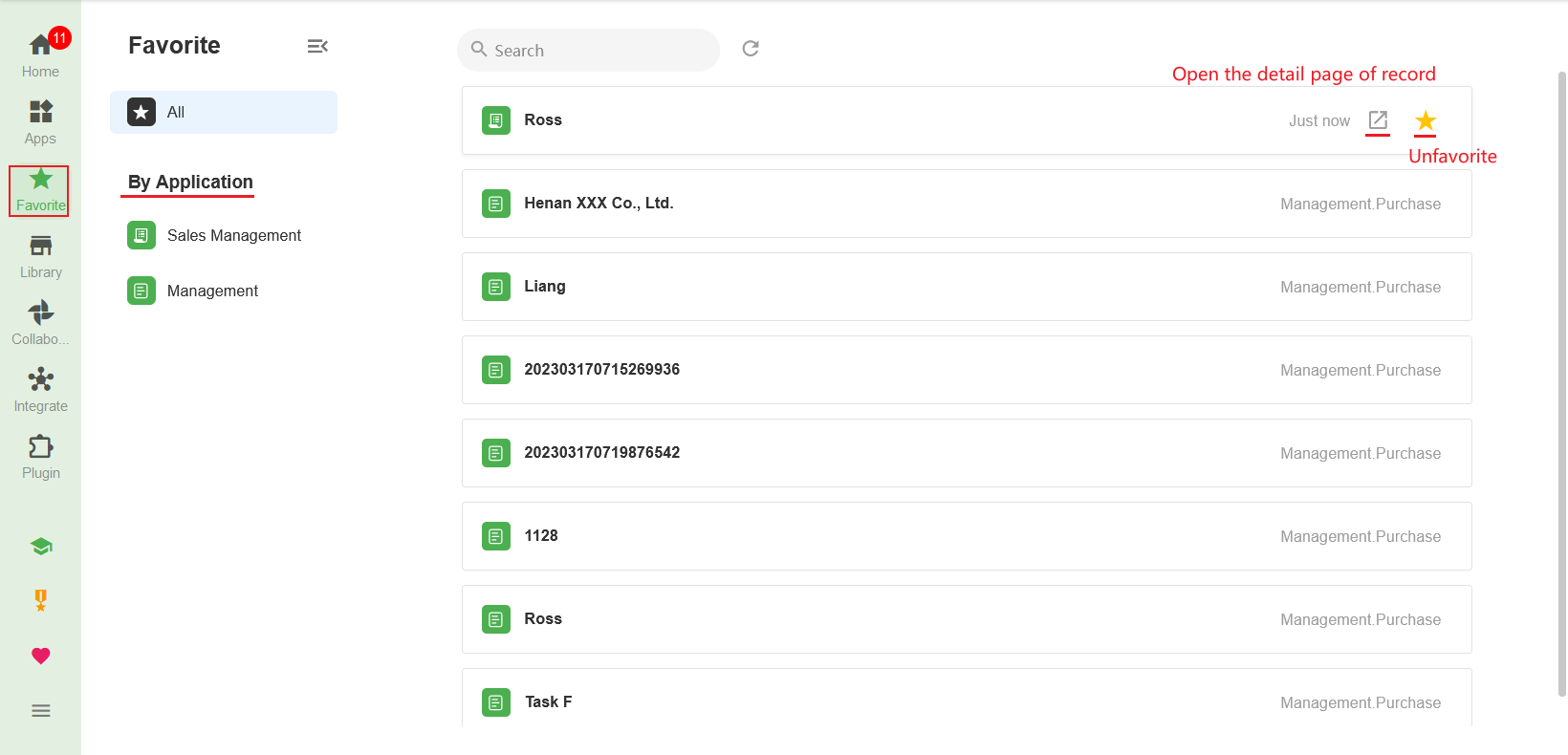Home Page
On the home page, it shows quick access to frequently used modules, such as To-do, Recently Used Apps, Favorite Apps, Favorite Worksheets, Favorite Custom Pages, or Favorite Records.
Organization Admin can customize the home page, including the logo, slogan, and theme color, to enhance the brand identity.
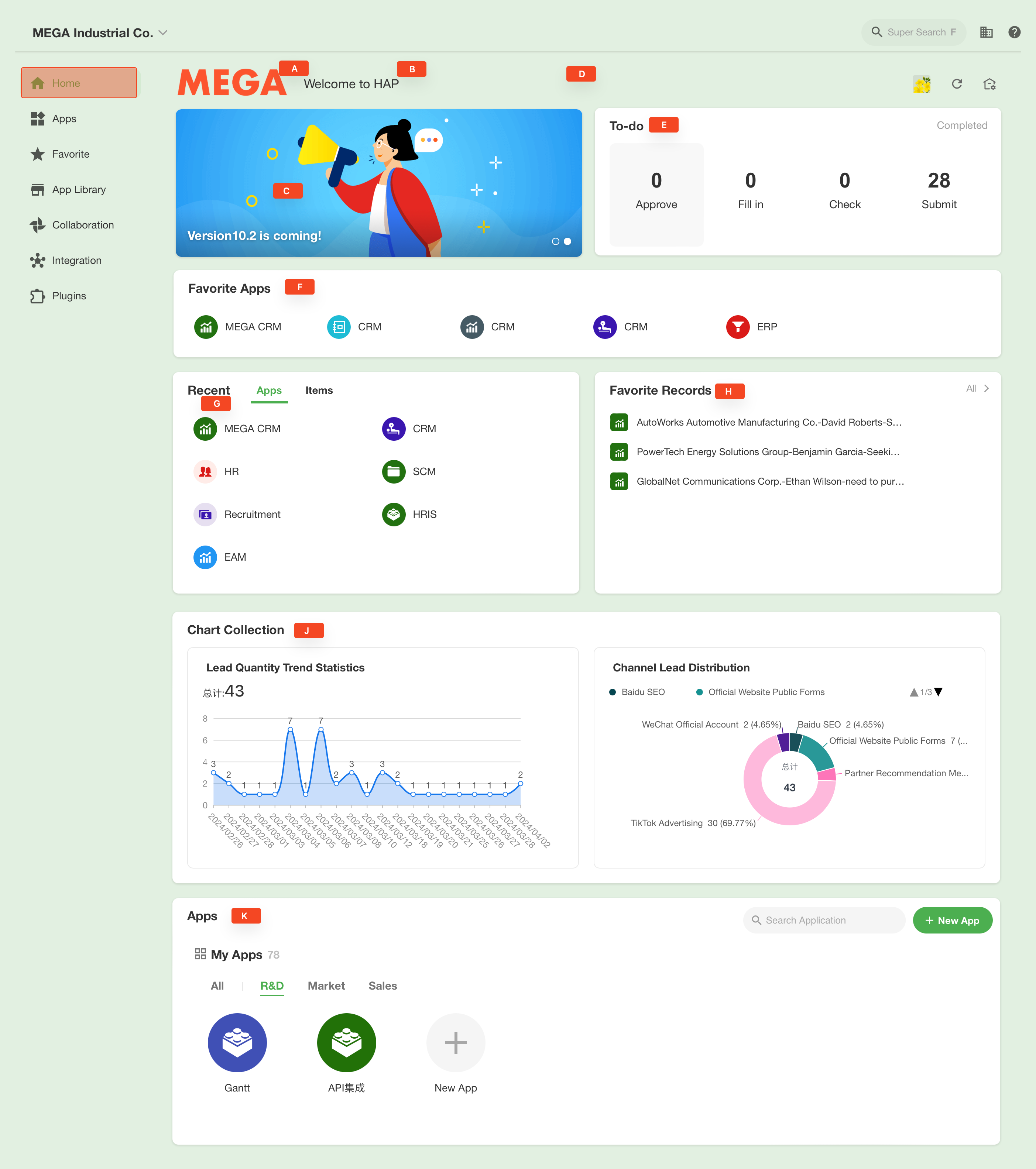
The home page includes:
-
Set by Orgnazition Admin
- A. Logo
- B. Welcome message
- C. Banner
- D. Theme clolor
-
Set by Users
- E. To-do
- F. Favorite applications, worksheet, and custom page
- G. Recently accessed applications, application items (worksheet/custom page)
- H. Favorite records
- J. Favorite charts
- K. Applications you join in the organization
Entrance to Custom Setting
Both Admins and general users can customize the home page, which is on the same settings page, except that users cannot see organization-related settings.
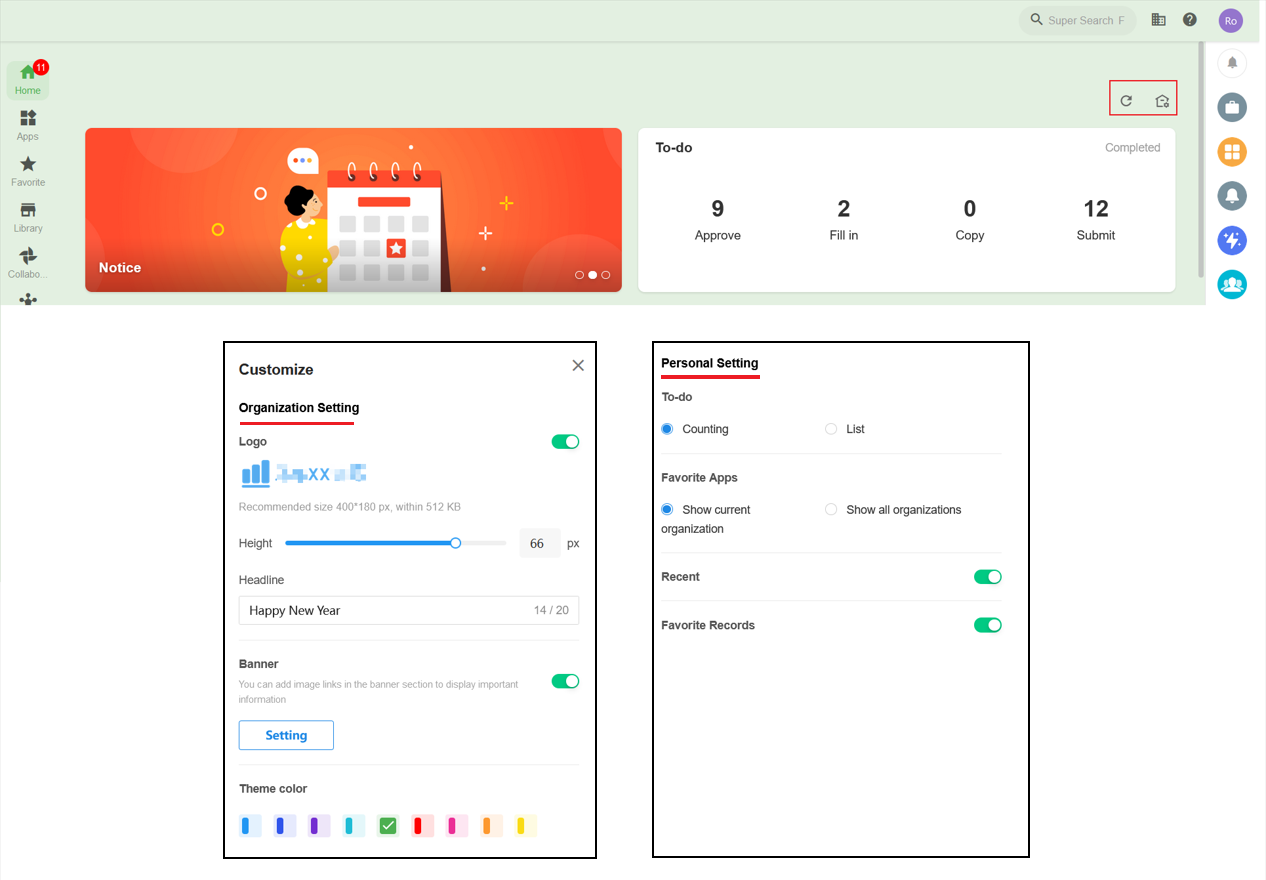
Organizational Setting
Logo & Welcome message
The logo here is the same as the logo on the organization management page, and the display height can also be customized.
When the logo is hidden, the slogan is also hidden, and it will show you [Good Afternoon, XXX].
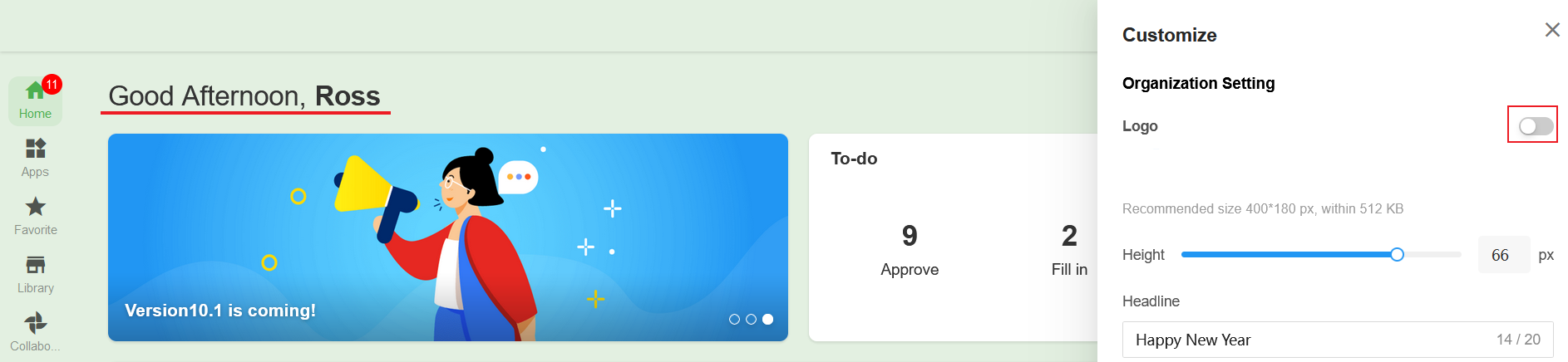
Banner
The important announcements can be displayed in the banner, supporting multiple posts.
-
For each post, you can upload an image, a link, and a displayed title, including custom images or system preset images.
-
If multiple posts, they are displayed in a 3-second rotation.
-
If multiple posts, you can drag up and down to sort them.
-
The banner can be closed, and once closed, the to-do module will take up the full row.
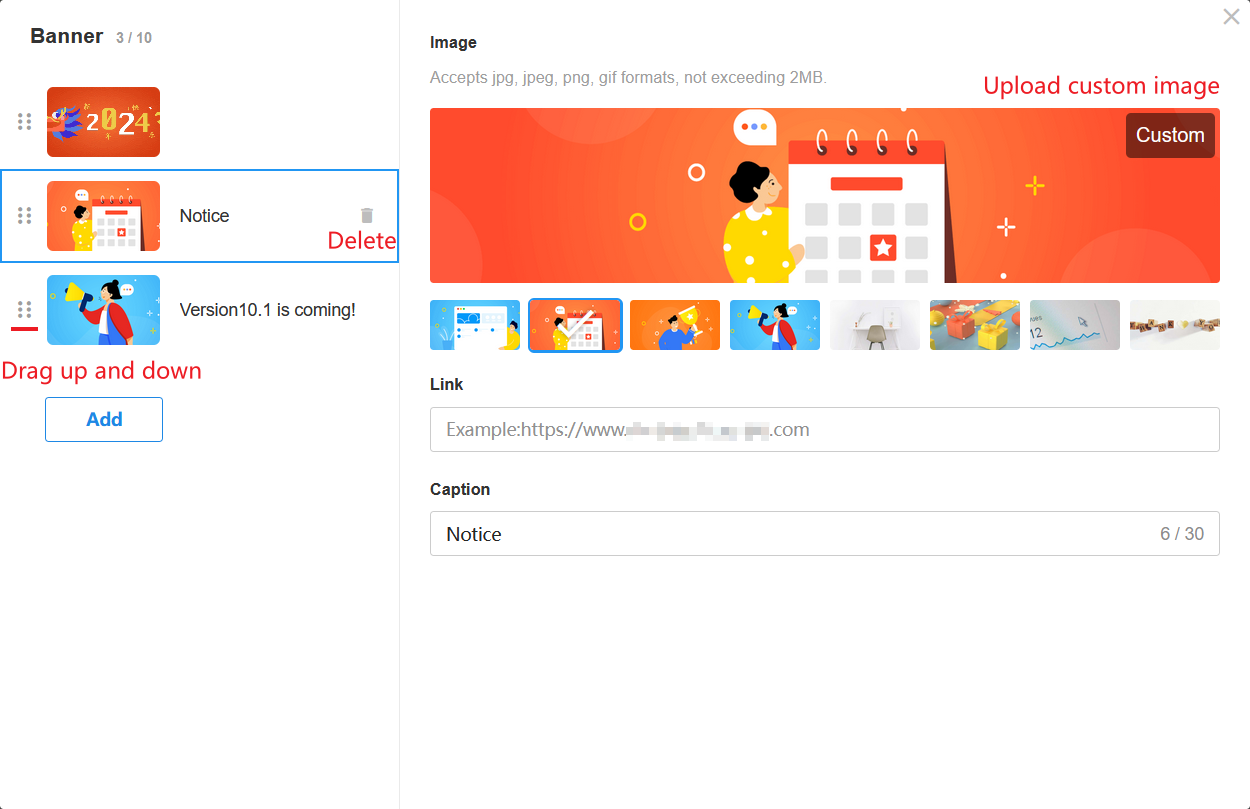
Theme Color
Theme color means the theme color of the home page, including the background color and element color, which works for all members and is not necessarily the same as the theme color of the application.
-
The color of text elements is the original color of the selected color.
-
The background color of the page is the light color of the selected color.
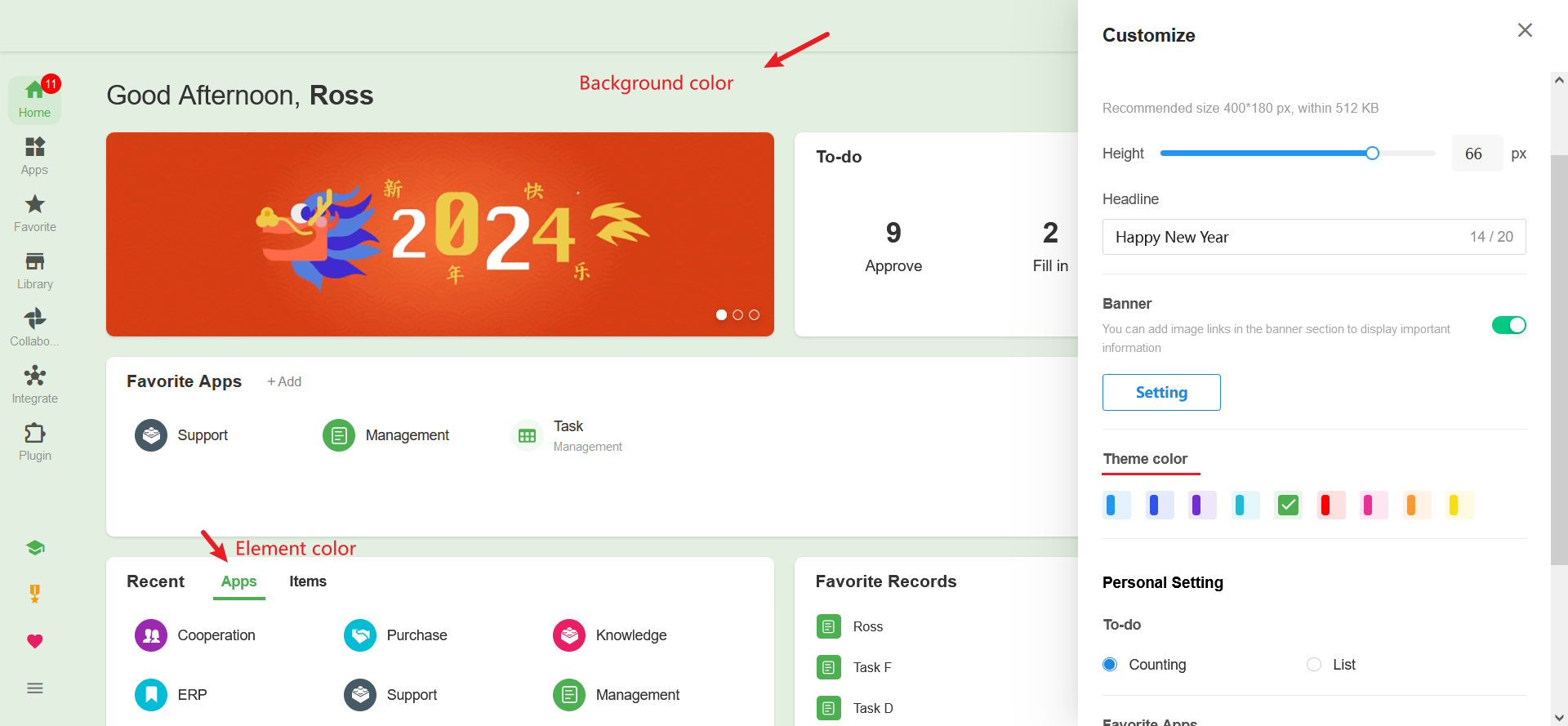
Personal Setting
You can configure the display of the to-do module, set whether to show favorite apps in the current organization or favorite apps in all organizations, and whether to show recently used apps and favorite records.
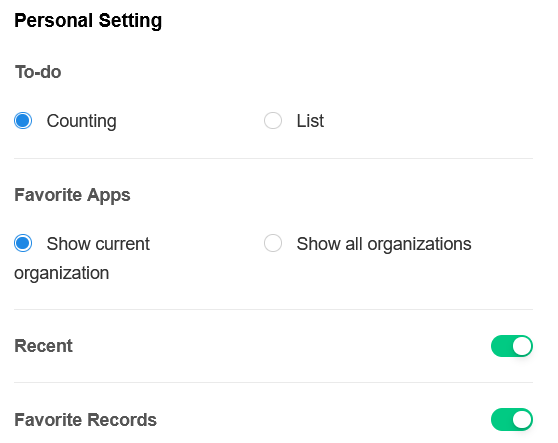
To-do
There are two display modes, counting and list.
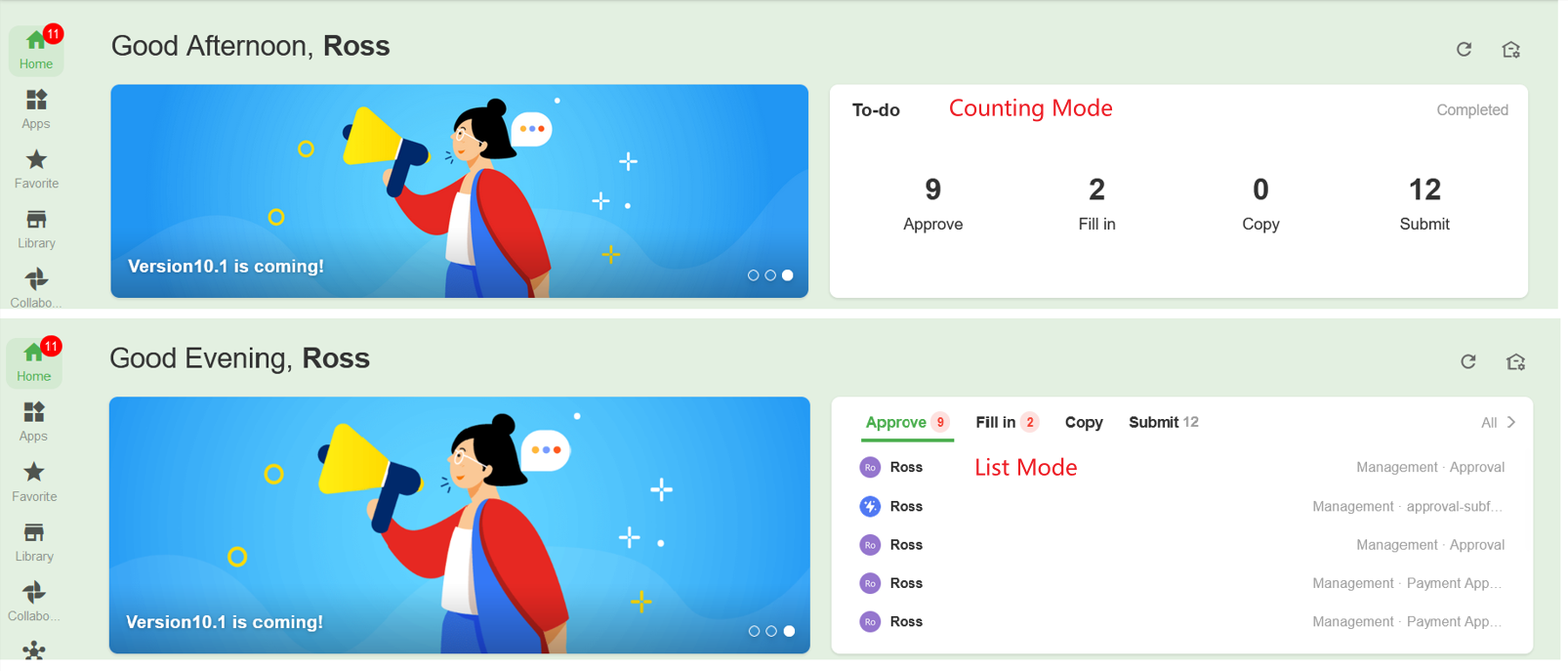
Favorite Apps
In the Favorite module, it displays favorite applications, worksheets, and custom pages. You can drag and drop icons to sort them. There is no limit to the number of favorite applications.
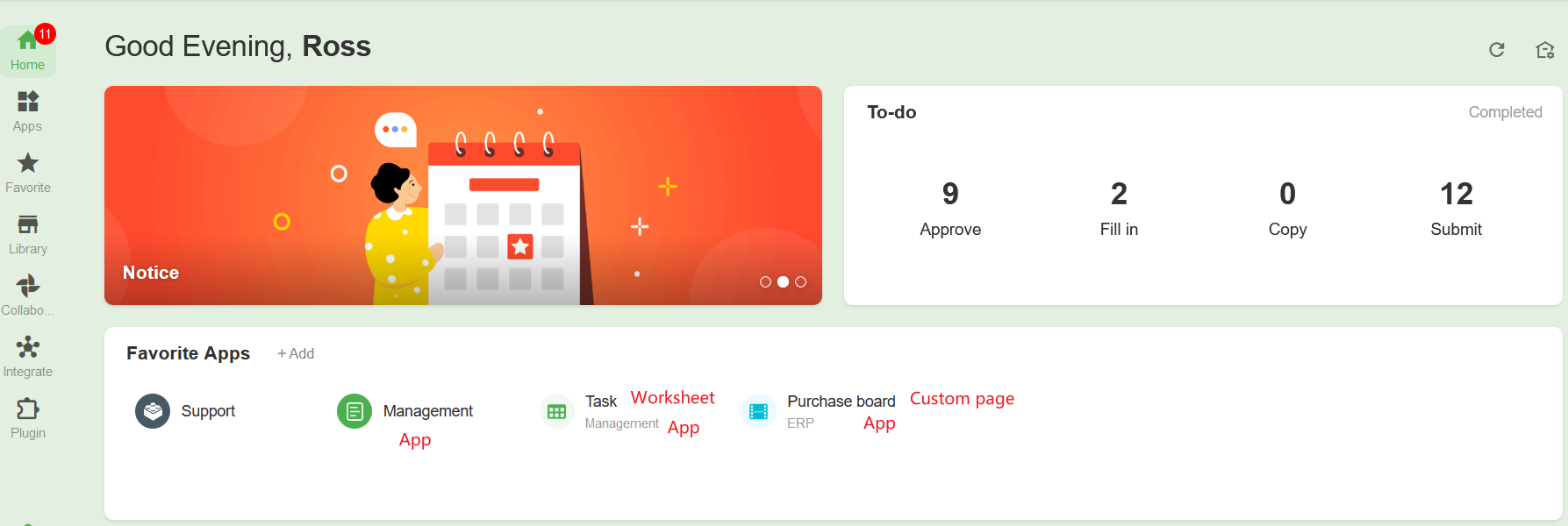
How to Favorite Apps/Worksheets/Custom Pages
-
To favorite an app, tap ☆ to favorite or unfavorite it.
-
To favorite a worksheet or custom page, click the button in the navigation bar of the application to favorite or unfavorite it.
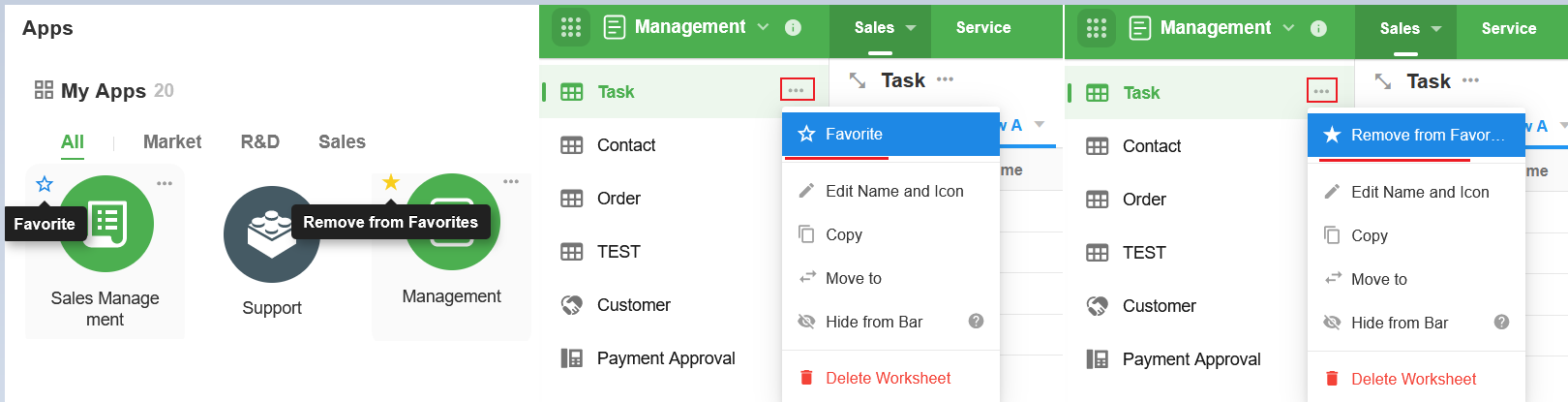
You can also search for apps and favorite it on the home page.
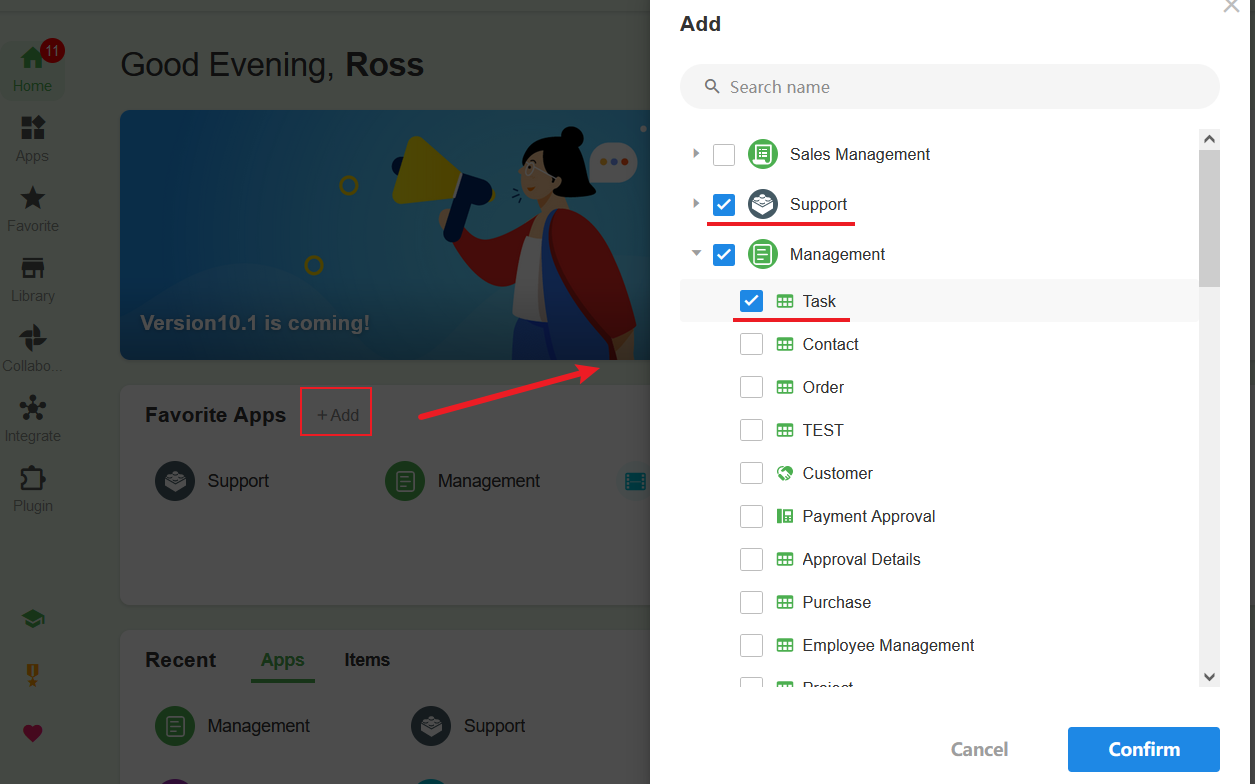
Show favorite apps in current organization or in all organizations
-
Show favorite apps in current organization
Only favorite applications and worksheets in the current organization are displayed. Change organizations to view favorite applications in other organizations.
-
Show favorite apps in all organizations
Favorite apps and worksheets in all organizations are displayed here.
Recently
Here displays your recently used applications, worksheets and custom pages, up to 30, and the latest accessed is displayed first, which cannot be sorted. Recently accessed worksheets and custom pages are displayed in the Items.
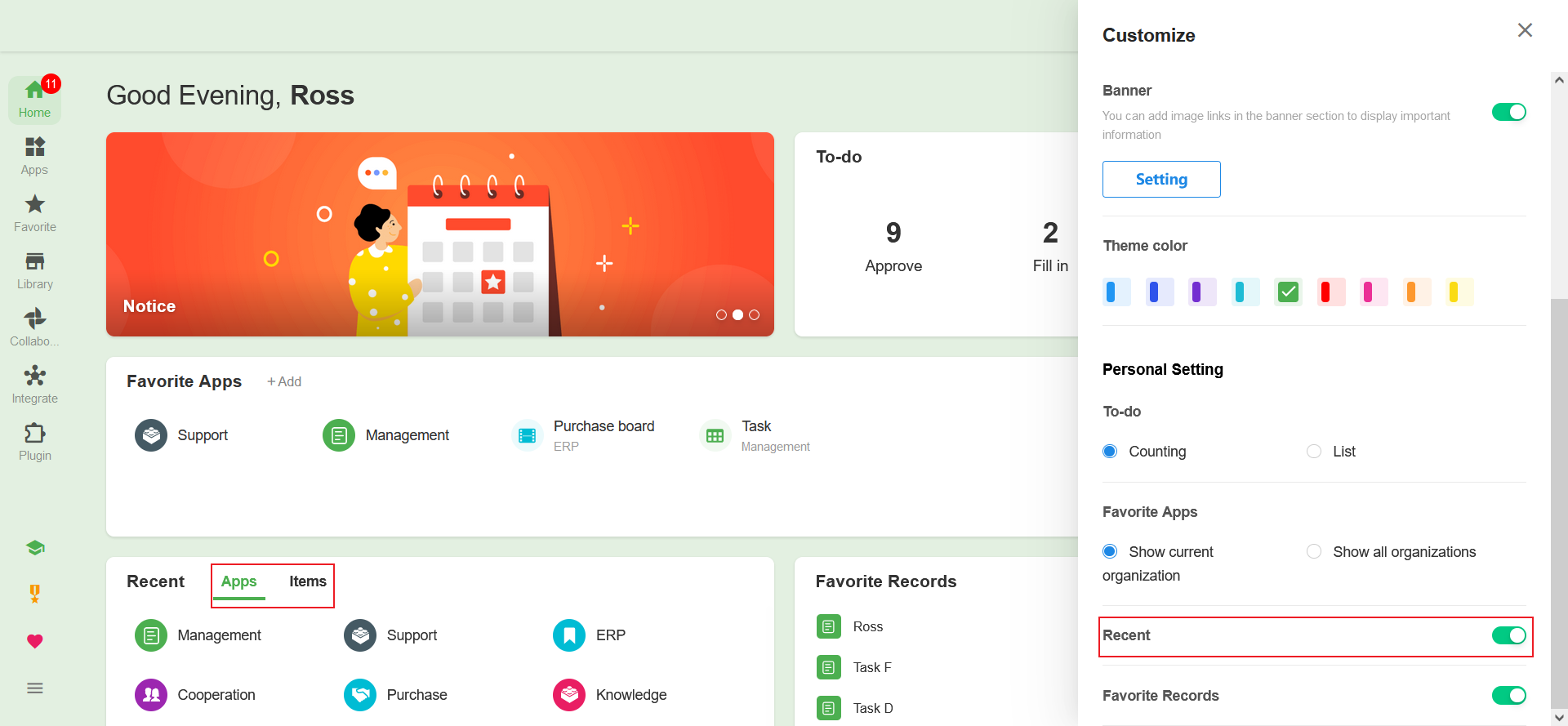
Favorite Records
You can favorite records as needed for quick access.
There is no limit to the number of favorite records, but only the 50 latest favorite records are shown in the list.
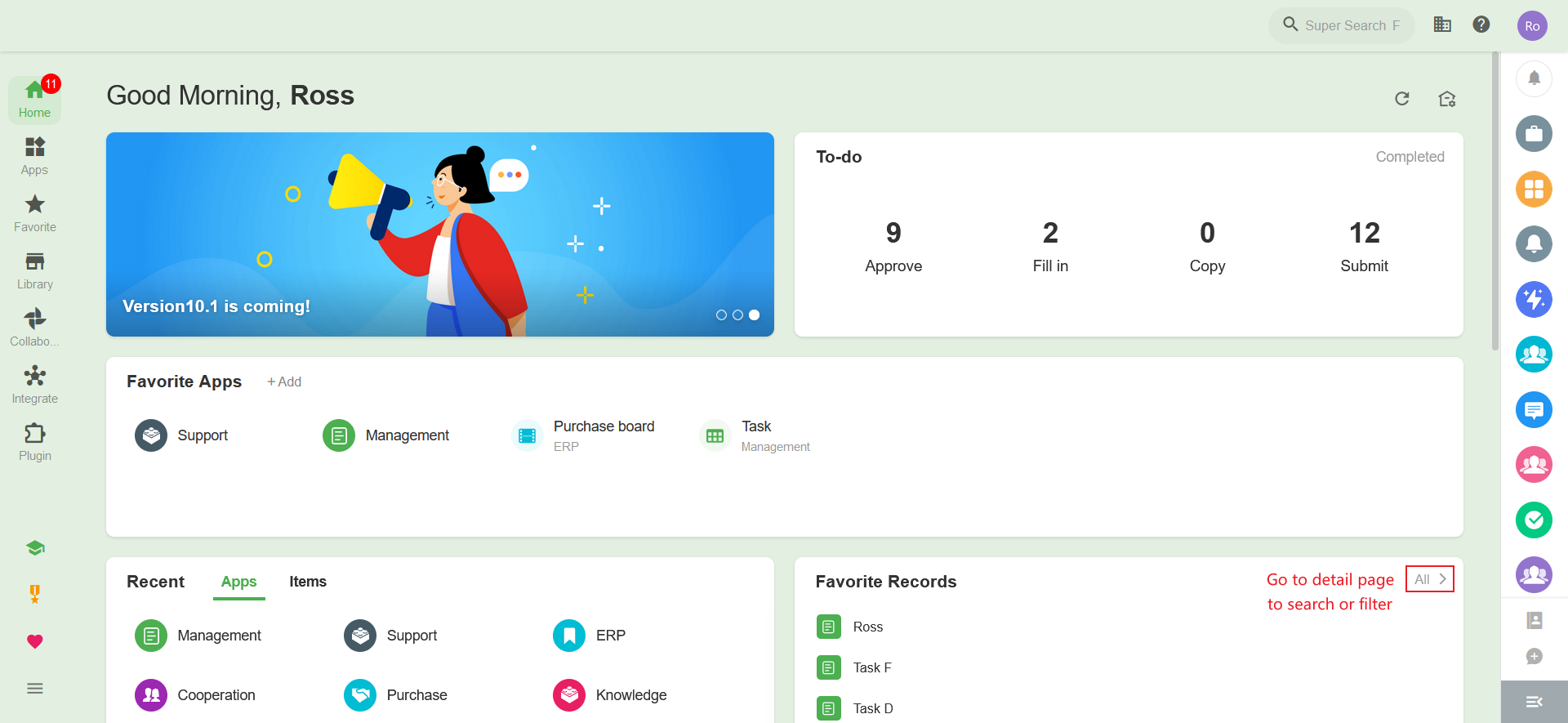
How to Favorite Records
You can favorite records in the records list in the worksheet, or favorite them on the record details page. Click once more to unfavorite.
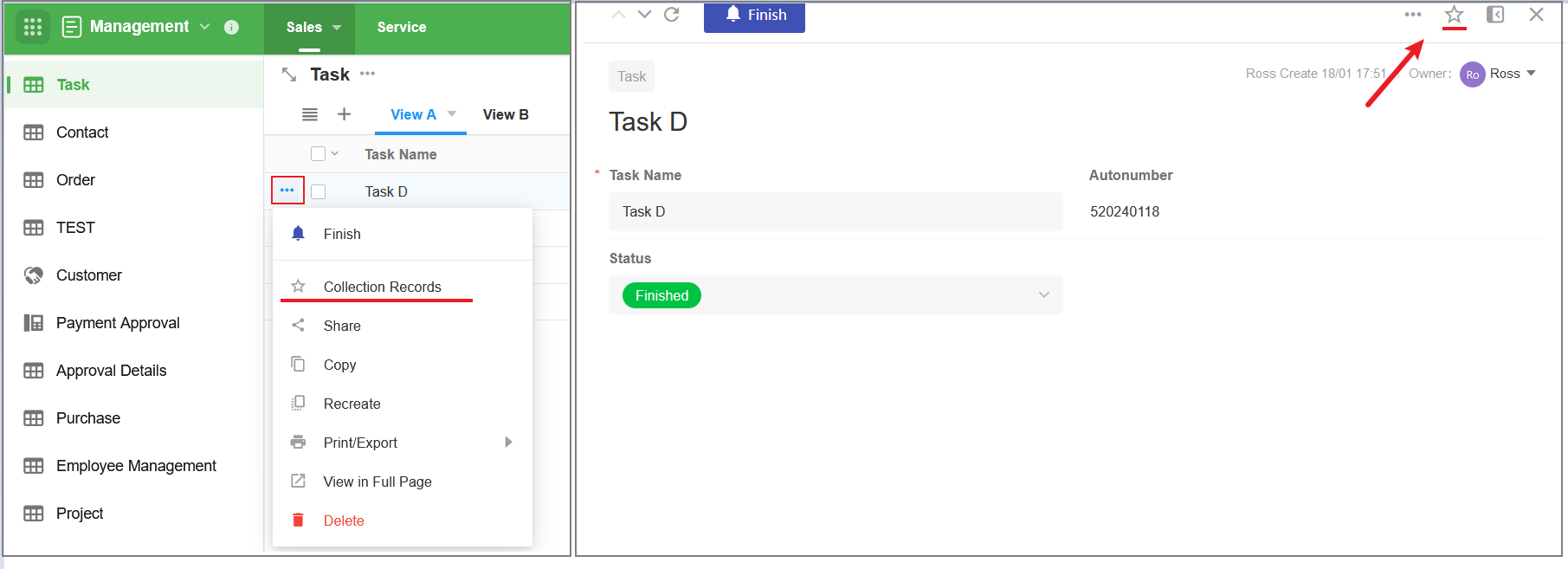
Details of Favorite Records
On the favorite details page, you can filter records by application, so that only the favorite records in a certain application are shown.
-
Up to the first 50 of the latest favorite records are displayed. If exceeding 50 favorite records, they are not displayed.
-
In the application list, the applications to which the displayed favorite record belongs are displayed.