Application Import and Upgrade
Overview
The Application Import and Upgrade feature allows configuration changes from a source application to be synced to a target application.
This enables rapid deployment of updated features or settings, reducing the need for manual rebuilding or editing.
Use Cases
-
Rapid Iteration and Testing
When optimizing or fixing application functionality, you can make and validate changes in a testing environment,
then quickly deploy the updated version to production via import. This supports a seamless "test-to-production" workflow and improves iteration efficiency. -
Multi-Environment Sync
In software development, you can use this feature to sync well-tested configurations
(such as workflow design, worksheet fields, and permission rules)
from development or test environments to production, ensuring configuration consistency and minimizing manual errors.
How to Upgrade an Application
Step 1: Export the Modified Source Application
After making and testing changes in the source app, export the application and import it into the target app to perform the upgrade.
What Are "Same-Source" Applications?
For example:
If you create App A, then export and import it to generate App A1,
or duplicate it to create App A2,
then App A, App A1, and App A2 are considered same-source applications.
Each app has a hidden "Source ID", and apps sharing the same Source ID are treated as same-source.
Only same-source applications can be upgraded through import.
Once any same-source app is modified, the changes can be imported to upgrade other apps in the same group.
Single Application Upgrade
1. Accessing the Upgrade Entry
The Application Admin can navigate to the App Management page and select Import & Upgrade to access the Import and Upgrade button.
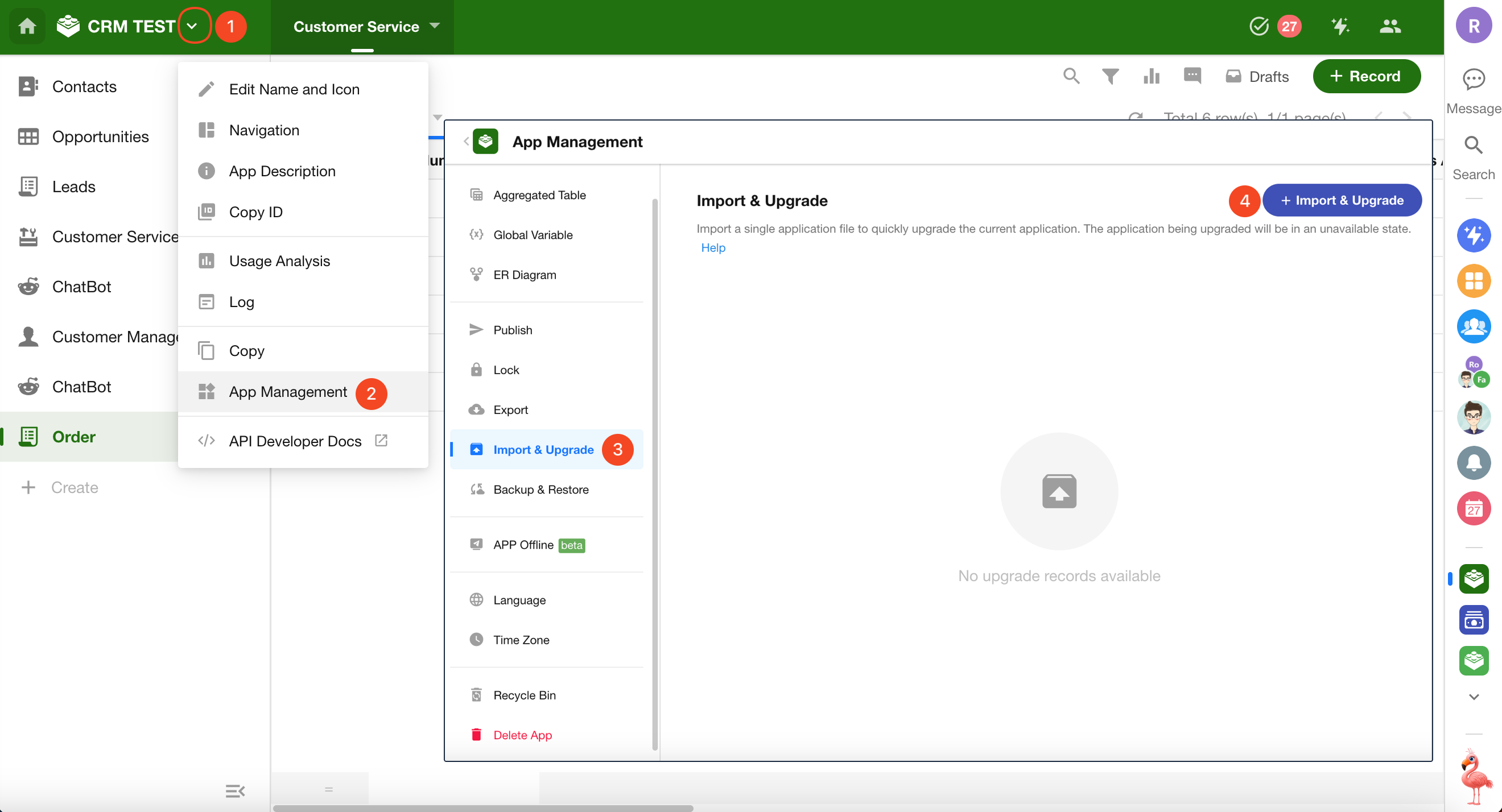
2. Uploading the Upgrade File
Select and upload the exported .mdy file. During the upload process, the system will validate the password and file format.
If the uploaded file is not from the same-source application, a prompt will appear stating: “The imported file is not within the allowed upgrade range.”
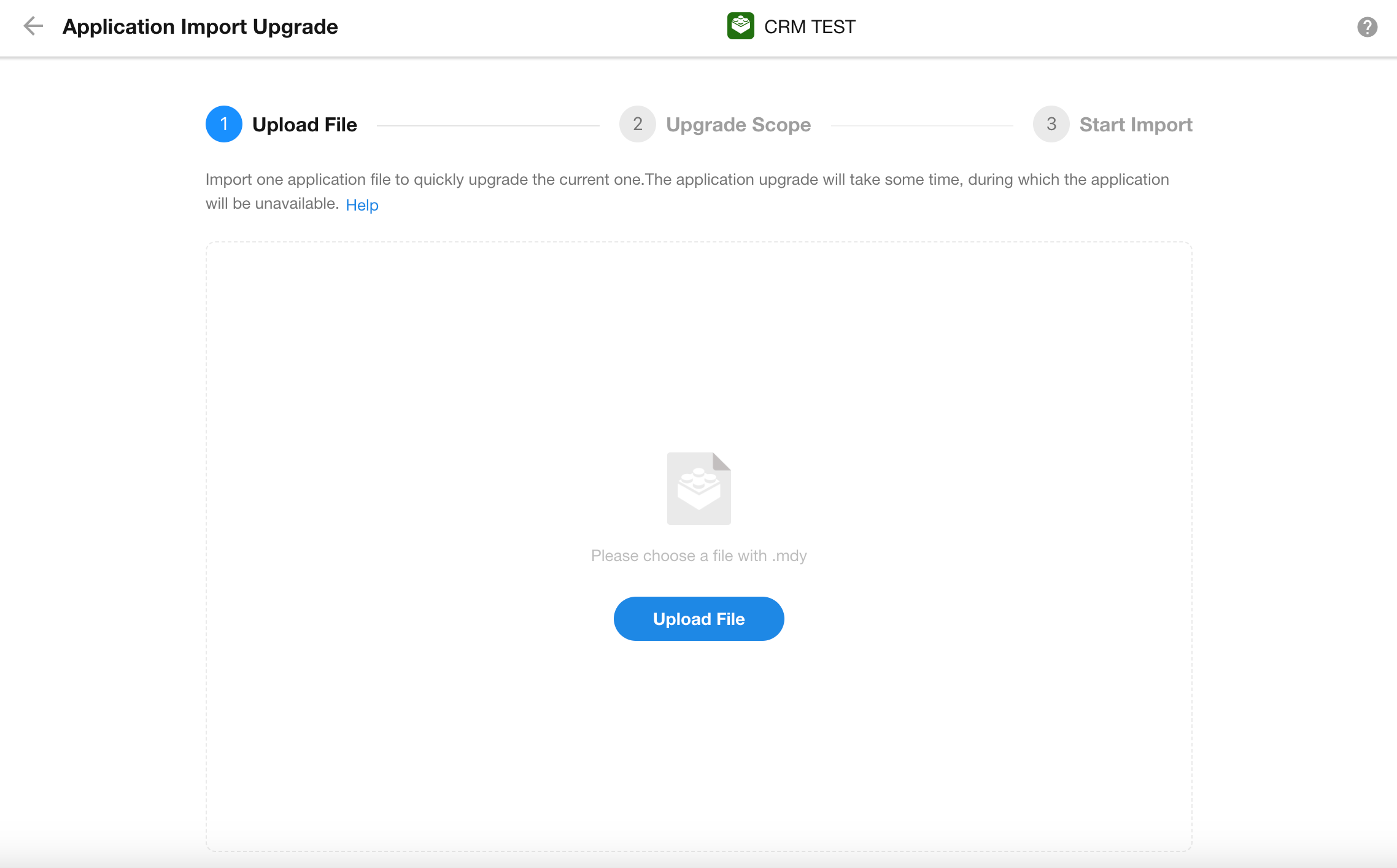
3. Choosing an Upgrade Method
There are two upgrade methods available: Merge Update and Overwrite Update.
-
Merge Update
Adds missing items/updates existing ones/retains redundant content.
After the upgrade, the target application may contain more content than the source.
A merge update does not delete any existing content in the target application — it only adds or updates items.
Example:
If both the source and target applications contain Worksheet A and Worksheet B, and in the source app you modify Worksheet A, delete Worksheet B, and add Worksheet C, then after performing a merge update, the target application will contain:
- Worksheet A (updated)
- Worksheet B (retained)
- Worksheet C (added)
-
Overwrite Update
Adds missing items/updates existing ones/deletes redundant content.
Deleted items are moved to the Recycle Bin.
After the upgrade, the target application will exactly match the structure of the source.
Example:
If both the source and target applications contain Worksheet A and Worksheet B, and in the source app you modify Worksheet A, delete Worksheet B, and add Worksheet C, then after performing an overwrite update, the target application will contain:
- Worksheet A (updated)
- Worksheet B (deleted)
- Worksheet C (added)
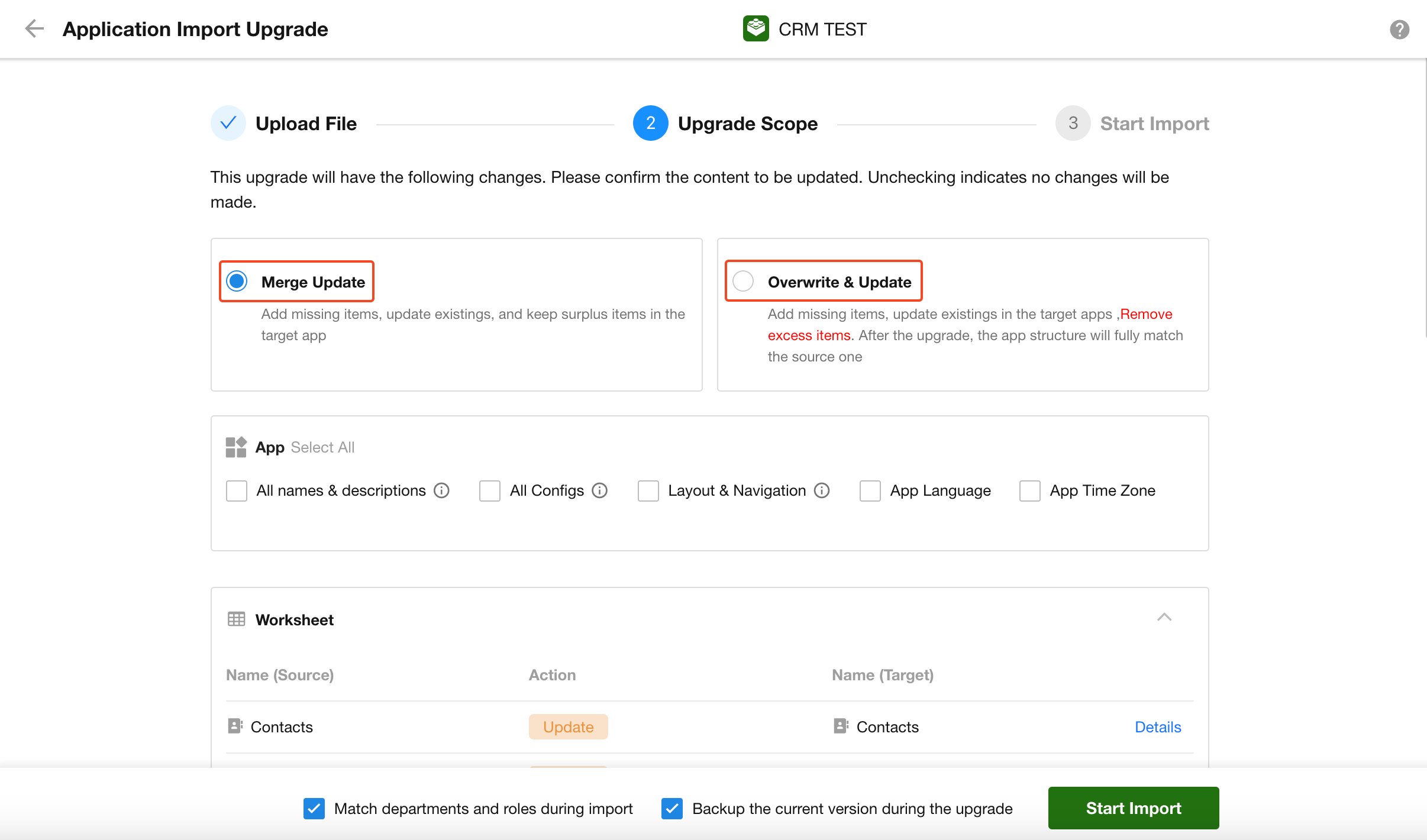
4. Viewing Upgrade Details
After uploading the file, a detailed upgrade summary will be displayed.
Click Details on the right side of any item to view specific configuration changes.
Custom selection of upgrade content is not supported.
Supported upgrade items include:
Worksheets, Views and Custom View Plugins, Fields, Workflows, and Workflow Plugins.
During import, each item will have one of three statuses:
- Add: The item exists in the source app but not in the target app.
- Update: The item exists in both apps. (This does not necessarily mean changes were made.)
- Delete: The item was removed from the source app but still exists in the target app.
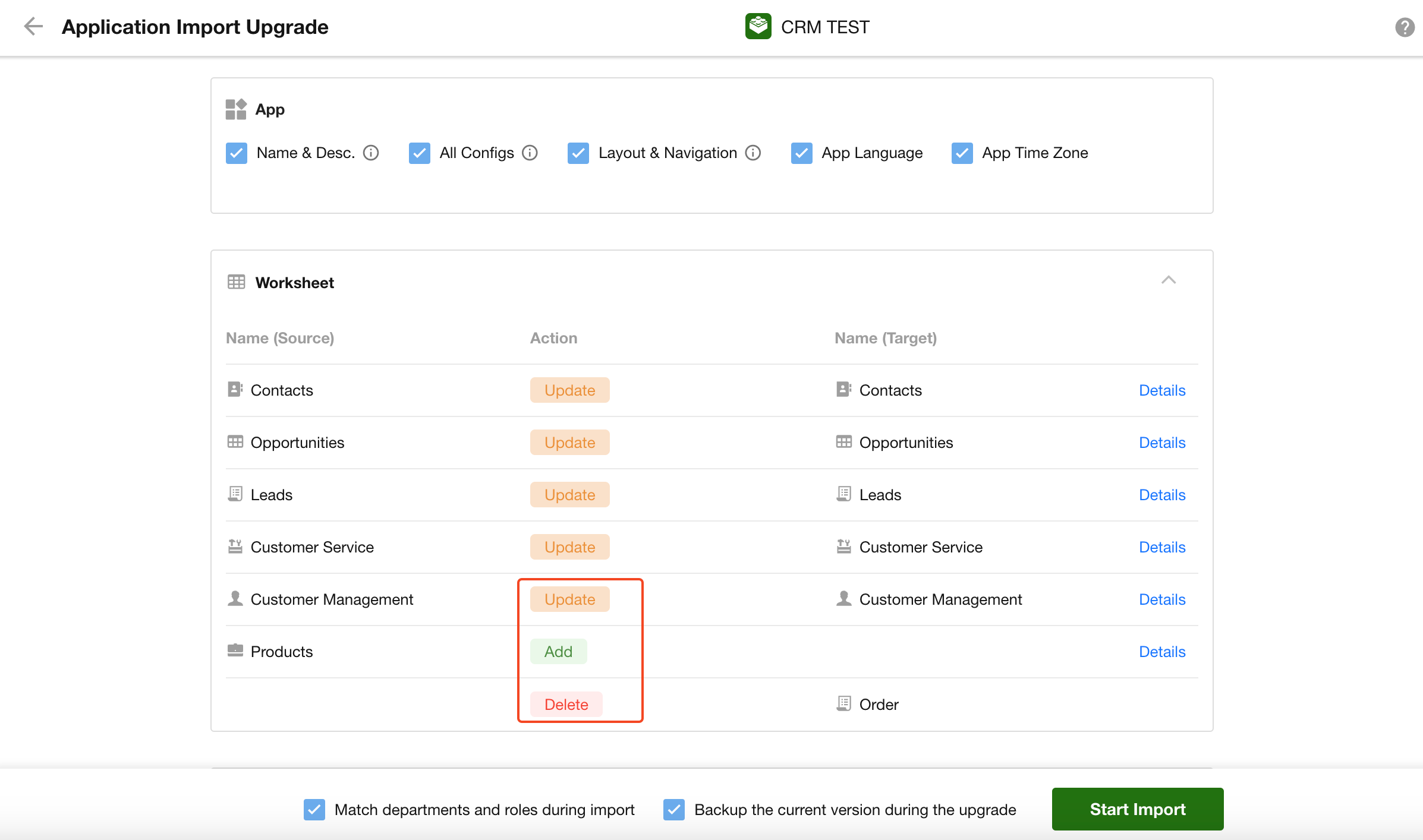
5. Whether to Sync Application Settings
For Merge Update, you can selectively choose which application settings to sync.
After confirming the configuration, click “Start Import” to complete the upgrade.
For Overwrite Update, all settings will be updated automatically and unconditionally, without the option to deselect.

-
All Names and Descriptions
If selected, this will overwrite the names and descriptions of application items, views, workflows, and roles during the upgrade.
-
All Visibility Settings
If selected, this will overwrite the visibility configurations for application items, views, and roles.
-
Layout and Navigation
If selected, this will overwrite:
- Application theme color
- Navigation bar color
- Navigation settings
- Application item sorting
-
Application Language and Time Zone
If selected, this will overwrite the language and time zone settings of the application.
-
Match Members/Departments/Positions During Import
-
If selected:
-
If the source app has members/departments/positions not in the target app and they can be matched in the organization, they will be added.
-
If the source app does not have these but the target app does, those existing members will be retained.
-
If both apps contain the same members, their permission configurations will be updated.
-
-
If not selected:
-
If the source app has members/departmentsnt/positions not in the target app, these data will be cleared.
-
If the source app lacks certain members but they exist in the target app, those members will be retained.
-
If both apps contain the same members, their permissions will not be updated.
-
-
-
Back Up the Current Version During Upgrade
If selected, the system will generate a backup file of the target application’s current configuration before importing.
After the import is complete, an upgrade record will be displayed in the Application Import and Upgrade page.
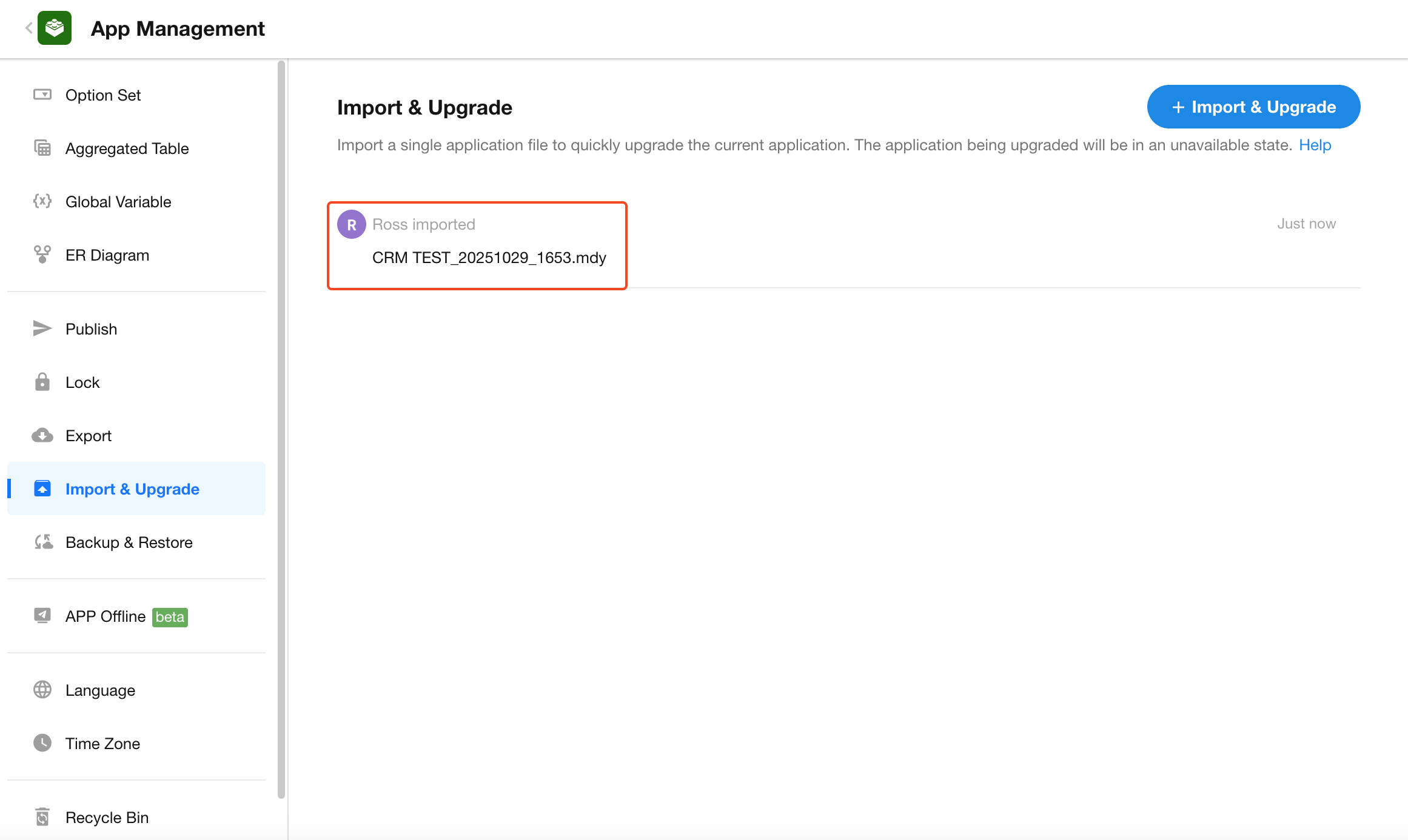
Batch Application Upgrade
Organization administrators can perform batch upgrades for multiple applications from the Organization Management page.
1. Entry Point for Batch Upgrade
Navigate to [Org Admin] > [App Management] > [App], click the three-dot More button in the top-right corner, and select Import App.
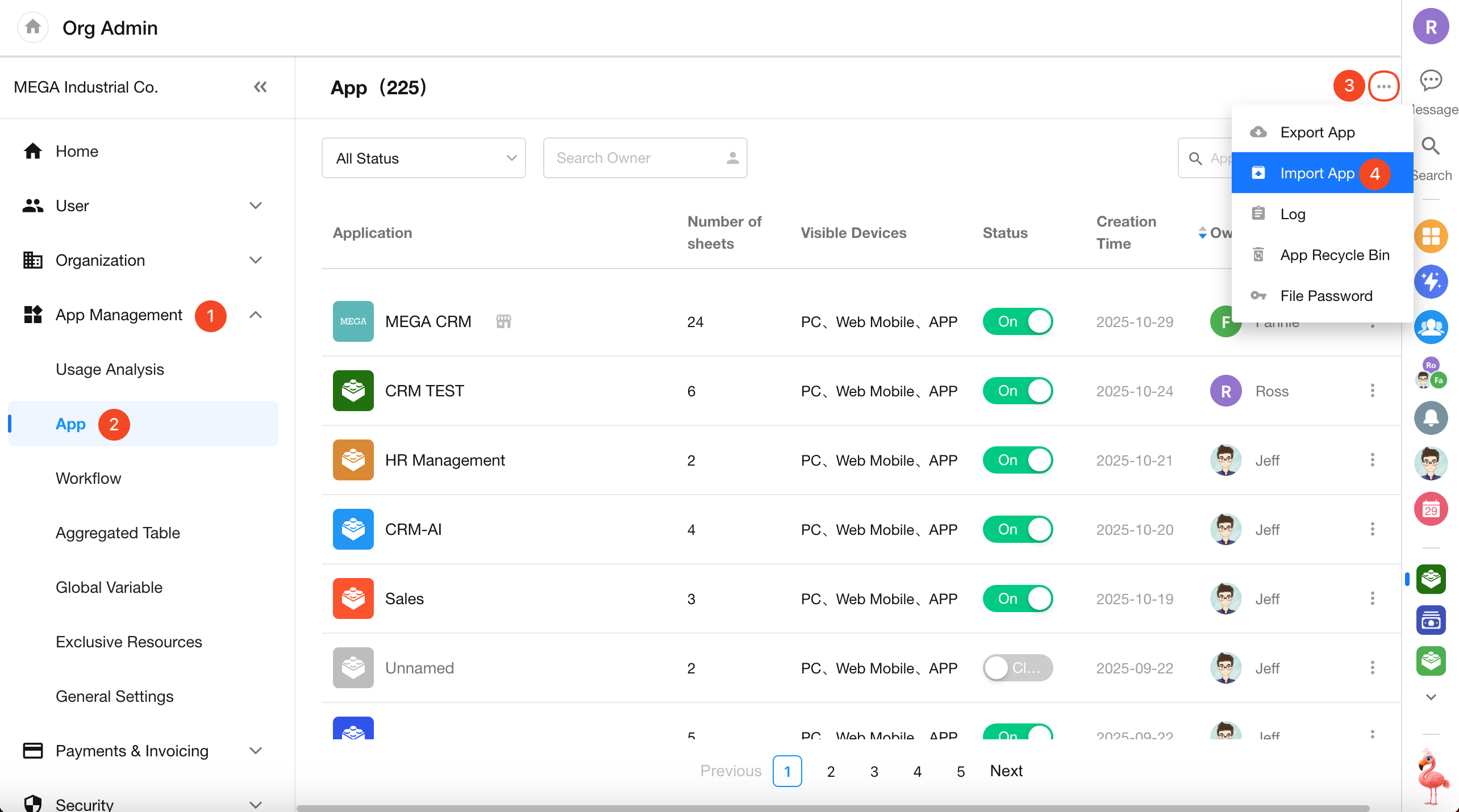
2. Upload the Upgrade File
Select and upload the exported .mdy file. The system will validate the password and file format.
If importing a batch-exported file, make sure to extract the contents before selecting individual files for import.
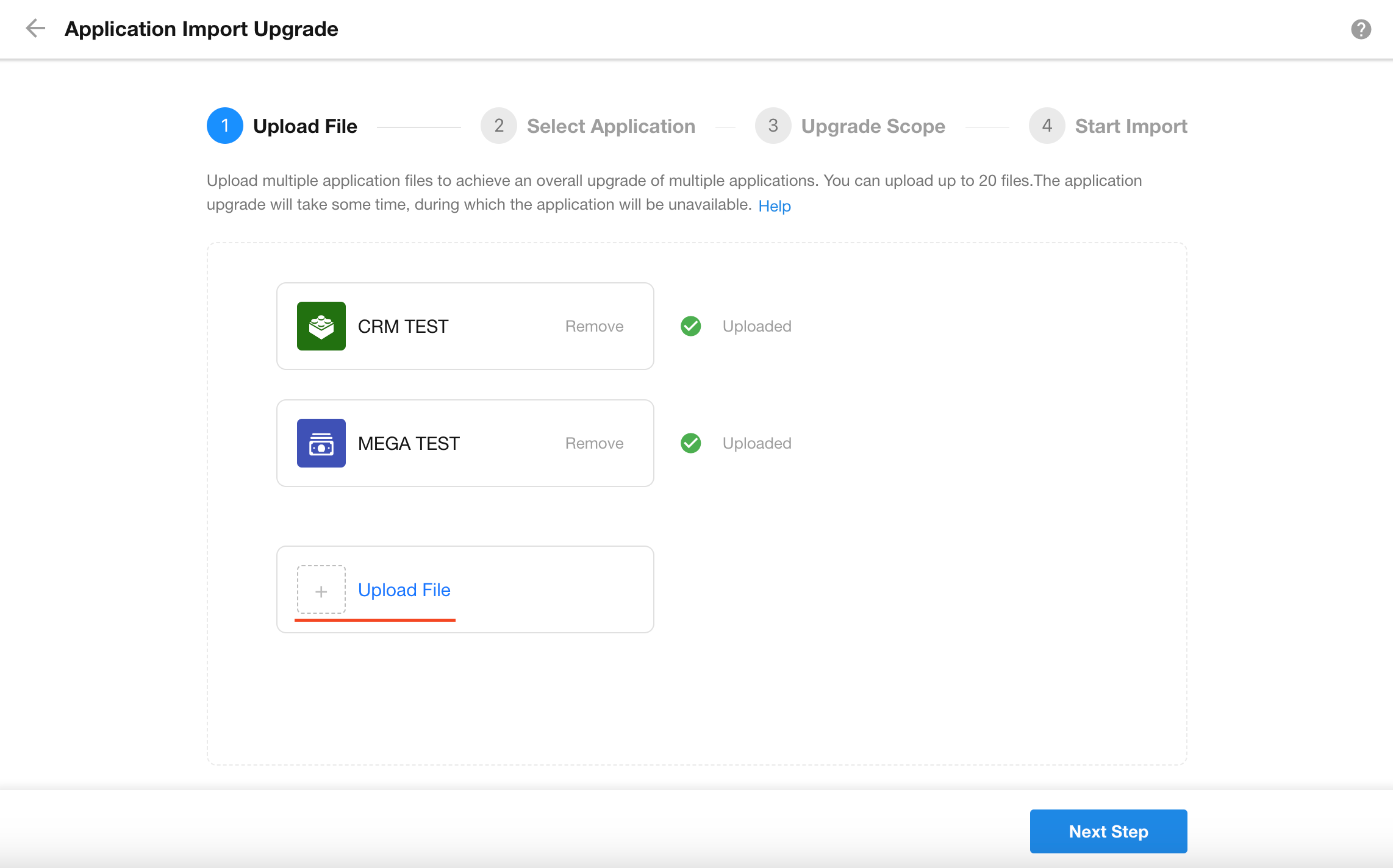
3. Select Upgrade Target
You can choose one of two options:
- Select an Existing Application: Upgrade the selected existing apps.
- Create a New Application: Import the file as a new app.
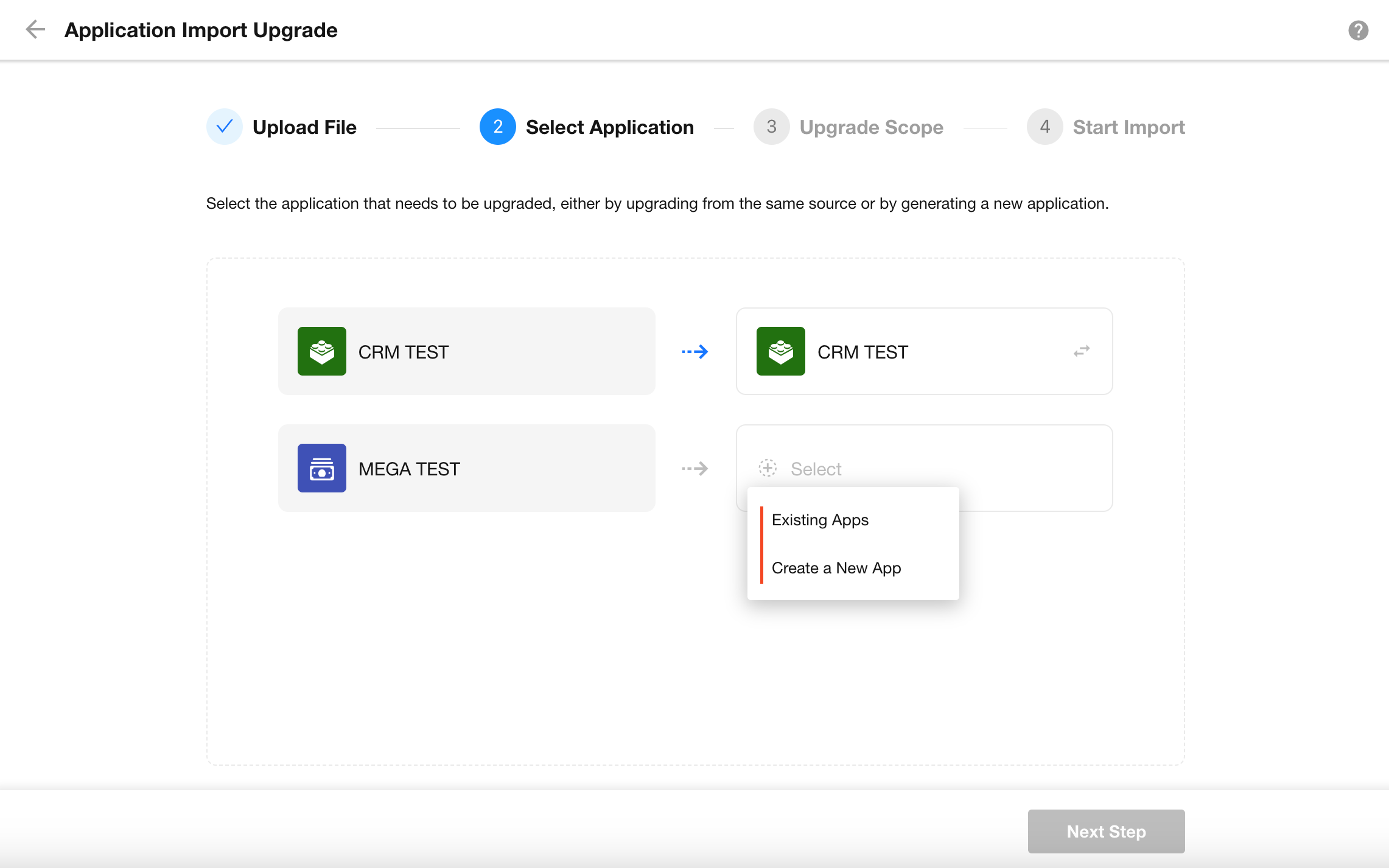
4. View Update Details / Select Upgrade Configuration
The upgrade process is the same as for Single Application Upgrade.
Upgrade and Update Rules
Scope of Updates
What gets added, updated, retained, or removed during the upgrade?
-
Add: Data that exists in the source app but not in the target app will be added.
-
Update: Data present in both the source and target apps will be updated.
-
Retain (Merge Update): Data that exists in the target app but not in the source app will be retained.
-
Delete (Overwrite Update): Data that exists in the target app but not in the source app will be logically deleted and moved to the Recycle Bin.
Special Cases
-
If an item to be updated has been logically deleted in the target app (e.g., a workflow in the Recycle Bin), the system will restore and update it.
-
If an item has been moved to another application, it will be treated as a new item and added.