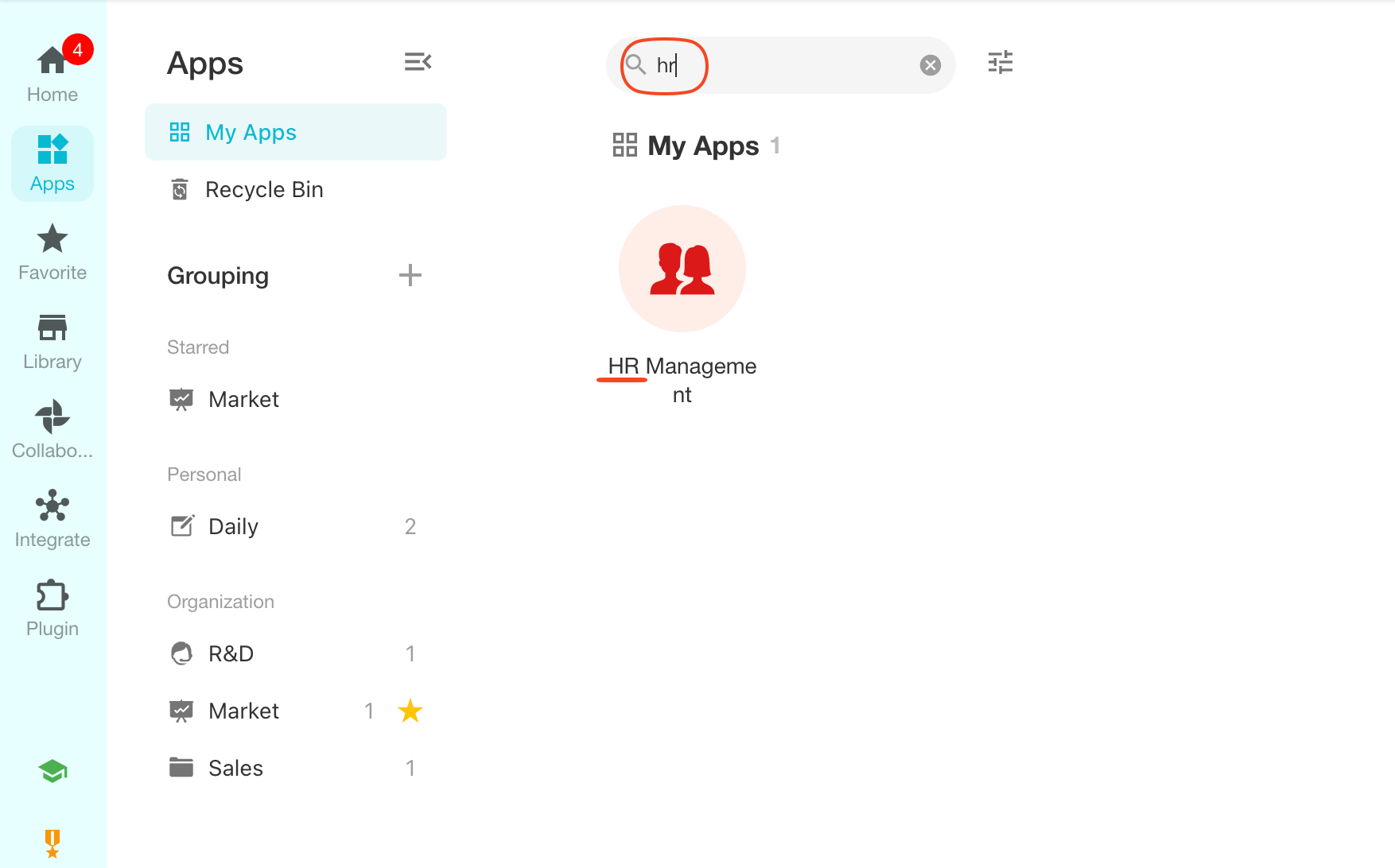Set Group
On the homepage, you can set groups for applications (groups can be seen as folders for applications), such as personal groups, organization groups, etc., and you can quickly find the target application through search.
1. System Groups
There are system groups and custom groups.
System groups include My Apps (in organizations) and External Collaboration as two fixed groups.
Custom groups include Personal Groups and Organization Groups, with no limit to the number of groups.
1. My Apps
The applications in the organizations you join will be displayed in tile, as shown below, displaying all the applications you have joined in the organization MEGA Industrial Co..
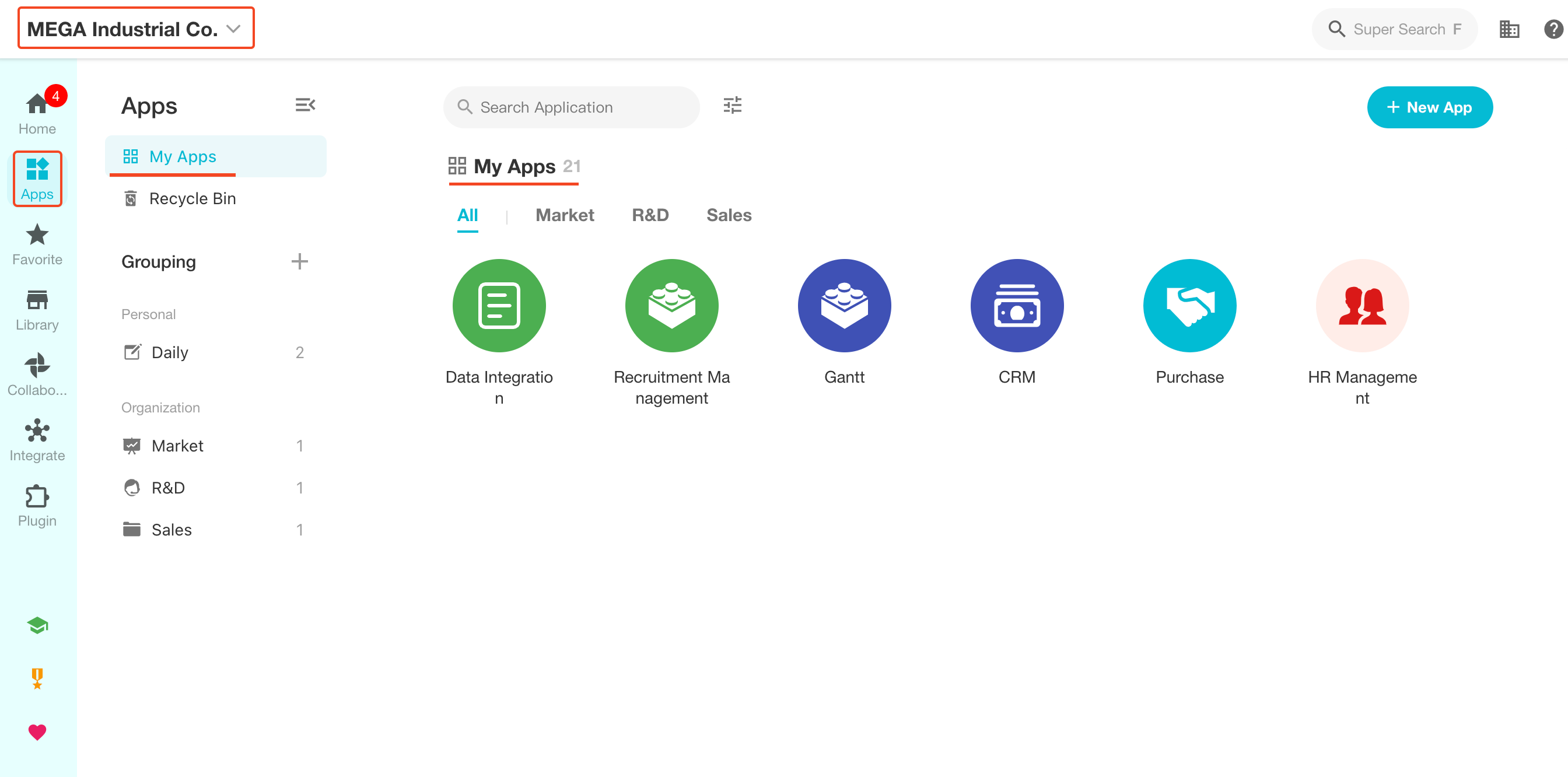
If you have joined multiple organizations, you need to switch organizations to view applications in different organizations.
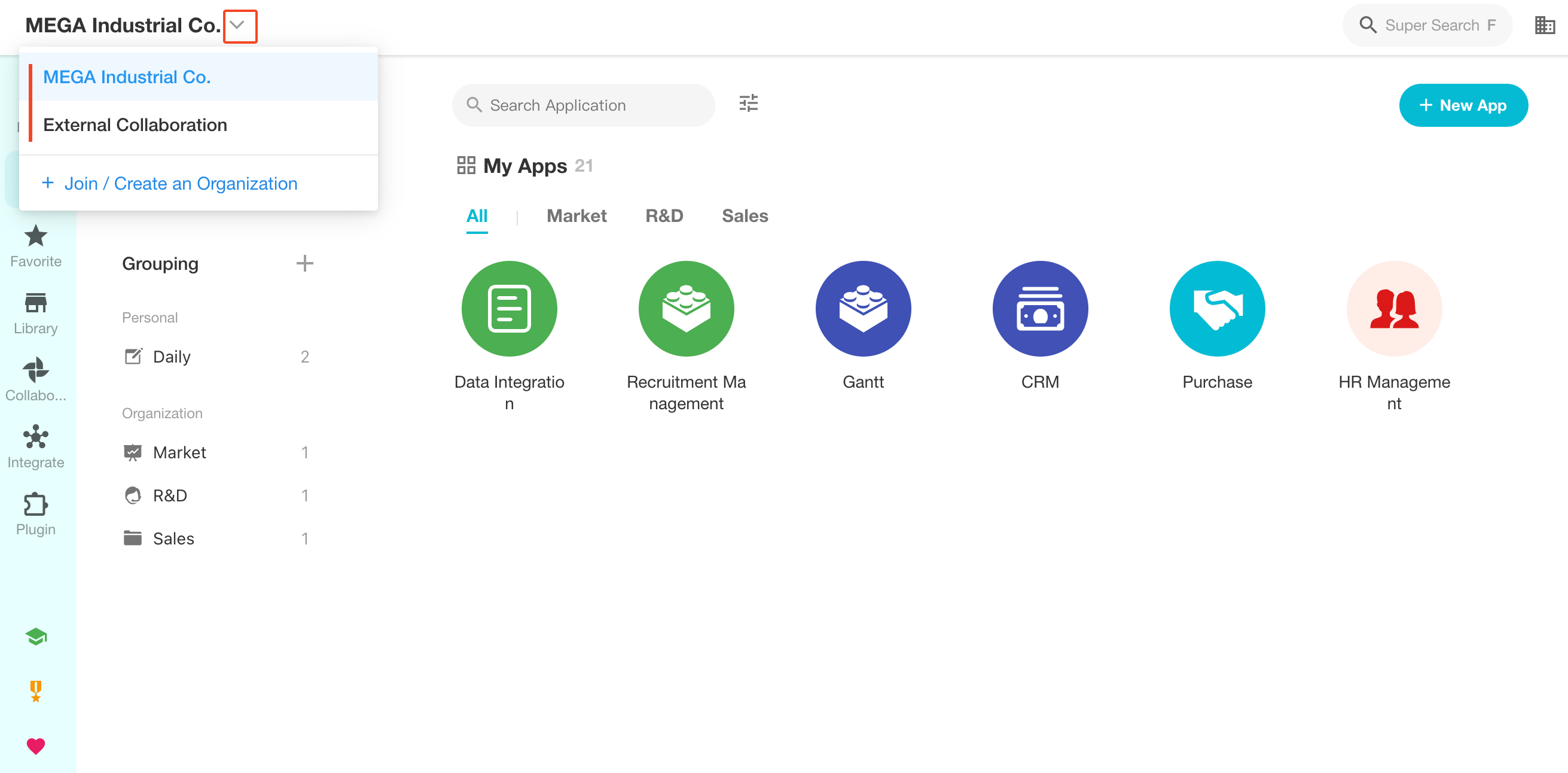
For custom organization groups, you can set whether to display organization groups in My Apps.
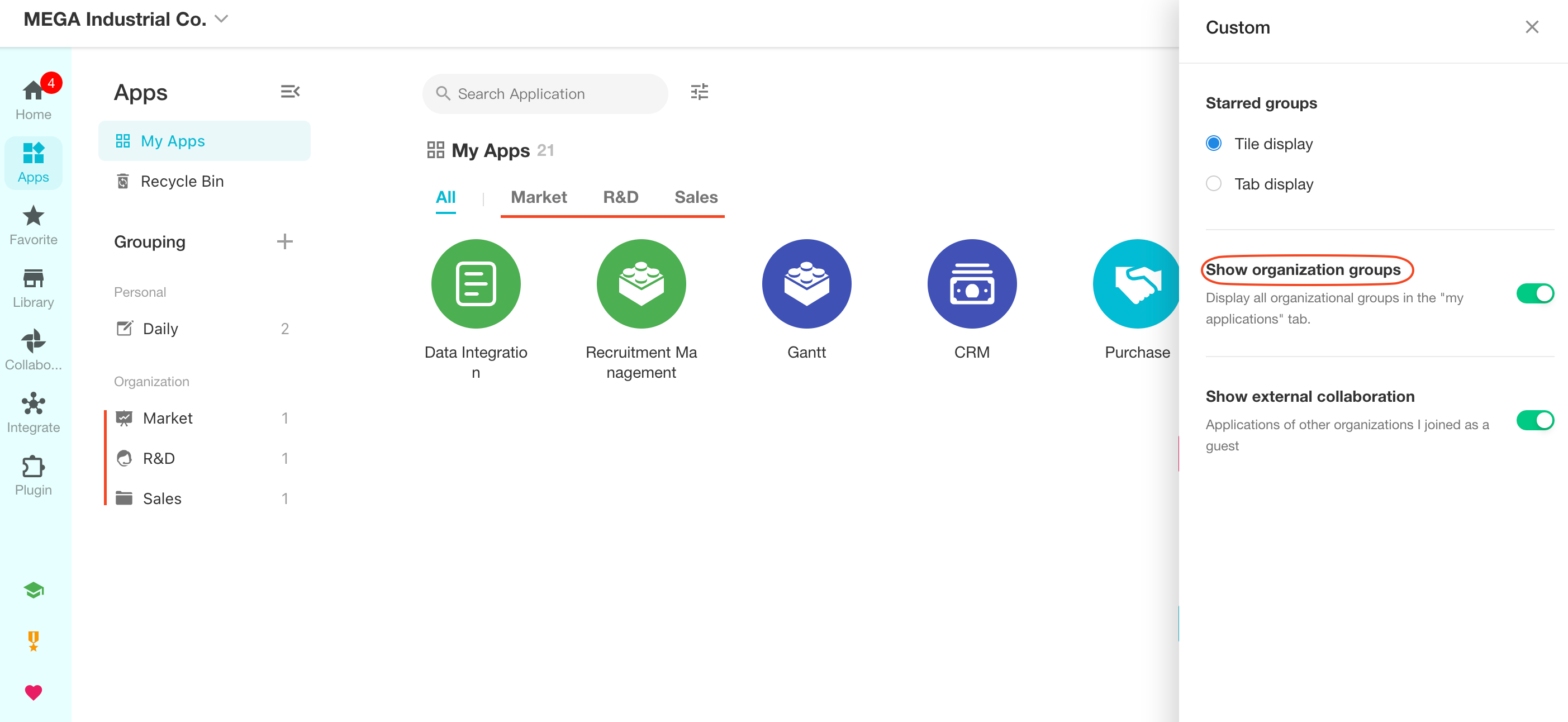
2. External Collaboration
The applications here are created in other organizations, but you are not a member of that organization, just a member of the application. If this module is not present, it means you have not joined applications from other organizations.
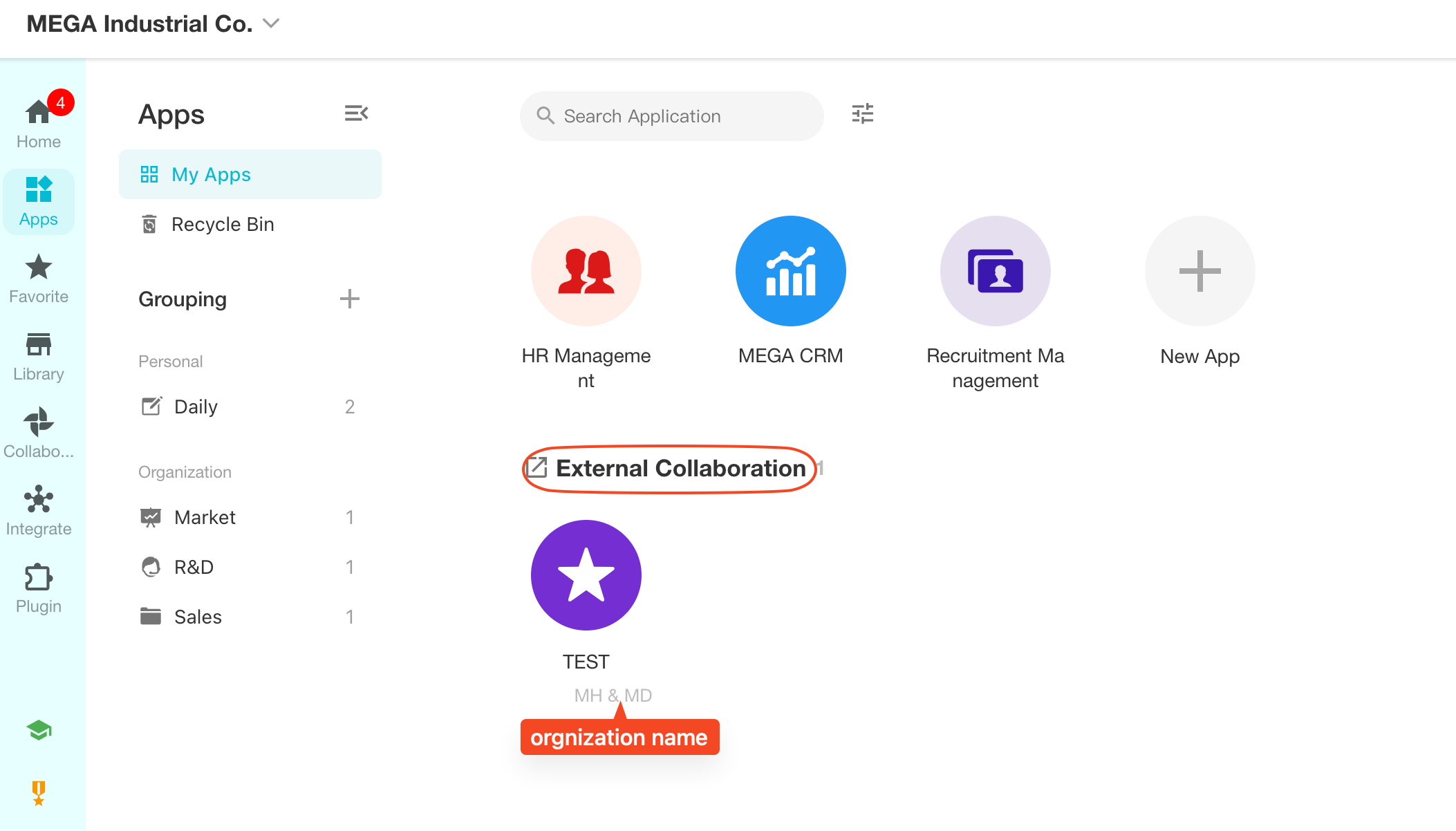
Applications in the External Collaboration module cannot be created, they are only displayed after joining the application. Applications you create belong to your organization.
External Collaboration is displayed by default, but you can also disable it and click the upper left to select External Collaboration when needed.
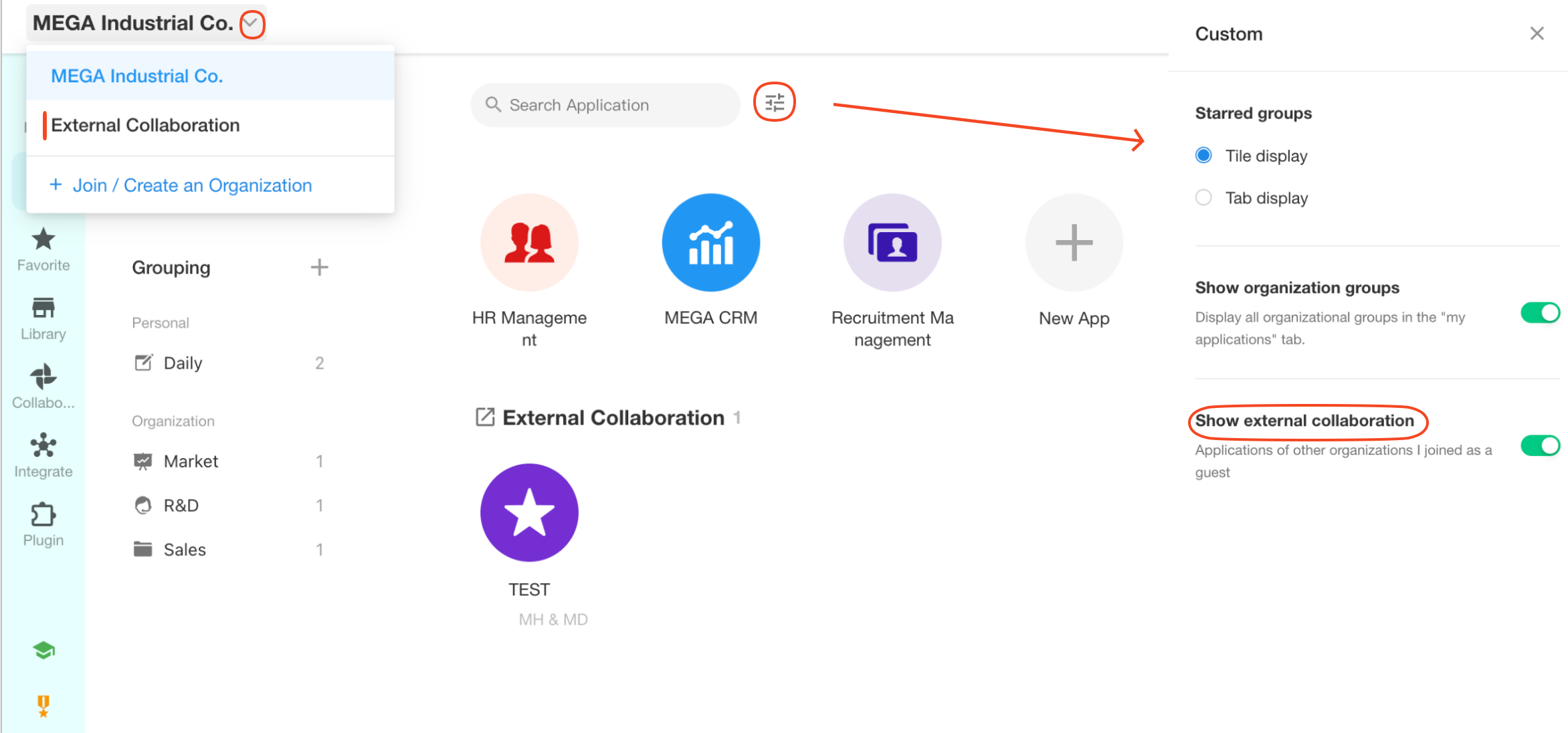
2. Custom Groups
If there are too many applications, you can further group them, for example by department or project, to quickly view related applications.
Groups are divided into Personal Groups and Organization Groups.
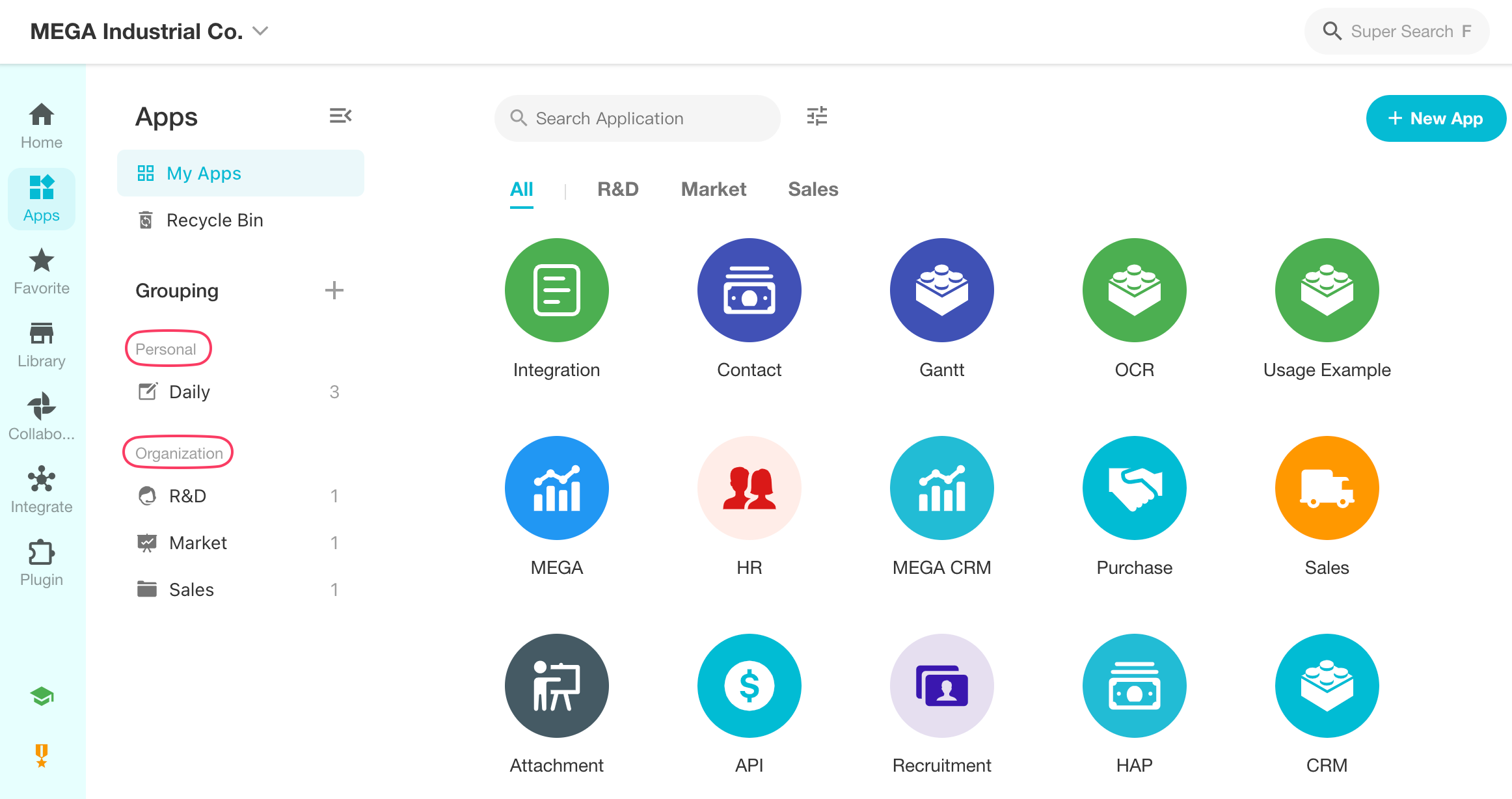
1. Create Groups
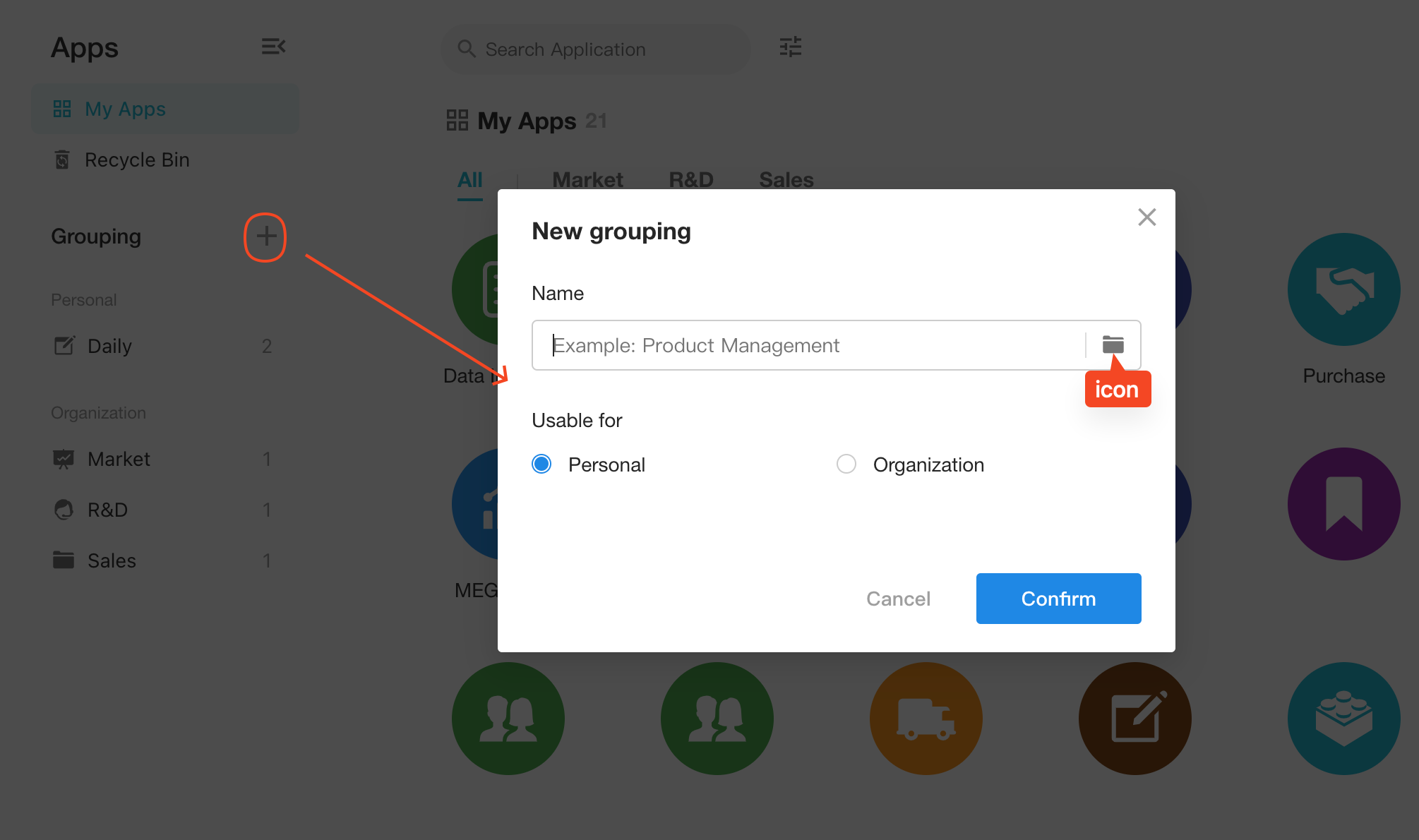
-
Personal Groups
Each user can create personal groups and move relevant applications to this group. This group is not visible to other users.
-
Organization Groups
Only Super Admin or Application Admin can create organization groups. Once created, this group is visible to all users in the organization.
If an Application Admin moves an application to an organization group, all other application members will see that application in this group.
As shown below, 4 groups have been created:
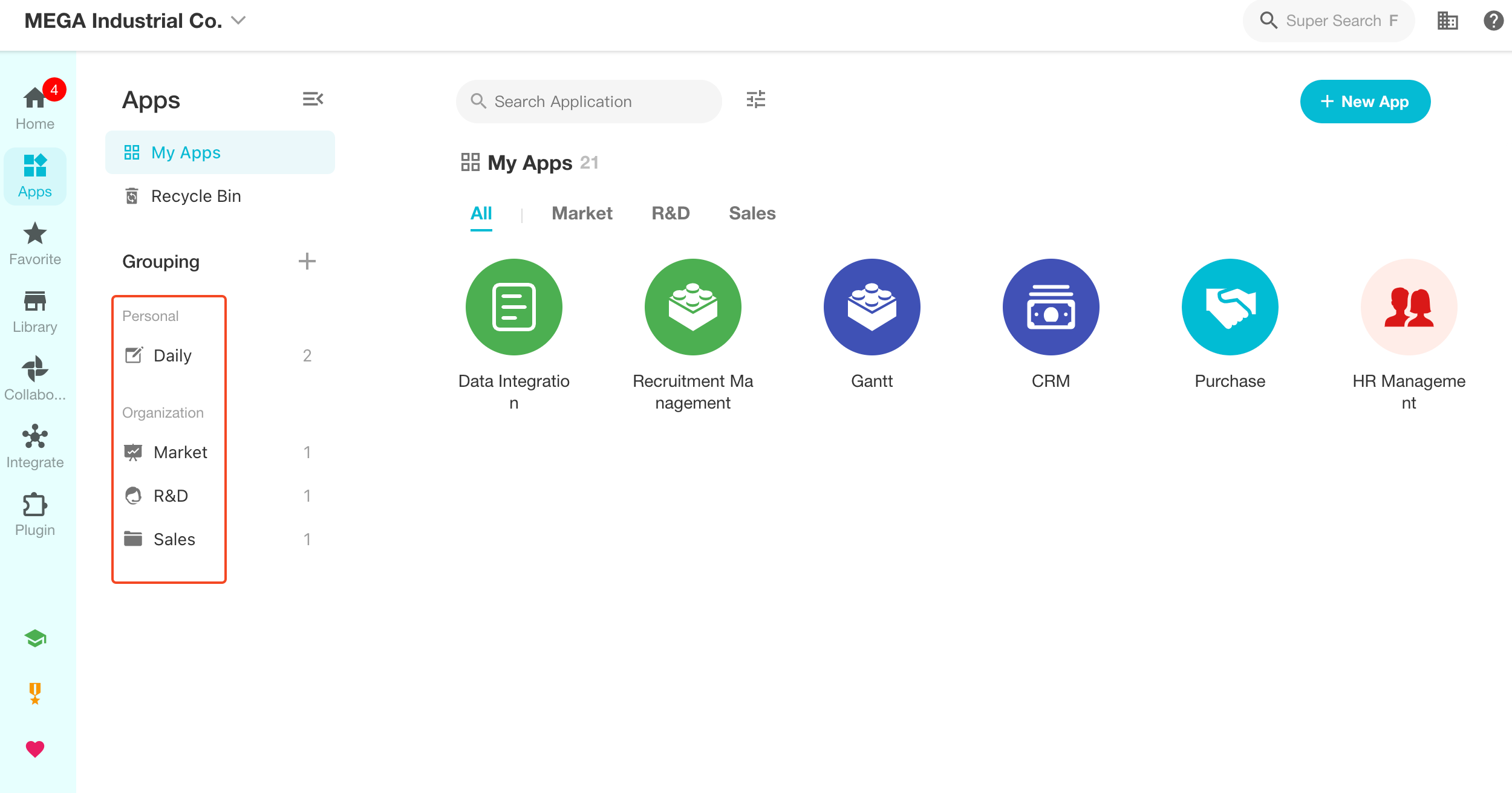
- Daily: frequently visited applications
- Market, R&D, and Sales groups created based on departments (visible to all organization members)
Groups belong to the organization, so if you switch organizations, it will display groups in other organizations (both personal and organization groups).
2. Move Applications to Groups
Once a group is created, applications can be moved to that group.
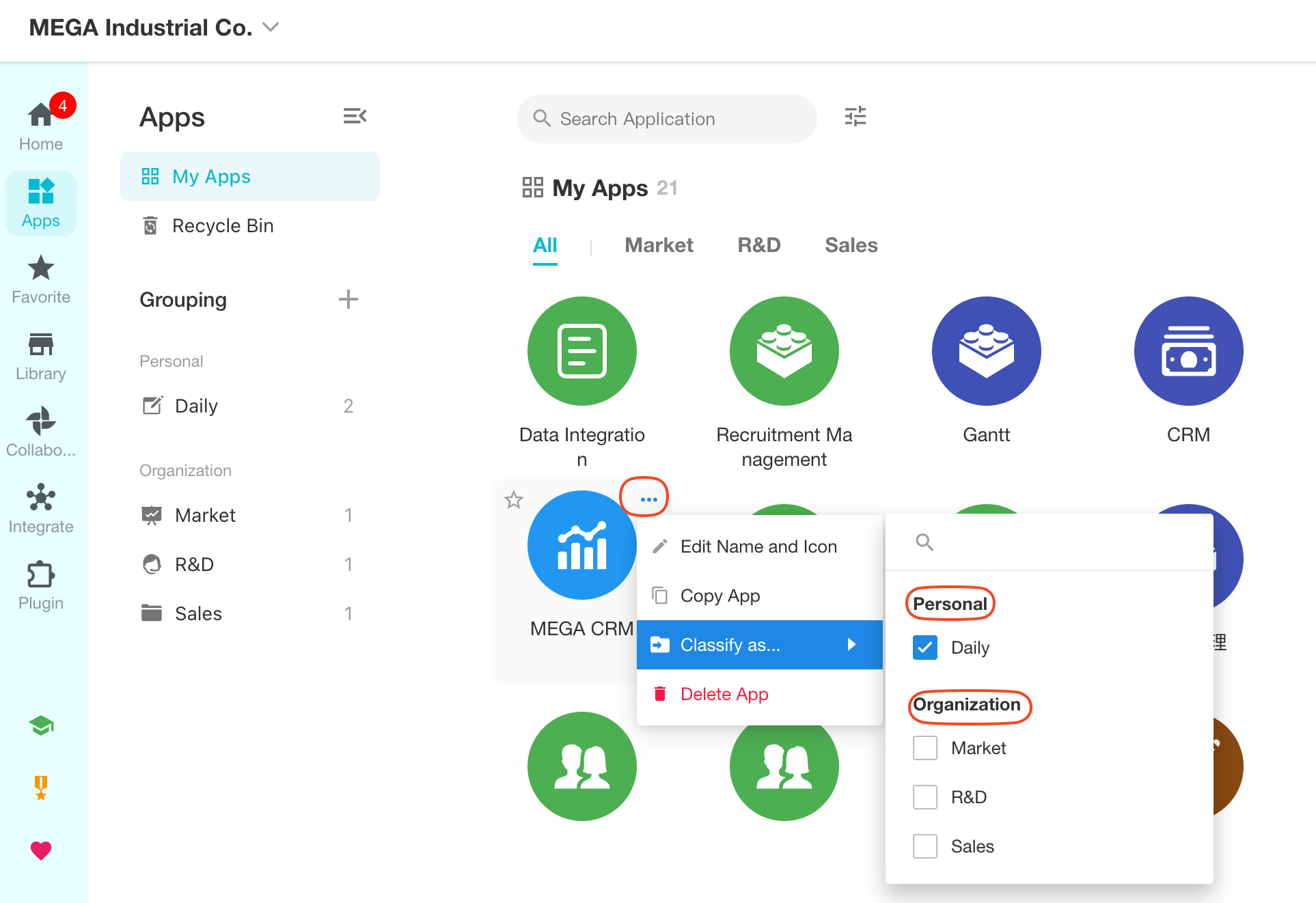
- An application can be moved to multiple groups.
- If an application is moved to a personal group, it only affects the operator.
- If an application is moved to an organization group, it affects all members of that application.
3. Modify/Delete Groups
When editing a group, it can be set as a personal or organization group.
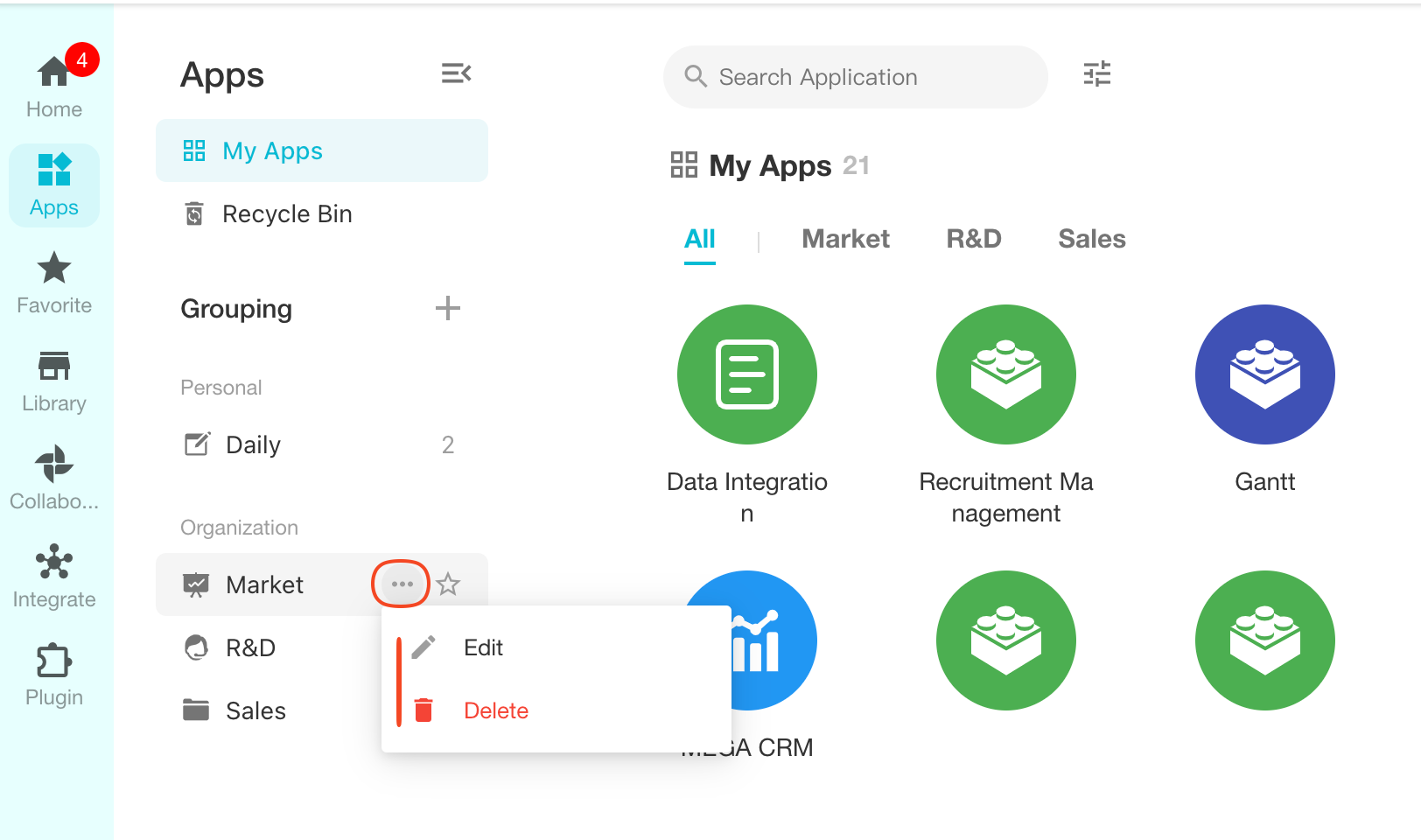
4. Star Groups
If a group is starred, not only will this group be displayed at the top, but if it contains applications, those applications will be prioritized in the application area.
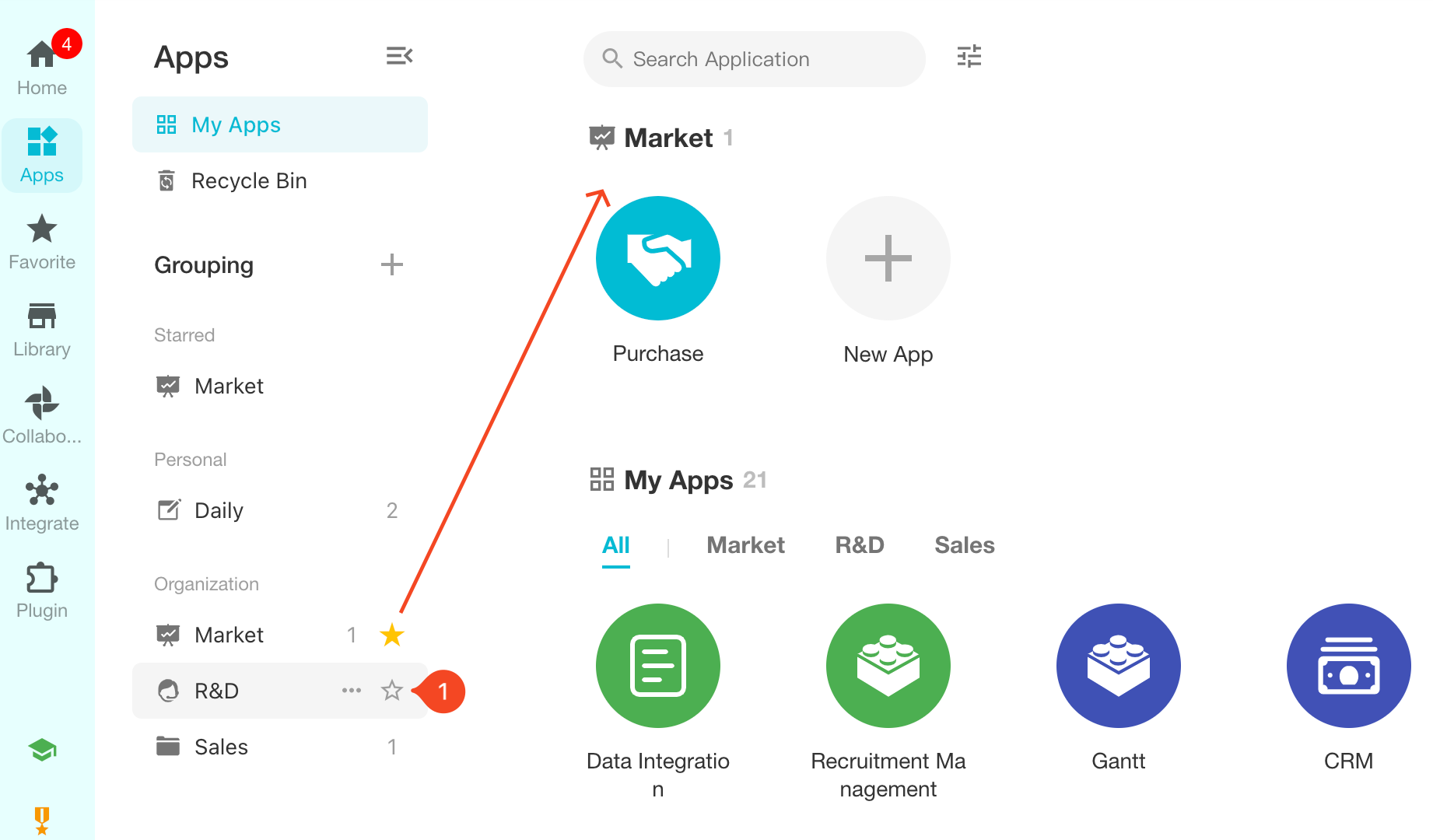
If there is no application in a starred group, it will not be displayed in the application area.
Display of Starred Groups
There are two ways to display starred groups:
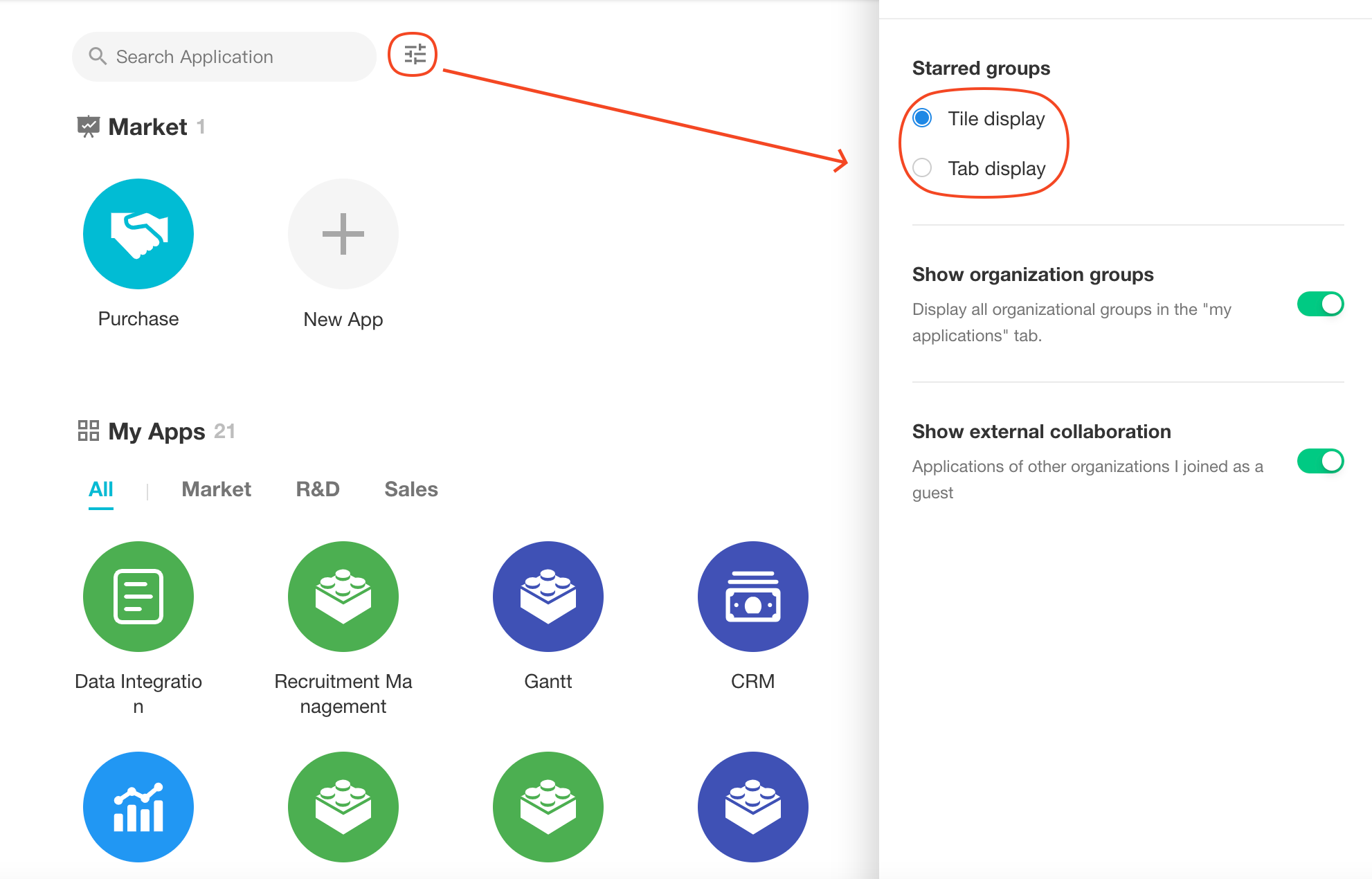
-
Tile Display
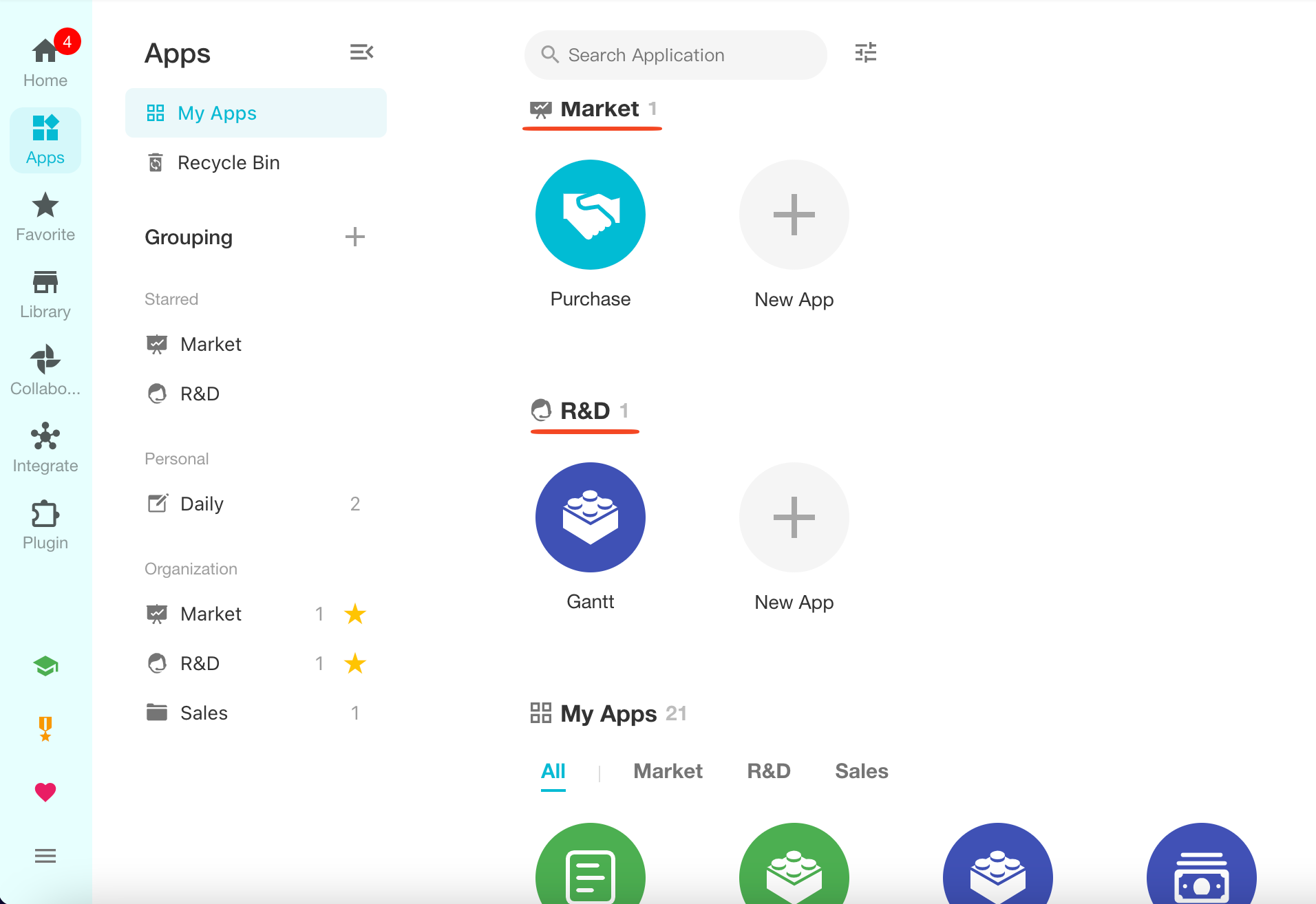
-
Tab Display
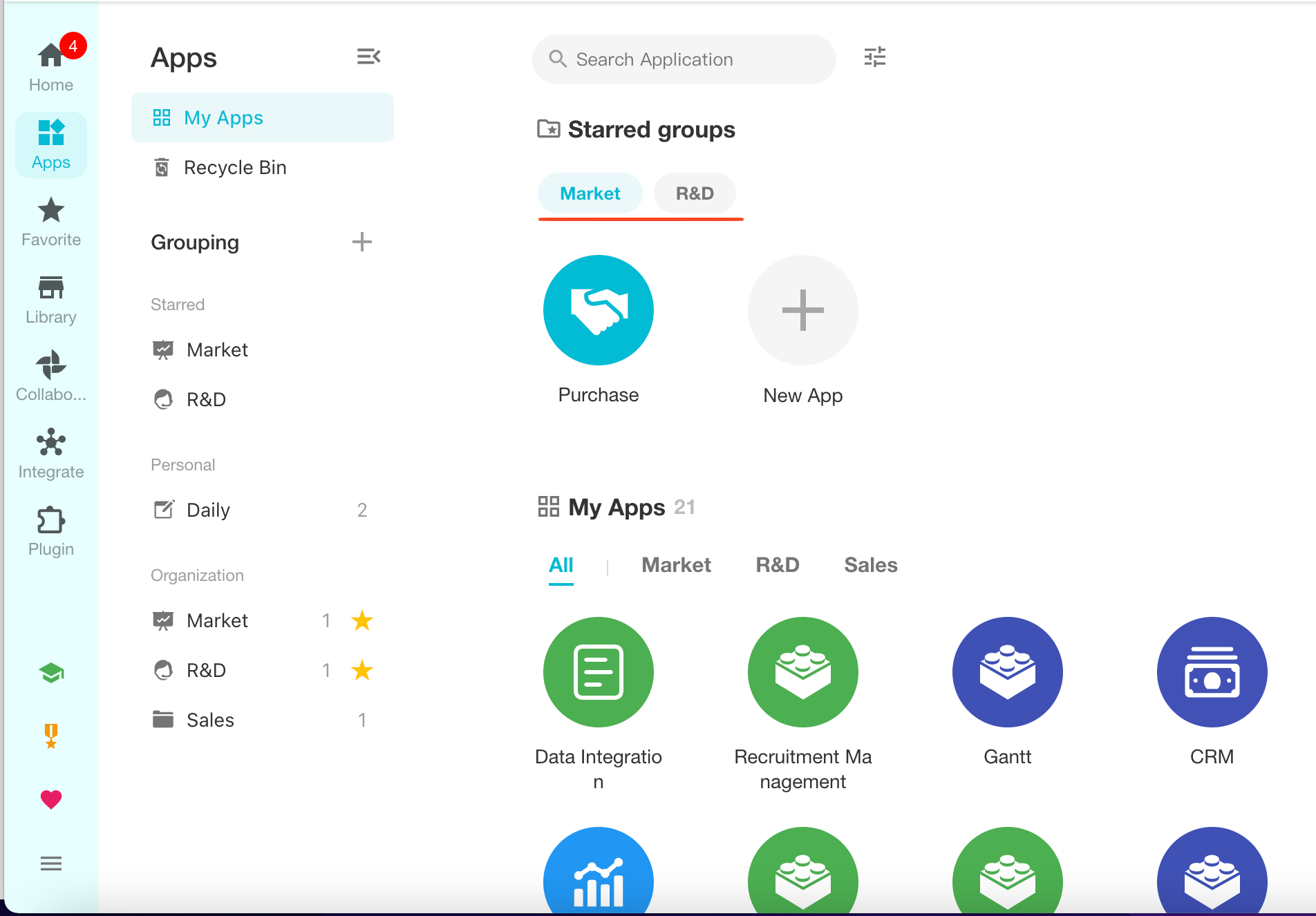
3. Operations for Groups
1. Expand/Collapse Groups
Hover over the group name and click to expand or collapse the group.
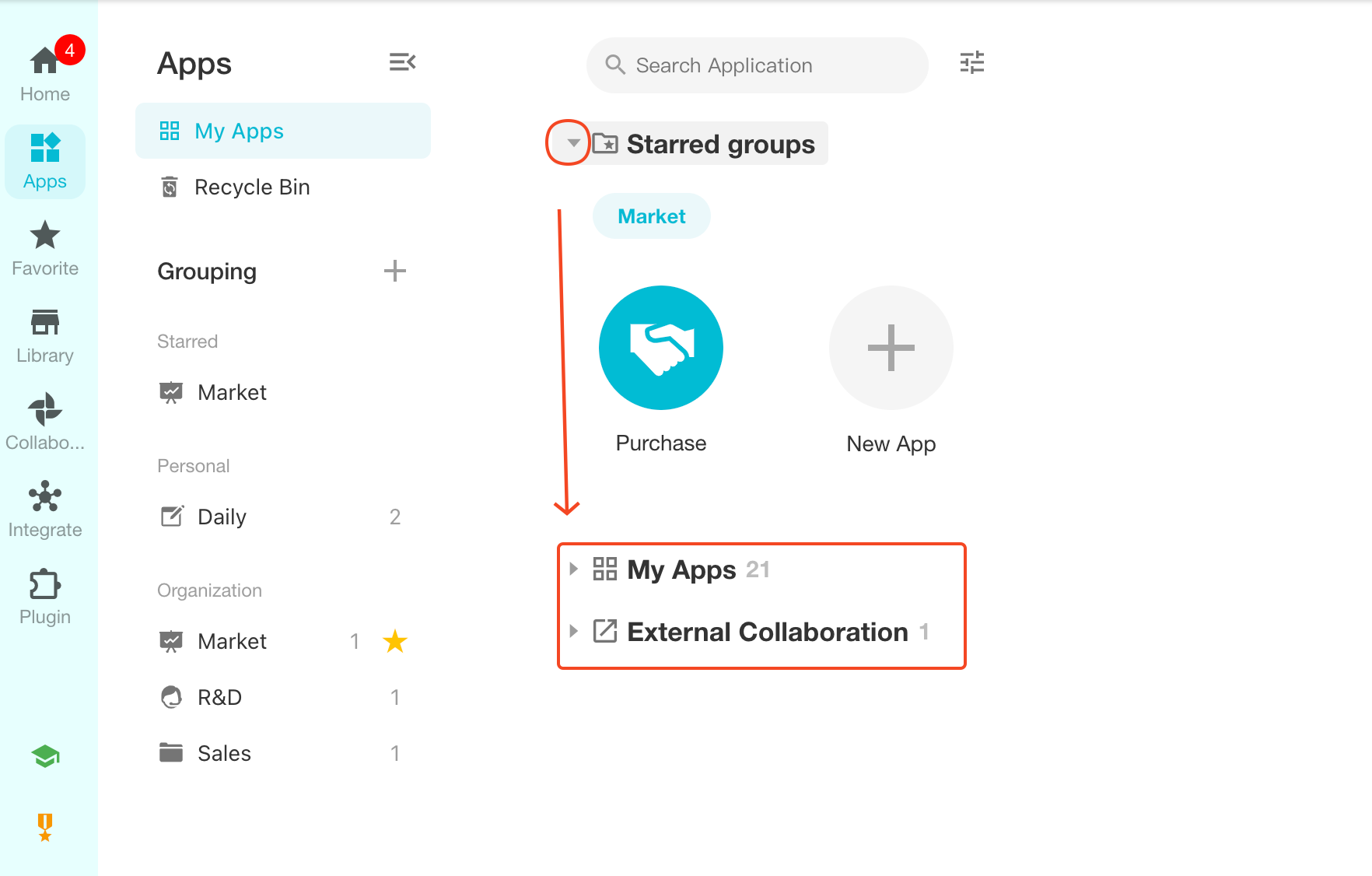
2. Sort Groups
Drag and drop groups to adjust the group order.
Starred groups can also be sorted and will affect the display in the application area.
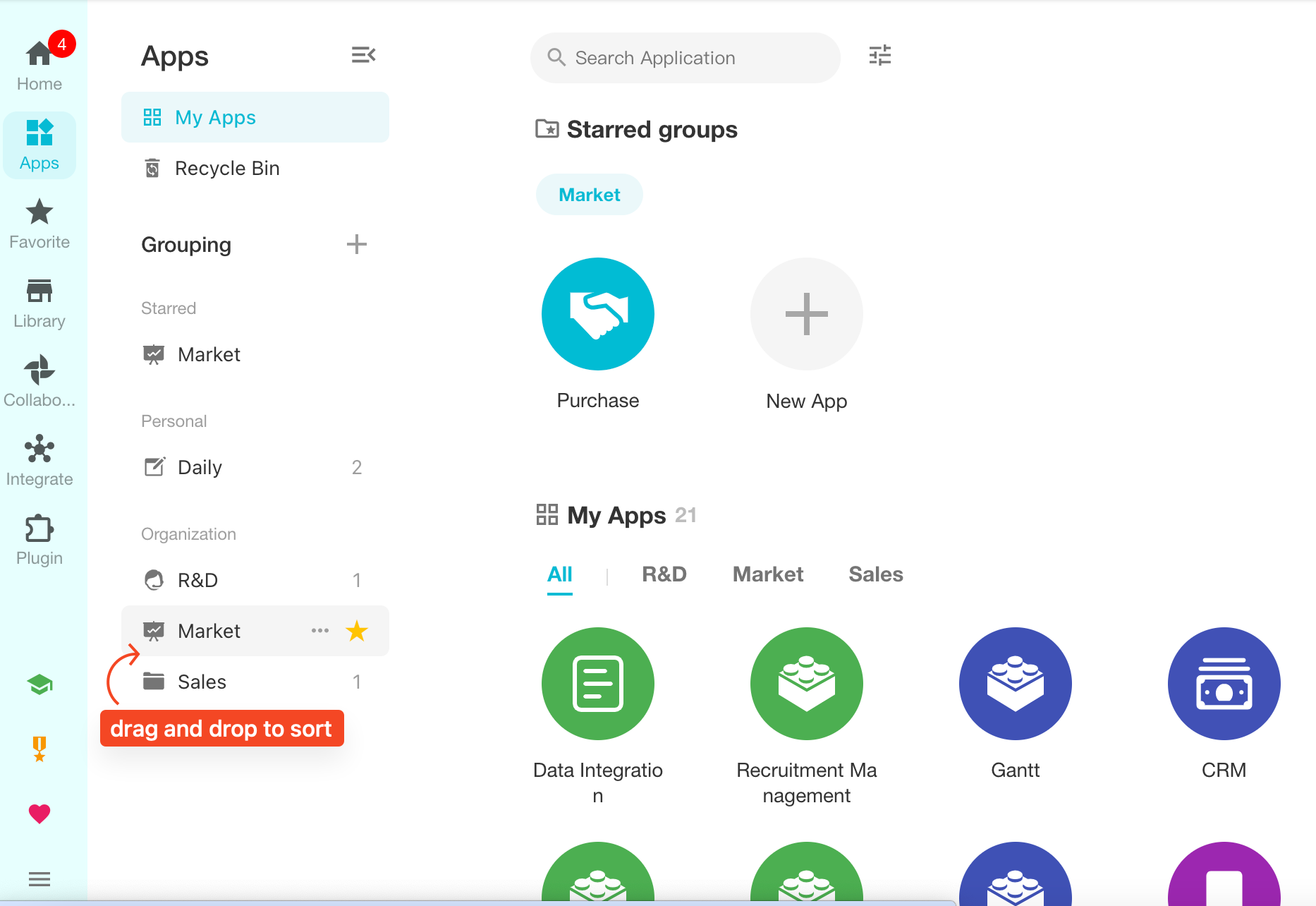
3. Sort Groups in the App Area
In the app area, the groups are arranged in the following order:
- Starred groups
- All applications in the organization
- External collaboration
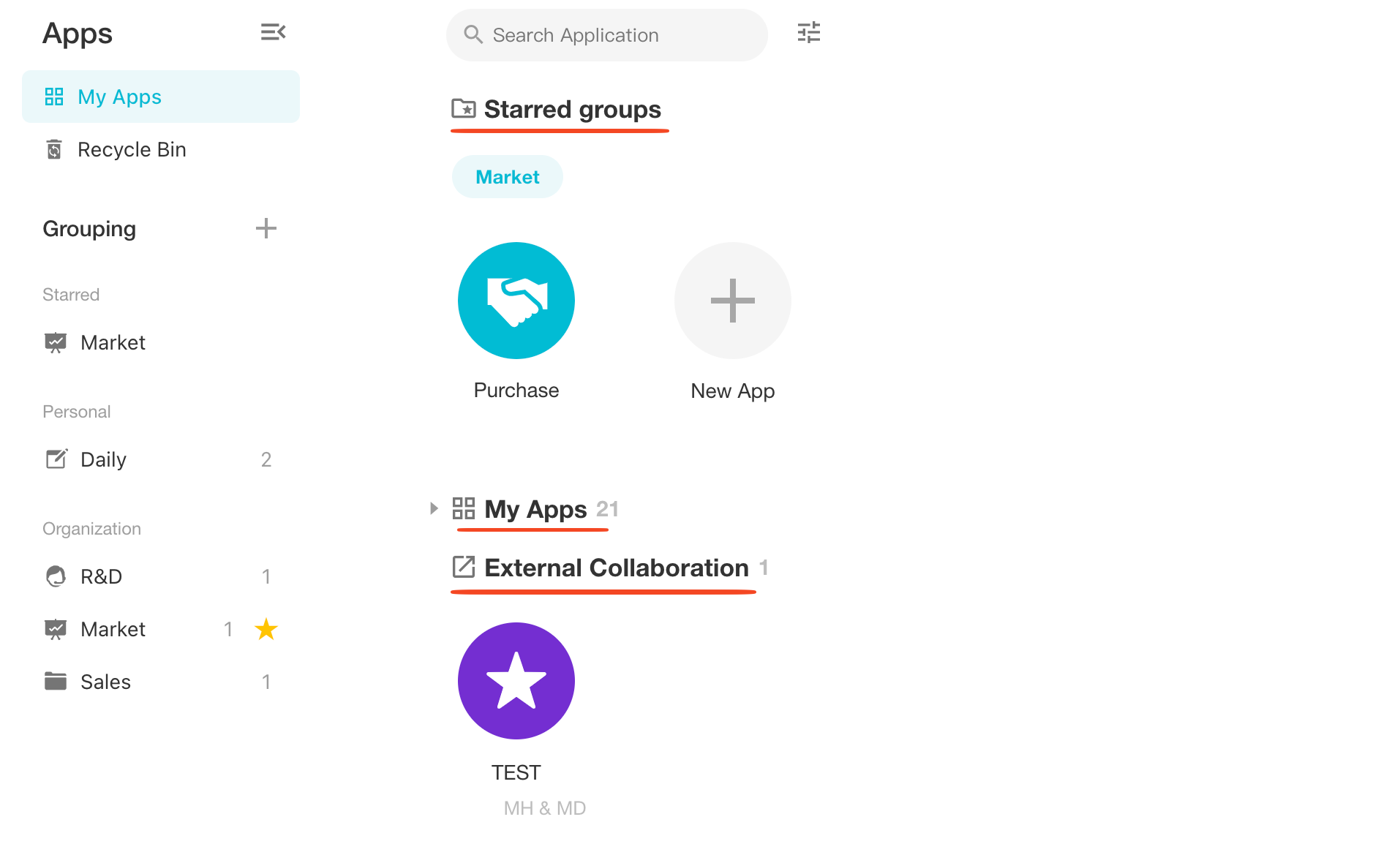
4. Sort/Search for Applications
1. Sort Applications
Within a group, drag and drop applications to sort them. The sorting is only for personal use.
2. Search for Applications
Enter keywords in the search box in the app area to quickly search for applications.