Application Lock
If an application is locked, no one can modify its configuration, such as editing worksheets, editing workflows, exporting applications, copying and deleting applications, etc. Application lock can effectively protect the intellectual property of exported applications, and also facilitate unified maintenance and management of applications.
-
Only the application owner can lock the application.
-
Applications that are imported or distributed cannot be locked.
-
If you want to modify the configuration of the locked application, you need to ask Admin or developer to enter the password to unlock it first.
-
Admins and developers can lock the application when exporting it.
Application Lock
Lock Application
Click the icon to the right of the app name, and then go to [App Management] > [Locked]. Only the application owner can lock it.
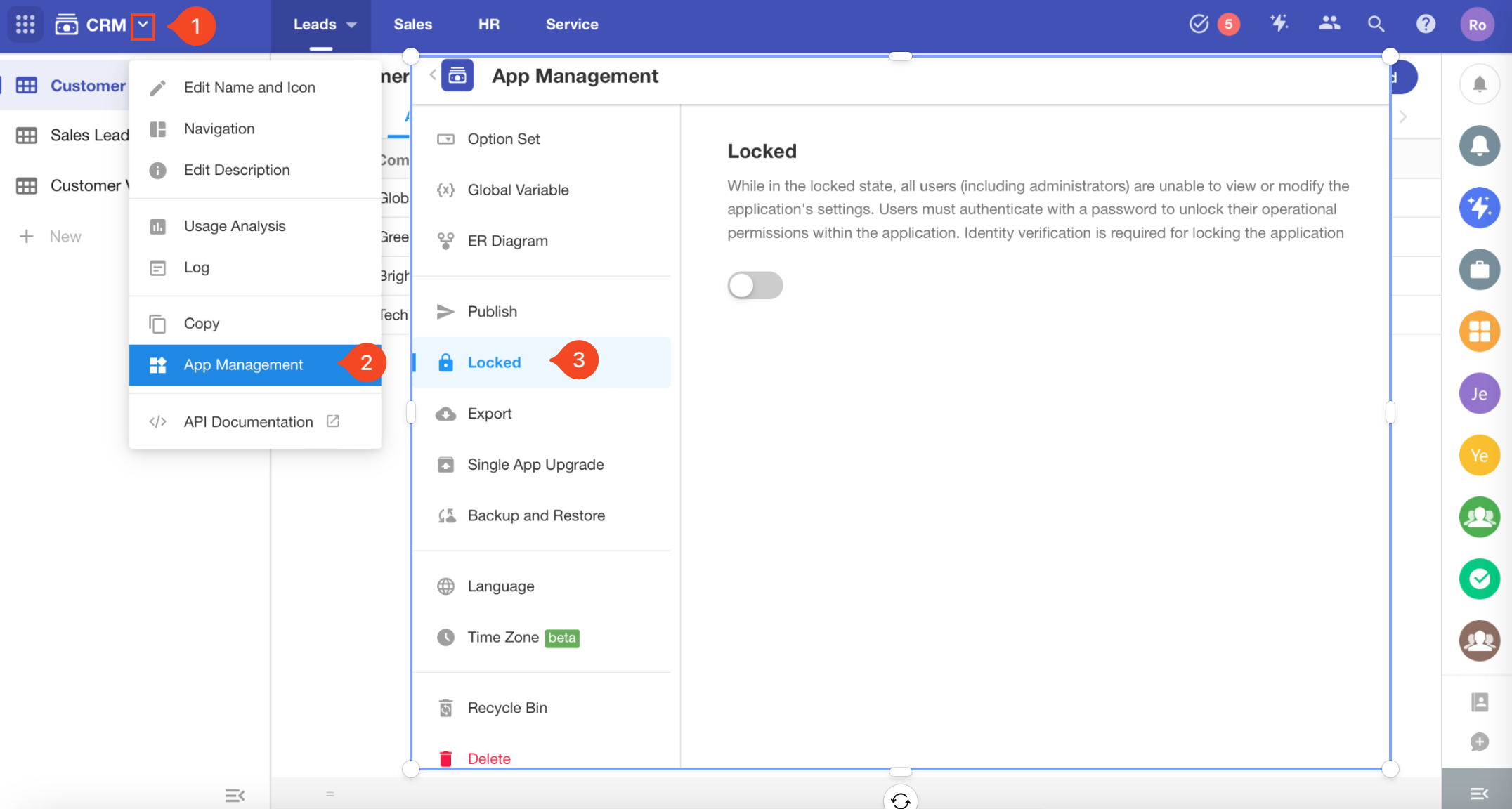
Turn on the lock, set the password for unlocking, verify your identity, and finally click [Confirm] to finish the operation.
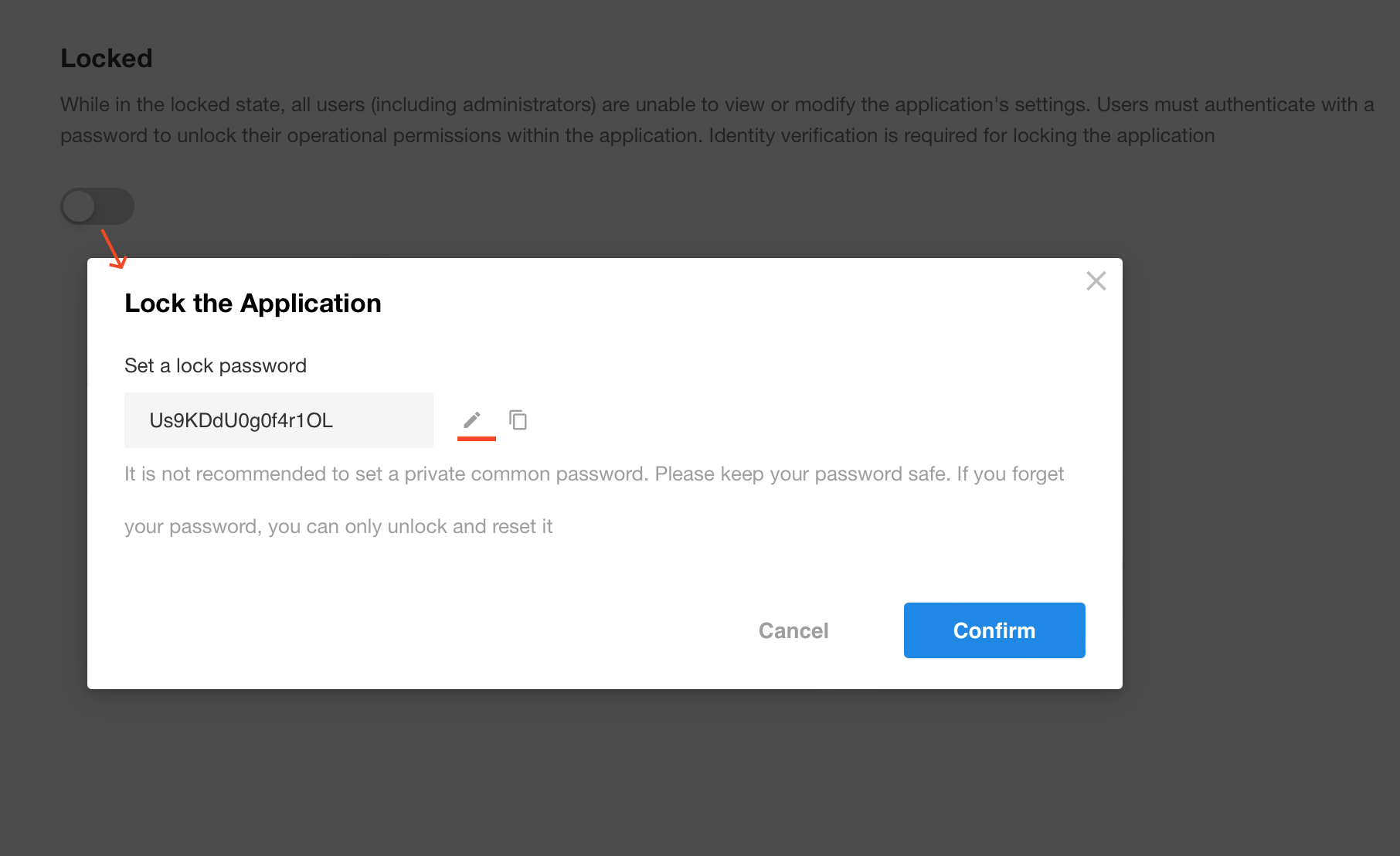
When an application is locked
After the application is locked, the page will be refreshed automatically. After this, entries for editing forms and workflows, etc. disappear.
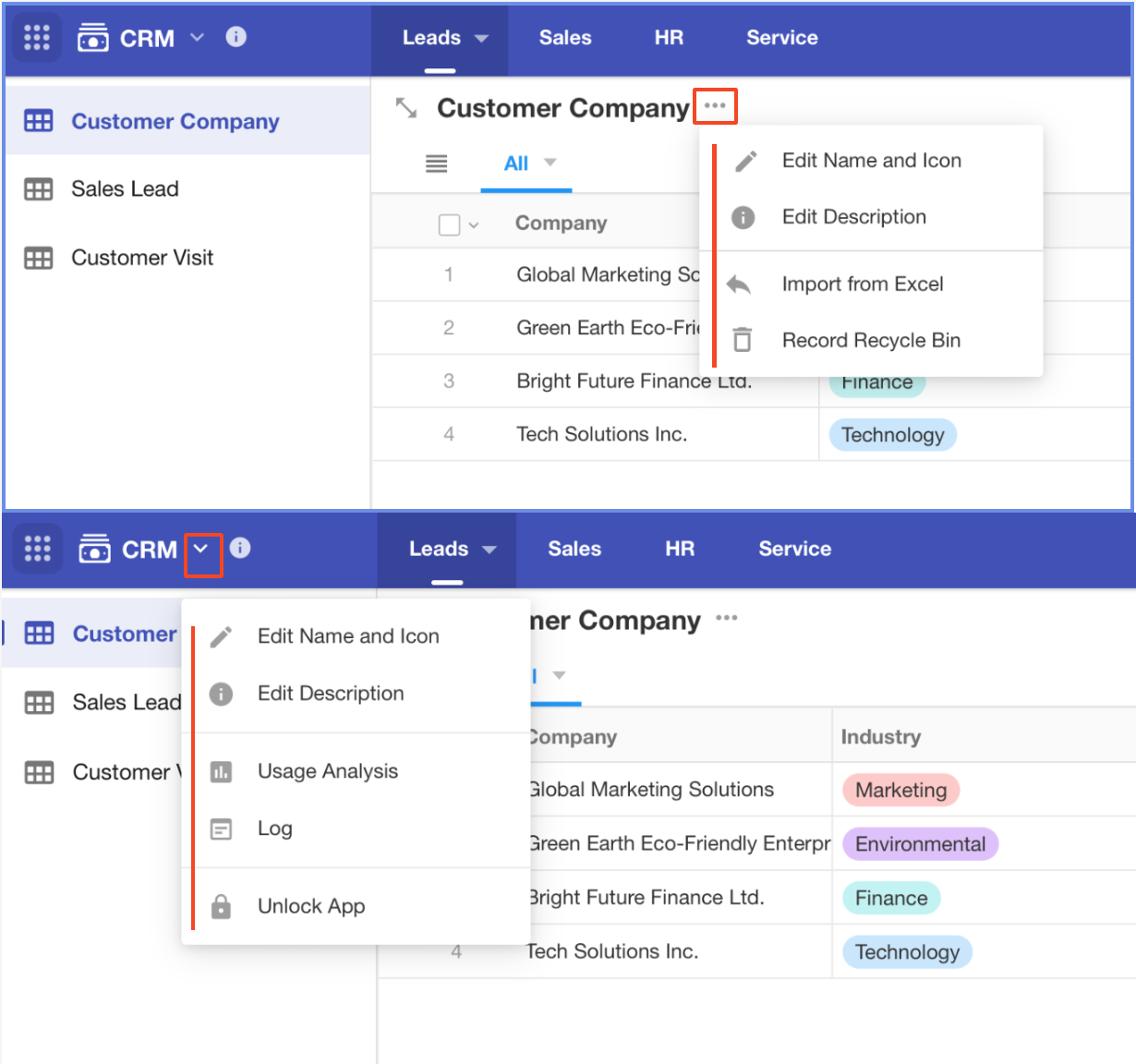
How to unlock an application and turn off the lock
If you need to modify the configuration, you need to unlock the application.
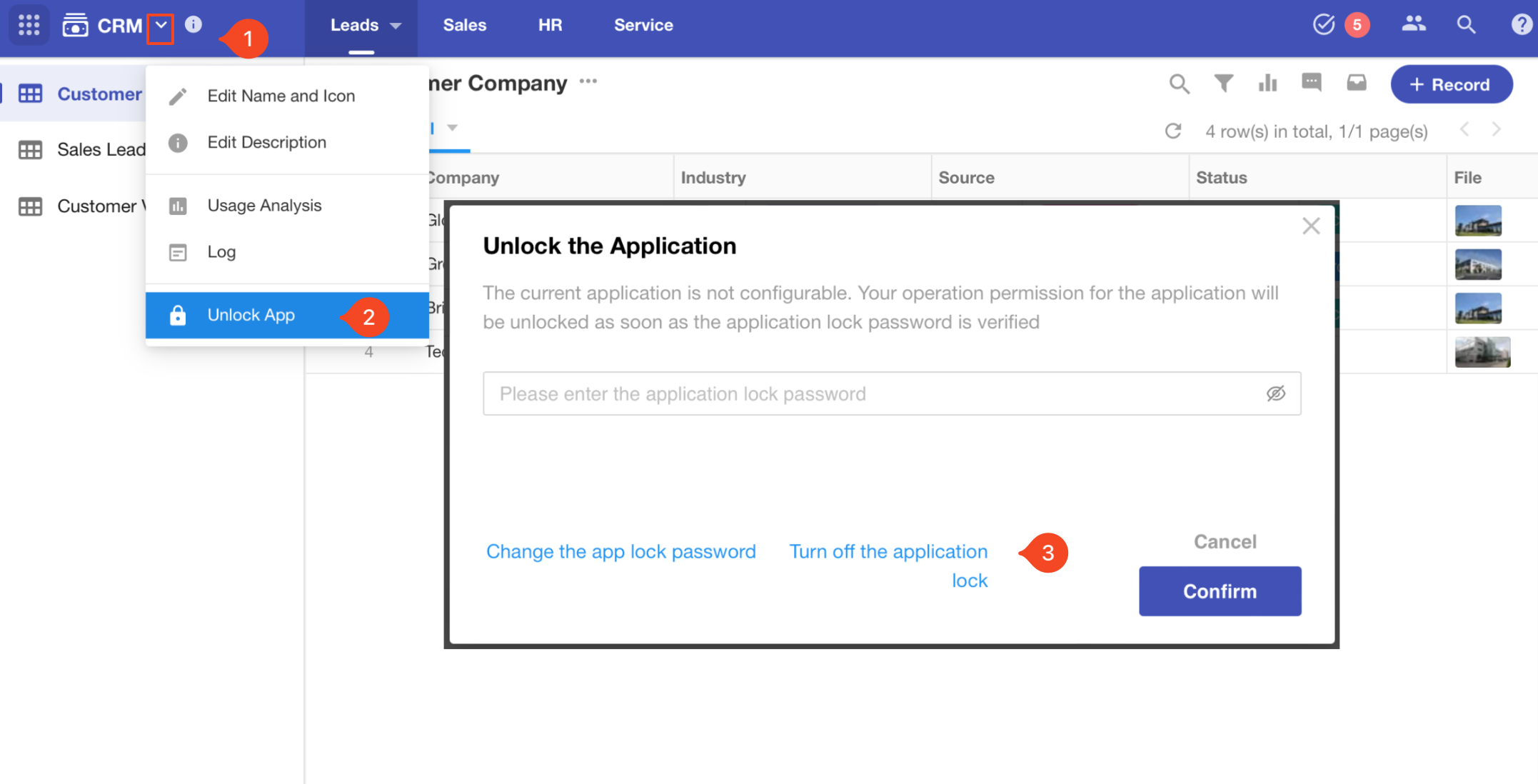
-
Only Admins and developers can unlock the application.
-
The unlock is only for the current user. Other users also need to unlock the app if they want to modify it.
-
The buttons [Change the app lock password] and [Turn off the application lock] are only visible to the owner.
After modifying, remember to [Restore Lock].
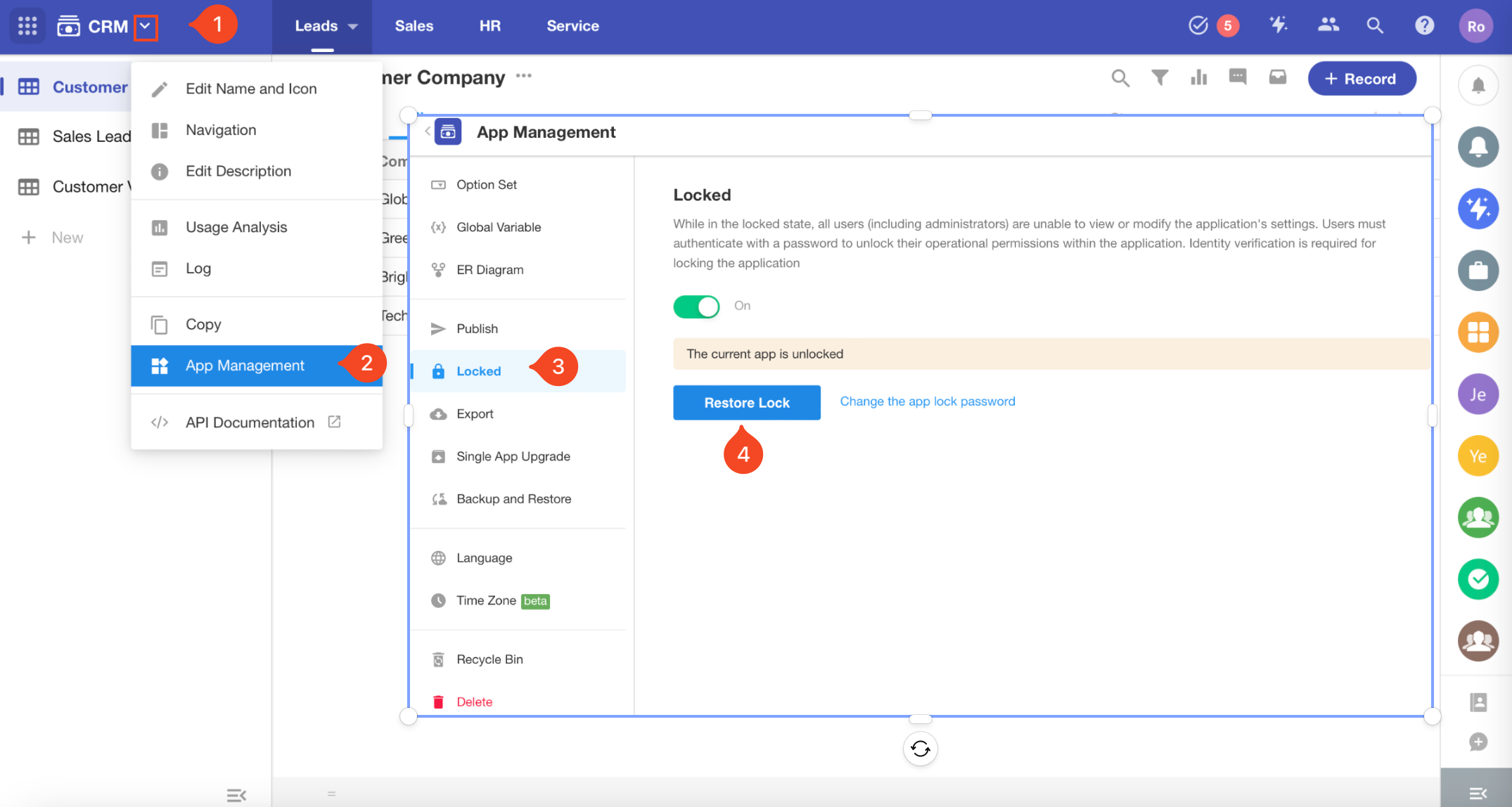
Turn on application lock when exporting application
When exporting an application, you can turn on the application lock. In this case, the new application will be locked after the application file is imported.
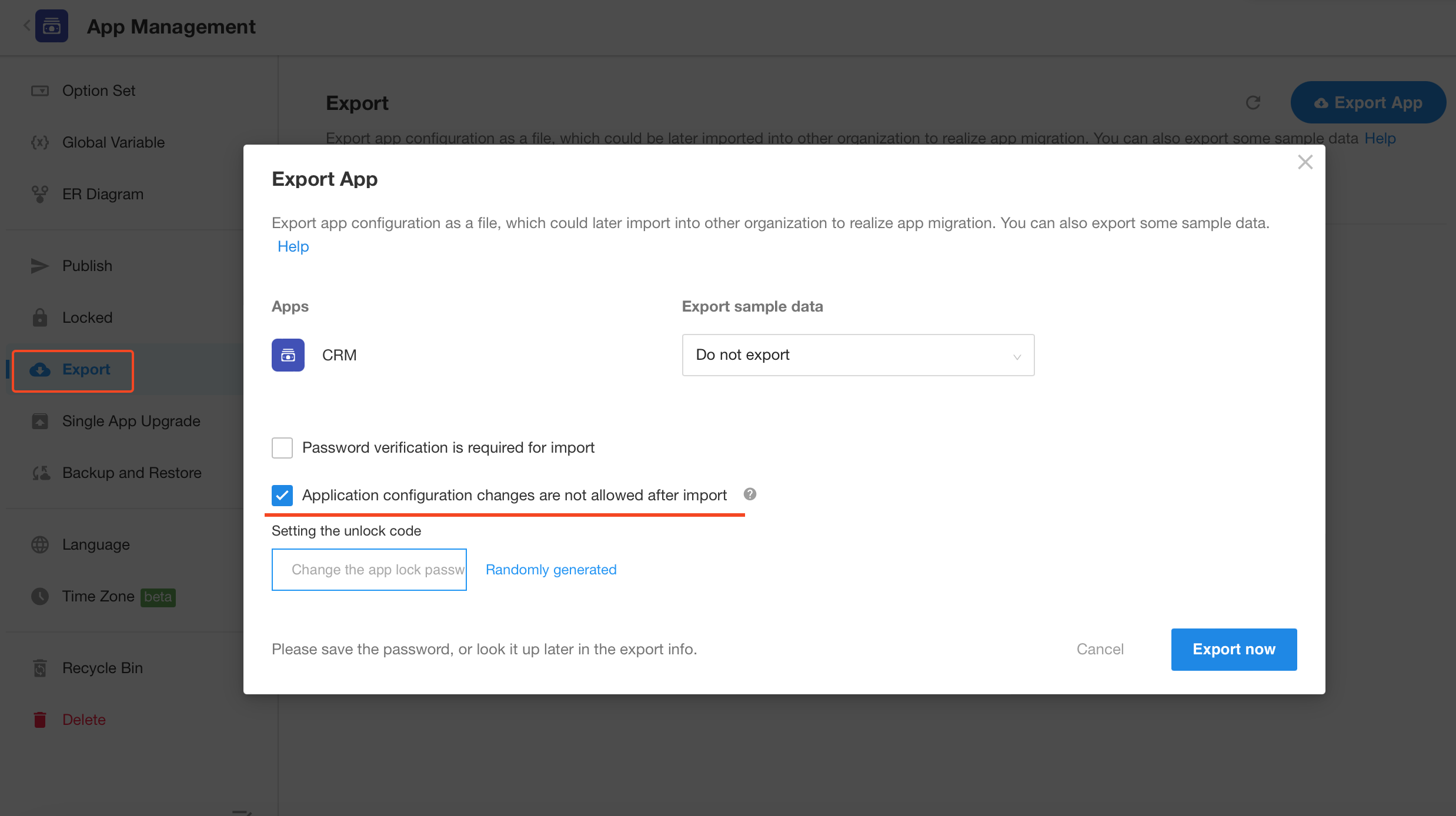
-
No one can turn off the lock when importing a locked application.
-
Only Admins and developers can unlock it.
-
The application owner can change the password for unlocking.
To unlock an application and change password for unlocking:
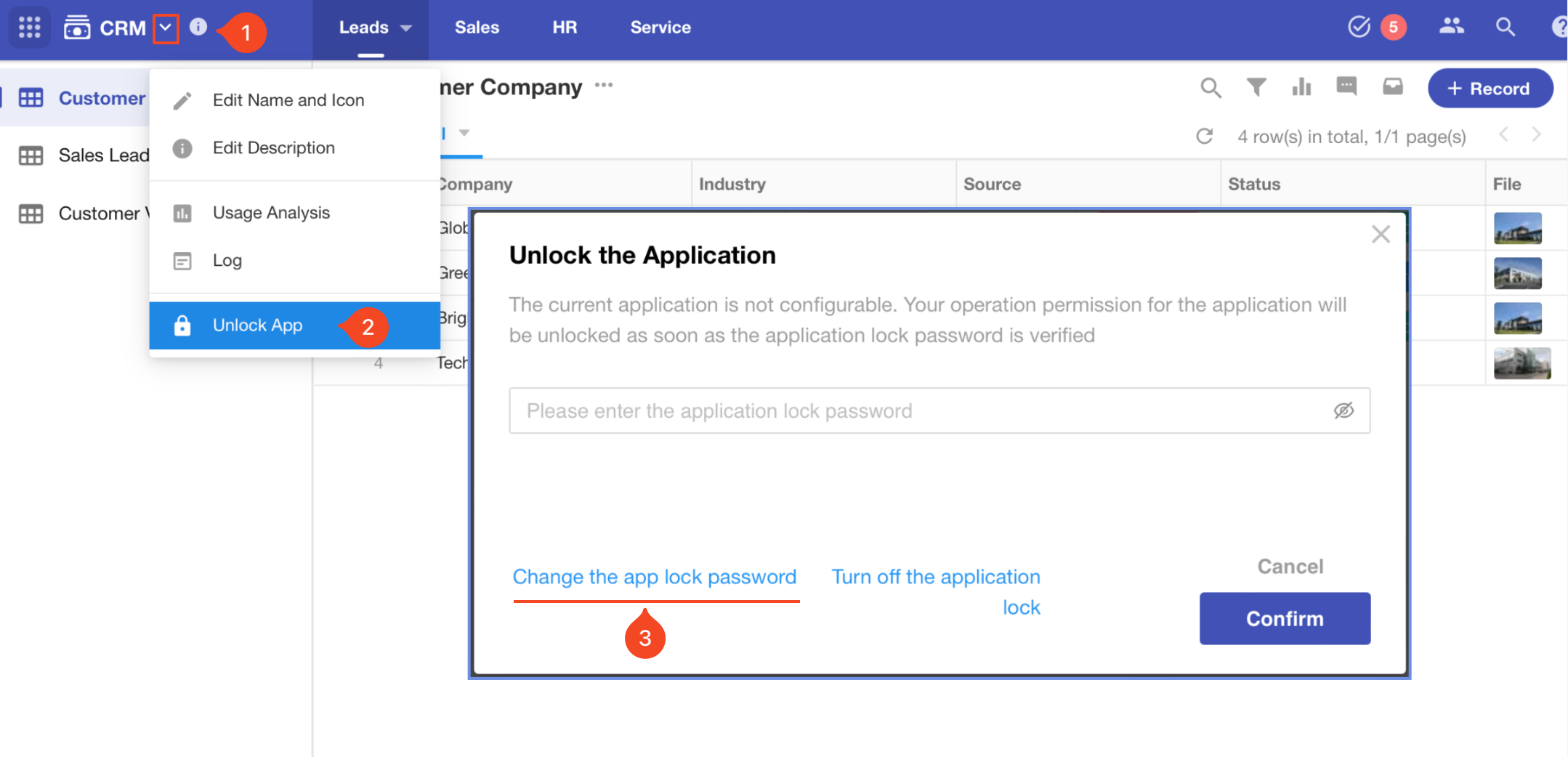
Restrictions on locked applications
-
Application Management: only Rename, Edit Description and Unlock are available.
-
Worksheet Management: Only Naming, Description, Reset Number, Import Excel and Recycle Bin are available.
-
View Management: Only Share and Export are available.
-
The entrance of workflow is hidden.
-
In HAP's App Library, locked applications will be filtered out when publishing applications.