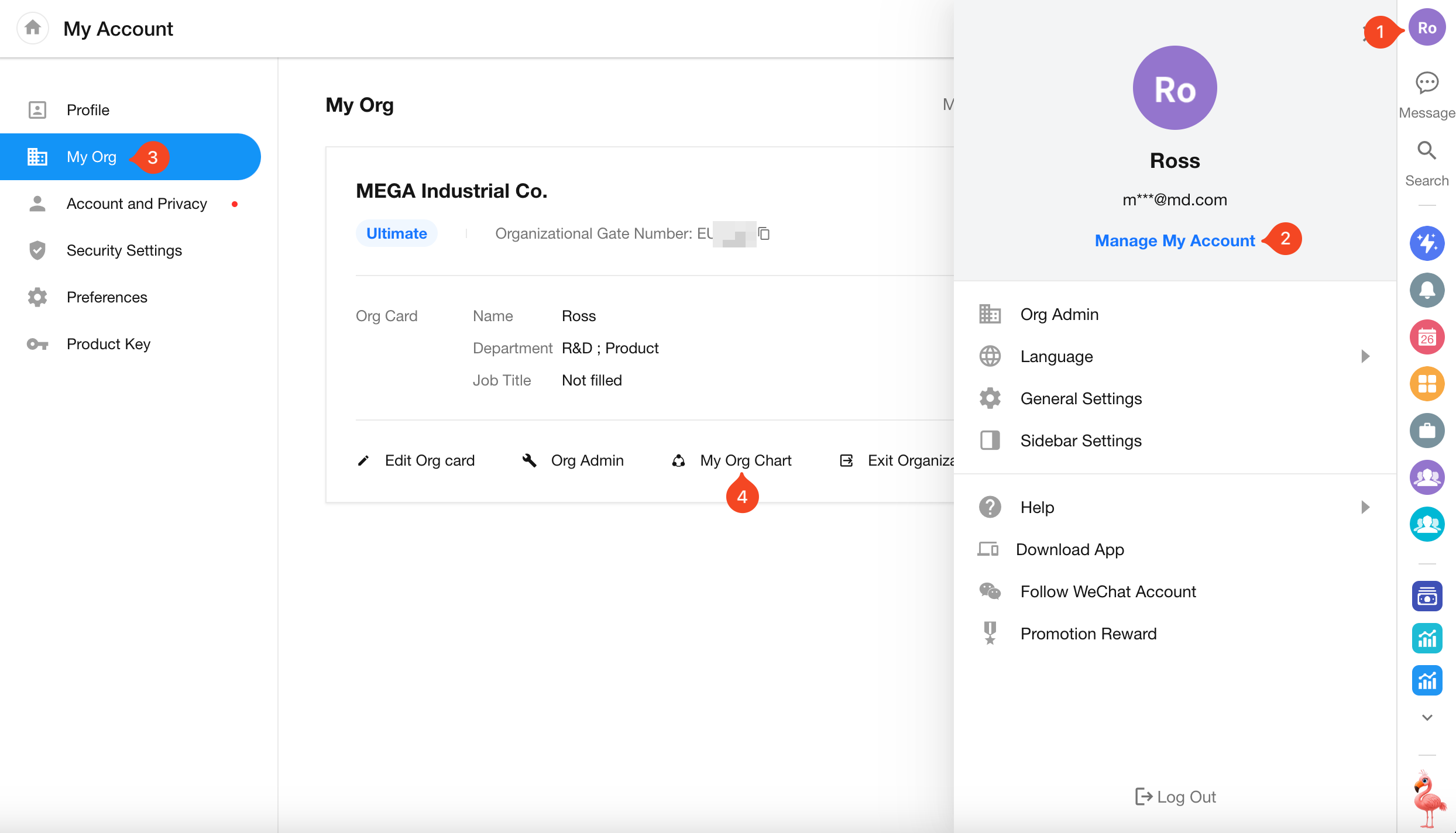Org Chart
The org chart is presented in a tree format, illustrating how employees report to one another across the entire organization. It is primarily used in the following scenarios:
-
Display records related to subordinates when filtering by user in views
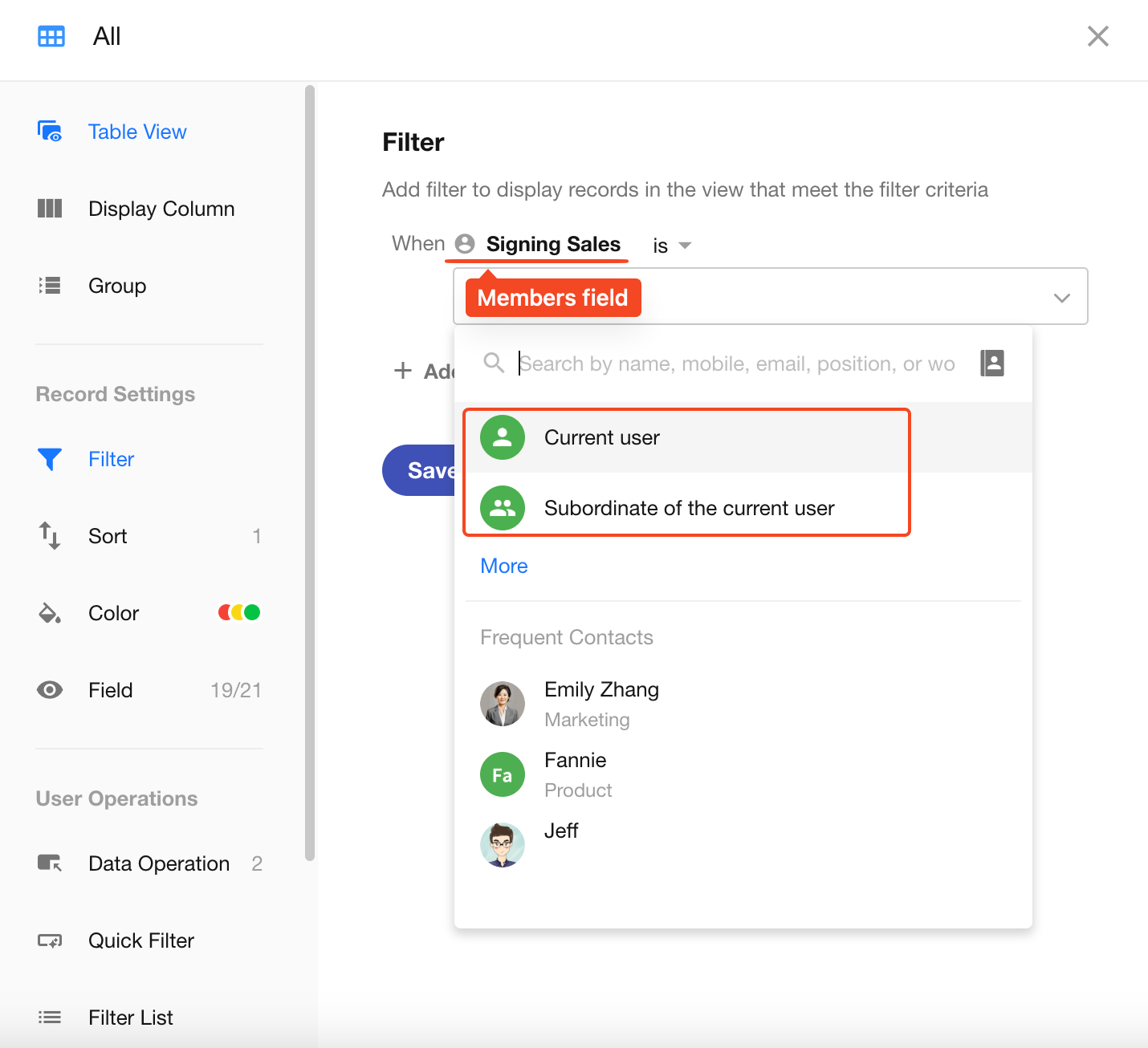
-
Configure role permissions to allow members to view records related to their subordinates
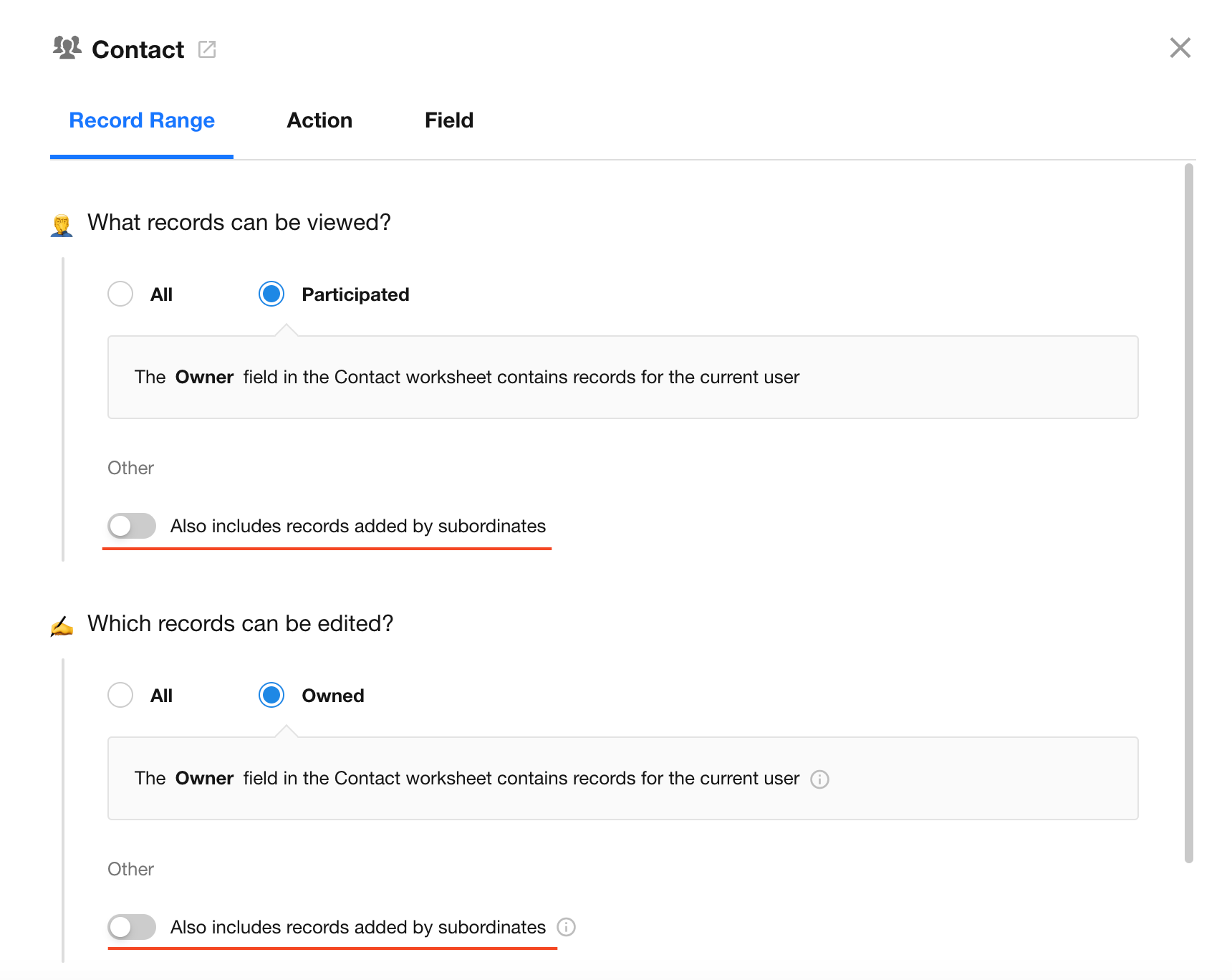
-
Used in workflow nodes such as Approval/Send Internal Notification/Fill in
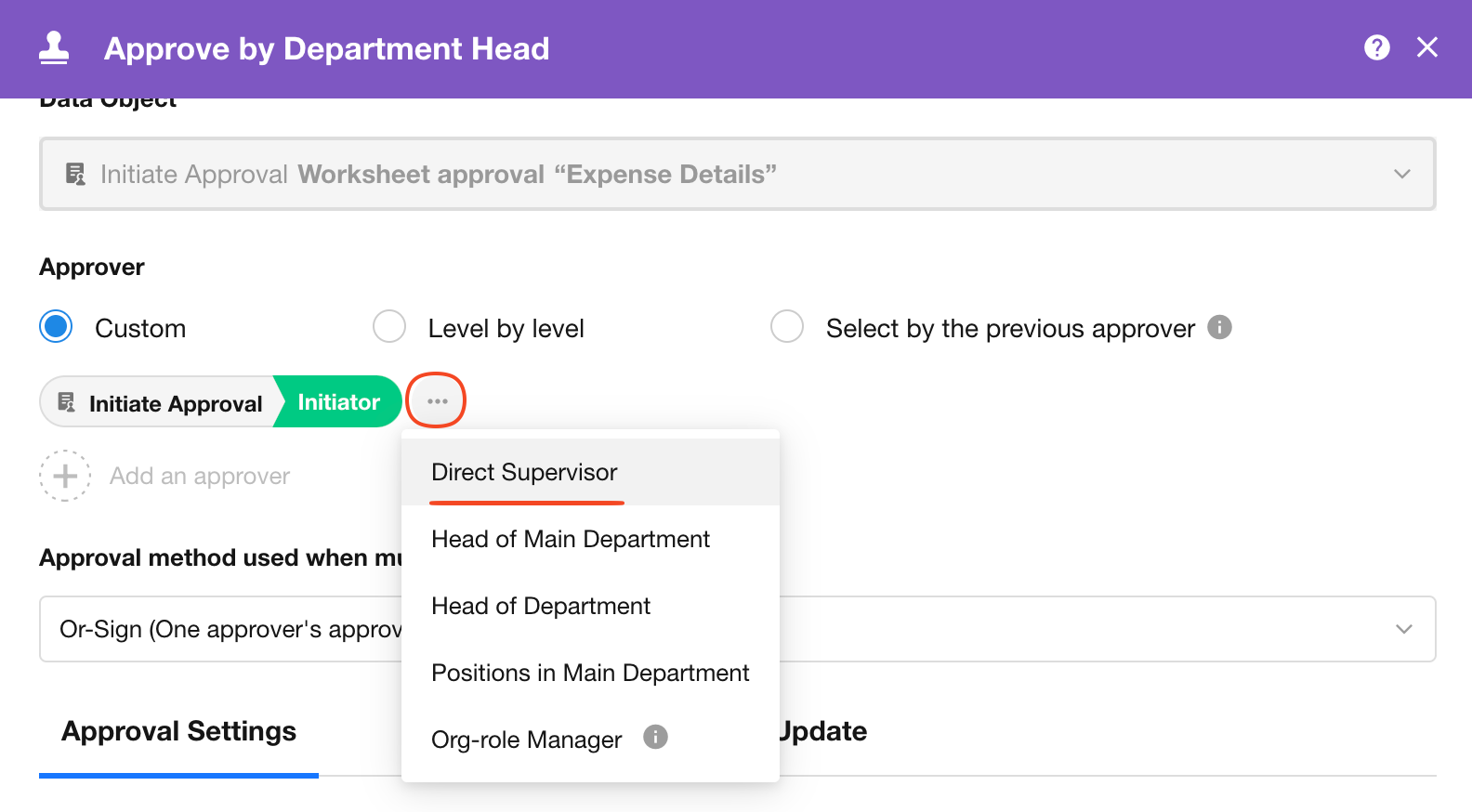
1. Admin Operations
Accessing the Org Chart
Organization admins can access the org chart by clicking their profile picture on the desktop, then navigating to [Org Admin] > [User] > [Org Chart].
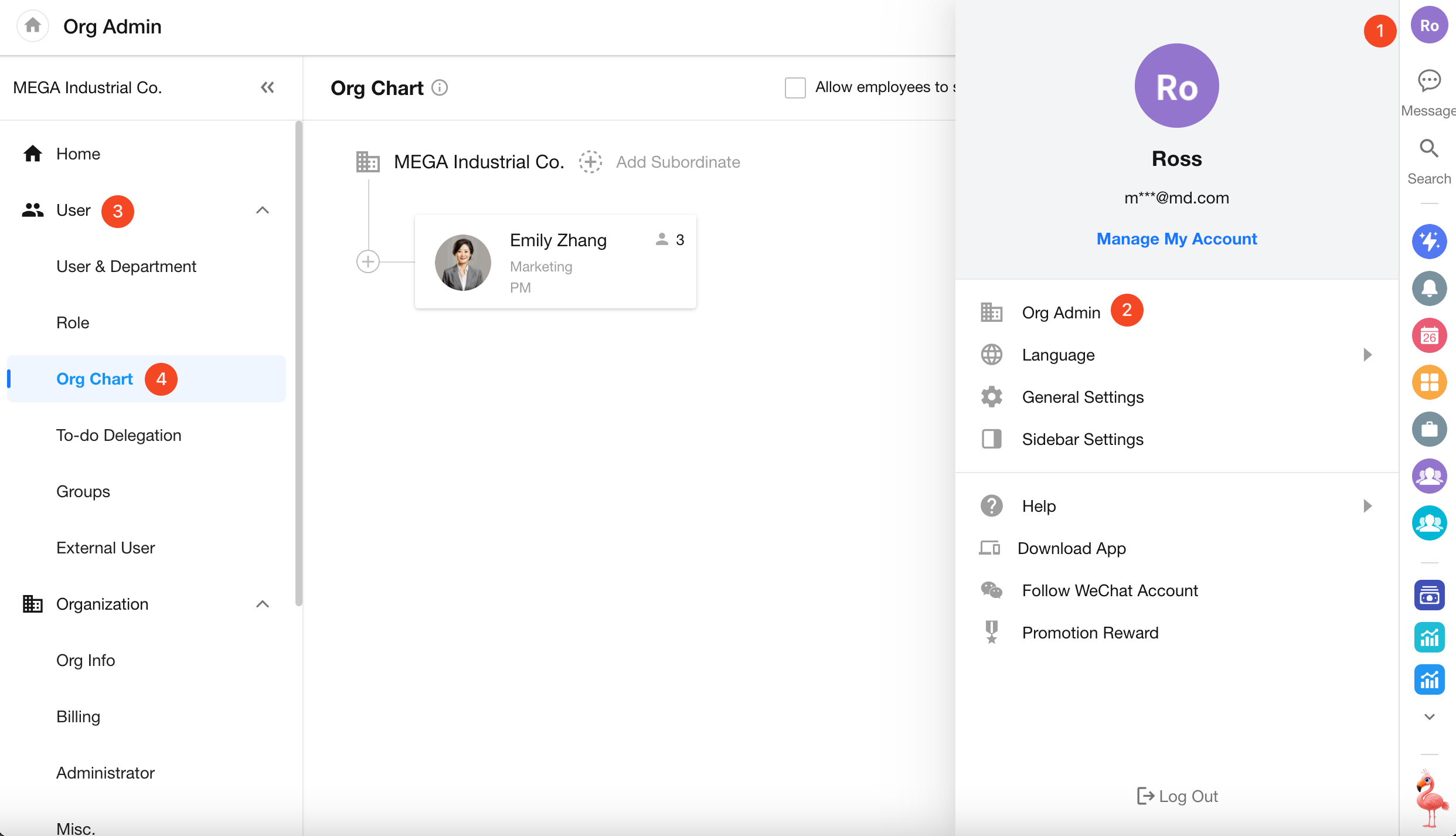
1. Add Top-Level Leaders
If you’re using the org chart for the first time, start by adding a top-level leader (you can add more than one). After that, you can notify employees to set up their own subordinates.
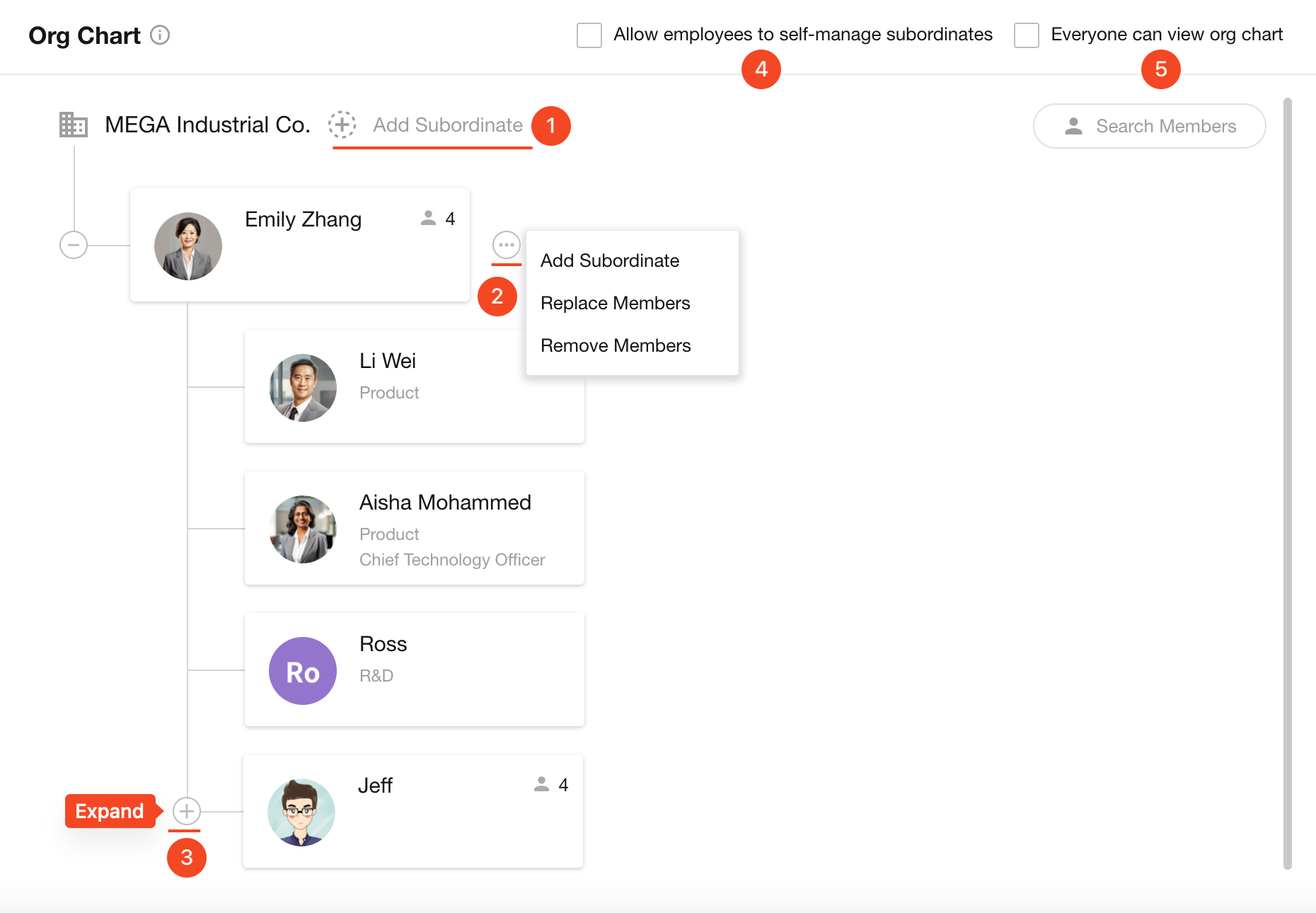
2. Manage Individual Members
- Add subordinates for this member
- Replace the member at this node
- Remove the member
- Each member can have only one direct supervisor, but can have multiple subordinates.
- When a member is removed, only the reporting link between them and their supervisor is deleted. Their relationships with subordinates remain intact. However, both the removed employee and their subordinates will no longer appear in the company’s org chart. If the removed employee is added back later, their original structure will be restored.
3. Configure Viewing and Management Permissions
-
Allow employees to self-manage subordinates:
If enabled, members can add their own subordinates. If disabled, they can only view them.
-
Allow everyone to view the org chart:
If enabled, users can view the entire organizational hierarchy. If disabled, users can only see their direct supervisor and subordinates.
2. Members Adding Their Own Subordinates
Non-admin users can navigate to [Manage My Account] > [My Org] > [My Org Chart] to add subordinates. (They cannot assign a supervisor for themselves.)