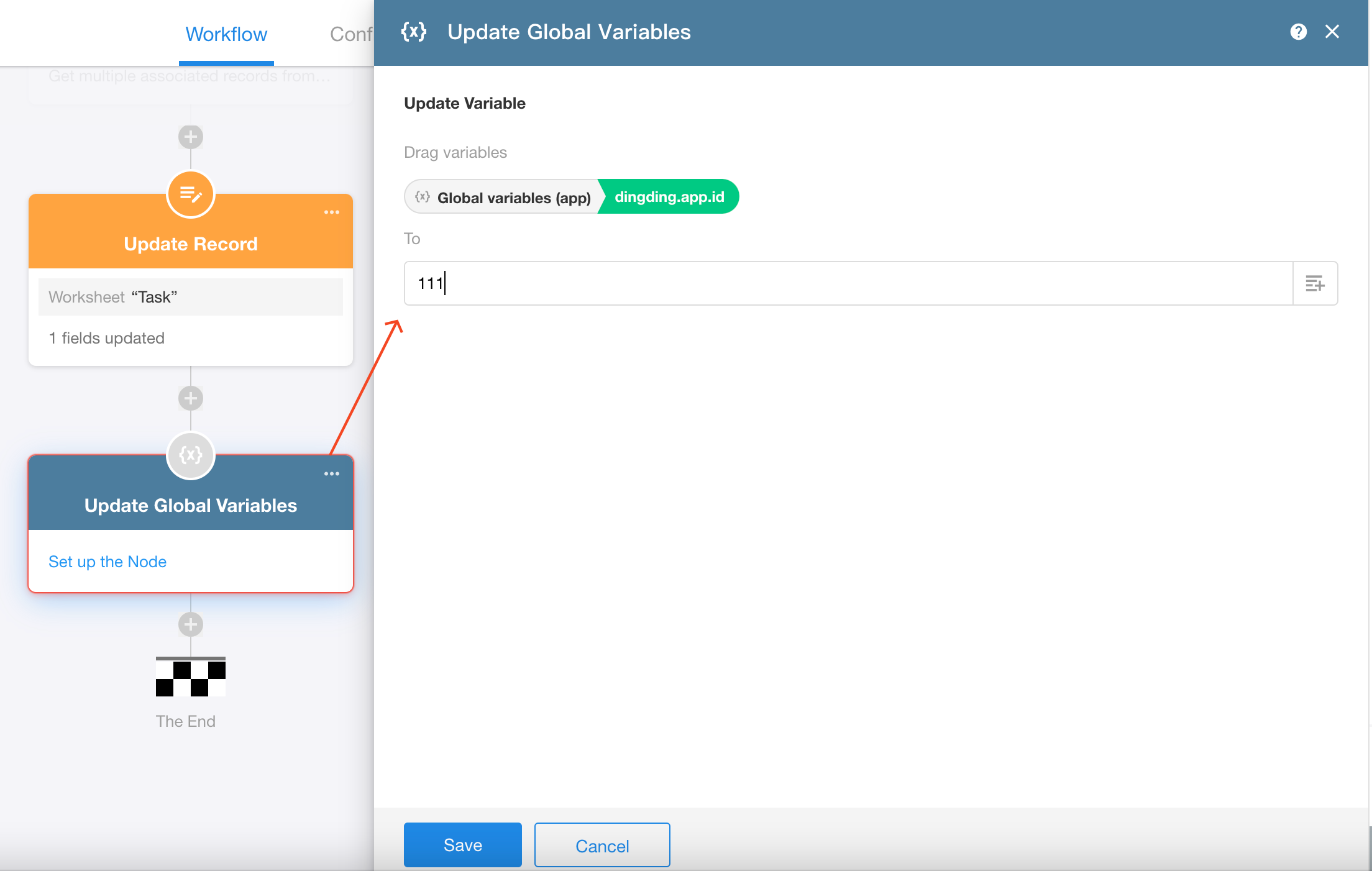Global Variables
Overview
By creating global variables, values can be read and updated across different applications or workflows, enabling data sharing and transfer between various applications and workflows within the organization.
Global variables are categorized into:
- Organization-level Variables
-
Created and managed in the organization management page
-
Cross-application availability
-
Can be authorized for: • Organization-wide use • Specific applications only
- Application-level Variables
-
Created and managed within a specific application
-
Only available in the current application
-
Supports cross-workflow value transfers (e.g., passing sub-process results to parent processes)
Organization-level Variables
Access organization-level variables
Application administrators within the organization can view and maintain all variable information. Variables are grouped by name according to system rules, with support for creating only text and number type variables.
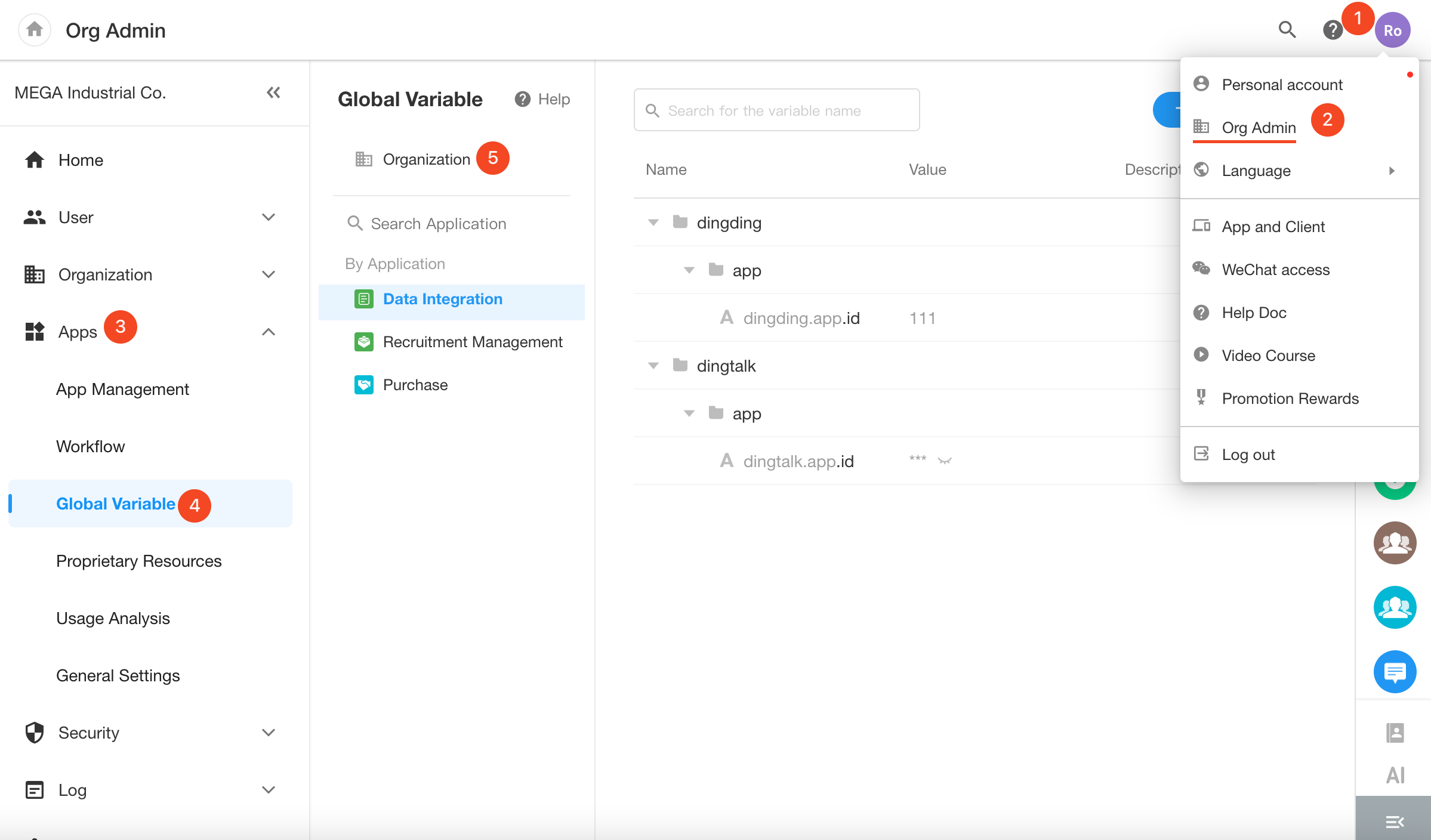
Create organization-level variables
Organization application administrators navigate to [Org Admin] > [App Management] > [Global Variables], and select "Organization" to display the organization's variable list. Variables added here are organization-level global variables.
Default Configuration:
- Available to entire organization
Alternative Configuration:
-
Available to specified applications
-
Configure whether workflow updates are permitted
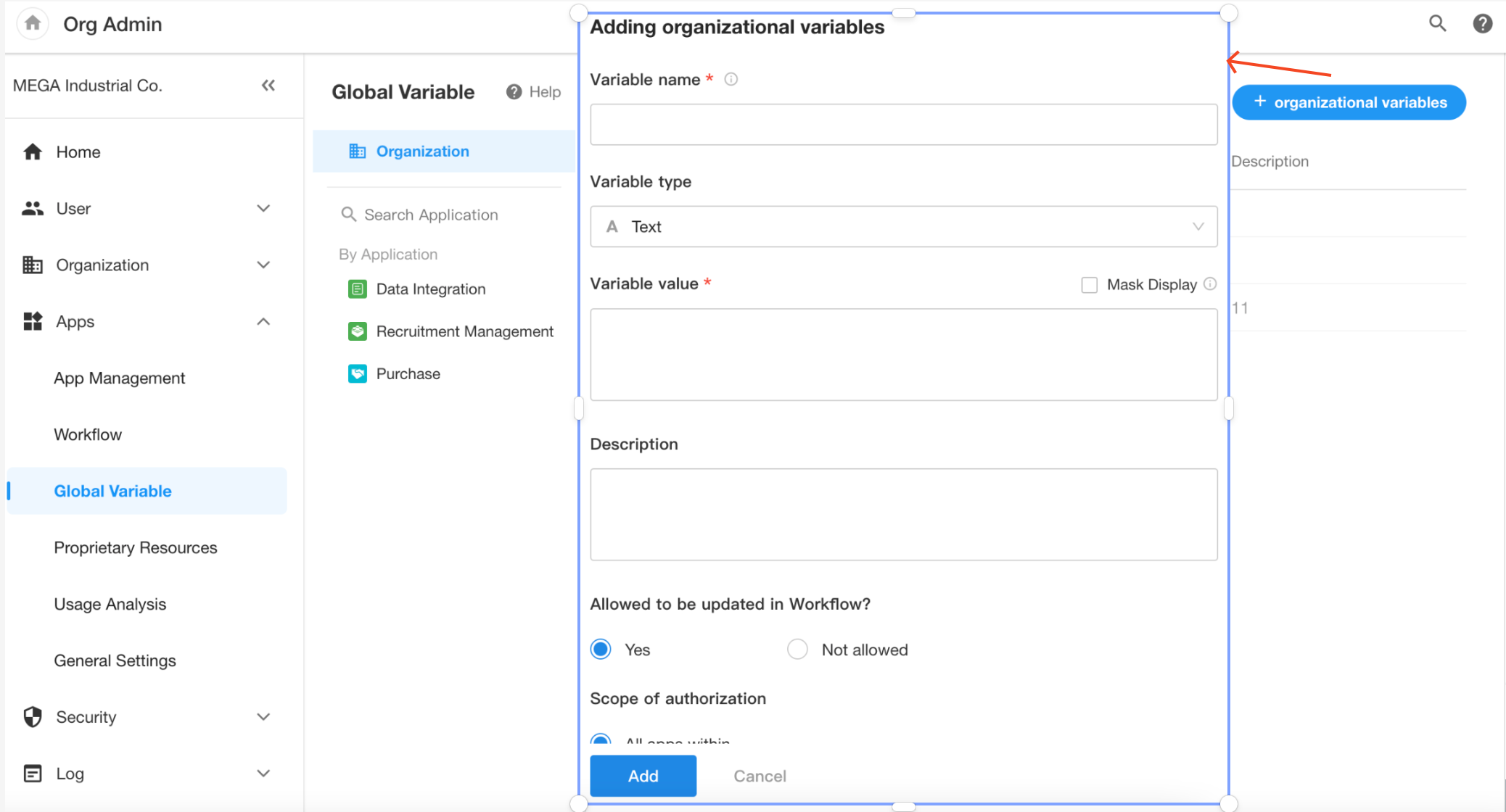
When selecting a specific application on the left:
-
Displays variables created within that application
-
Variables added here are application-level global variables
Configuration Options:
-
Available only within current application
-
Configure whether workflow updates are permitted
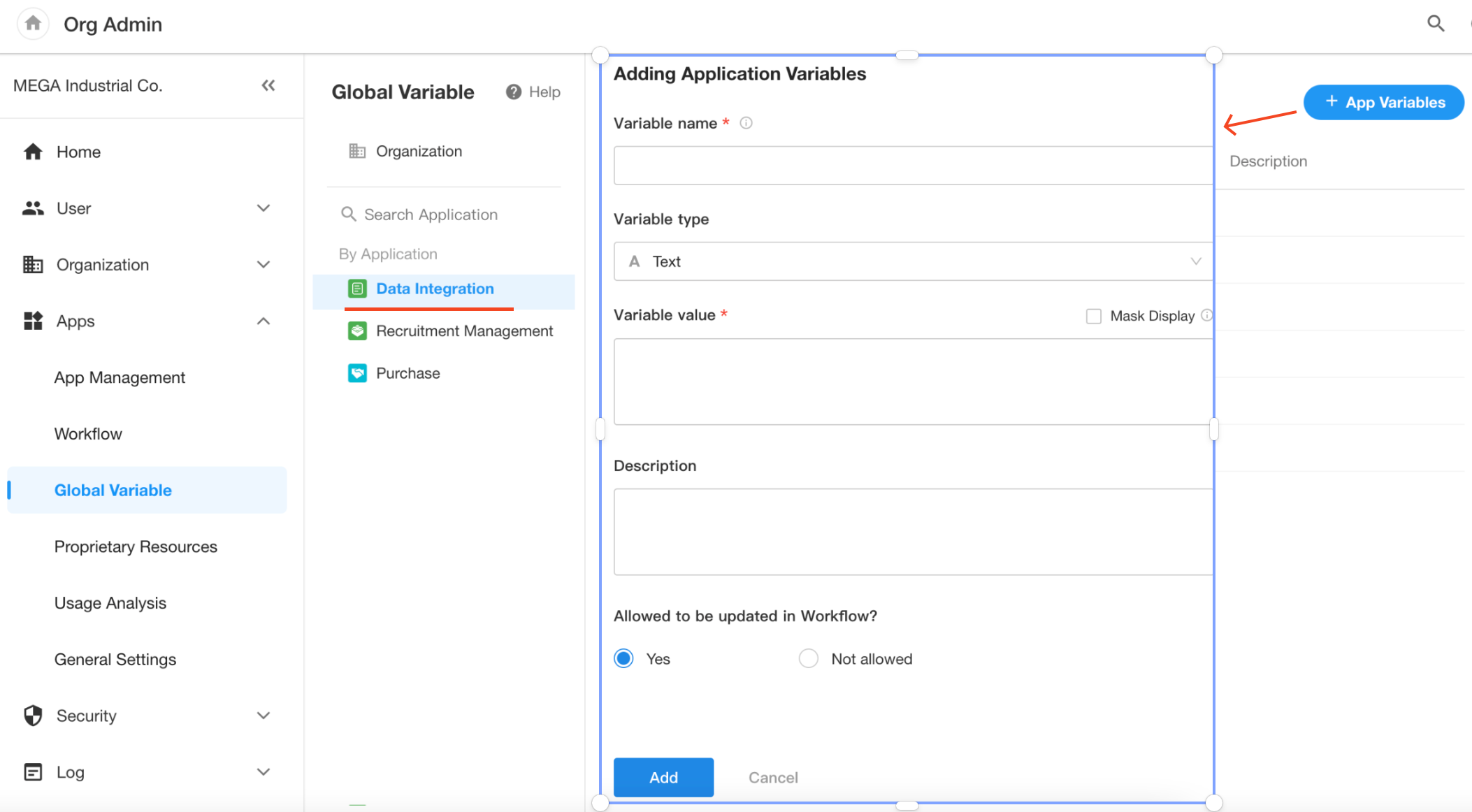
When creating text-type variables, if selecting "Mask Display", it will mask the variable when in use. Application administrators can decode and view variables on the variable management page.
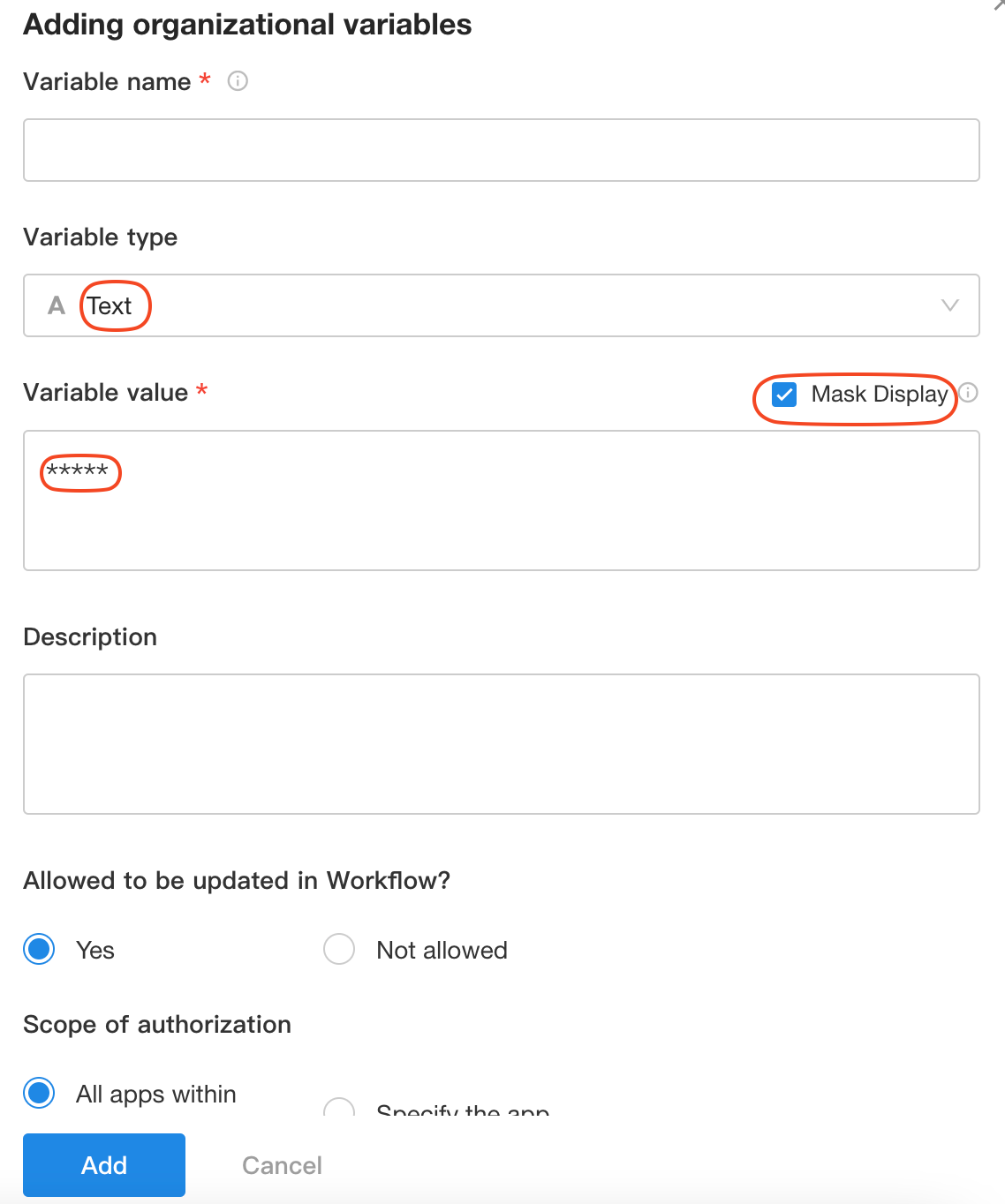
When creating number-type variables, the variable value can be modified.
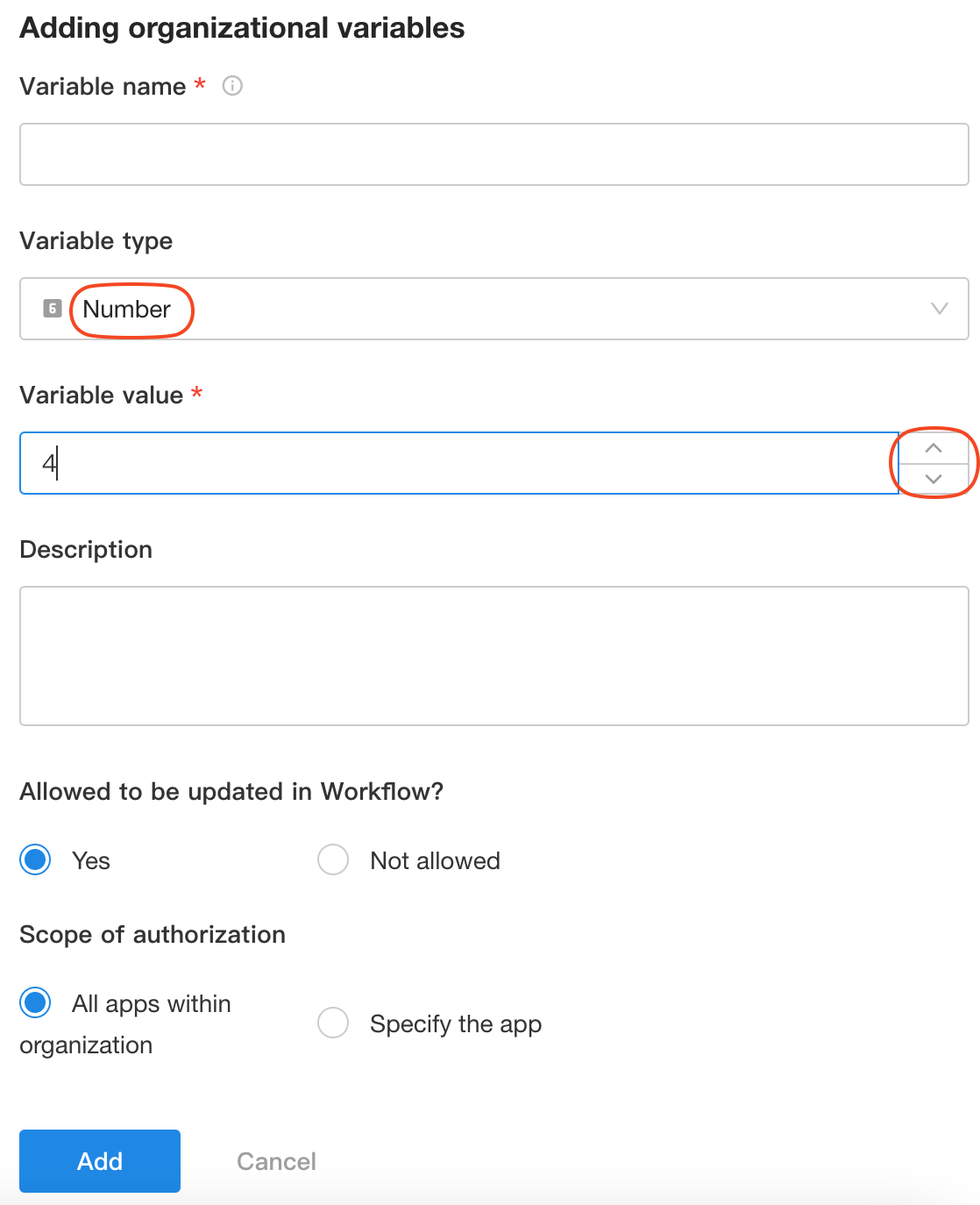
Edit/Delete/Logs
After creation:
-
Variable names and types become read-only.
-
Only value modifications and authorization configurations allowed.
-
Application administrators can view all variable operation logs in organization management page.
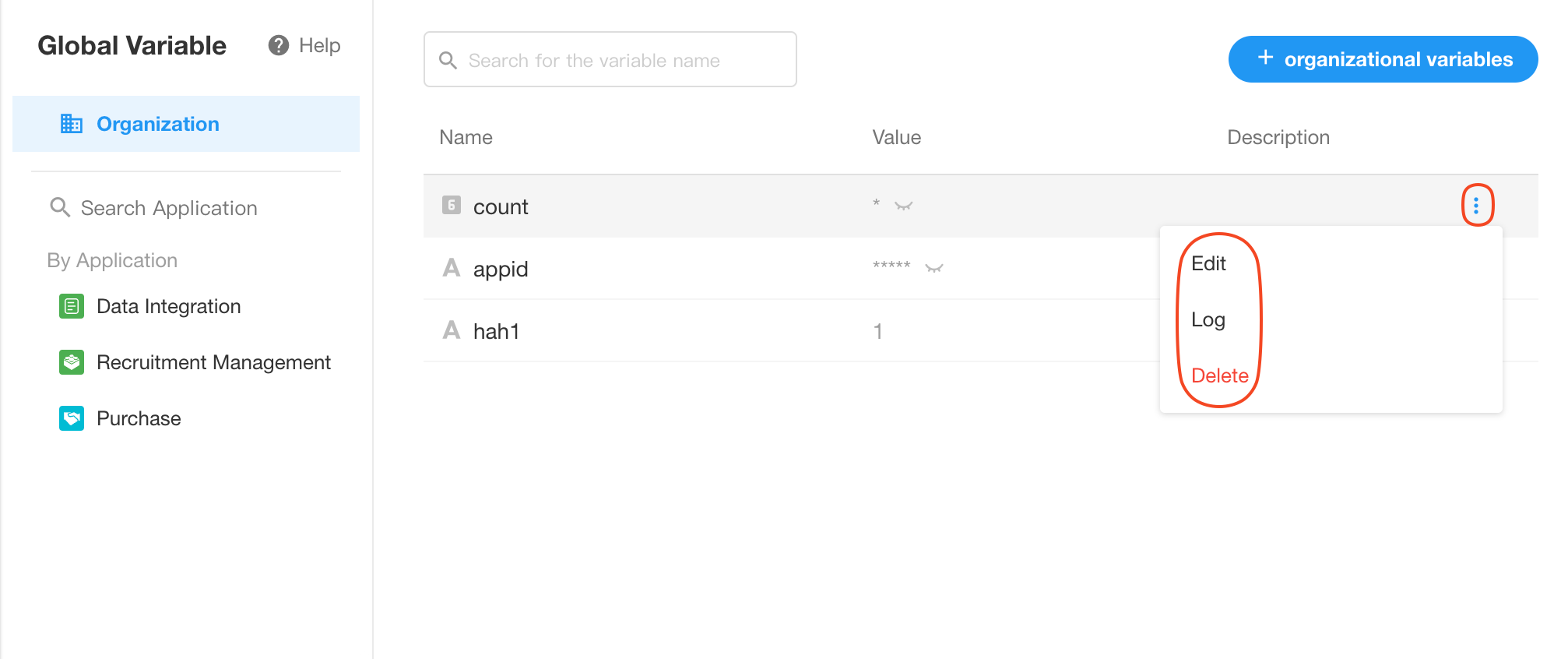
Application-level Variables
Access application-Level variables
Application administrators or developers can navigate to [App Management] > [Global Variables] to add variables. Variables added here are application-level and only available within the current application.
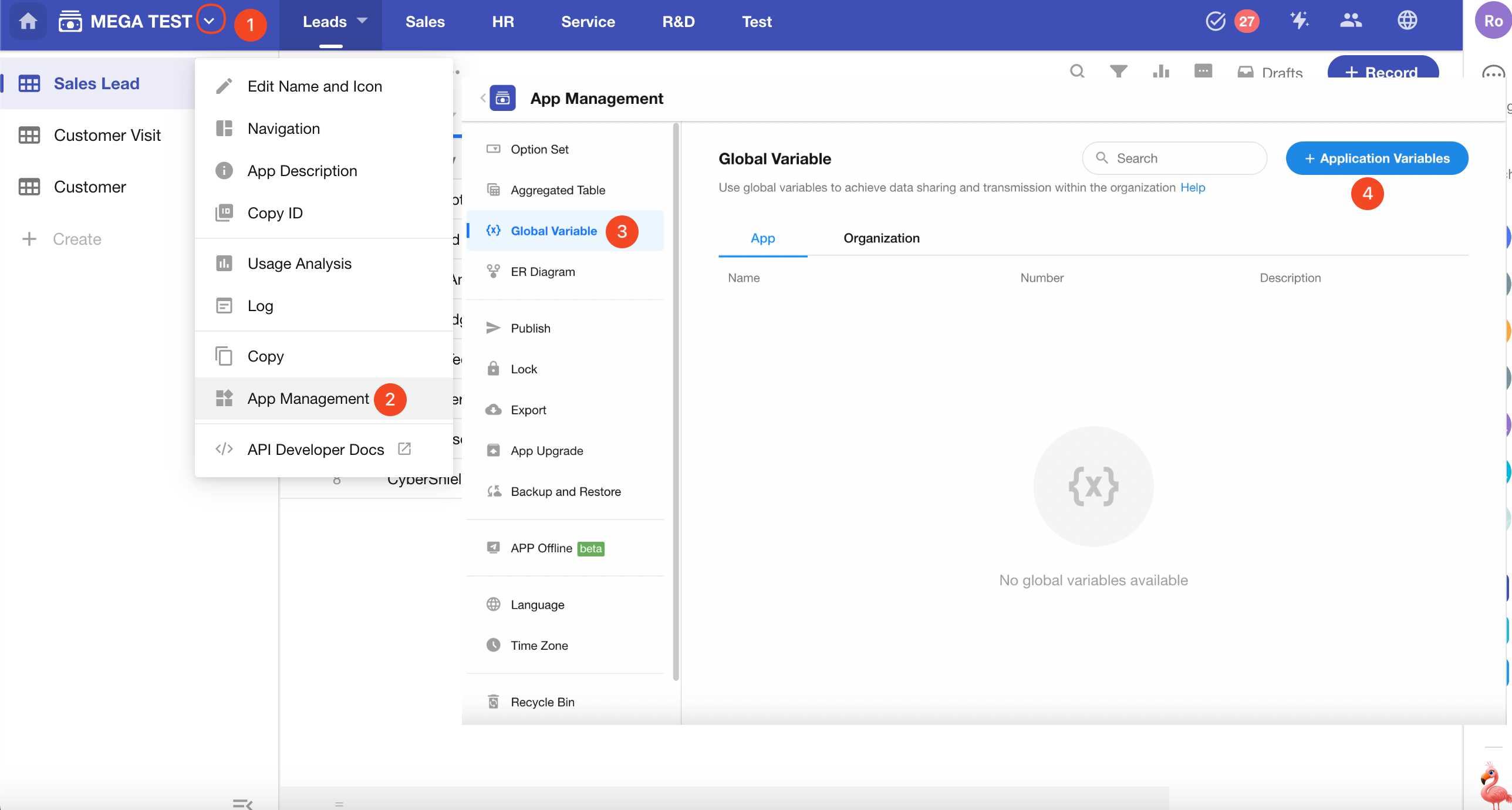
Create application-Level variables
Set basic variable properties: name, type, value, description, and whether it can be updated in workflows.
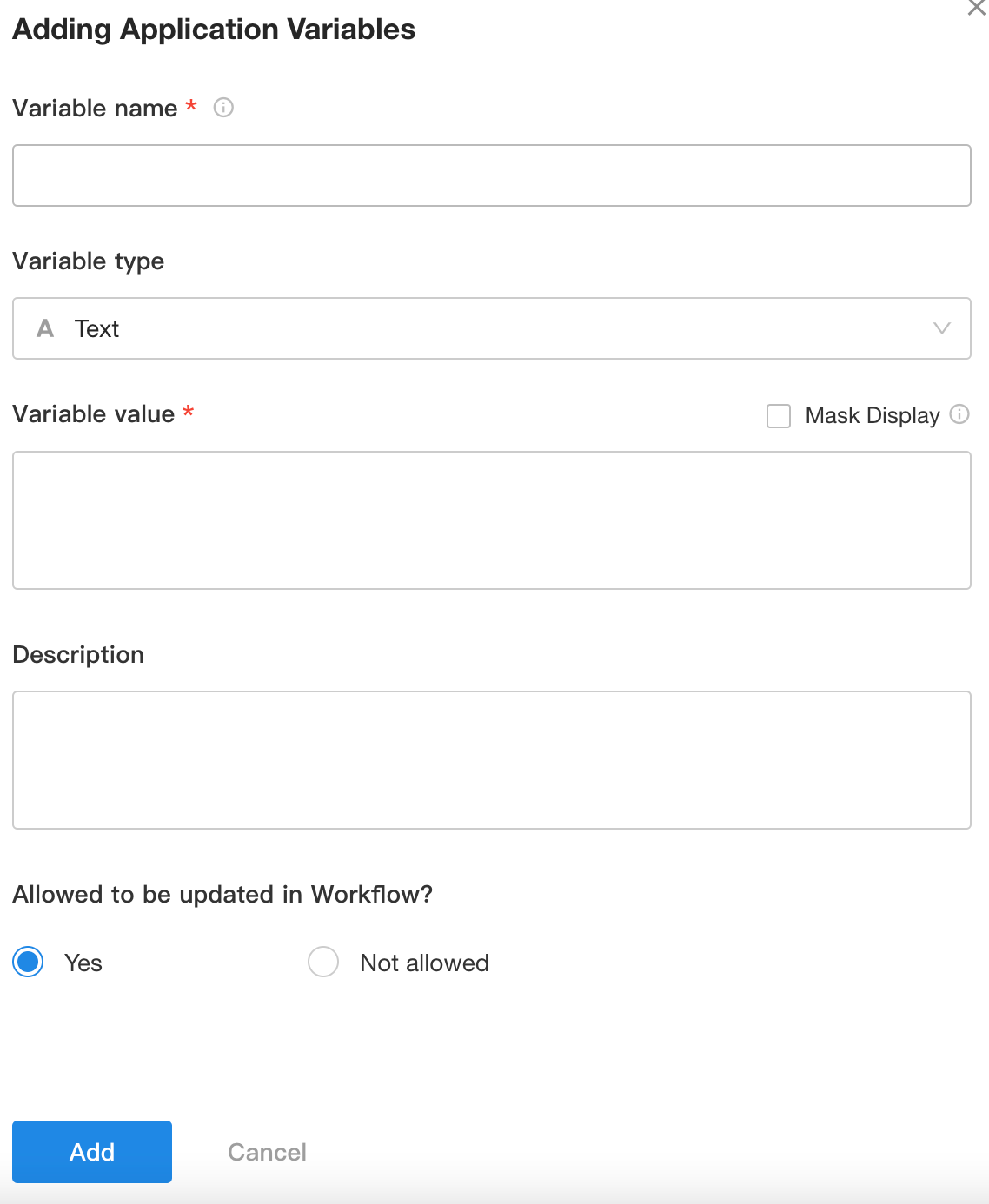
Application administrators can:
-
Manage application-level variables created within the application
-
View organization-level variable information authorized for use in the application
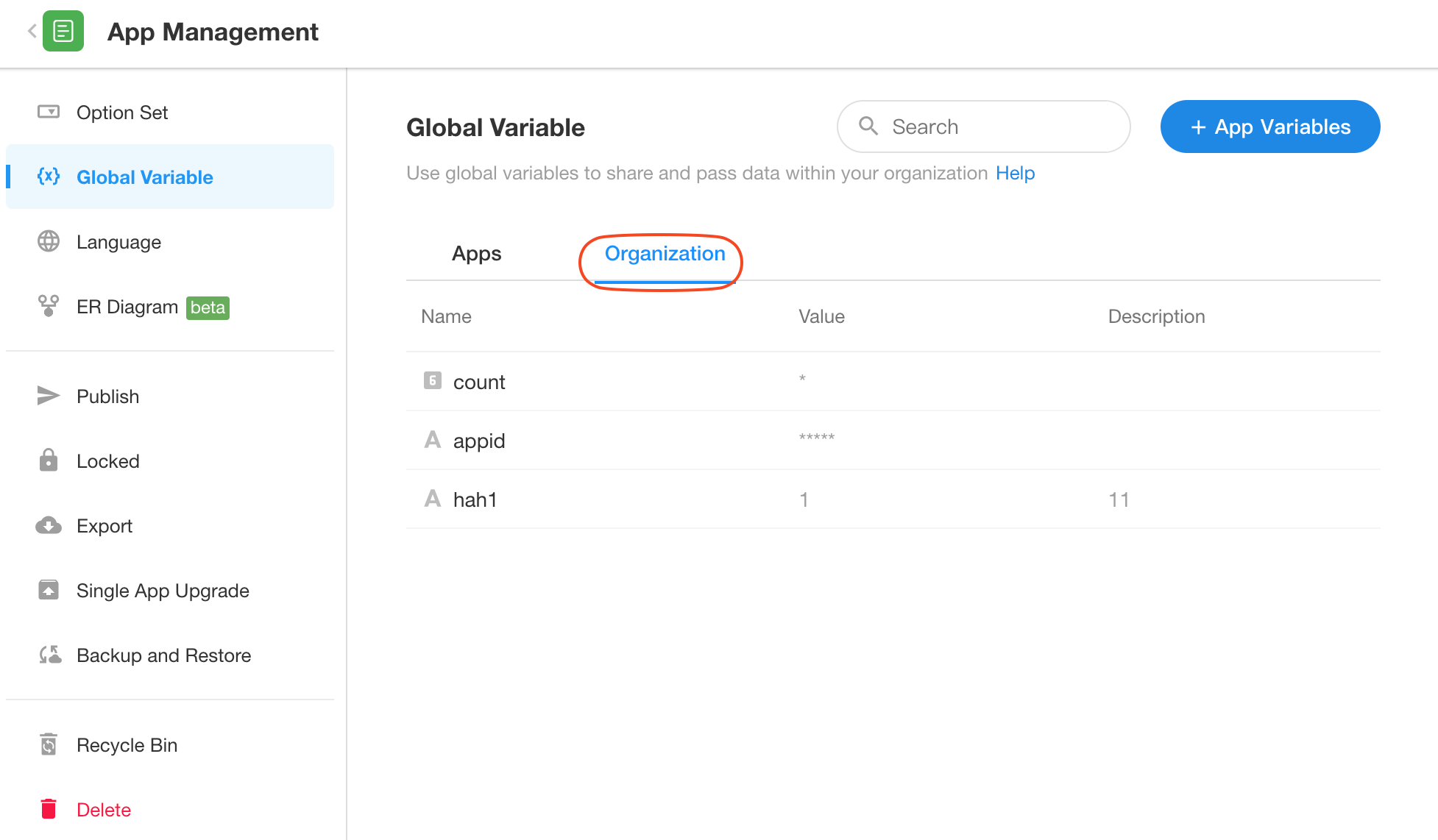
Edit/Delete/Logs
After creation:
-
Variable names and types become read-only
-
Only value modifications and authorization configurations allowed.
-
Application administrators or developers can only view operation logs for application-level variables created within the application.
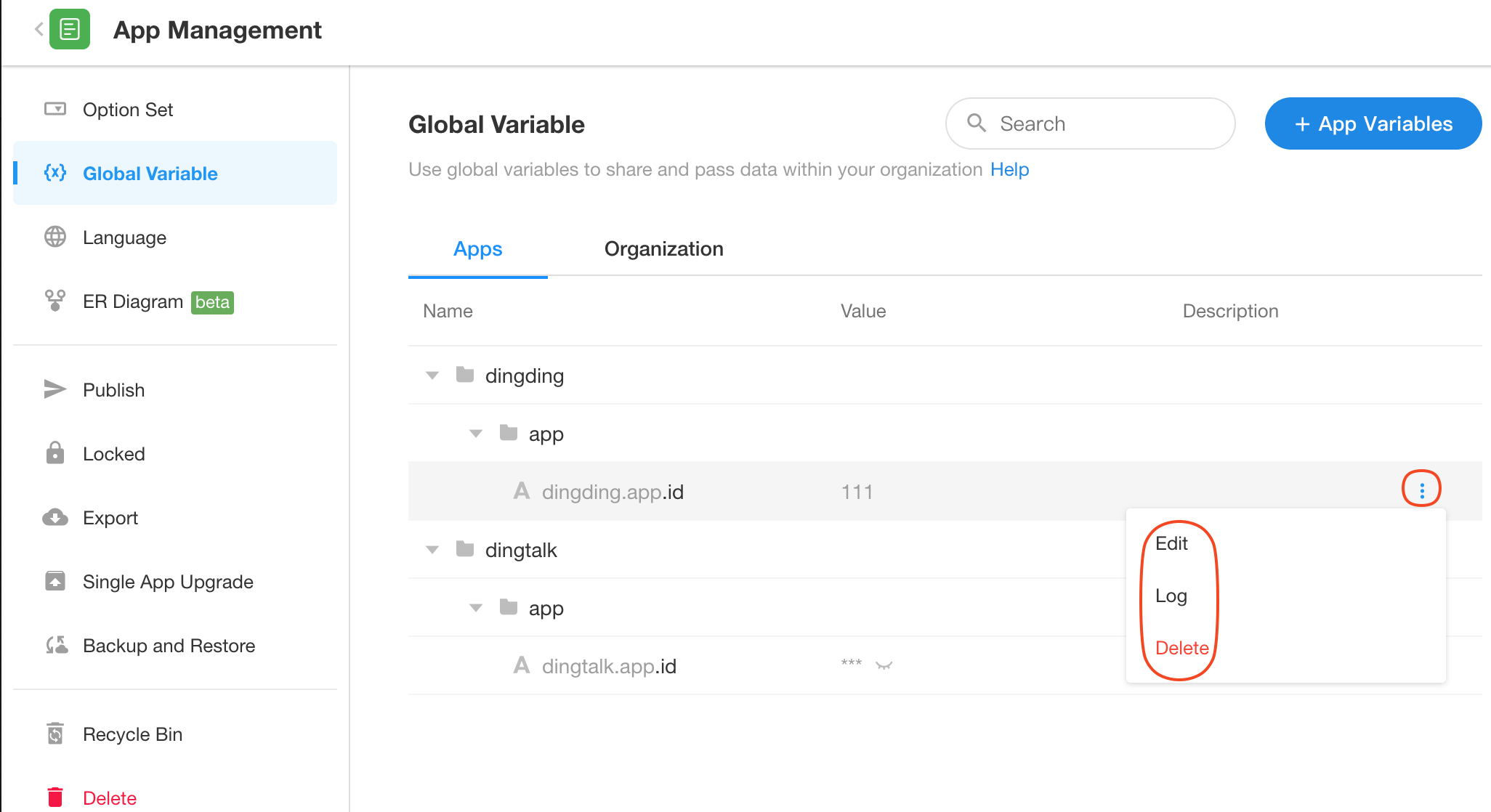
How to Use Variables
Variables can be referenced in any workflow node that supports dynamic values.
How to Update Variables
Use the Update Global Variables node in the workflow to update variable values.