Org View
The org view, which presents records with 1-to-many relationships as a hierarchical tree. It can be
- Association between records in current worksheet
- Association between records in multiple worksheets
Association between records in current worksheet
The two records represent the same business object, but have a parent-child relationship.
-
In the Employee worksheet, each record represents an employee, an employee's supervisor and subordinate, that is the associated objects, are still the records in current worksheet.
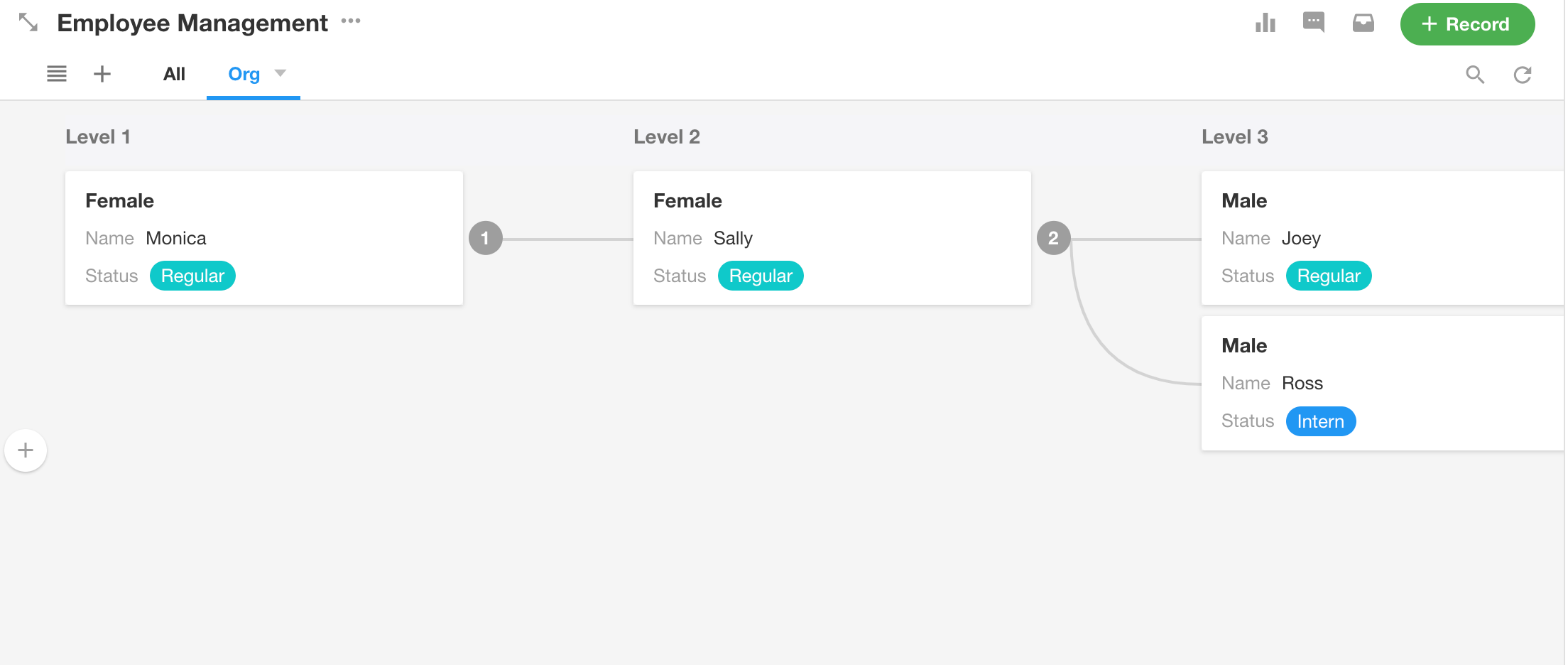
Association between records in multiple worksheets
The two records represent different business objects, but there is a hierarchical relationship in terms of business.
-
In the worksheet Project Management, a project may contain multiple tasks, and a task may have multiple project lists. They are different business objects from each other, but there is a hierarchical relationship in terms of business between them.
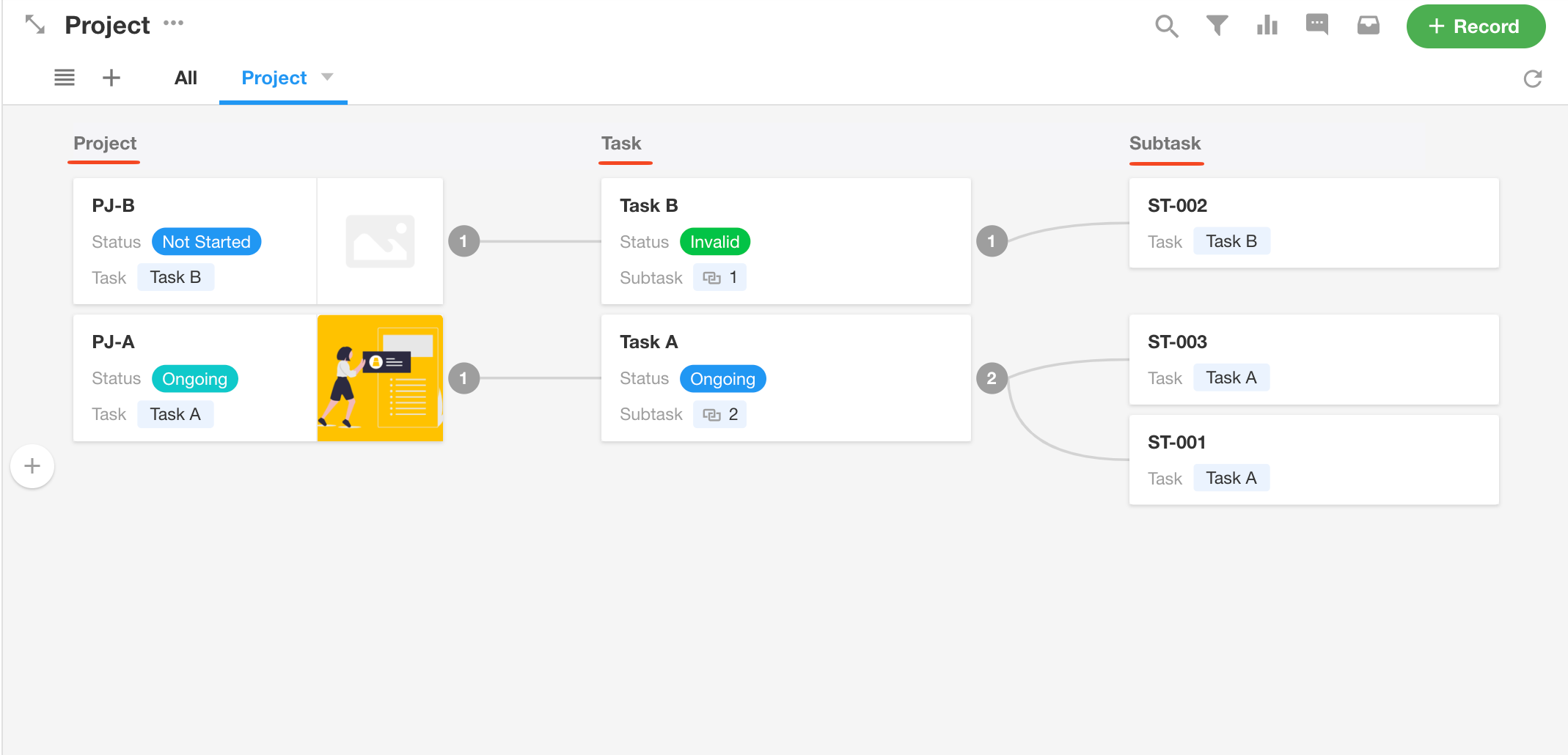
Create an org view with relationship between records in multiple worksheets
Example: Create an org view to display projects, related tasks and subtasks.
First, make sure that the relationship has been established, meaning the project worksheet is related with the task worksheet, and the task worksheet is related with the subtask worksheet.
1. Create an org view
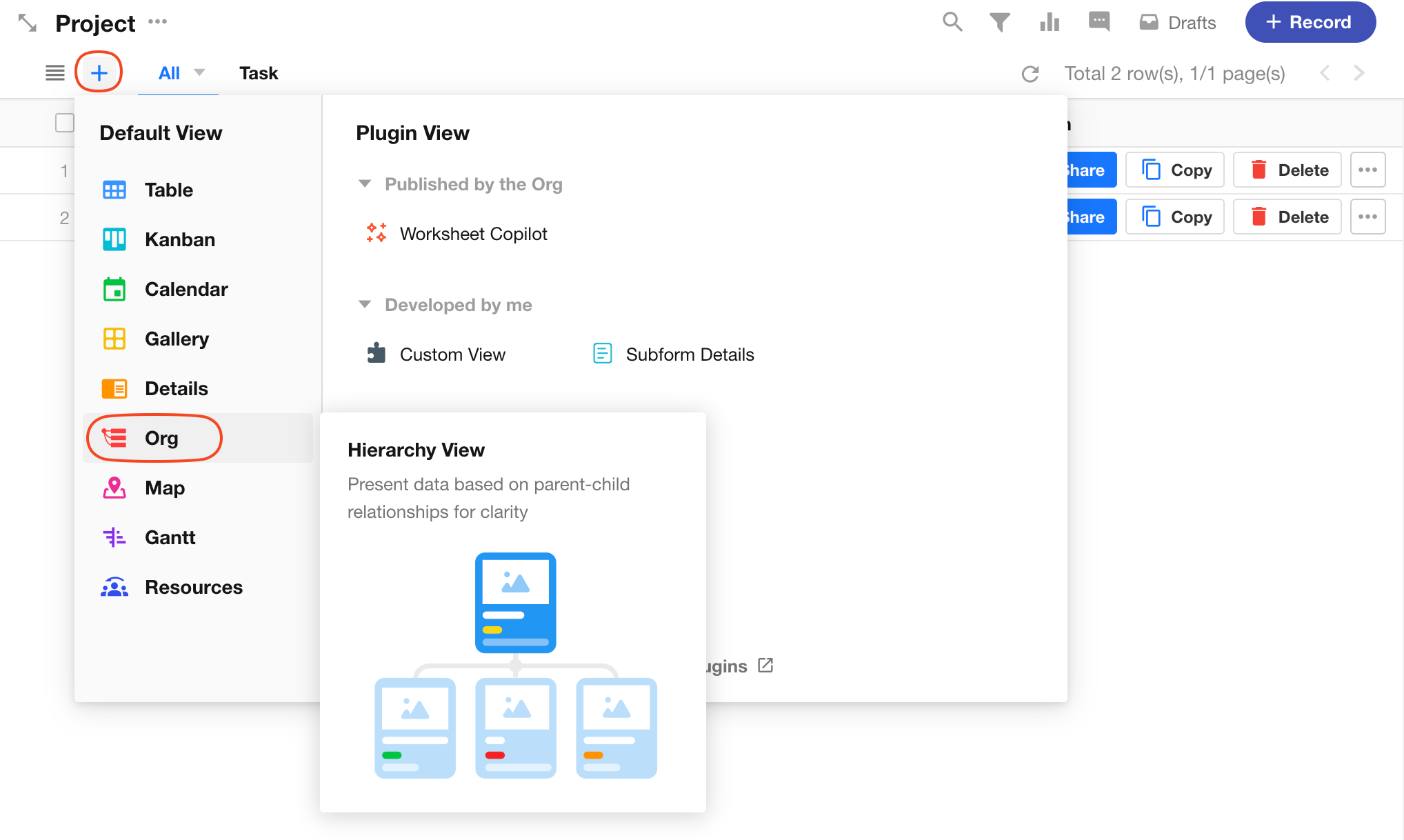
2. Select [multiple forms]
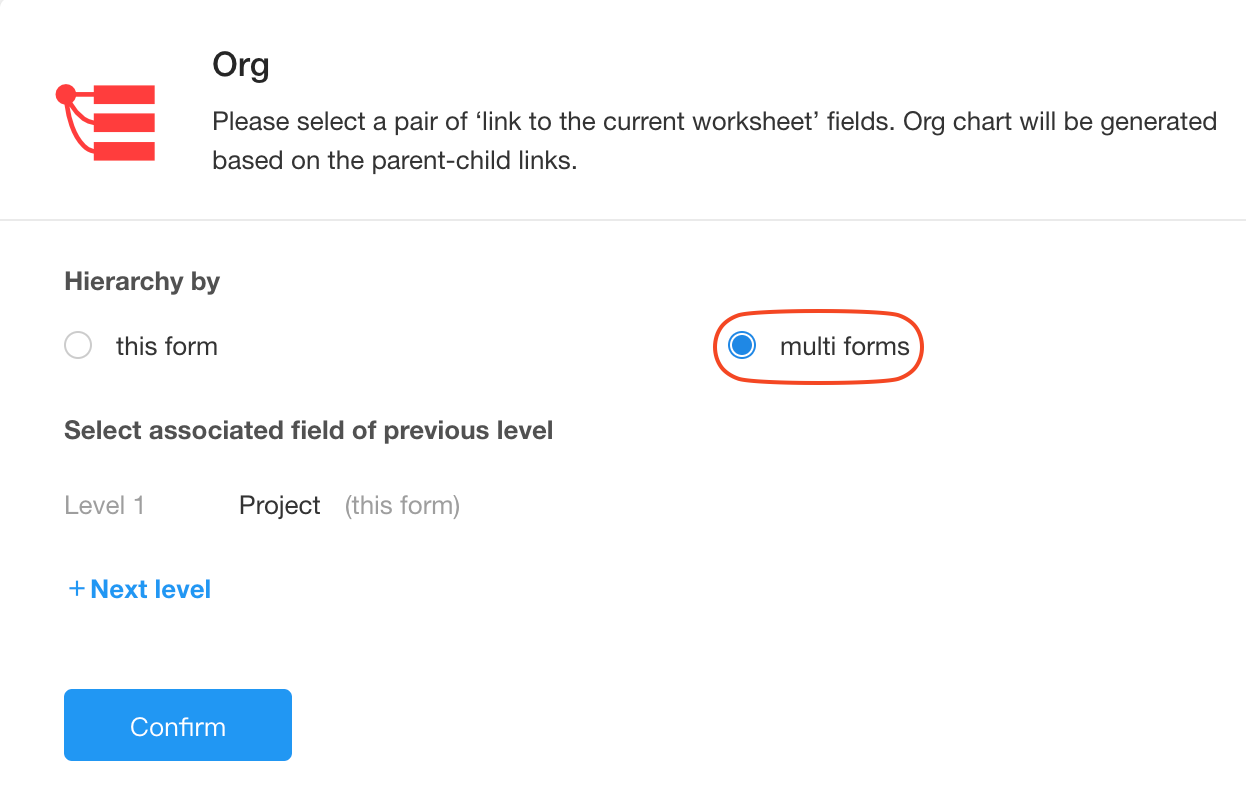
3. Set the worksheets for each level
Configure the view in the project worksheet, so the first level is the project worksheet, the second level is the task worksheet, and the third level is the subtask worksheet.
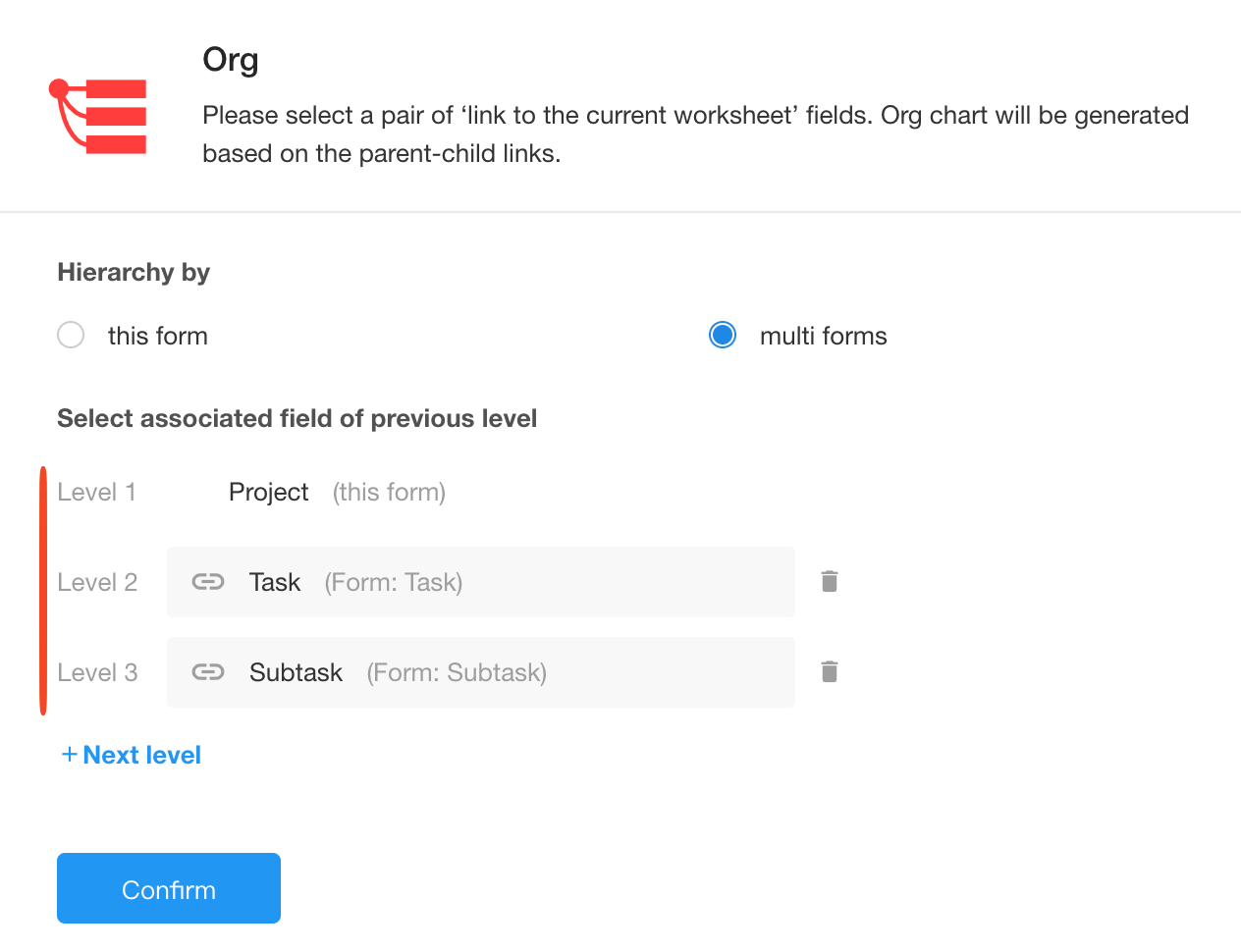
4. Configure the first level
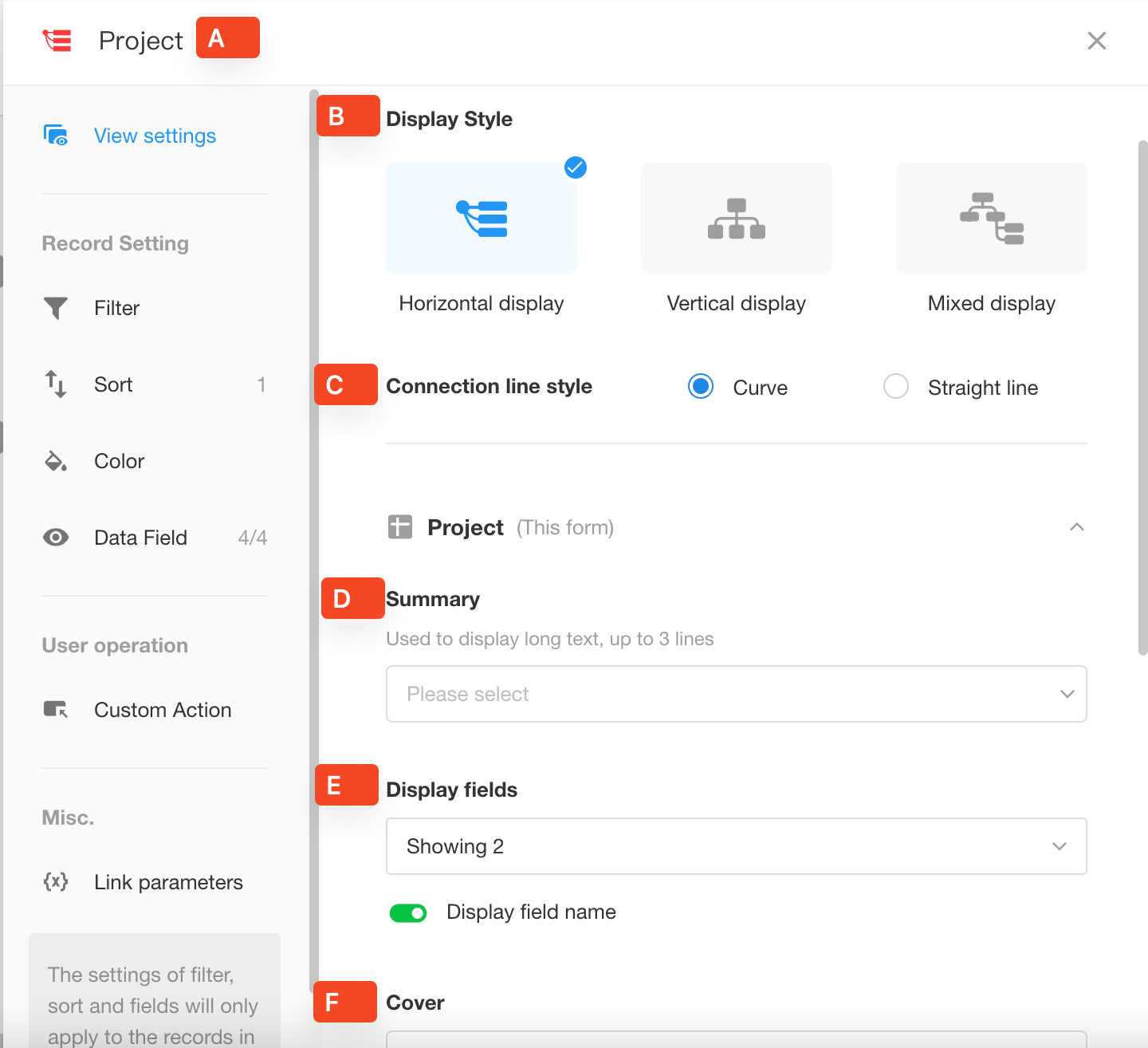
-
A Name: Set the view name.
-
B Display Style: Display style of the hierarchical tree, horizontal display, vertical display, and mixed display.
-
C Connection Line Style: The connection line between two associated records, straight or curve lines.
-
D Summary: Field in the card displaying a long text content, usually used for description.
-
E Display Fields: Additional fields that can be displayed in the card. You can set whether to display the field name.
-
F Cover: Display a file field on the right side of the record card, you can set whether to show the cover.
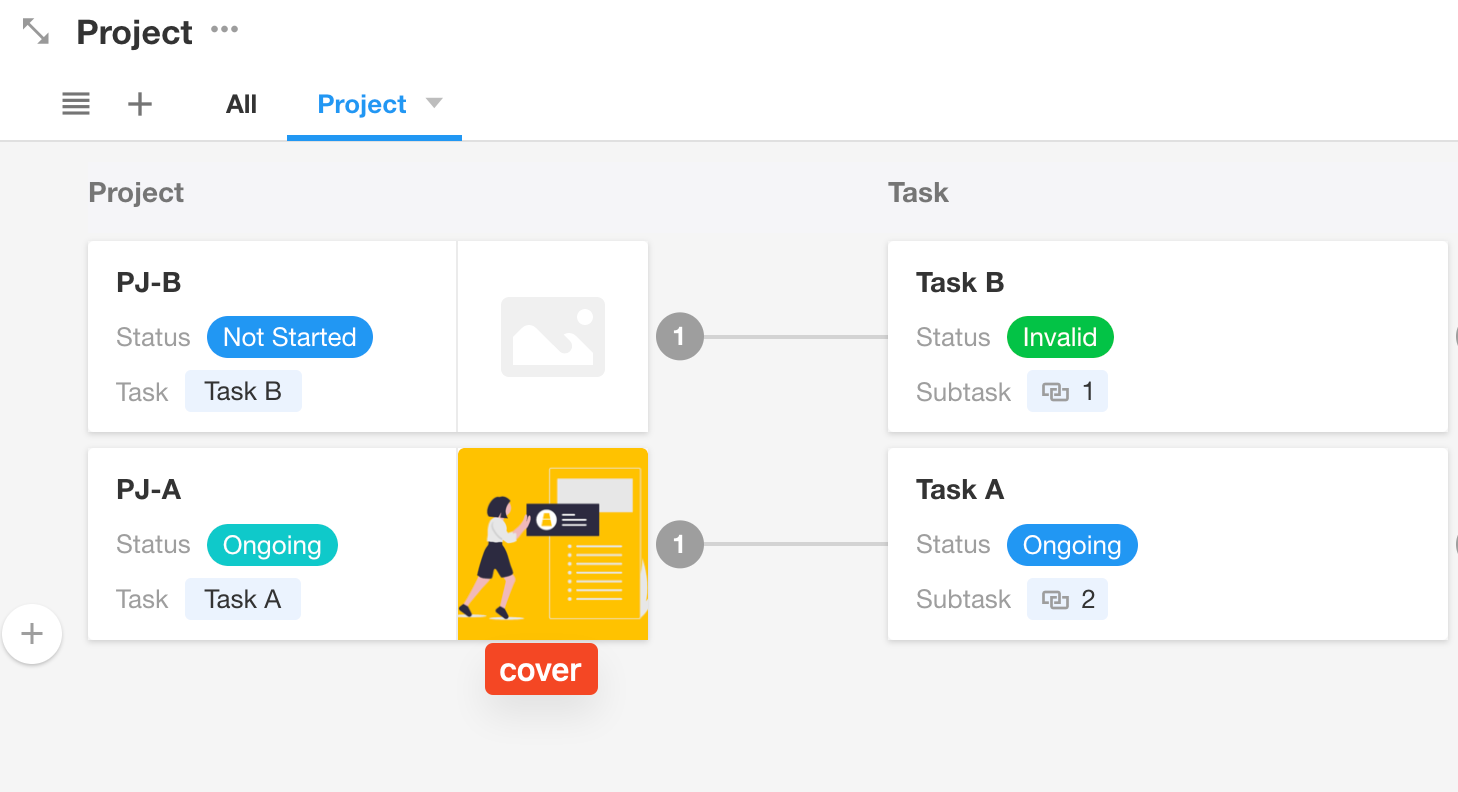
Operations on records in the org view
1. Add Records
-
Add a Record Click the [+] button to quickly create a record.
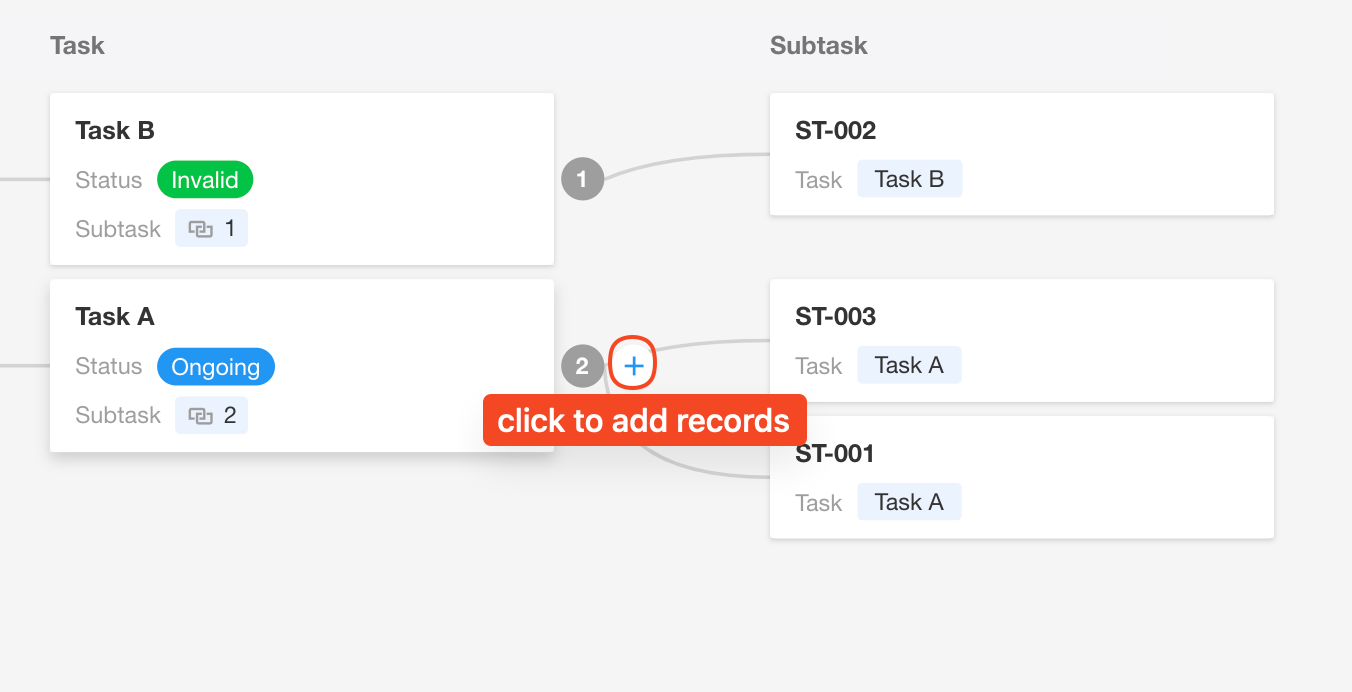
-
Add Records in Bulk
Click the [+] buttton, paste the wrapped text in the input box, each line of text can be created as a record.
Tips
- When creating records quickly, the content is written into the title field.
- When creating records quickly, required fields are ignored.
- When creating records quickly, default values are not applied.
2. Edit Records
Click the top right of the card to edit the title field of the record.
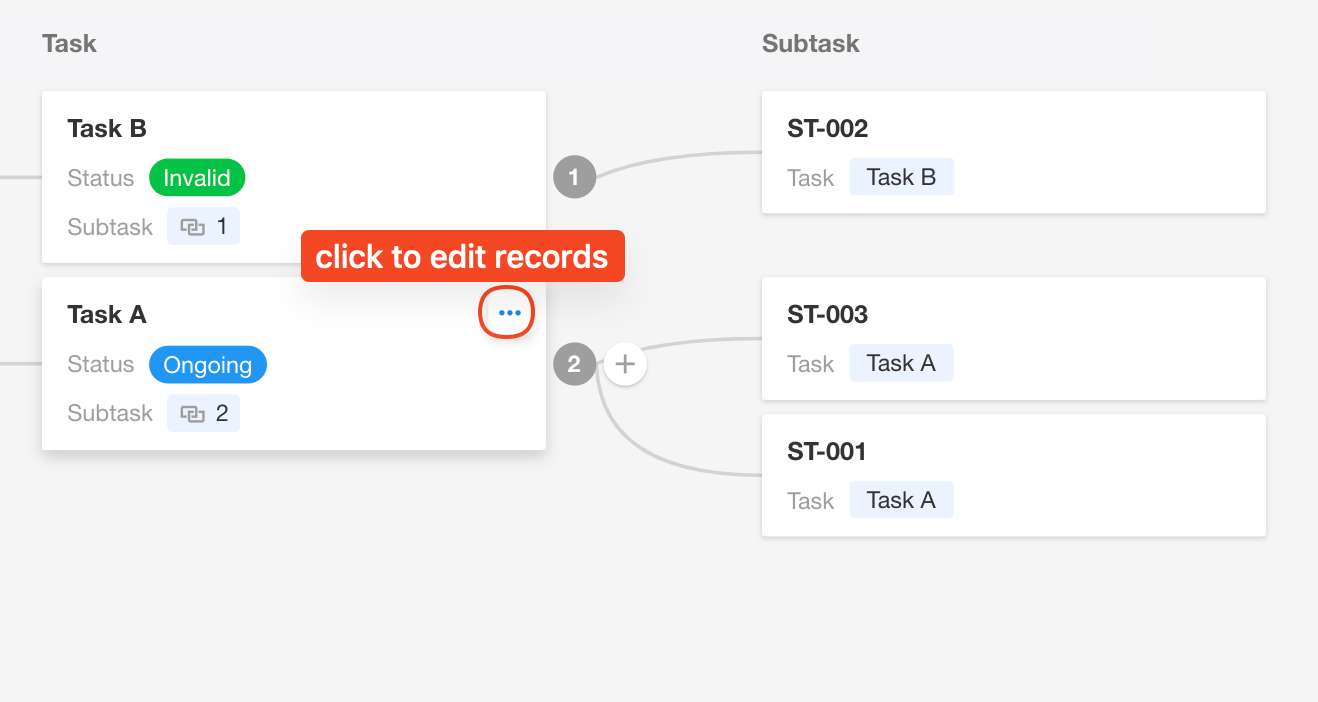
3. Generate Images
Click the download button to save the hierarchical tree in the middle area as an image.
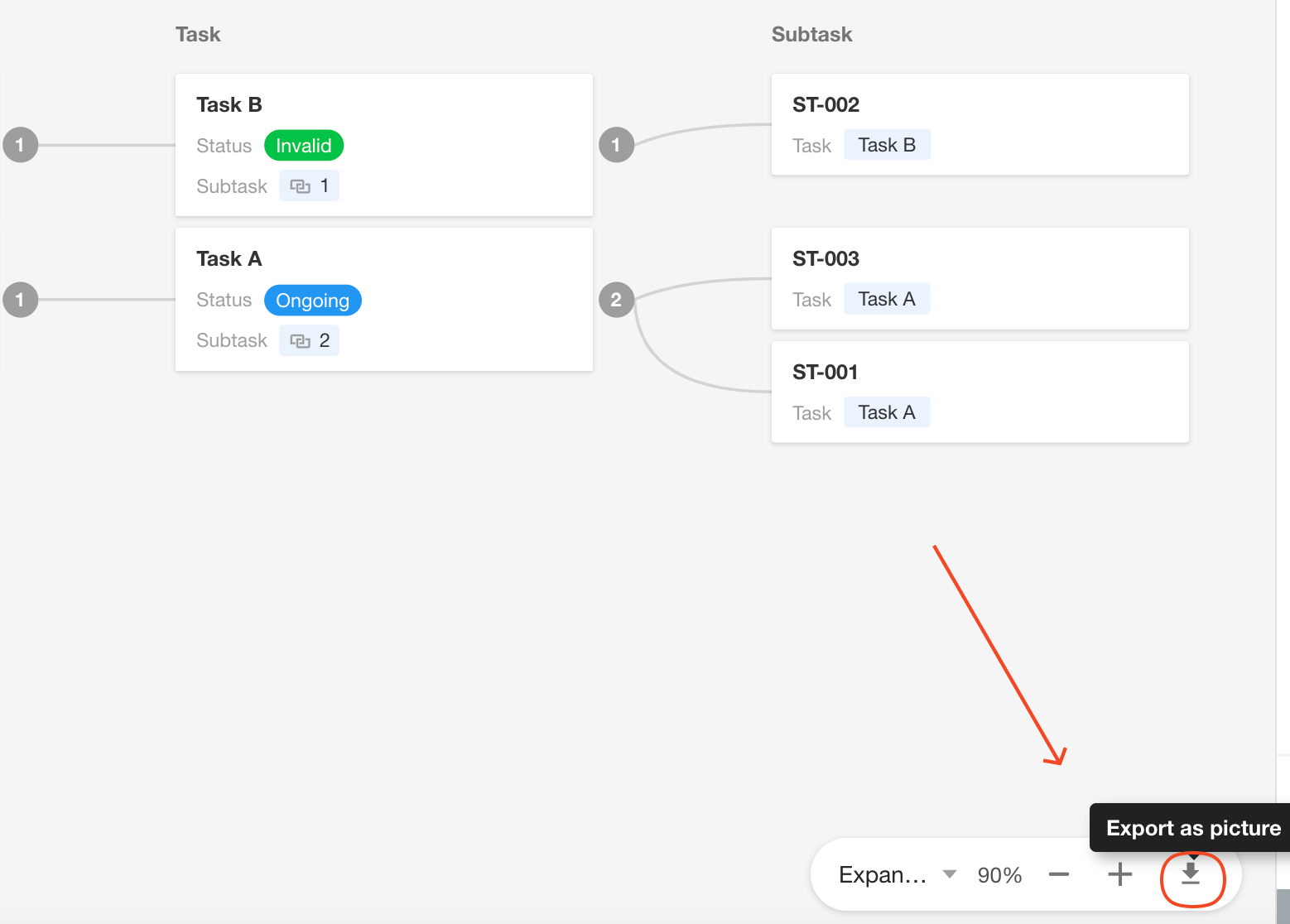
4. Other Features
-
Records are retrieved level by level, fetching up to 1000 records when expanding a level.
-
Deleting a level will remove that level and subsequent levels, but will not delete worksheets, data, and associations.