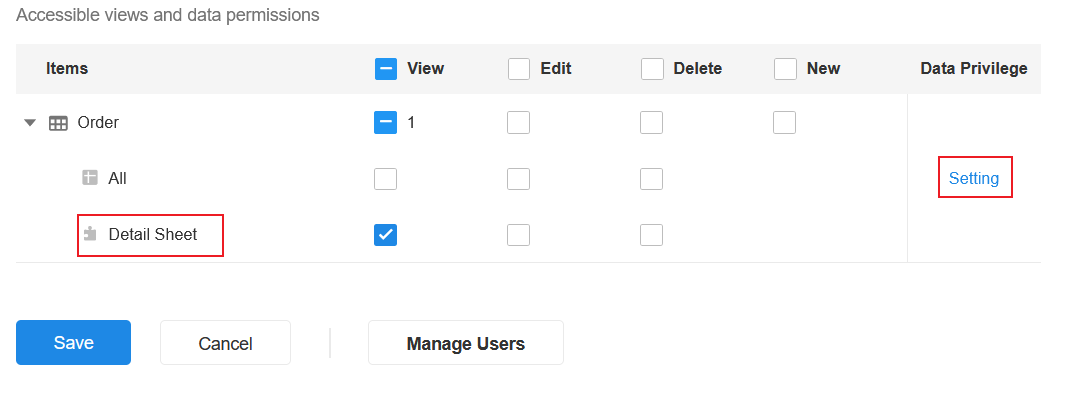Custom View - Plugin
Feature Overview
A plugin view, is also called a custom view. When the system's preset grid view, board view, org view, calendar view, gallery view, details view, or gantt view, can not meet the user's requirements, the developer can write code to implement a fully custom view for displaying the data in the worksheet. In the custom view, it supports searching, filtering, statistics, quick filtering and other operations, but also through the public Javascript interface to call the system components, such as displaying the record details page, call the adding record window and so on.
From a user's perspective, there is no difference between a plugin view and a normal view. When an Organization Admin publishes, installs, or imports a developer plugin, all enabled plugins become available to all users in the organization, and users can use these views as they use system views such as grid view, board view, calendar view, etc., or they can assign permissions to the custom views or share the views.
Create Plugin View
Develop the plugin first, publish it to the organization, then the plugin view is available to App Admin.
Development Documentation for Plugin View
Install Plugin
1. Select the view plugin published in the organization
As shown in the following figure, three new view types have been published in the organization, taking the detail sheet as an example.
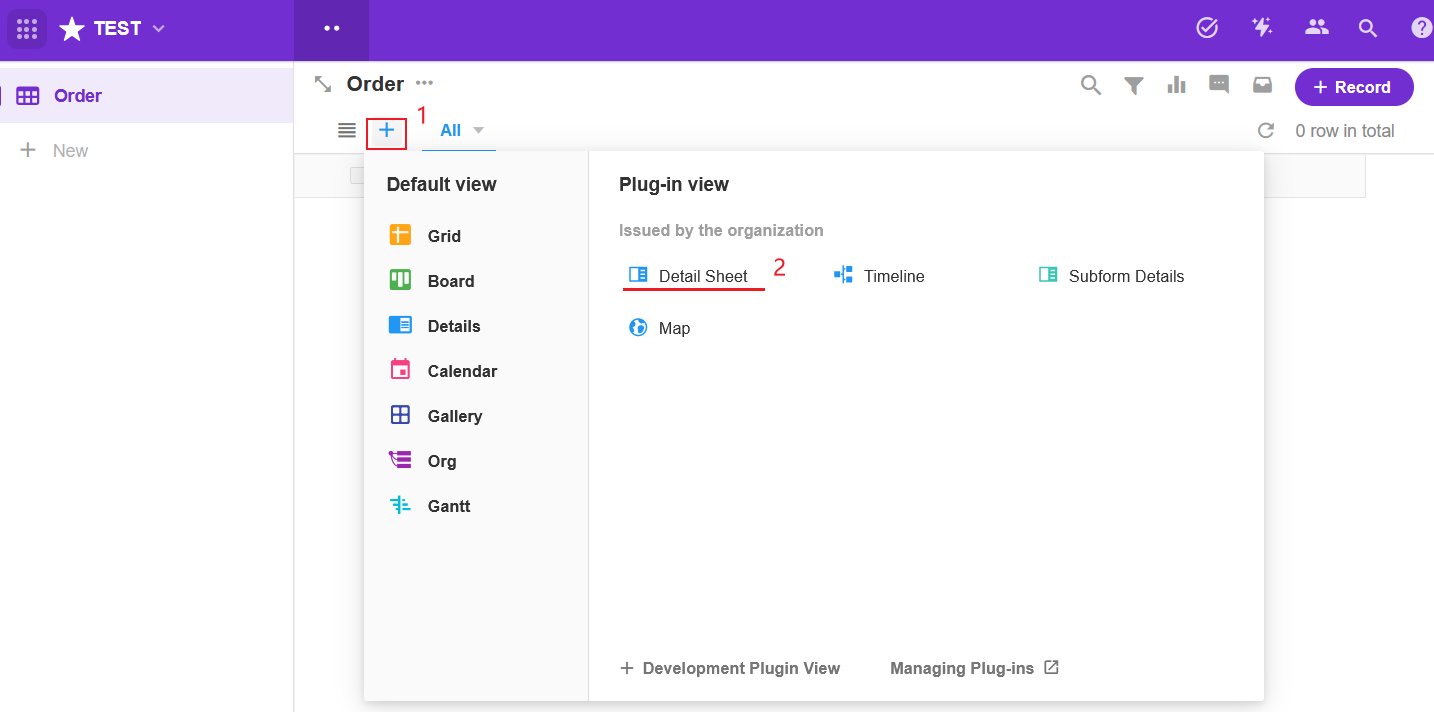
2. Configure the view
Configure the fields displayed in the view as well as other settings, which are the same as for the preset views.
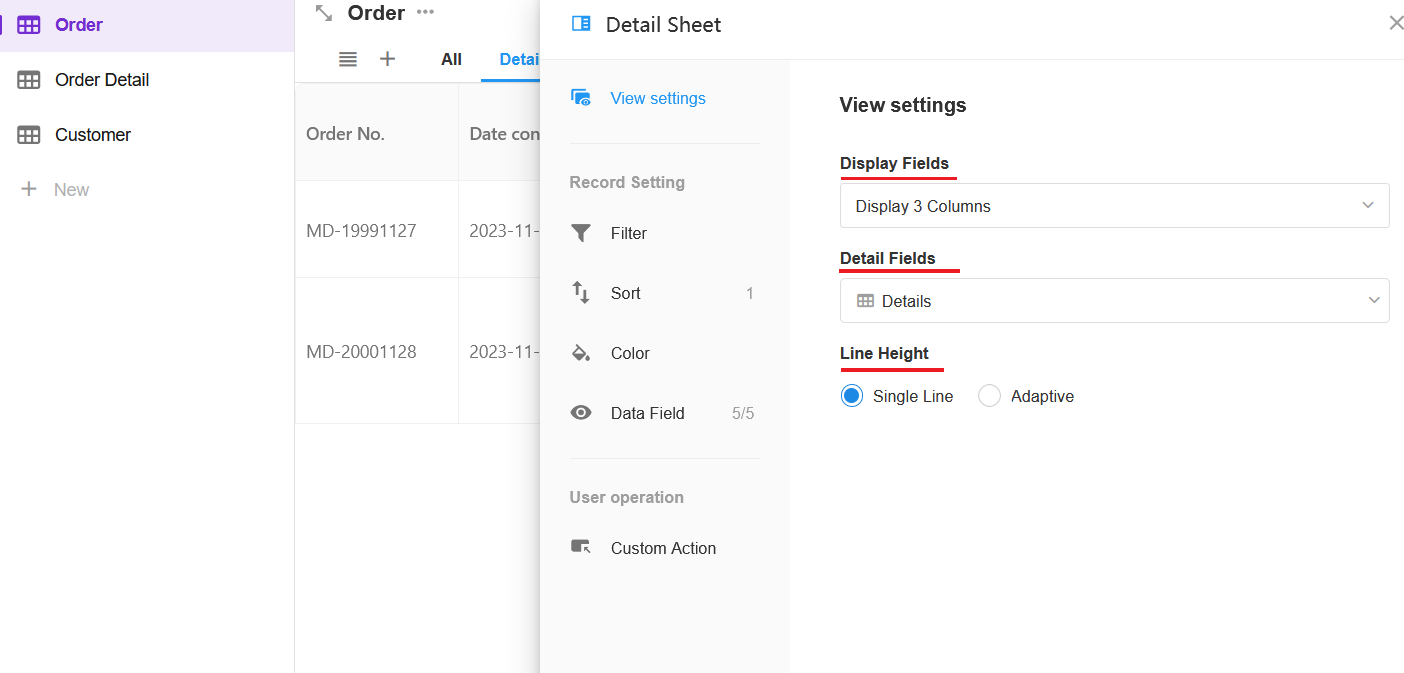
Effect:
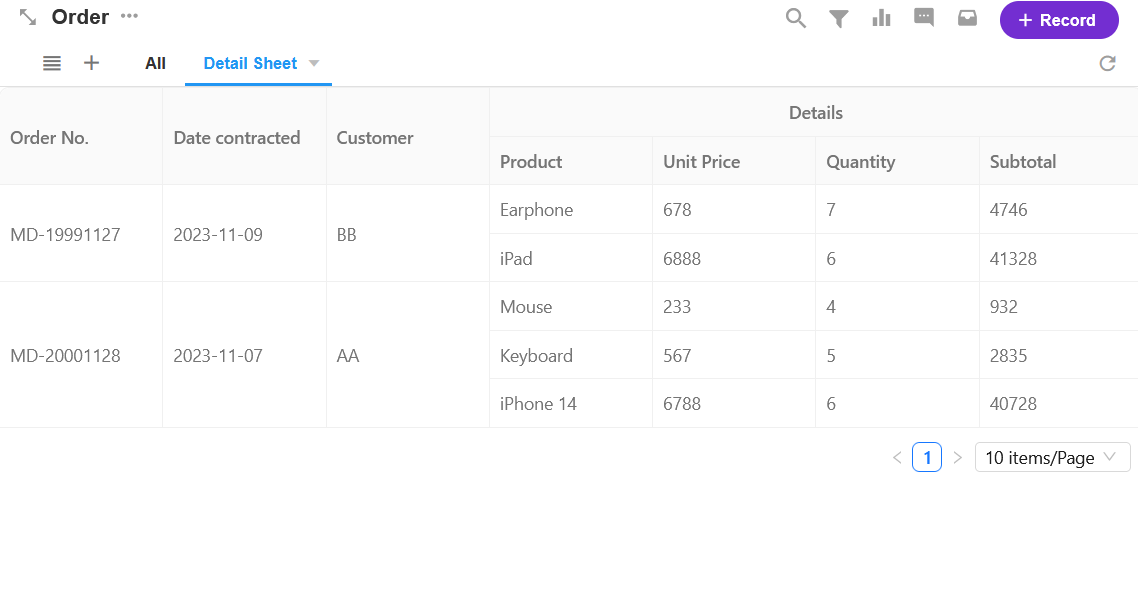
3. Configure the permissions
Plugin views also support the configuration of permissions, and for records in the view you can configure permissions for viewing, editing and deleting, as well as system operations.