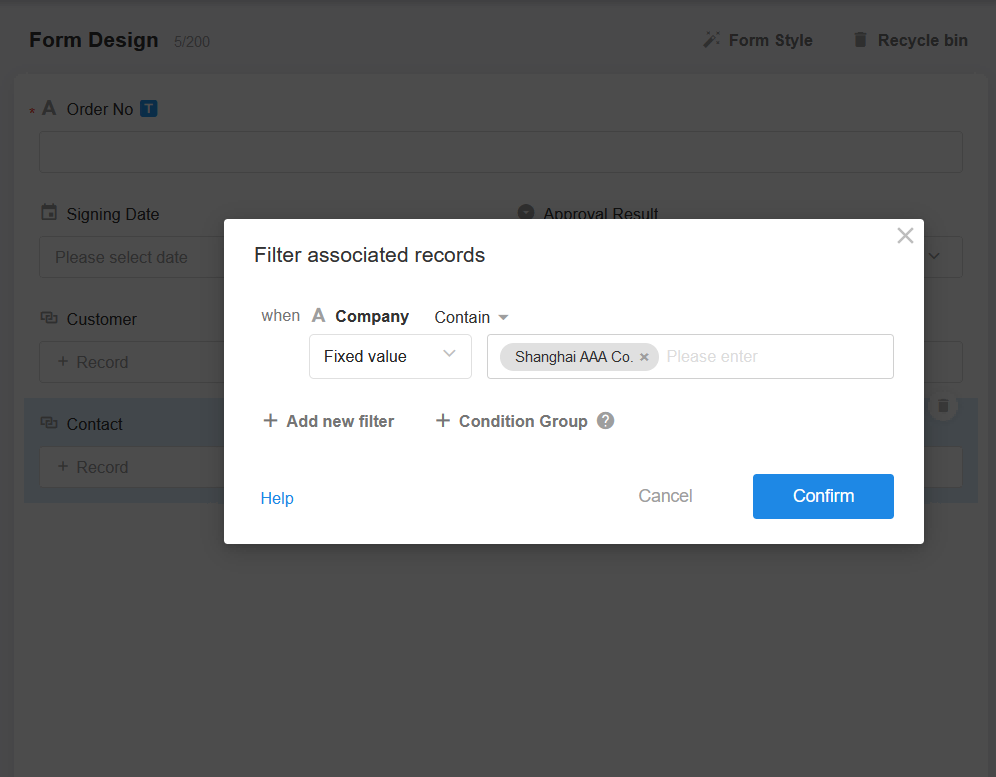Set Filters When Relating Records
When relating records, the list of records available for selection includes all records visible to the user. In addition to searching for target records, users can also configure filters to refine the selection.
Example 1: Display only valid products when relating products in an order record
Before filtering:
Both valid and invalid products are displayed.
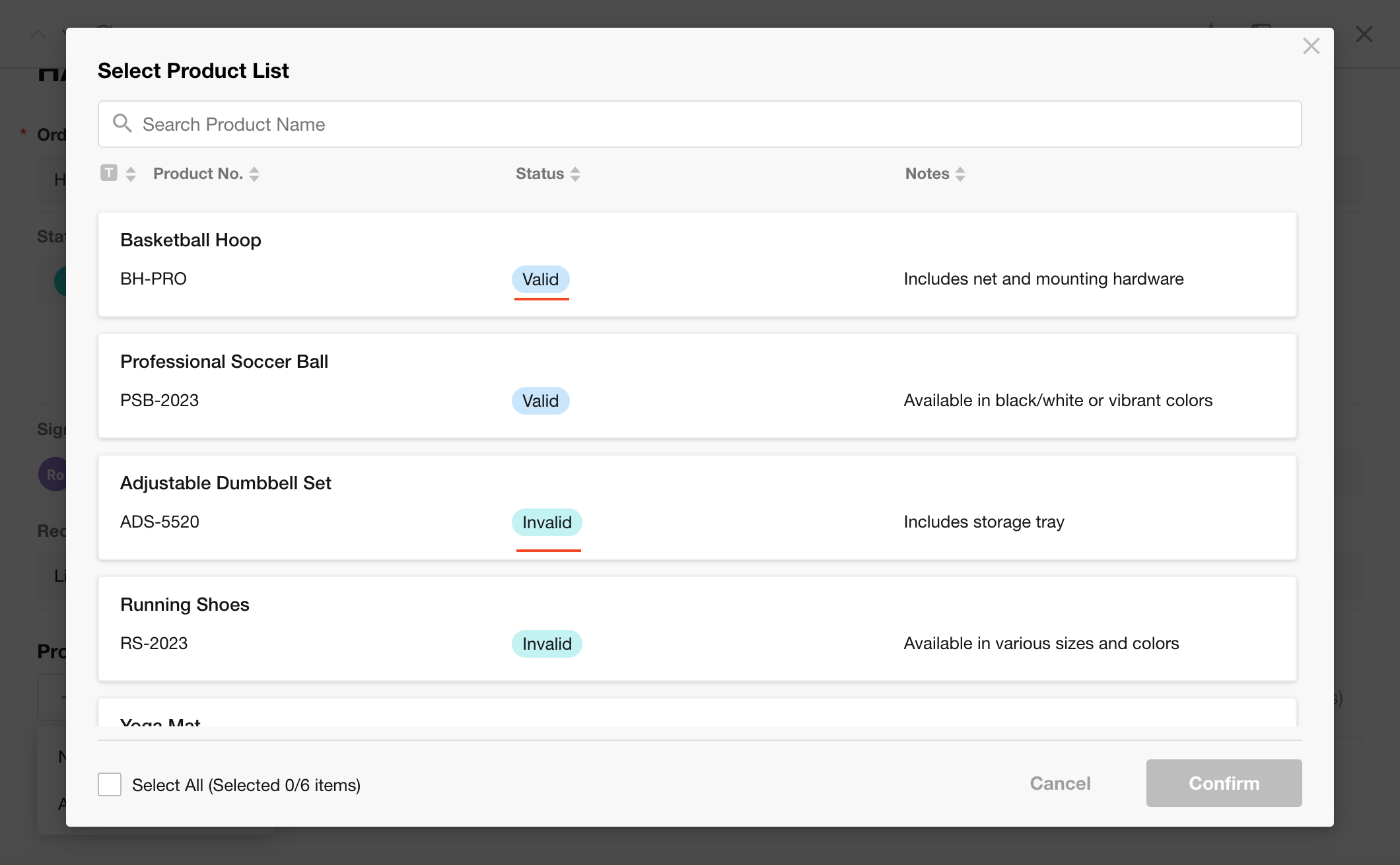
Configure the filter
Configure the filter to display only valid product records in the selection list.
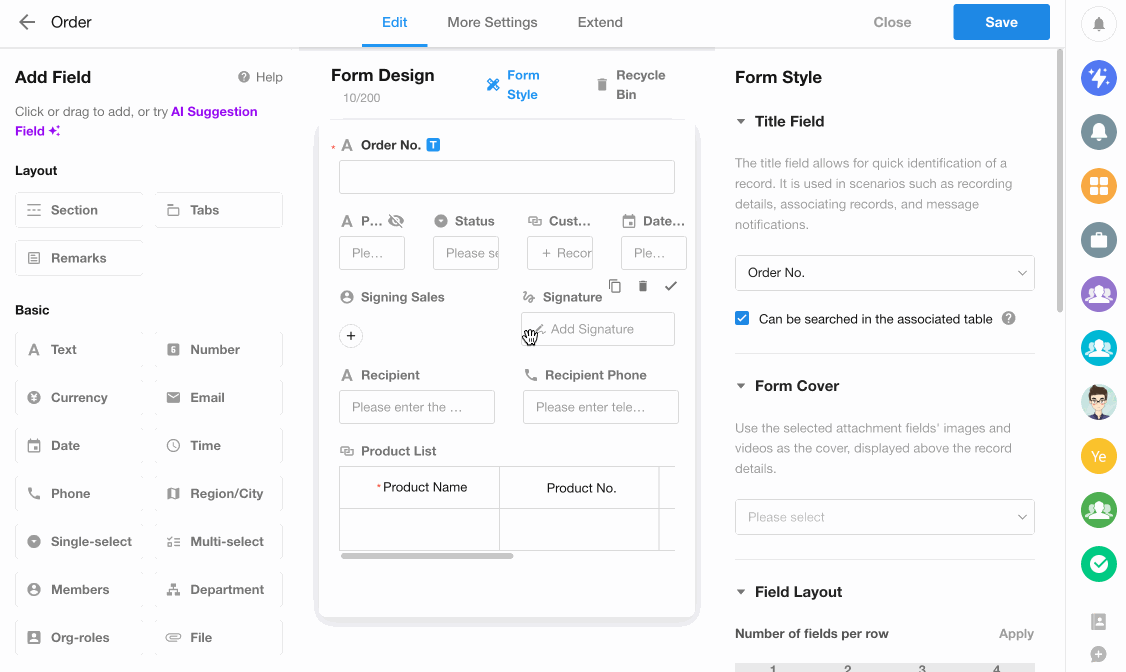
Filter configuration
-
Add filter conditions
Define conditions to filter the records.
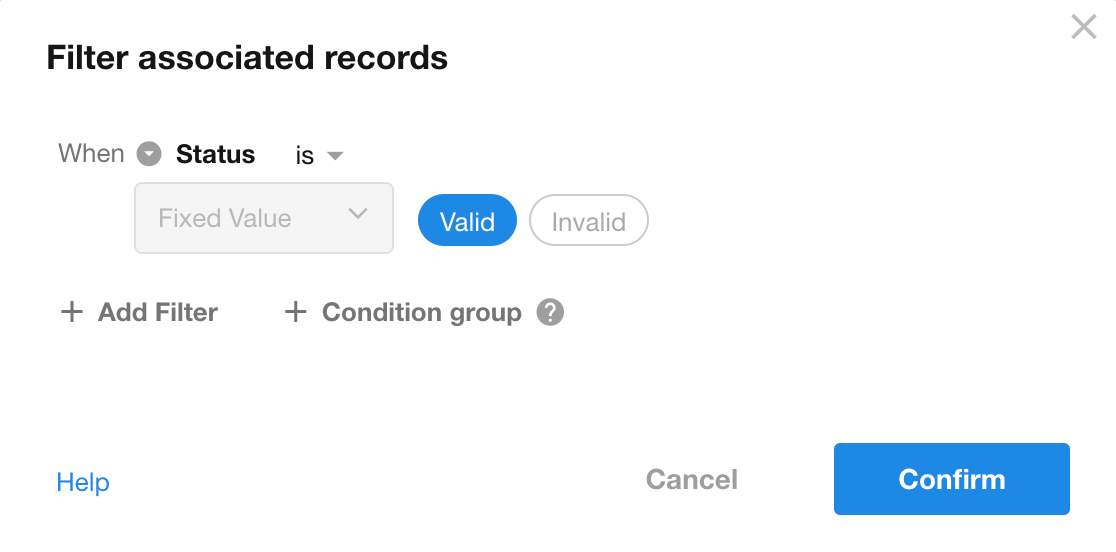
-
Parameter explanation
Parameter values can be fixed or dynamic. Dynamic values can be based on a field value from the current record or from a record related with the current record.
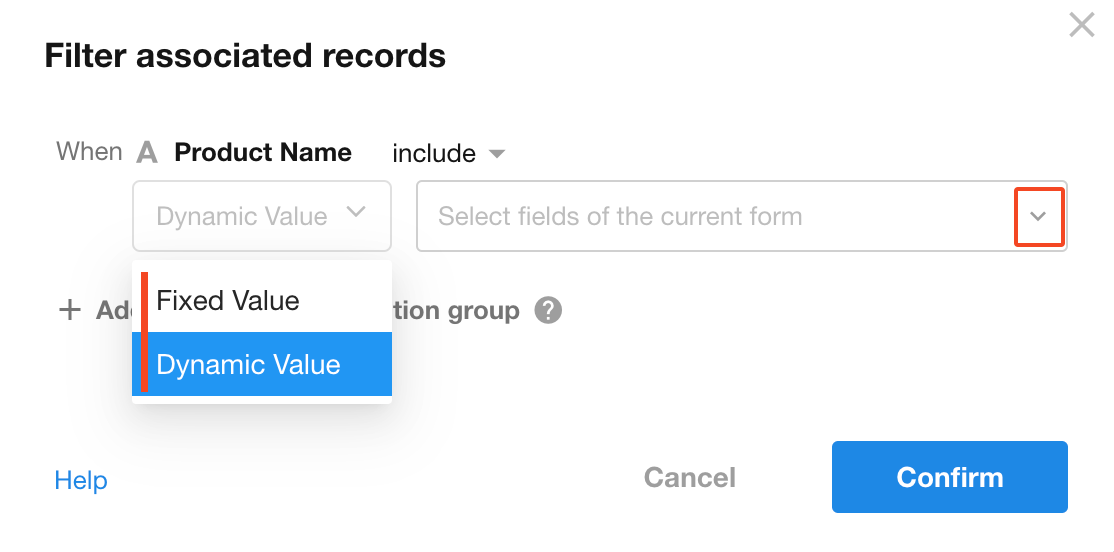
-
Set multiple filter conditions
You can create condition groups to apply multiple filters.
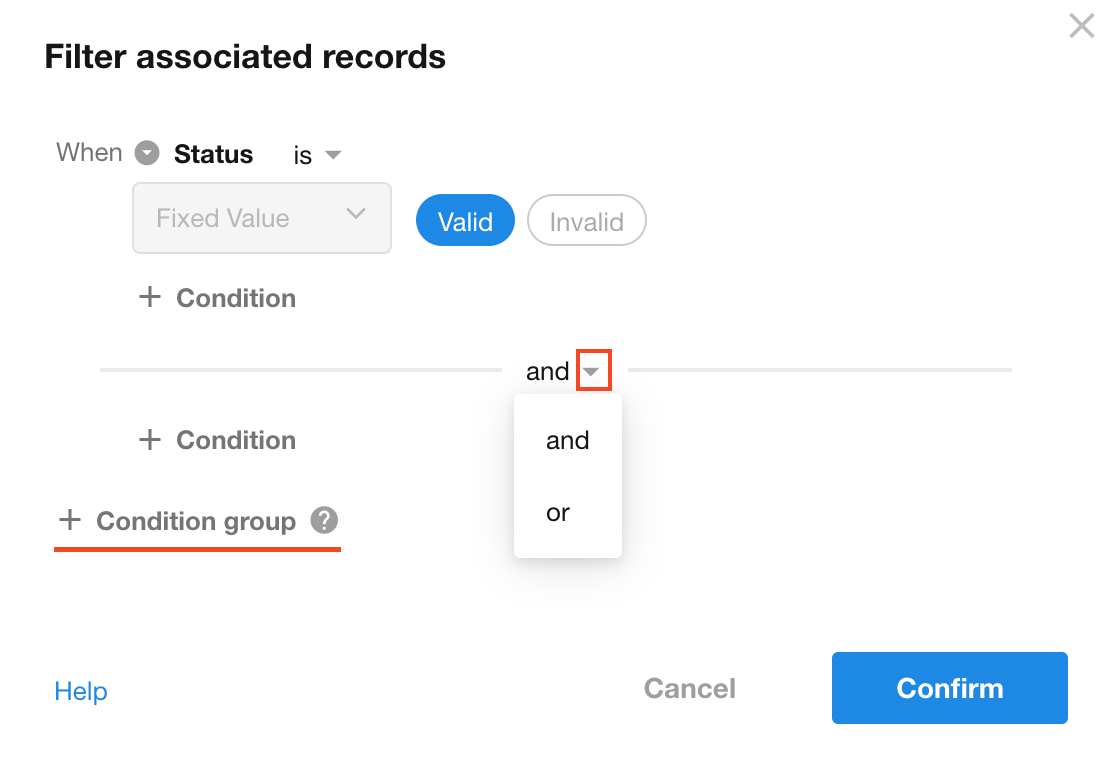
Example 2: Implement linkage between related worksheets
Example: The relationship between three worksheets is as follows:
The Customer worksheet is related with the Contact worksheet (one-to-many).
The Contact worksheet is related with the Order worksheet (one-to-many).
The Customer worksheet is related with the Order worksheet (one-to-many).
When creating an order, you need to relate both a customer company and a contact. After relating the customer company, the contacts displayed should only include those under the selected customer company.
Before filtering
After relating customer company A, contacts from other companies still appear when selecting a contact.
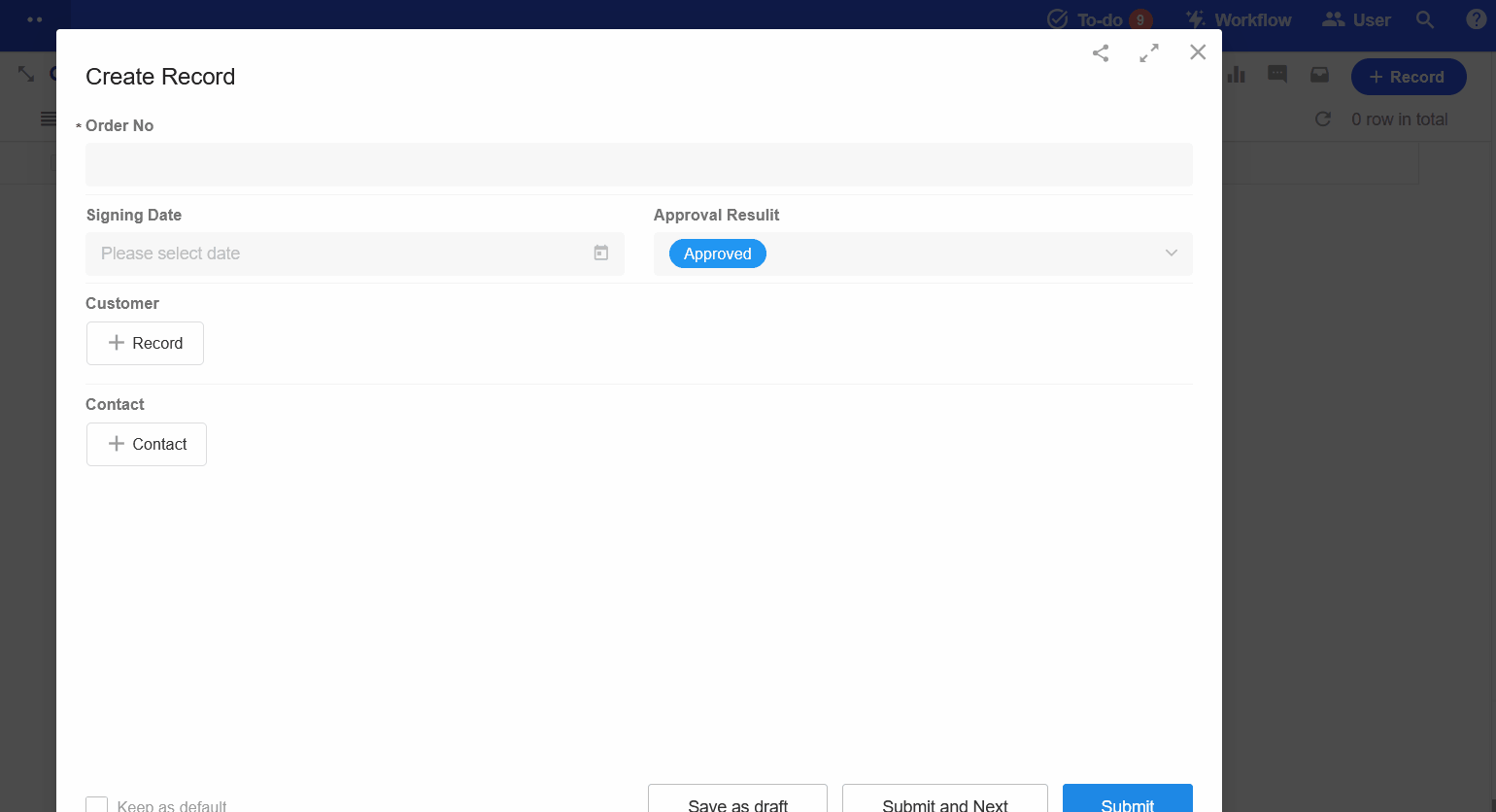
Configure the filter
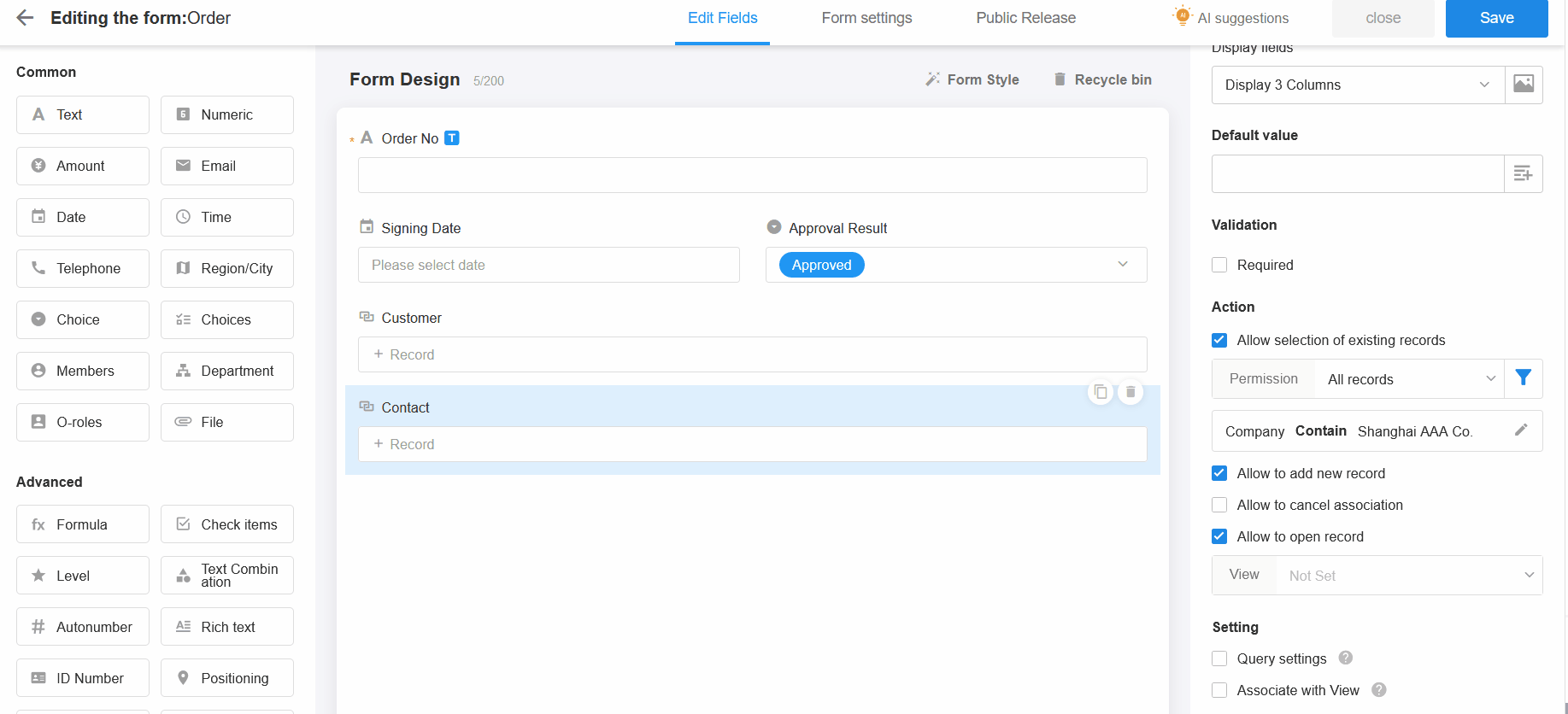
Configuration details