How to Upload Attachments via Workflow or API
You can upload attachments to a worksheet via workflows or APIs.
Workflows only support URL-based uploads, while APIs support both URL and Base64 formats.
1. Upload Attachments via Workflow
You can use a Webhook-triggered workflow to receive external data and either add new records to a worksheet or update existing records—including uploading attachments.
In the Add Record or Update Record node of the workflow, the value passed into a file field must be a JSON string composed of one or more downloadable file URLs.
-
To upload a single file, the value can be either:
url1or["url1"]
e.g.,https://help.nocoly.com/logo/logo.pngor["https://help.nocoly.com/logo/logo.png"] -
To upload multiple files, use the following format:
["url1", "url2"]
e.g.,["https://help.nocoly.com/logo/logo.png", "https://help.nocoly.com/file/crm.xlsx"]
For more files, continue adding URLs separated by commas.
Workflow Configuration
Use either the Add Record or Update Record node to upload attachments to a record.
In the example below, the file download URLs are first saved to a text field named Download Link, and then a workflow automatically downloads and saves the file to the Attachment field.
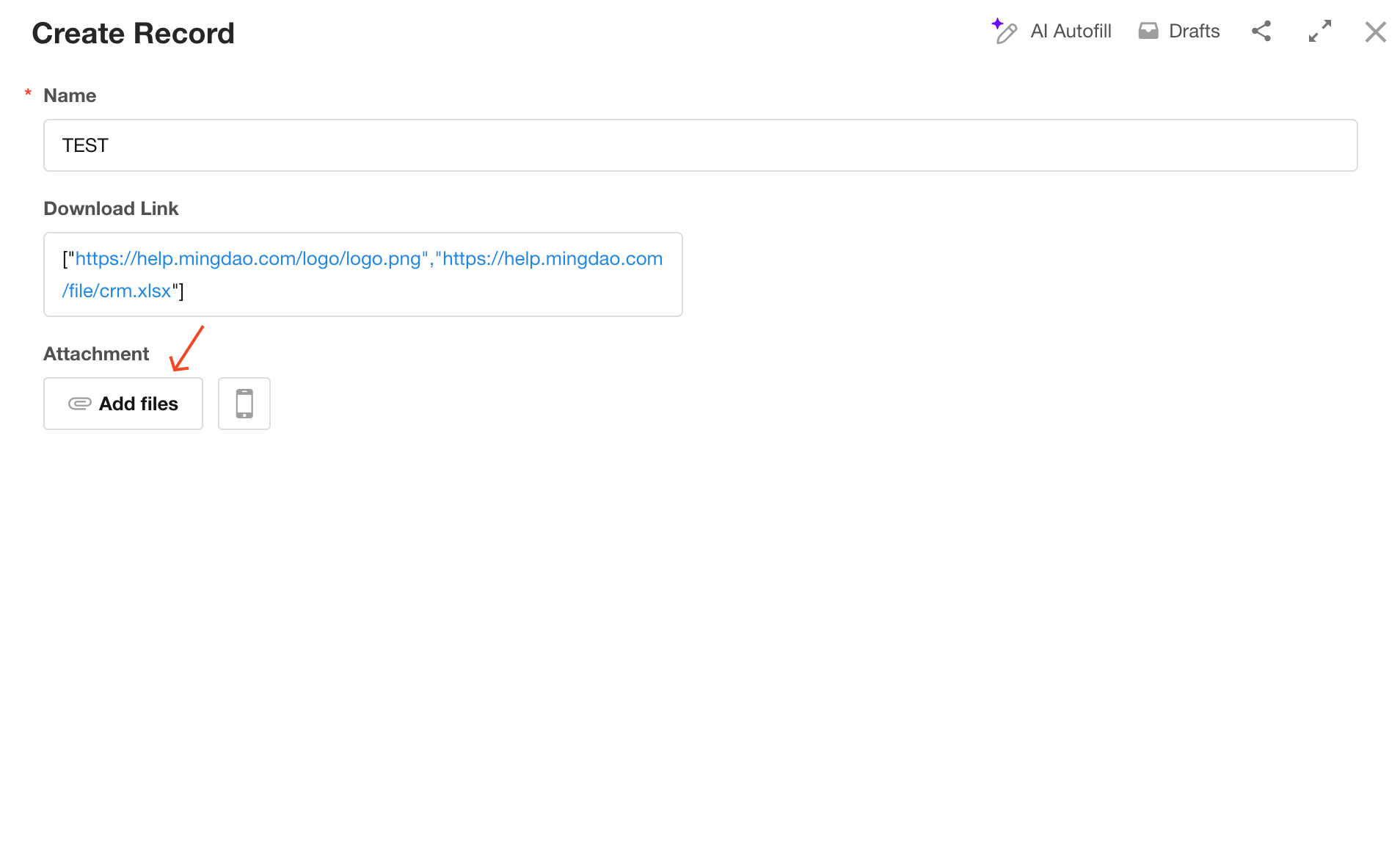
1. Configure the Trigger Node
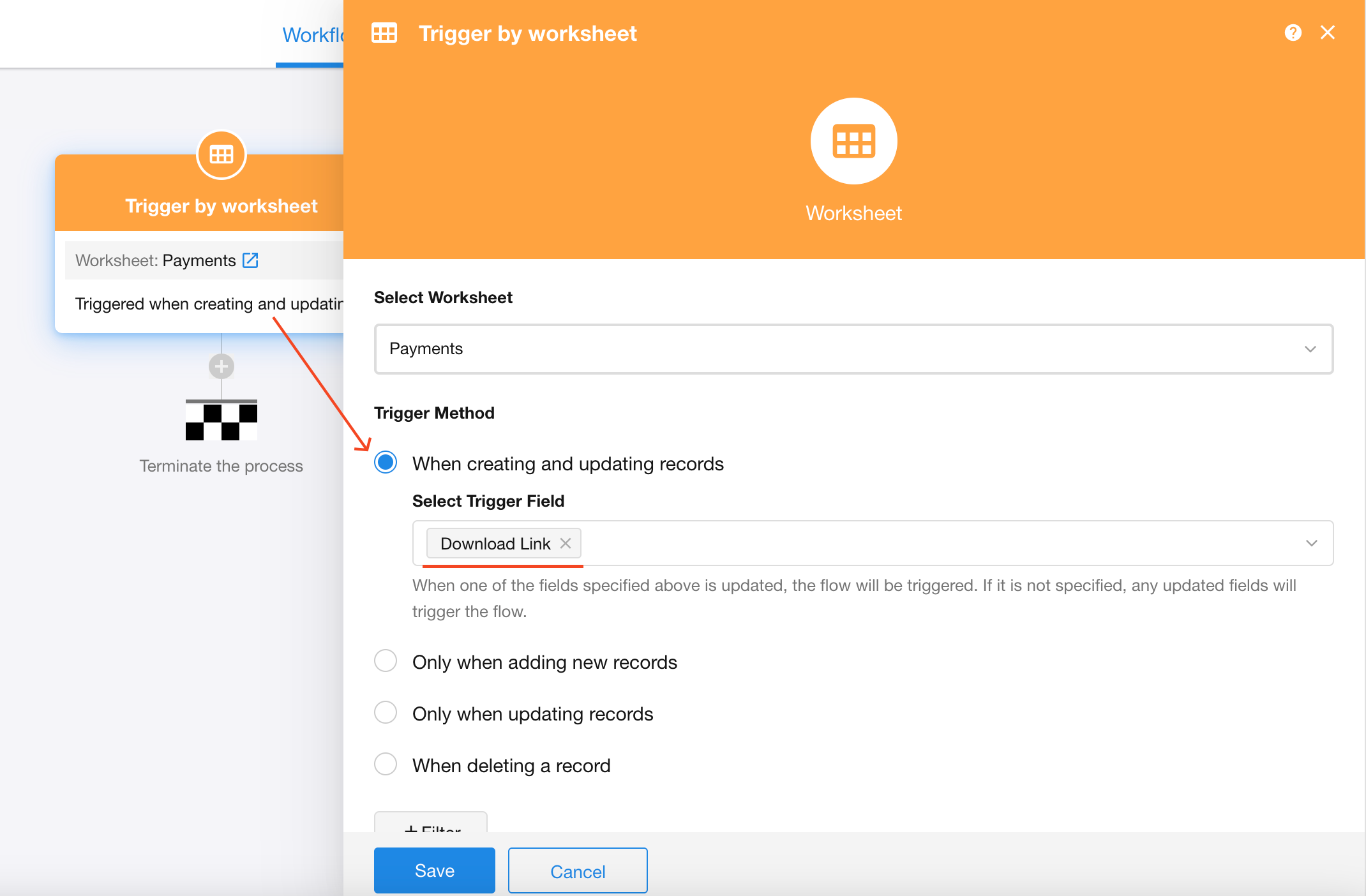
2. Add Files (Download Link) to the Attachment Field
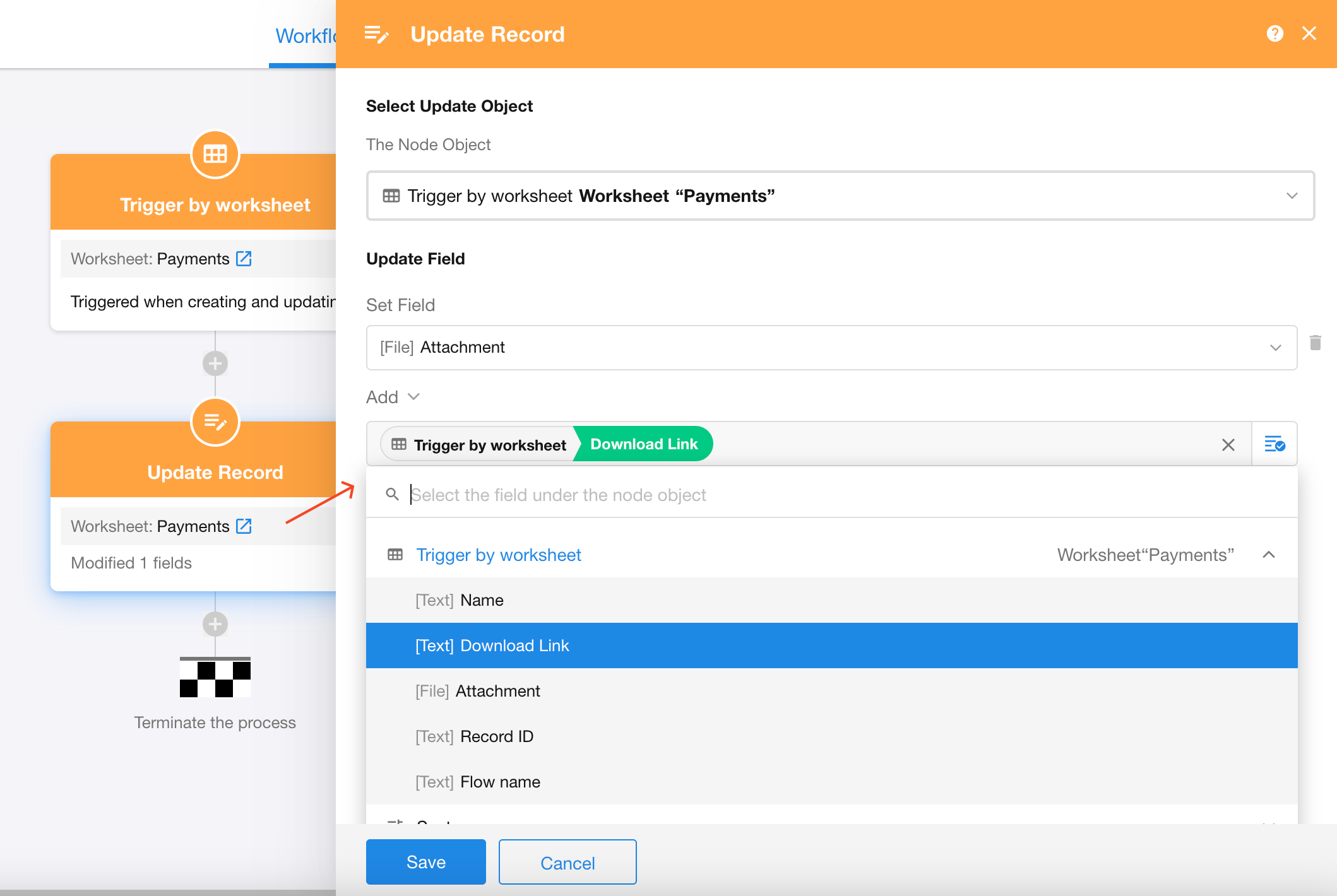
3. Test
You can test this workflow using the following sample (including the square brackets):
["https://help.nocoly.com/logo/logo.png", "https://help.nocoly.com/file/crm.xlsx"]
2. Upload Attachments via API
Check out the API documentation below:
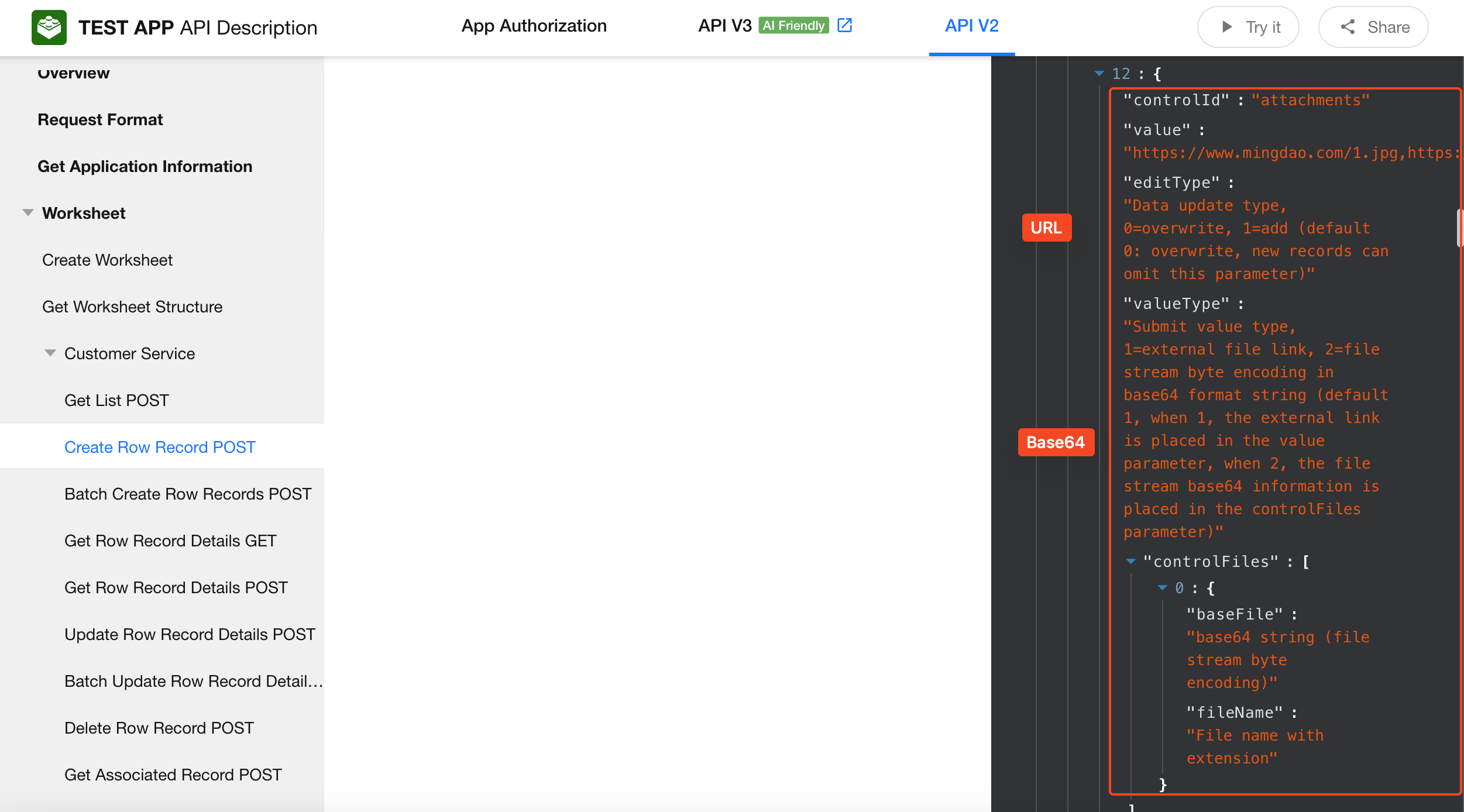
Parameter Description
{
controlId: //ID of the attachment control;
"value": //External file URLs, separated by commas if multiple;
"editType":0 //Data update type: 0 = overwrite existing files, 1 = append new files (Default is 0. This parameter is optional when creating a new record, but required when updating a record);
"valueType":1//Upload method: 1 = external file URLs (default) — use the `value` parameter, 2 = base64 encoded file stream — use the `controlFiles` parameter below;
"controlFiles":[{
"baseFile":"QABAAQQQAAG9nCwAAAA==", //base64-encoded file content;
"fileName":"Filename with extension.xlsx" //Filename with extension;
}]
}
Example: Upload via URL
Upload a single file: "url1"
Example: "https://help.nocoly.com/logo/logo.png"
Upload two files: "url1,url2"
Example: "https://help.nocoly.com/logo/logo.png,https://help.nocoly.com/logo/logo.png"
For more files, continue adding URLs separated by commas.
{
"appKey": "0a265**3a155de01",
"sign": "ZmFkZjExMmNlY***NDA4ZjI5N2YxZDEwMjlkZWNkOTRkNTg5NjBkYWQzOTYxYjgwMWM4ZDg5NzYwOGMxZjZmOA==",
"worksheetId": "61111f2eb94**ac37d7d6e",
"controls": [
{
"controlId": "61111f2eb94aac37d7d6f",
"value": "Test"
},
{
"controlId":"61111f2eb10caac37d7d71",
"value":"https://help.nocoly.com/logo/logo.png",
"editType":0,
"valueType":1//Setting 1
}
]
}
Example: Upload via Base64 File Stream
{
"appKey": "0a265**3a155de01",
"sign": "ZmFkZjExMmNlY***NDA4ZjI5N2YxZDEwMjlkZWNkOTRkNTg5NjBkYWQzOTYxYjgwMWM4ZDg5NzYwOGMxZjZmOA==",
"worksheetId": "61111f2eb94**ac37d7d6e",
"controls": [
{
"controlId": "61111f2eb94aac37d7d6f",
"value": "Test"
},
{
"controlId":"61111f2eb10caac37d7d71",
"editType":0,
"valueType":2,//Setting 1
"controlFiles":[
{
"baseFile":"QABAAQQQAAG9nCwAAAA==",
"fileName":"Filename with extension.xlsx"
}]
}
]
}
Timeout Issues to Note
If you're using the batch add record API and attempting to upload attachments at the same time, you may experience timeouts—since the system waits for all file uploads to complete before returning a success response.
Recommended Approach: Write the attachment URLs to a text field first, allowing the core data to be saved quickly. Then, use a workflow to upload attachments asynchronously (see previous examples).
3. Comparison: Upload via API vs. Workflow
The main difference lies in the format of the file URLs:
Workflow: expects ["url1","url2"]
API: expects "url1,url2"
4. Requirements for File URLs
To ensure successful upload, all attachment URLs must meet the following criteria:
-
The URL must be publicly accessible by the platform's server
-
The file should be directly downloadable
-
The URL must end with a valid file extension