Node - Get Record Print File
Node Function: This node generates Word/Excel files (free) or PDF files (paid) based on selected templates containing record content. The output file can be:
-
Automatically saved to a file field
-
Used as an attachment in "Send Email" nodes
Note: This feature is only available in paid editions.
Workflow Configuration
1. Add and configure the "Get Record Print File" node
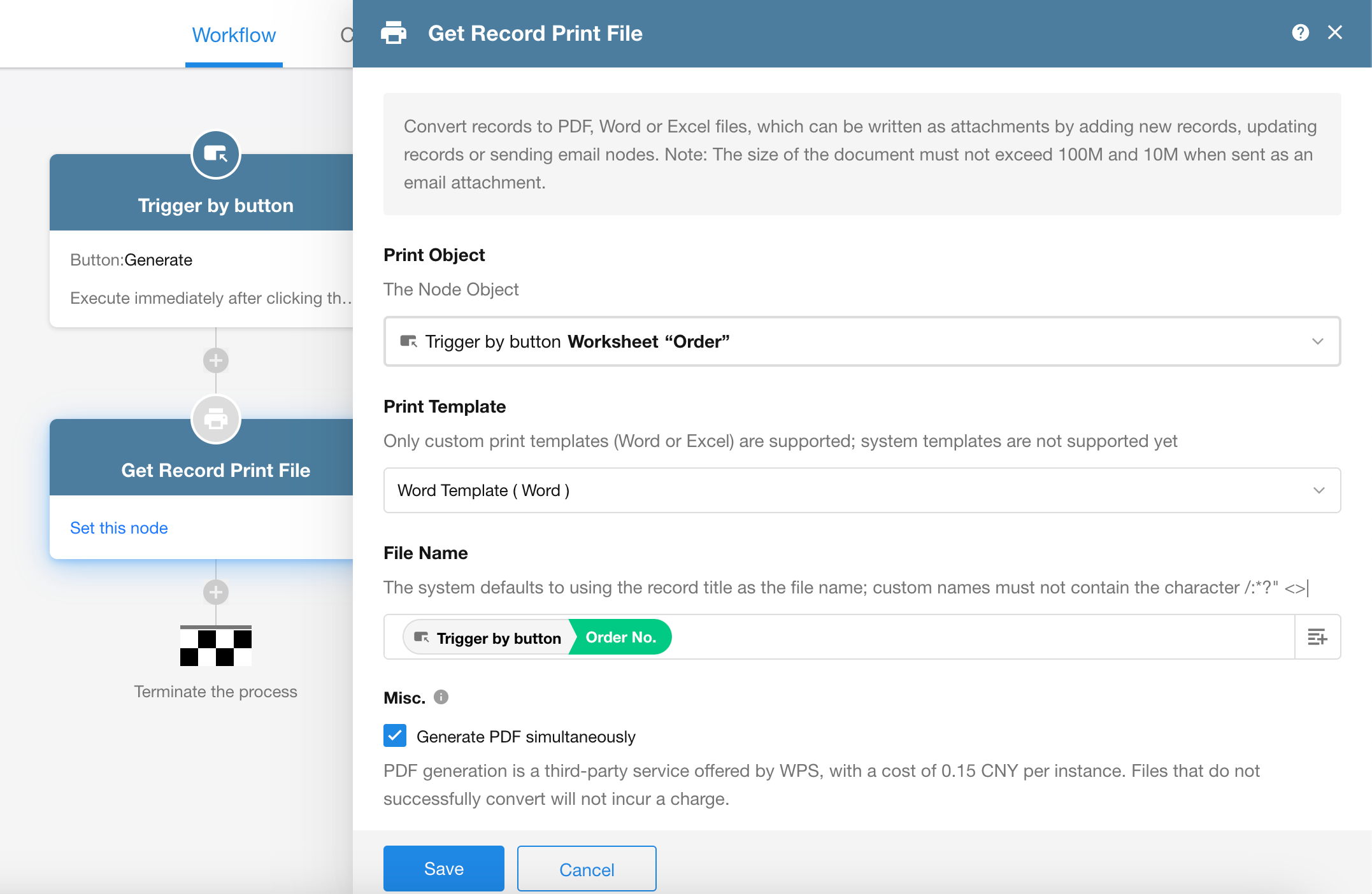
-
Print Object: Select the node corresponding to the record you want to print
-
Print Template: Choose a template from the worksheet containing the record to generate the file
-
File Name:
Select a field as the file name;
Or set a fixed name;
Or combine fixed text with field values.
Note: File names cannot contain these characters //:*?"< >|/
If no custom name is set, the record title will be used as the default file name.
-
Generate PDF File
Free Word/Excel files based on selected template.
Check "Generate PDF simultaneously" for PDF files (paid service).
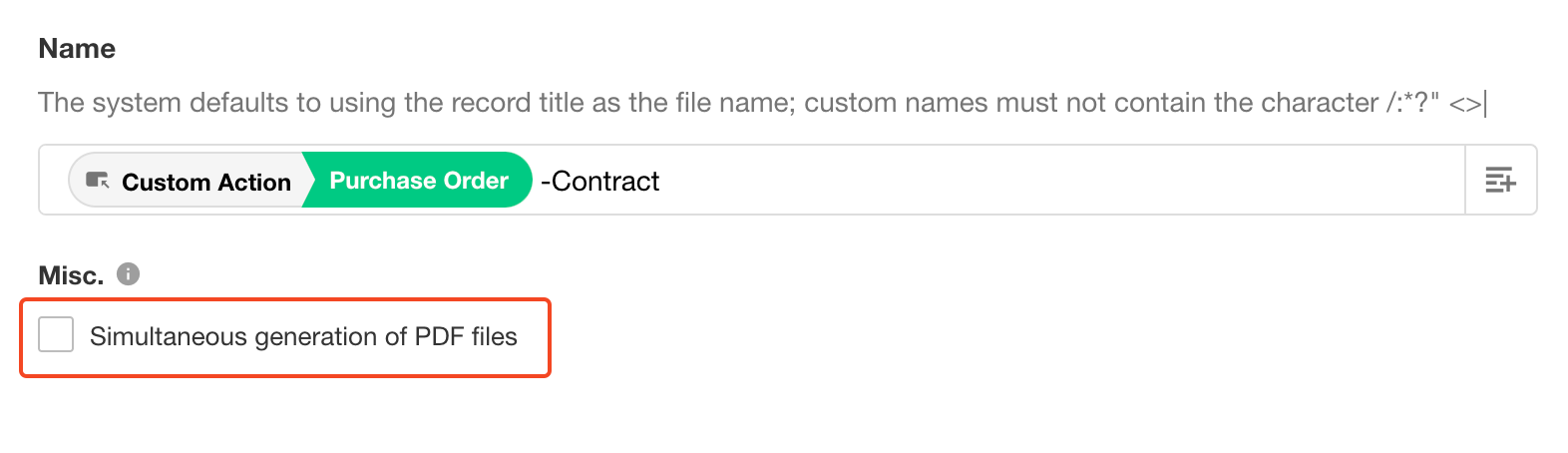
-
PDF Generation
Provided by WPS as third-party service
Cost: ¥0.15 per file (no charge for failed conversions)
If same PDF file is used by multiple subsequent nodes (e.g. "Update Record" and "Send Email"), only charged once.
2. Save the generated file to the file field
Use the "Update Record" node to write the file to the target record's file field.
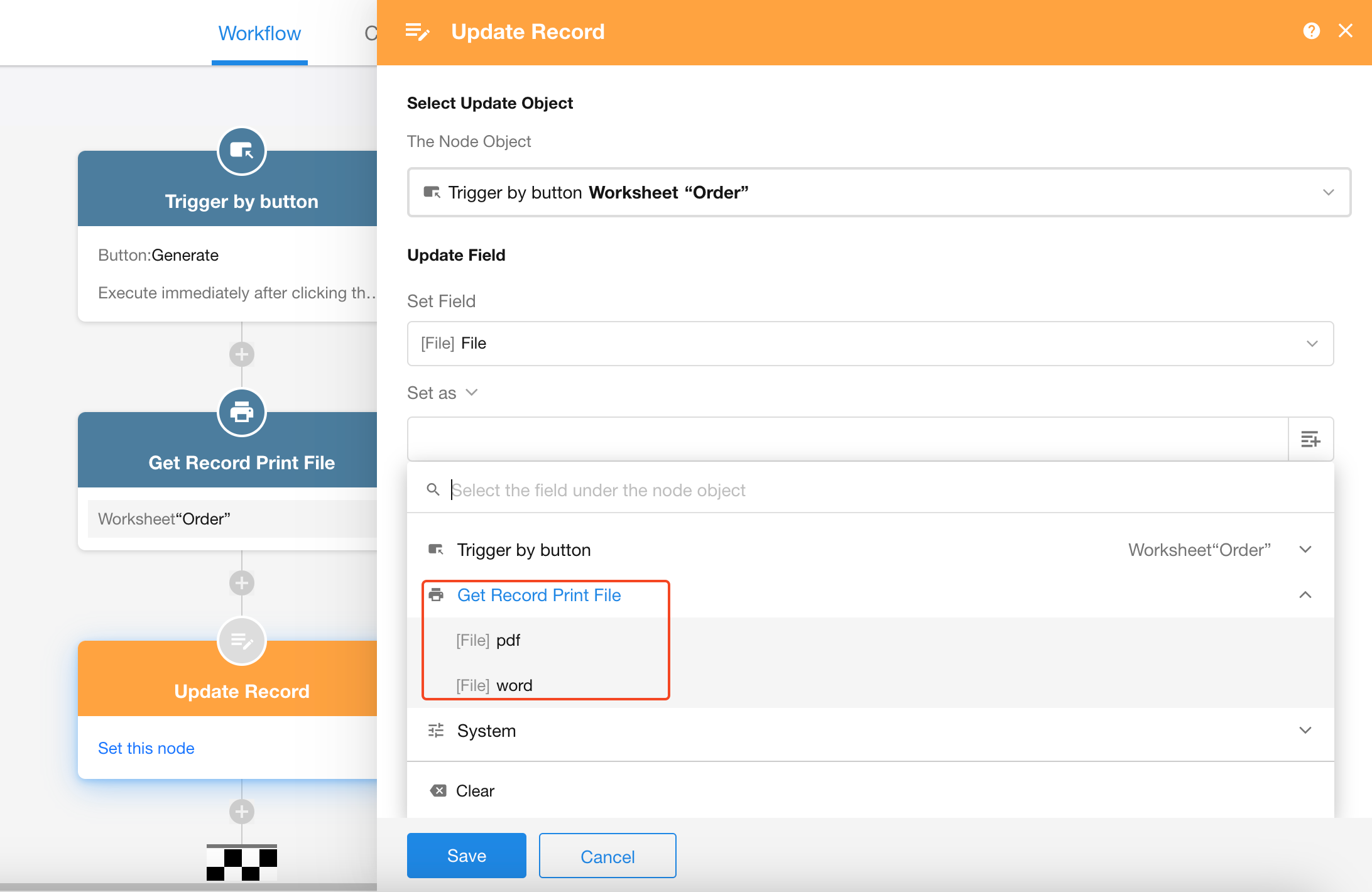
Alternatively, select the generated file in the "Send Email" node.
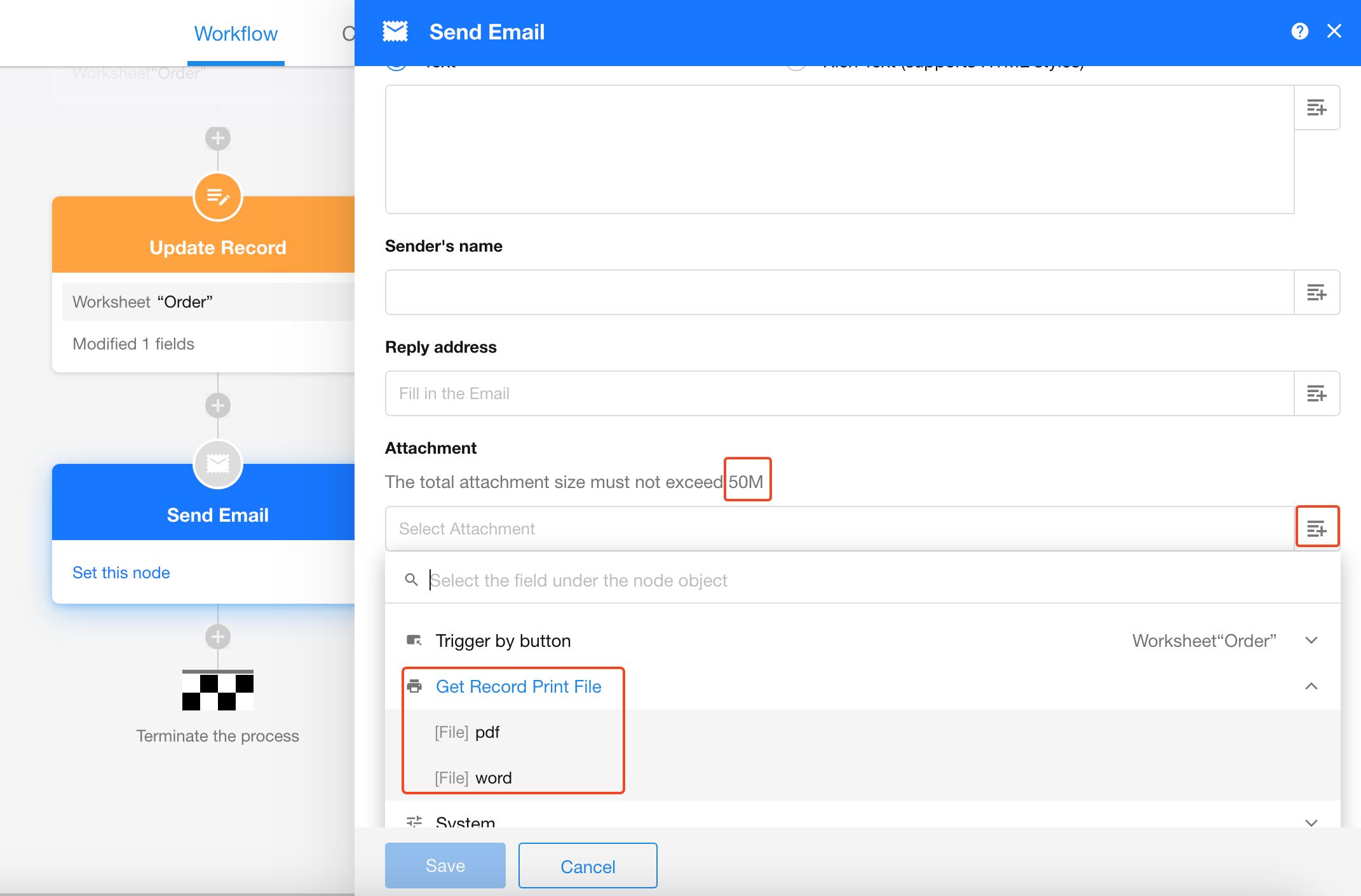
-
If a Word template is selected, only Word files can be generated and selected.
-
If an Excel template is selected, only Excel files can be generated and selected.
-
If PDF files don't appear as options, ensure "Generate PDF simultaneously" was checked in the "Get Record Print File" node.
3. Tips
-
Maximum file size: 100MB (50MB limit when used in "Send Email" nodes).
-
Each "Update Record" node can only handle one file type (Word/Excel or PDF) - add another "Update Record" node for additional file types.
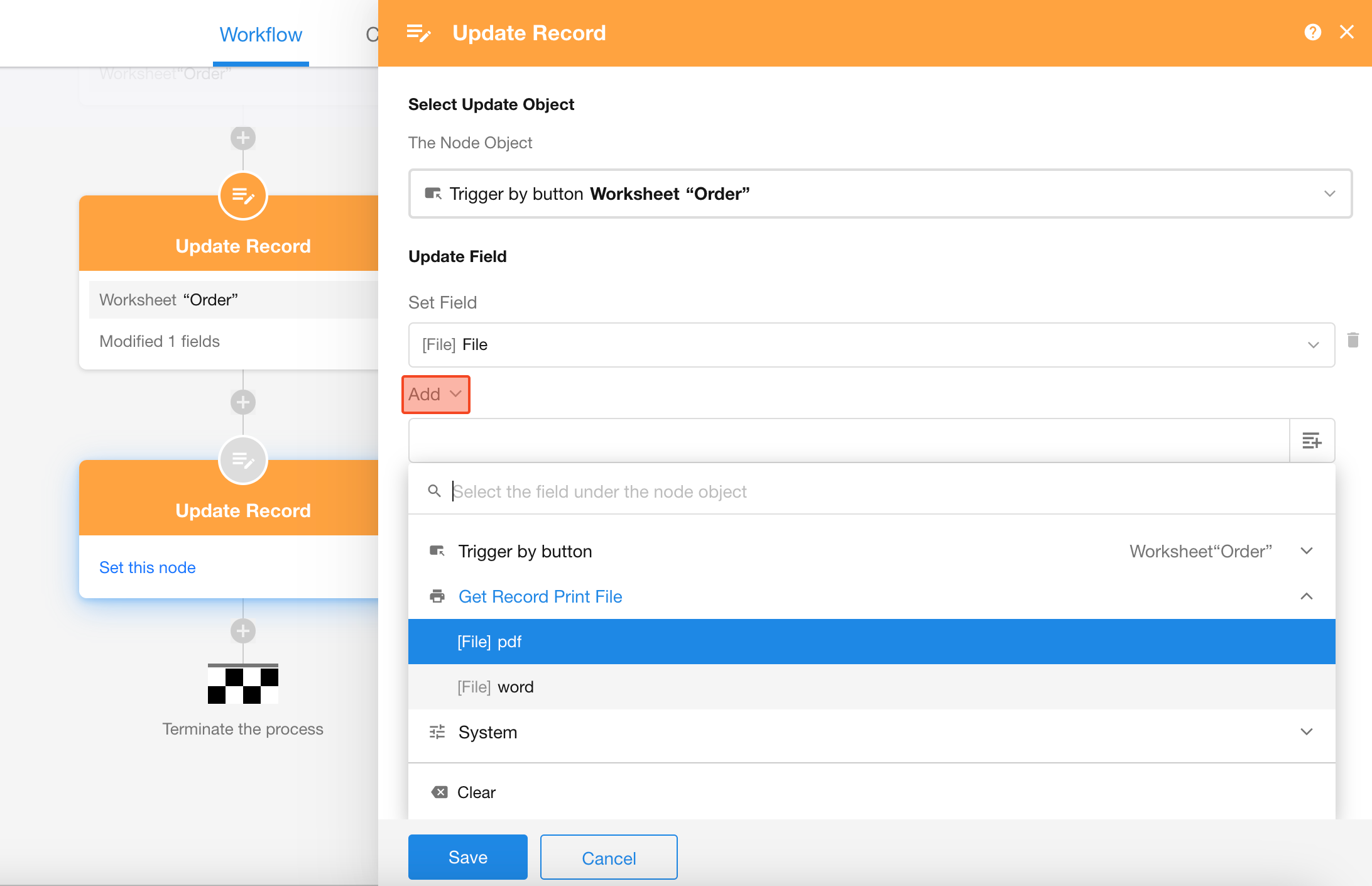
-
The "Get Record Print File" node requires processing time - subsequent nodes wait until file generation completes.
-
Supports only Word/Excel templates (system print templates not supported).