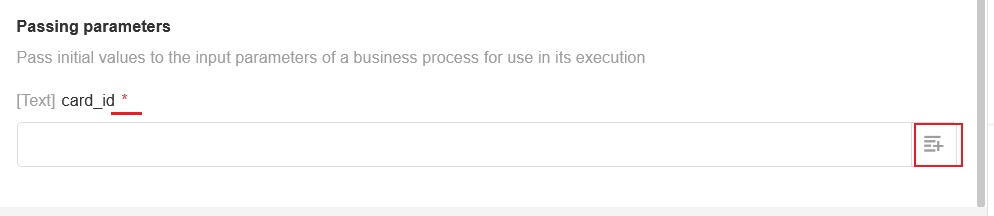Node - Call PBP
Function
With this node, you can call the packaged business processes in your organization, and when configuring the node, you can choose [Perform one time] or [Perform multiple times].
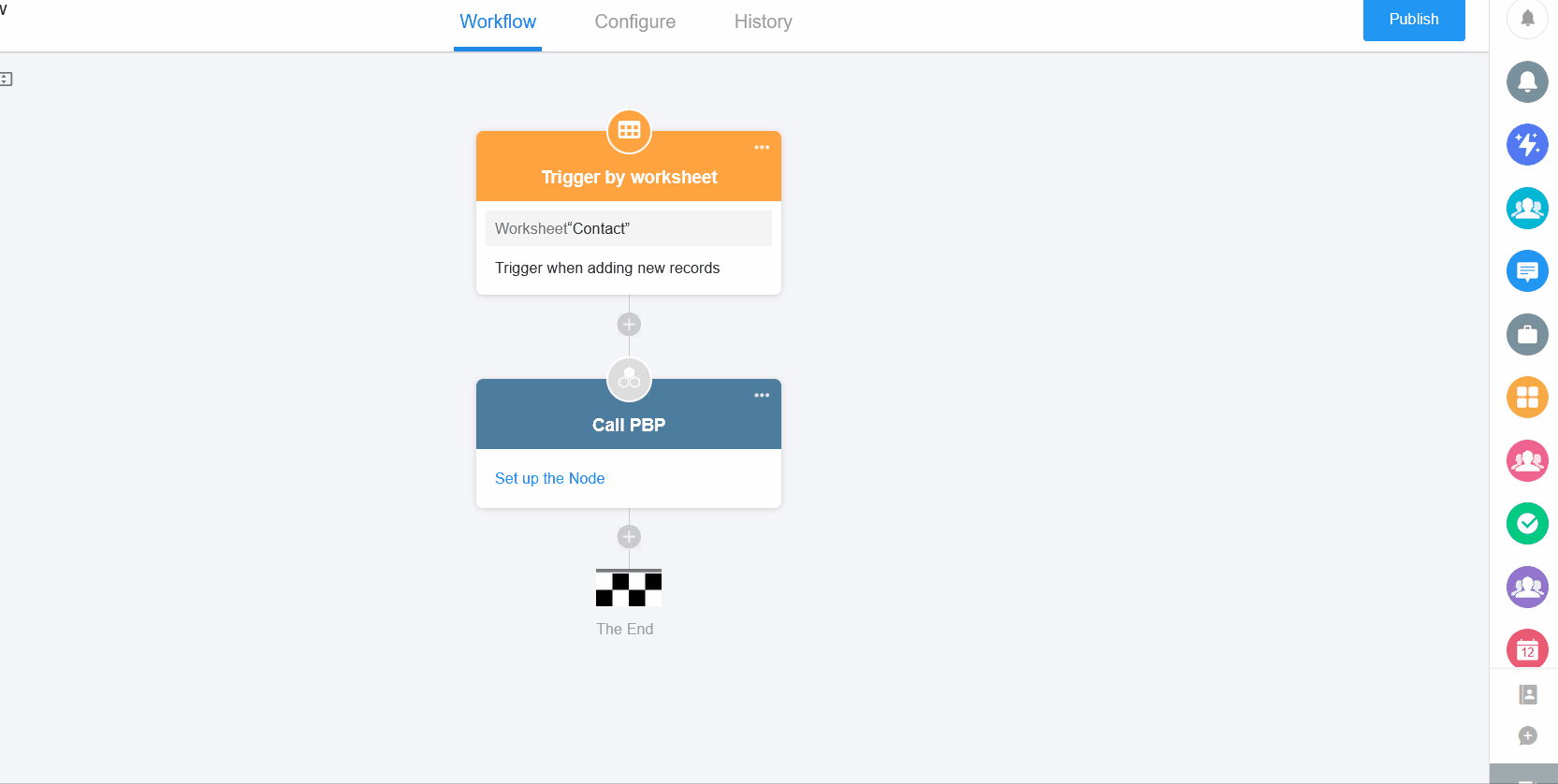
Configuration
1. Add the [Call PBP] node
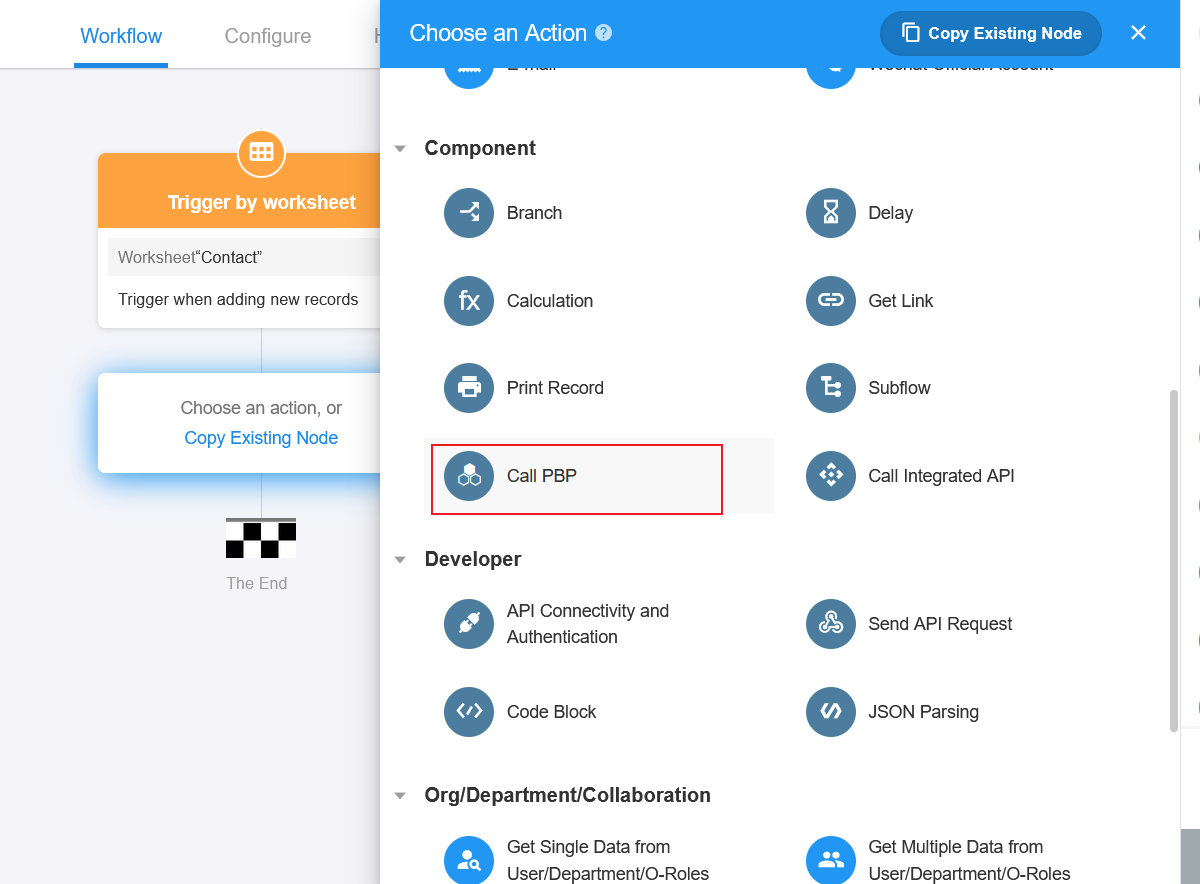
2. Select the business processes in your organization
The list shows the packaged business processes in this application. Click [Packaged business processes in other applications] to select and call the business processes in other applications.
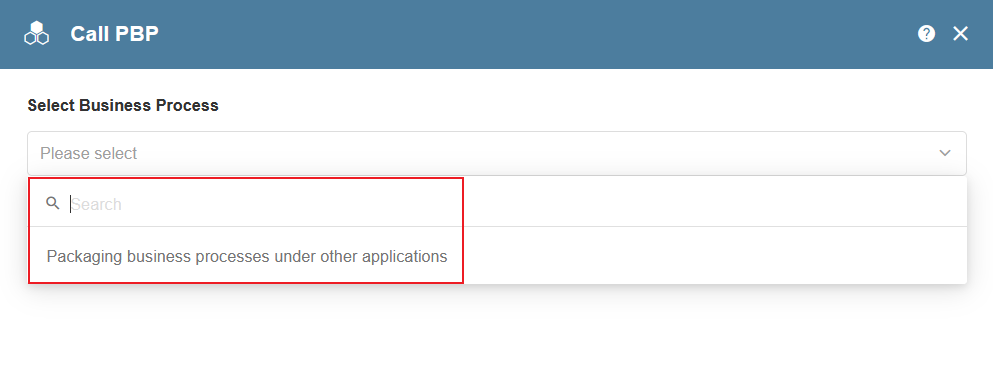
3. Set the execution method
Based on the data source, you can choose [Perform one time] or [Perform multiple times].
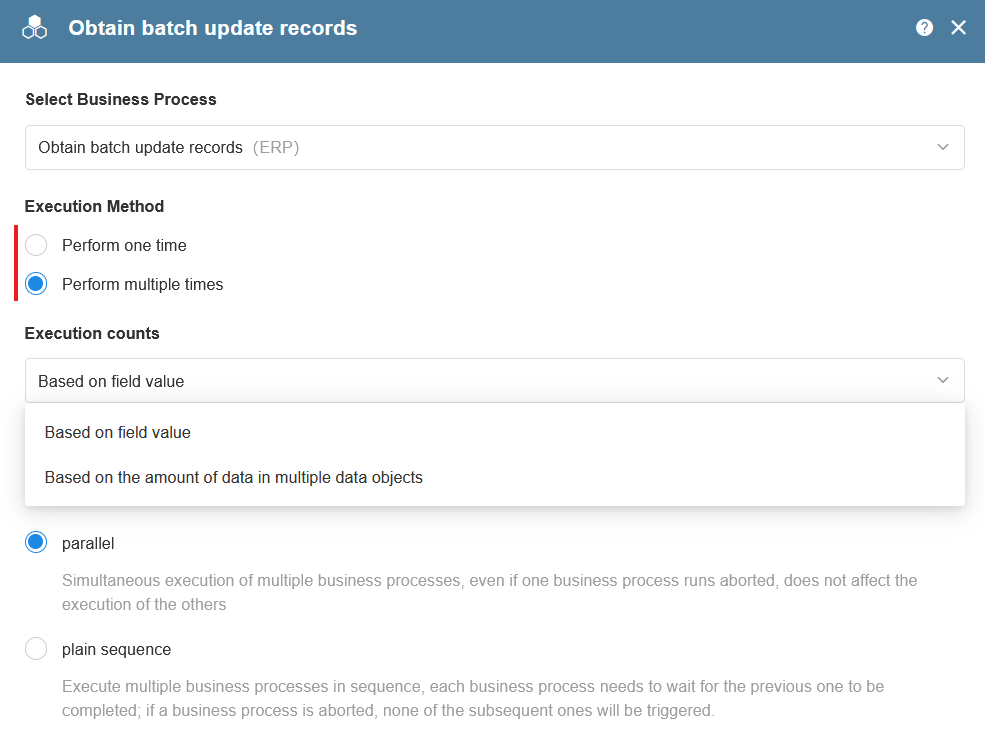
[Perform one time]
- Scenario: In a process triggered by an added lead, a query for attribution based on a phone number is a single execution if only one phone number can be queried in this process.
[Perform multiple times]
You can set the number of executions based on the rows of the data source, or you can set the number of executions directly (set to a fixed value or a numeric field).
-
Scenario 1: In the Stocking Order worksheet, click on the [Stock] button to trigger the process, you can get to the stocking details, which are about different goods in the stocking list. You need to update the corresponding inventory, so call the "Update Inventory" PBP, according to the data rows, select [Perform multiple times].
Here select [Perform multiple times] and [Based on the amount of data in multiple data objects].
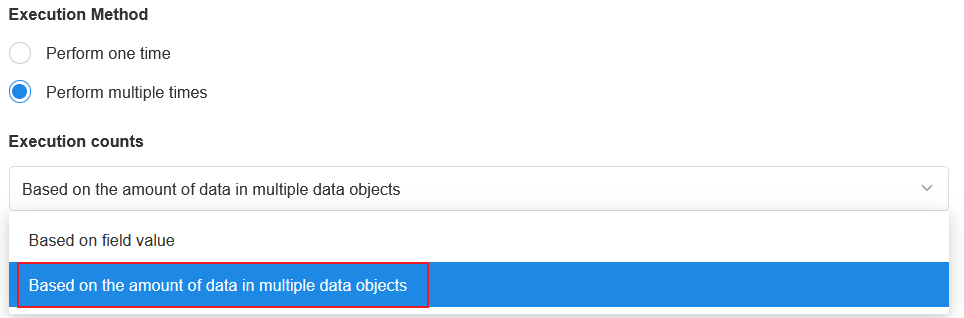
-
Scenario: PBP can also help the user to batch copy multiple rows of records at once. The number of rows being copied is the execution times PBP, which can be either a dynamic field value or a fixed value.
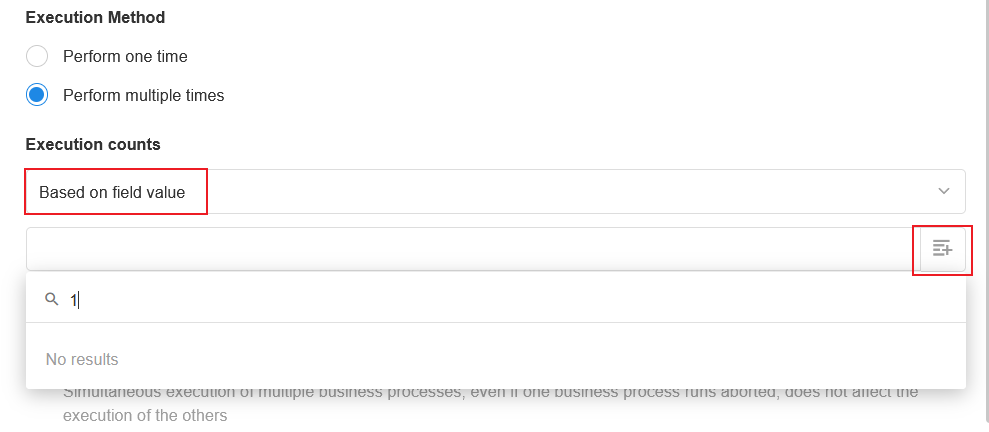
Execution methods for multiple business processes
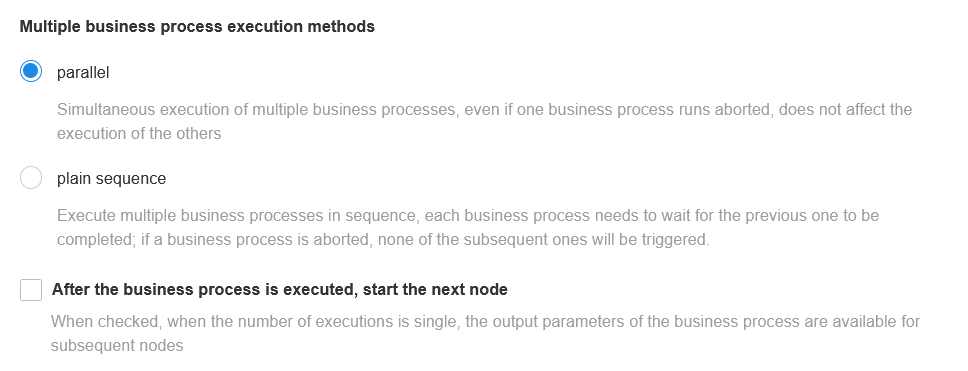
-
Parallel: If these records do not affect each other, select [Parallel].
-
Plain sequence: When executing multiple PBPs, if the subsequent process needs to wait for the previous process to finish before starting, select [Plain sequence]. In this case, if a process is terminated, none of the subsequent ones will be executed.
4. [After the business process is executed, start the next node]
Since business process execution requires a waiting time, if a later node needs the output parameters, it must wait until the PBP is executed before data can be used.
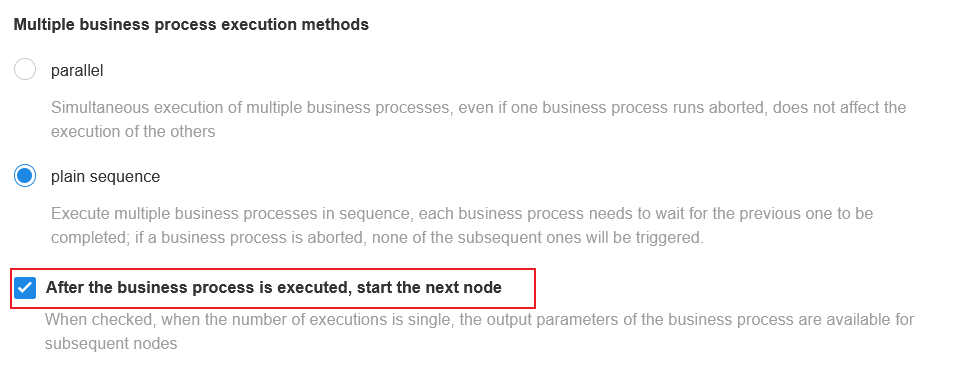
If unchecked, the output parameters cannot be selected.
4. Pass parameters to PBP
Fields with an asterisk after the name are required.
Parameters can be fixed values or selected from fields.