Node - Send E-mail
Node: You can send email including attachments to one or more email addresses, and support CC. $0.0005 / per email.
Use Case
- When the status of an order in the Order worksheet is updated to Shipped, automatically send a notification email to customers.
Configuration
Send a notification email to the customer when the ticket status is updated to Completed.
Add the node – [Send E-mail]
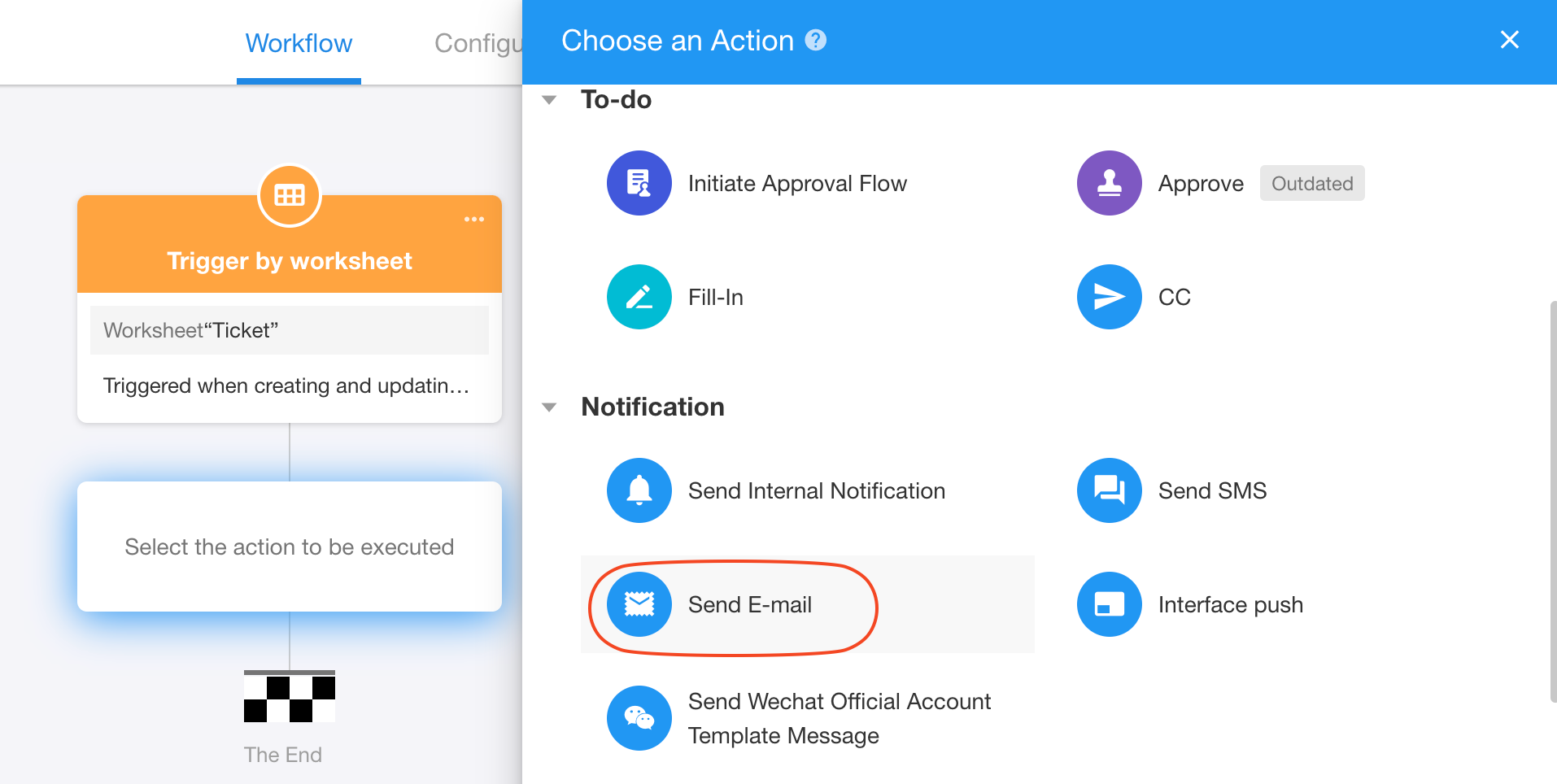
Set the node
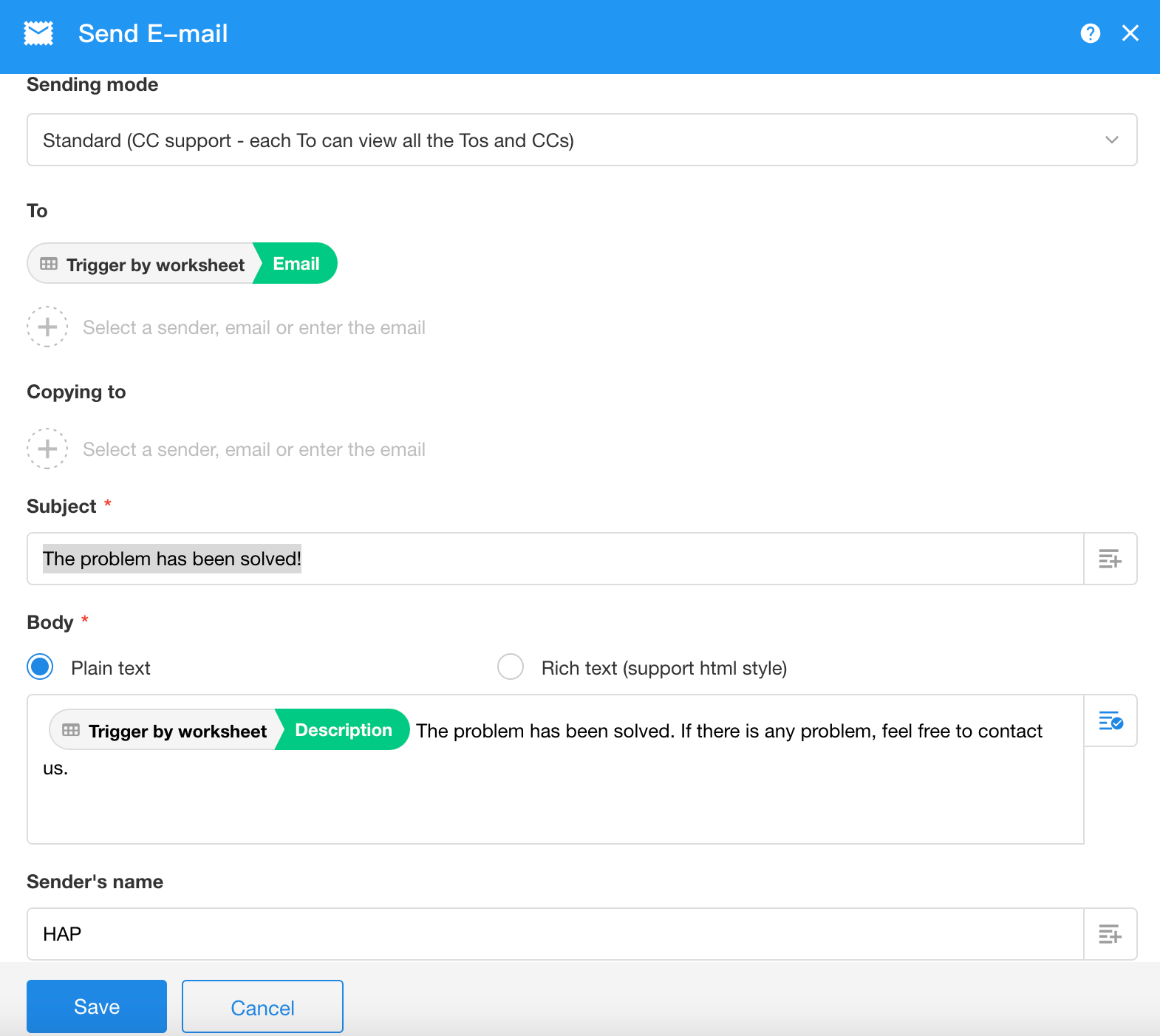
1. Sending modes
There are two modes for sending emails:
-
Standard
CC is supported, and each recipient can see all recipients and CC email addresses.
-
Mass sending but single display
CC is not supported. Send emails one-to-one, and each recipient can only see his or her own email address.
2. Send to
For recipients, the email address can be entered manually, or you can select a user from Contacts (the account needs to be bound to a mailbox), or you can select from the objects in the previous node.
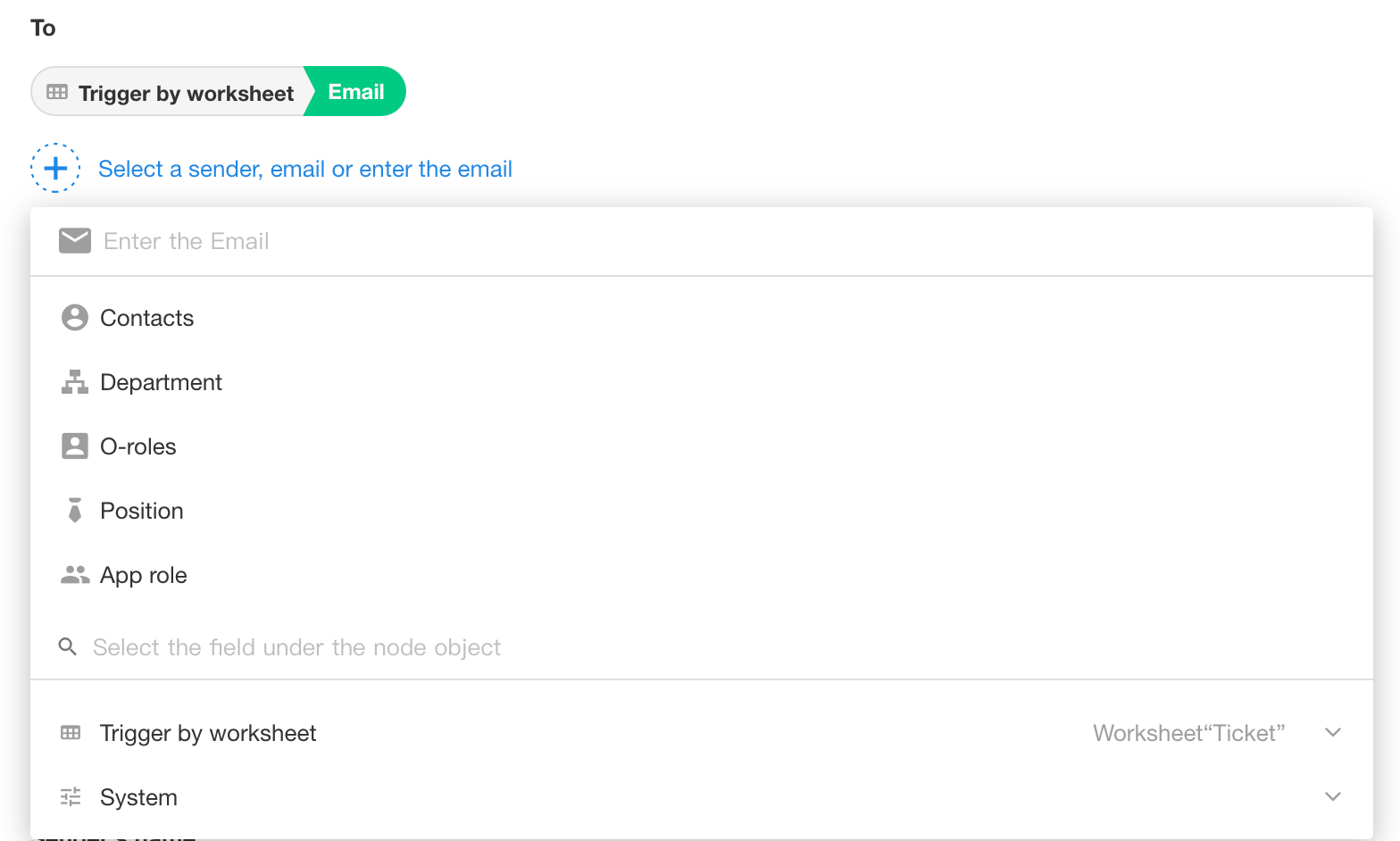
-
If all emails are sent to the same person, you can enter his email address directly.
-
If it is an email that notifies the customer (without a HAP account) of the completion of the ticket, you need to select the email address filled in the record. The field in which the email address is stored must be the [Email] control.
-
If it is a notification of the approval result, you can select the applicant’s system account.
-
If you are sending emails in bulk, you can select the email address in the previous [Get Multiple Data] node.
3. Subject and Body
You can enter fixed content, or combine it with node objects in the workflow into a dynamic one.
The body editor supports rich text mode, and also supports rich text fields.
How to select field parameters in rich text mode
4. From
It is an email sent in the name of XX.
5. Reply address
When the recipient wants to reply to the automatically sent email, the reply email will be automatically sent to the mailbox set here.
6. Attachment
-
You can add multiple attachments, but the total size of the attachments cannot exceed 50M.
-
You can upload a fixed attachment from local, which is available for all emails.
-
You can select the attachments in the record. Attachments may vary from email to email.
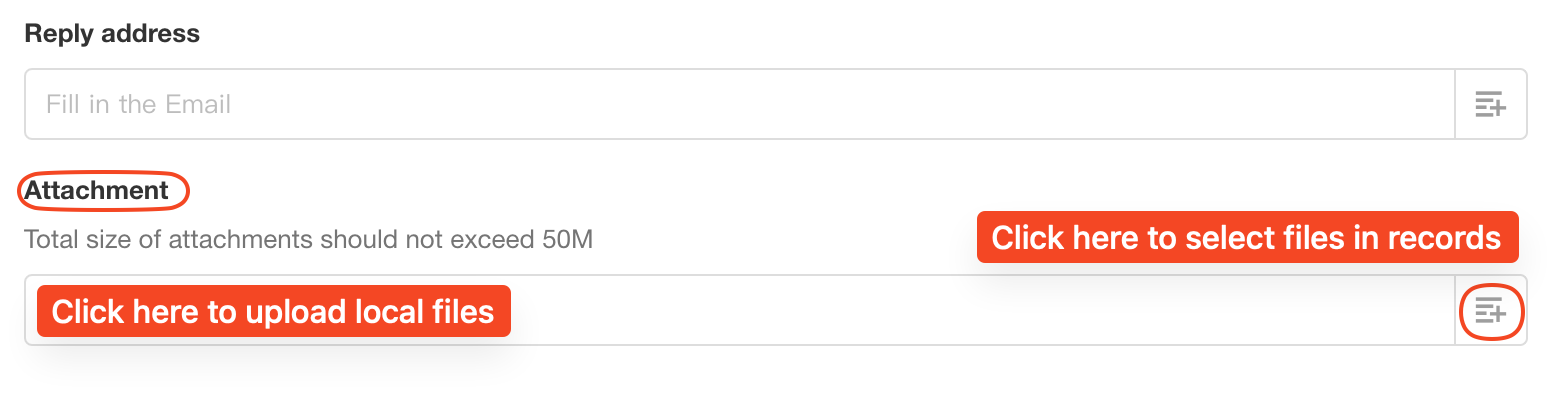
Rich text mode
You can select rich text mode in the body of the email, and you can also select rich text fields and other fields.
How to select node objects
After selecting the field in the node, the ID of the corresponding field will be copied automatically, and then you can paste it into the edit box.
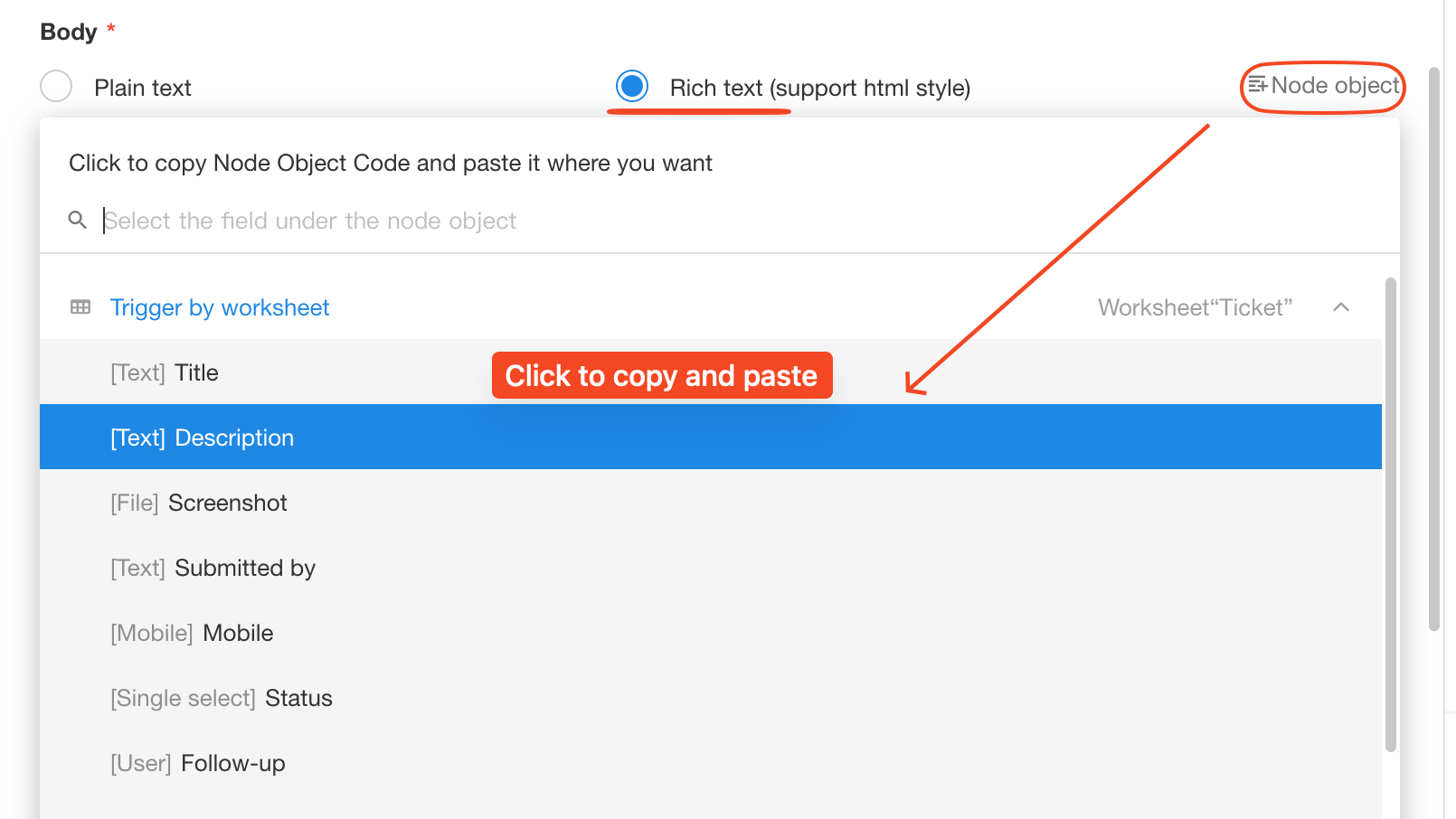
Node alias and field alias
In rich text mode, the selected node object is displayed as {Node ID. Field ID}, which are two relatively long strings. It is not conducive to typesetting or identification.
You can set node aliases and field aliases. After setting, it will be displayed as {Node Alias. Field Alias}.
Set node alias
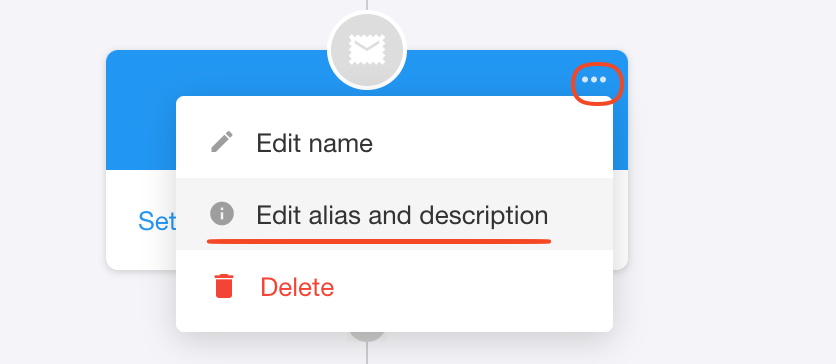
Set field alias
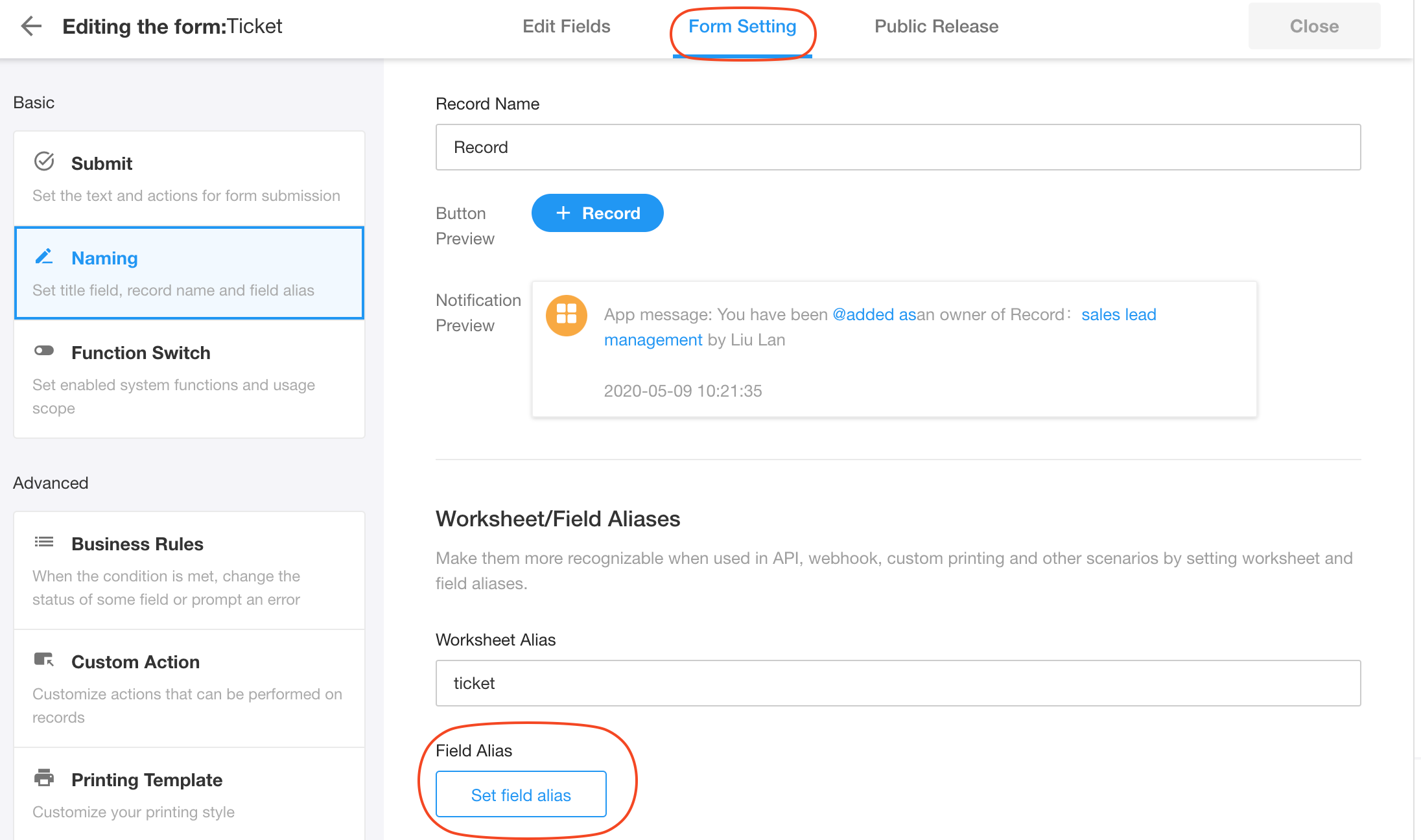
Effect
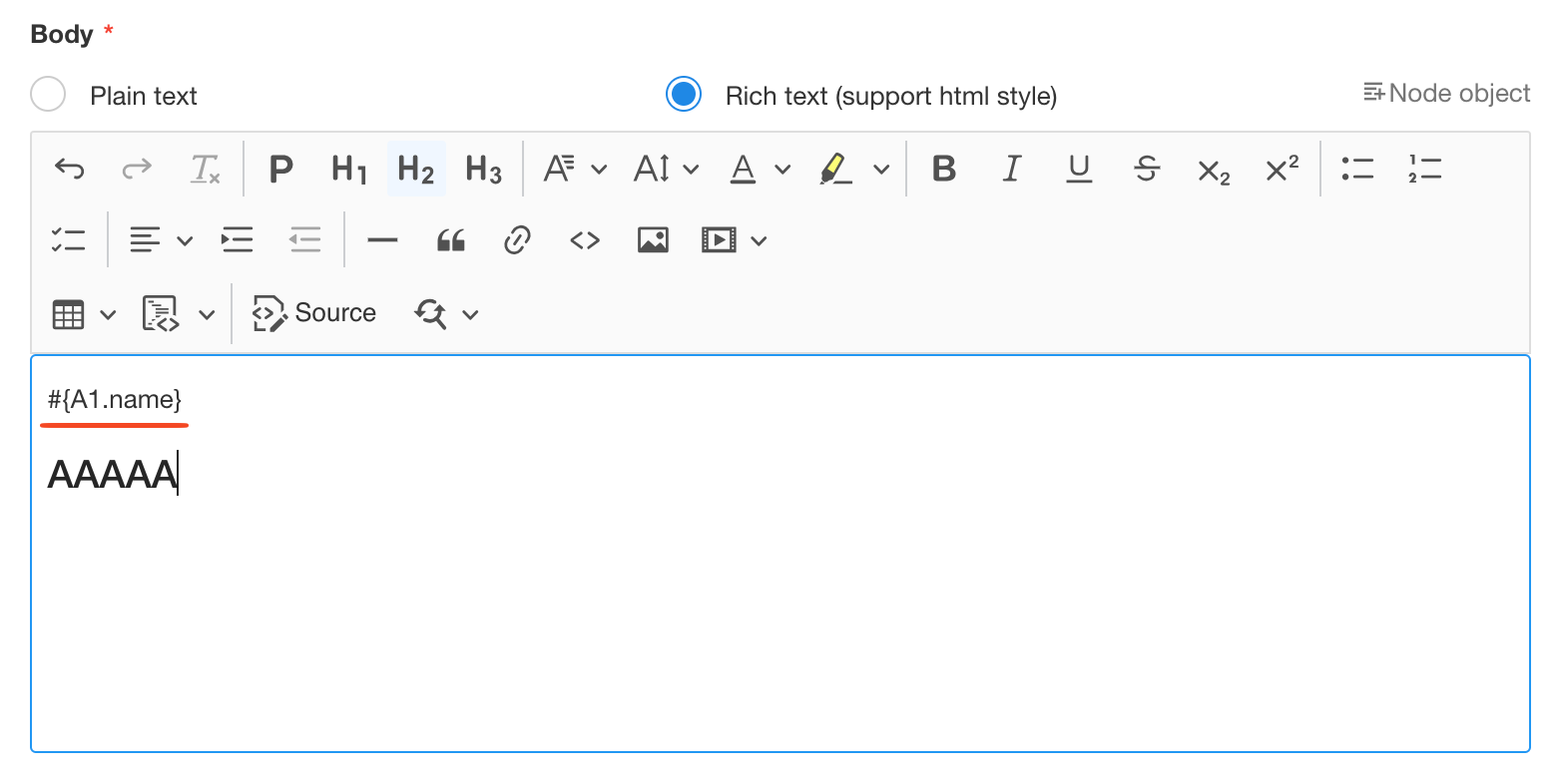
Restrictions
For the same recipient (same email address), you can send up to 10 emails in one hour. If you continue to send after more than 10 emails, it will be blocked by service provider. It is to prevent the business from getting out of control and abnormal push.