Node – Get Single Personnel/Department/Organizational Role
Node Function: This node allows you to retrieve a single member, department, or organizational role from either a field within the record or from your organization’s backend. The returned result is treated as a data record, and its attributes can be used in subsequent workflow nodes.
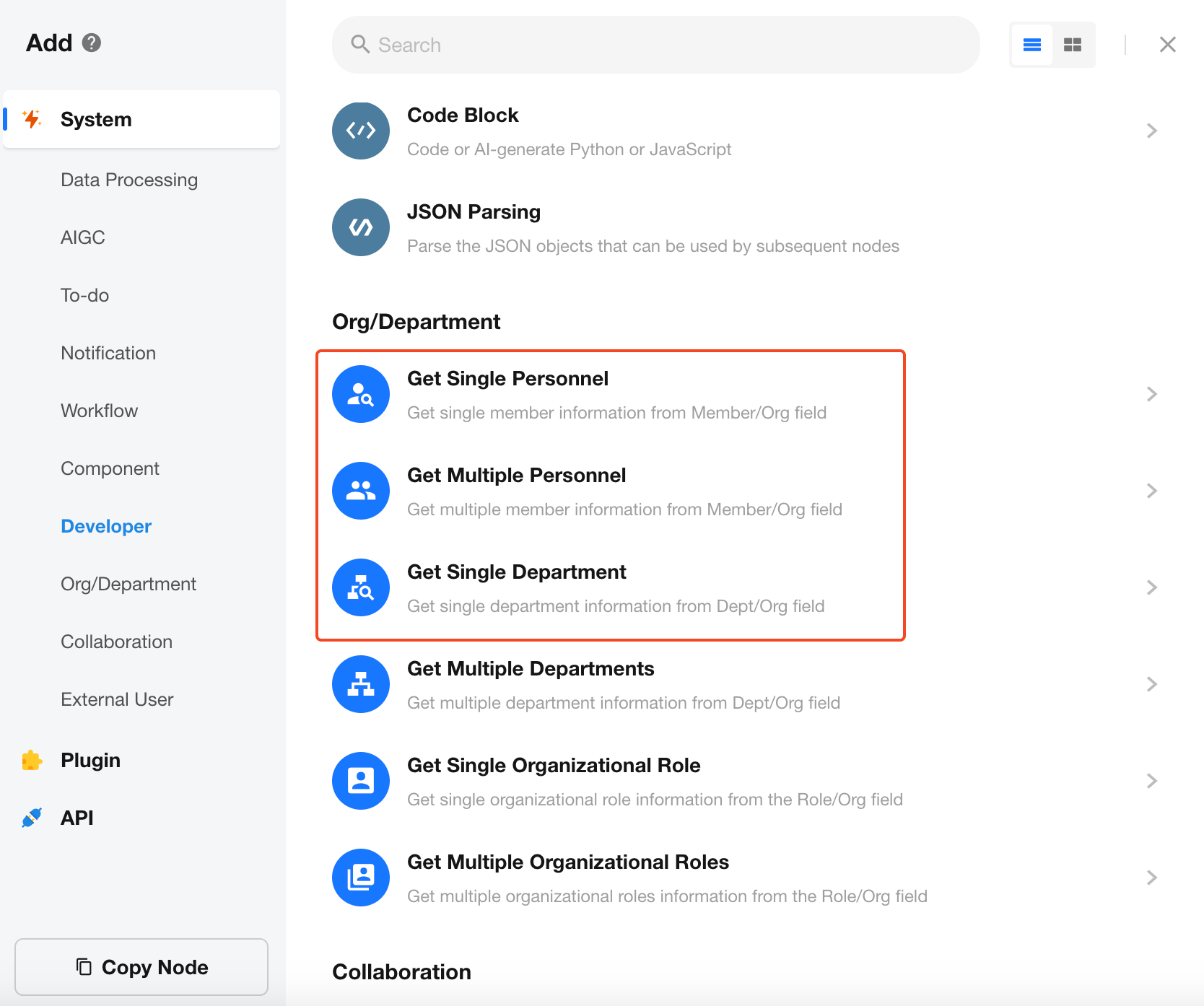
In a worksheet, members, departments, and organizational roles may exist as field types. Meanwhile, the organization’s directory also treats users, departments, and roles as structured data entities—similar to system tables—with rich attributes that can be accessed.
-
Member Attributes
A member in your organization contains the following attributes:
Name, Mobile number, Email, Department, Primary department, Job title, Employee ID, Work location, Organizational role(s), Member ID, Direct manager, Direct reports, All Reports, Created time
-
Department Attributes
A department in your organization contains the following attributes:
Department name, Department head, Parent department, All parent departments, Direct sub-departments, All sub-departments, Members in this department, Members in this department and all its sub-departments, Department ID, Created time
-
The retrieved values for all parent departments or all sub-departments are arrays of department objects.
- If writing to a multi-select department field, this array can be used directly.
- If writing to a text field, it will output as an array of department names.
-
Organizational Role Attributes
An organizational role includes: Role name, Description, Members under this role (array of members), Role ID, Current role, Created time
Only super administrators or account administrators of the organization can search from all organizational members, departments, and roles when configuring this node.
Example
When creating a department OKR task, automatically populate the Department Members field with the members of the task owner's department.
The task worksheet is designed as follows:
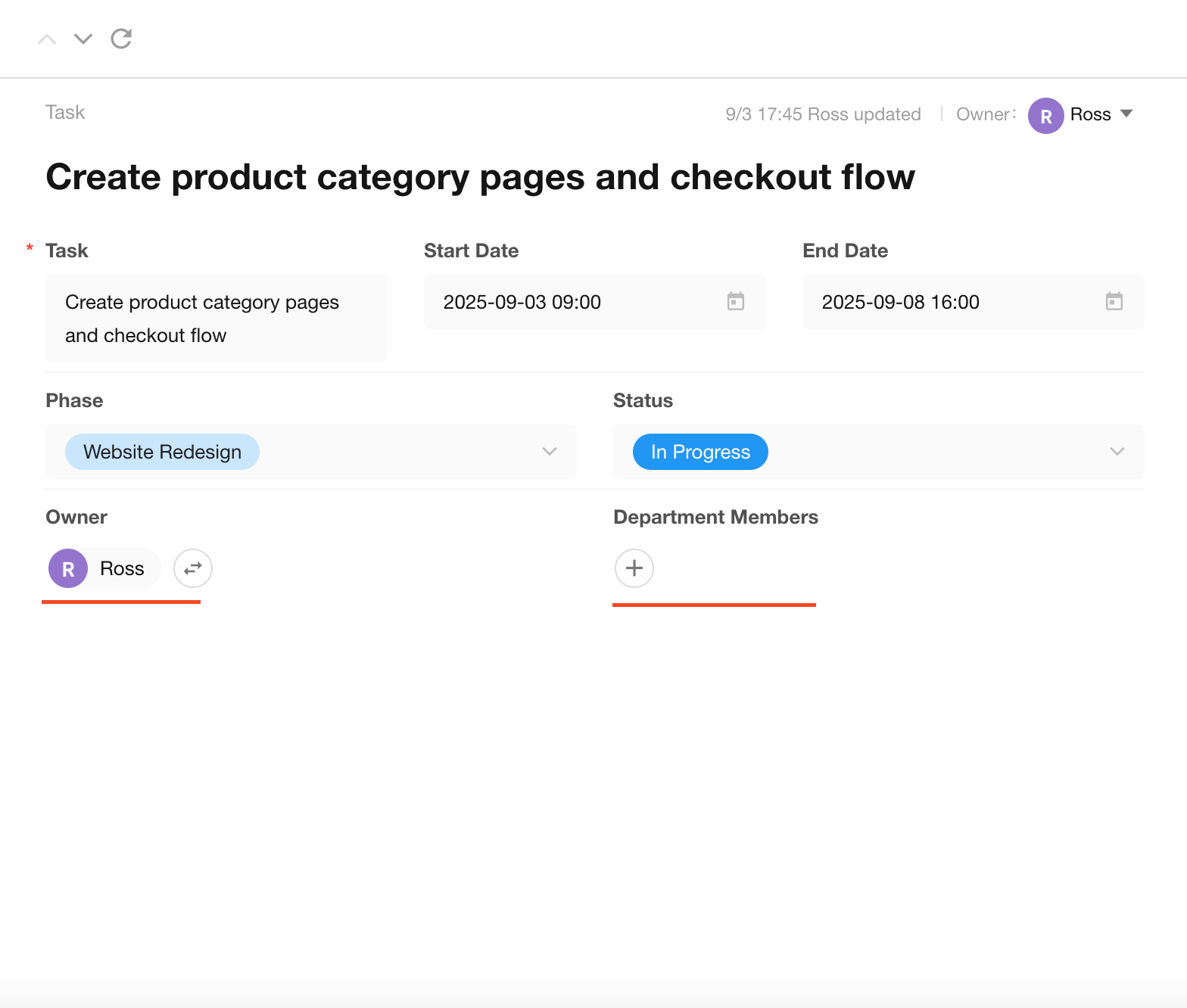
Workflow Configuration Overview:
Based on the task owner’s member information, retrieve their department and then use that department’s member list to populate the Department Members field.
Workflow Configuration
Method 1
-
Create a workflow triggered when a new task record is added.
-
Add a "Get Single Personnel" node.
Choose Get from members field, which fetches the member object of the task owner in the new record. From this, you can retrieve the department they belong to.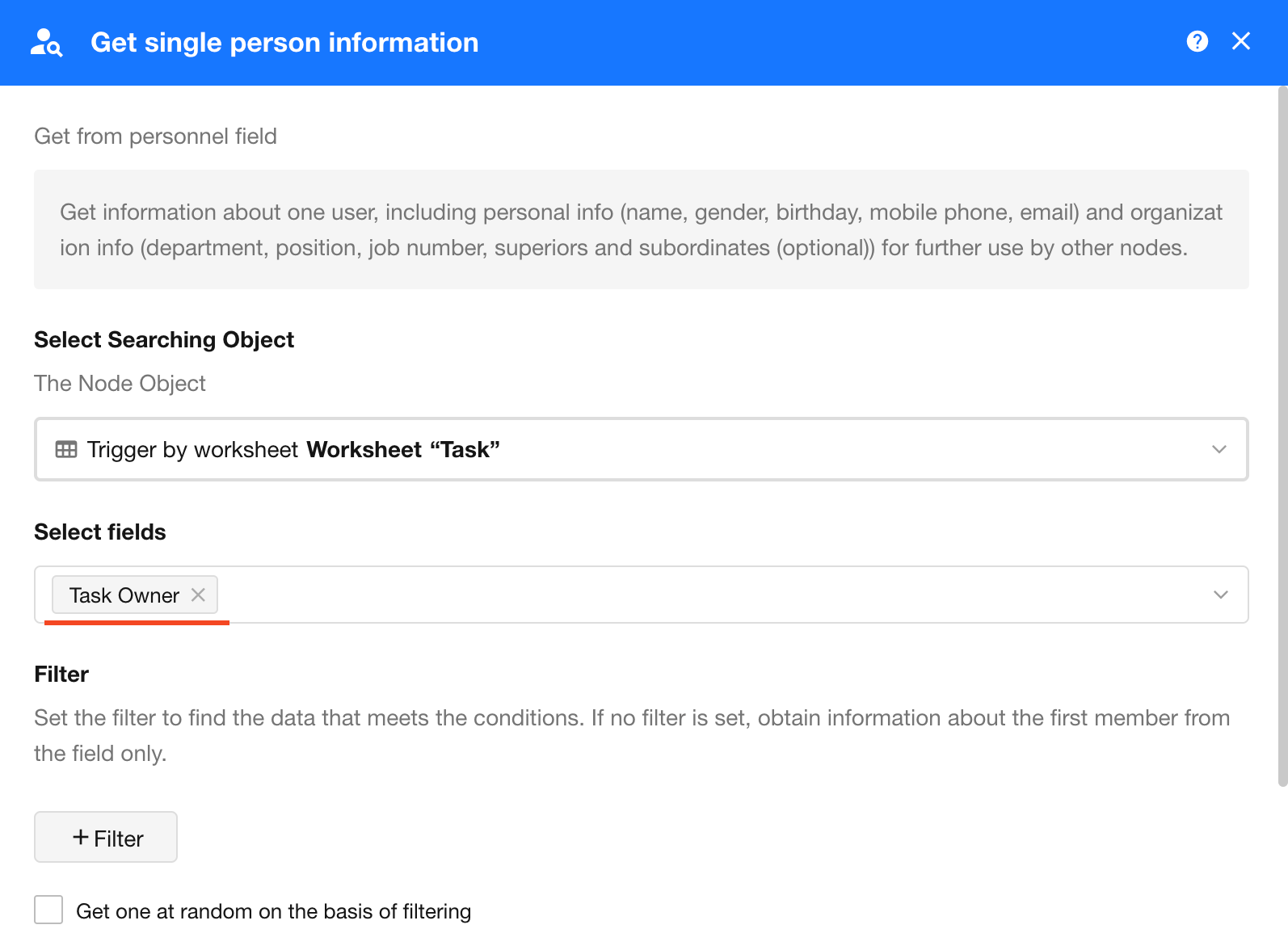
-
Add a "Get Single Department" node.
Choose Get from organization departments, and set the condition: department name equals the department from the previous member object.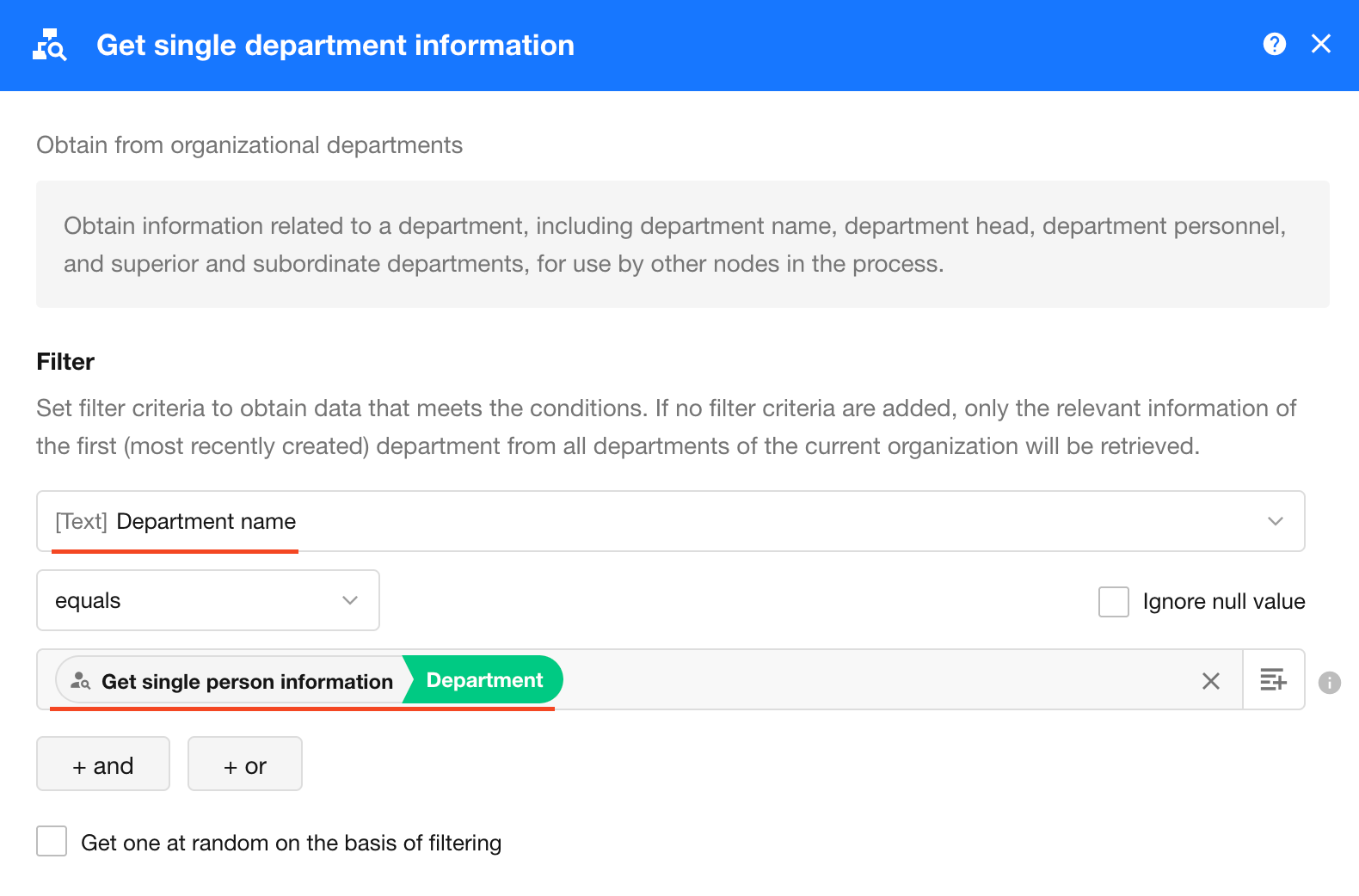
-
Use the retrieved department to populate the Department Members field.
Once the department object is available, its members can be used to update the Department Members field in the current task record.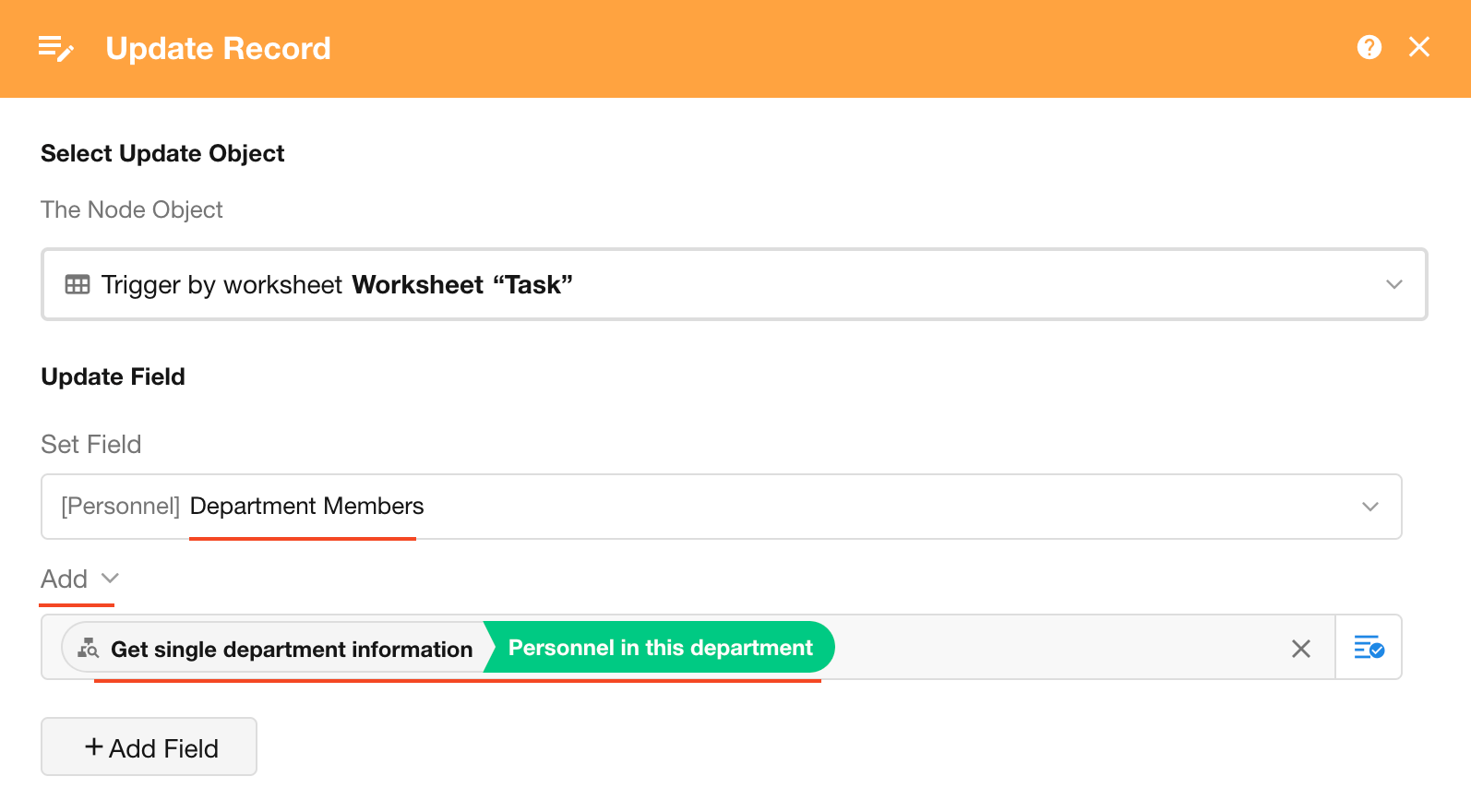
-
(Optional) Exclude the task owner from the department members list.
If the task owner is already part of the department and should not be included in the Department Members field, remove them from the list.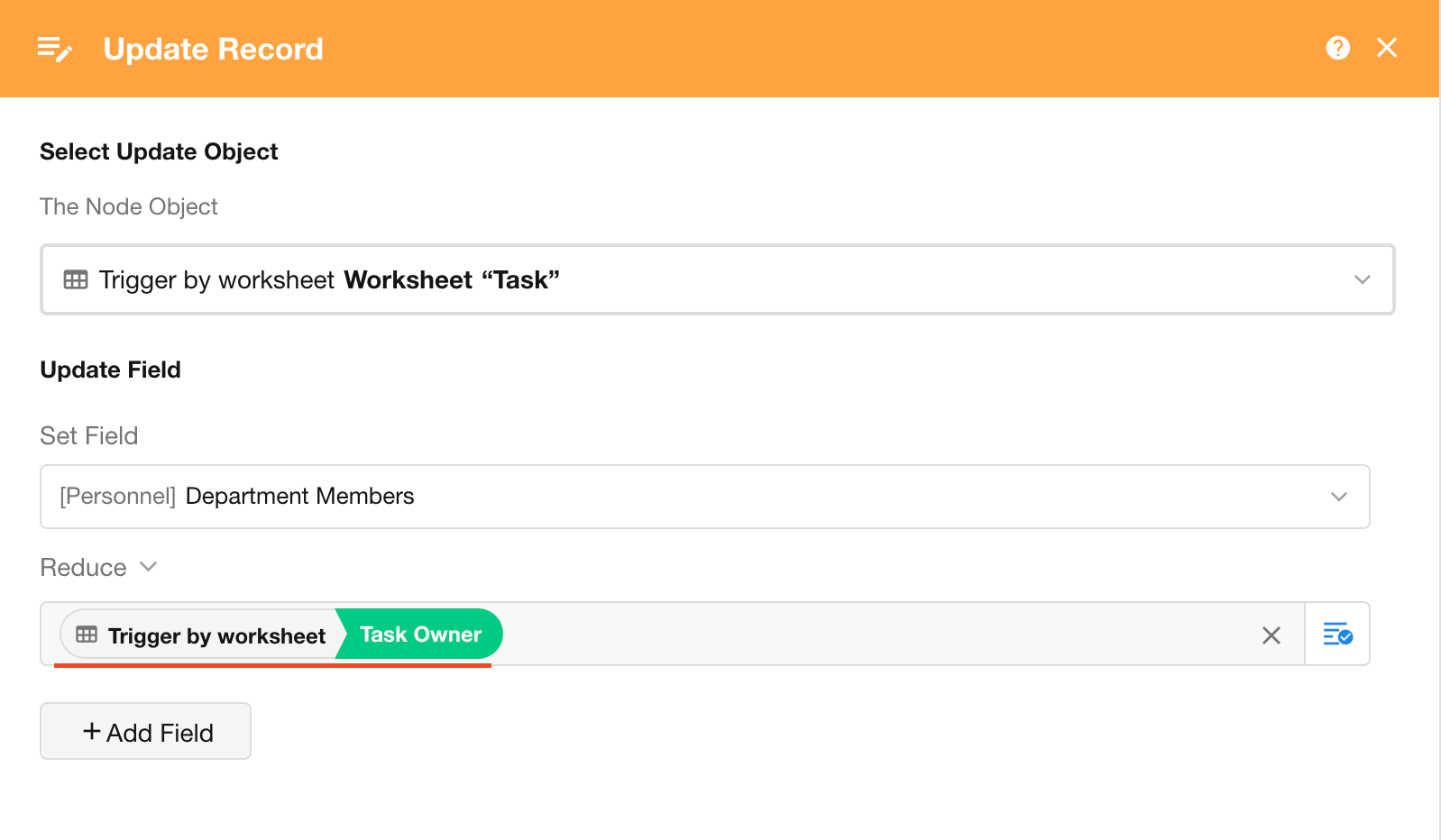
Method 2
The overall logic of Method 2 is the same as Method 1 above, but it combines Steps 2 and 3 of Method 1.
You can directly retrieve the department object from the organization. Other configurations remain the same.
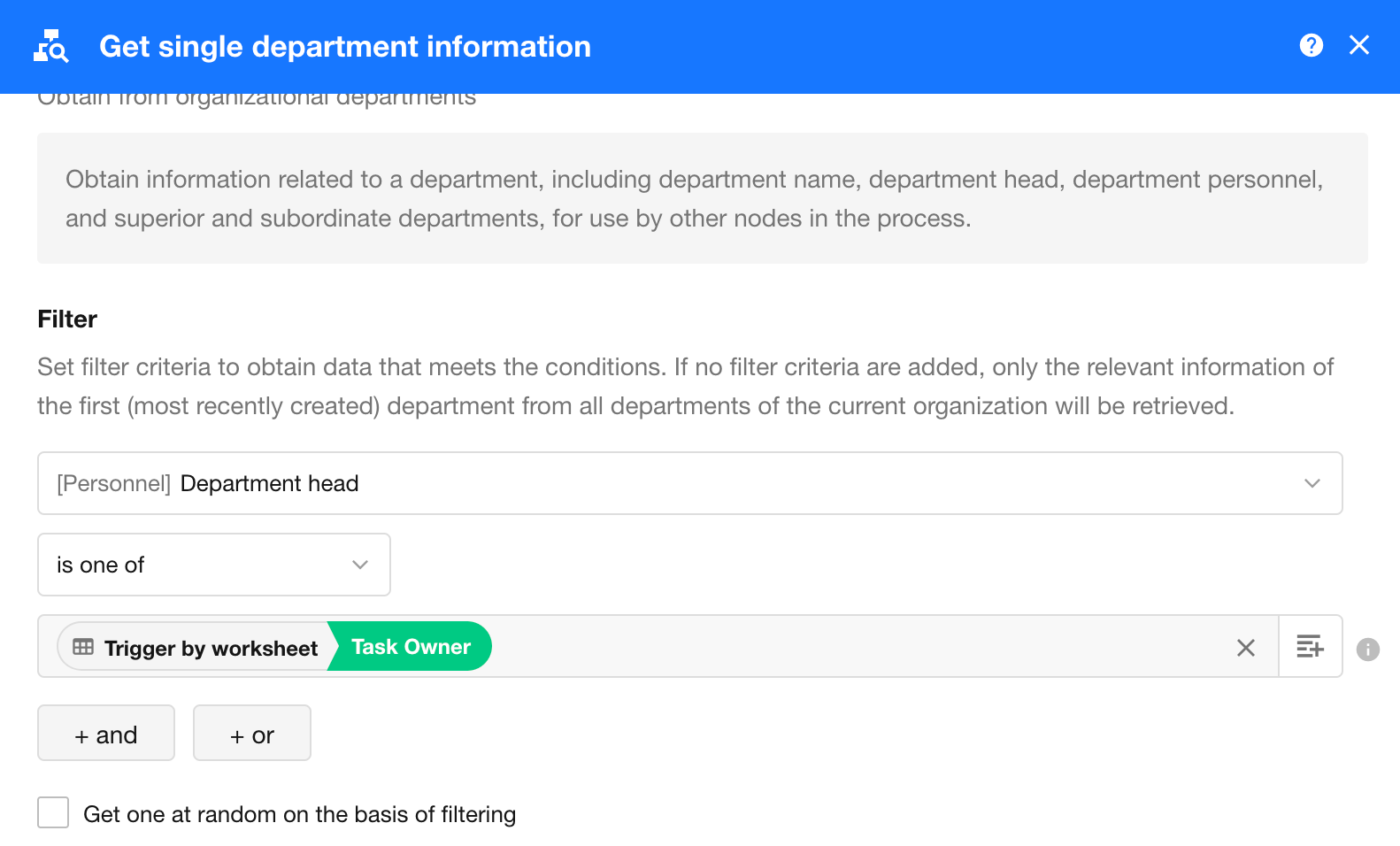
Retrieve Reporting Structure
By default, reporting structure are not included when fetching user data.
If you need this information, check this option.
To optimize performance, it is recommended to leave it unchecked unless required.
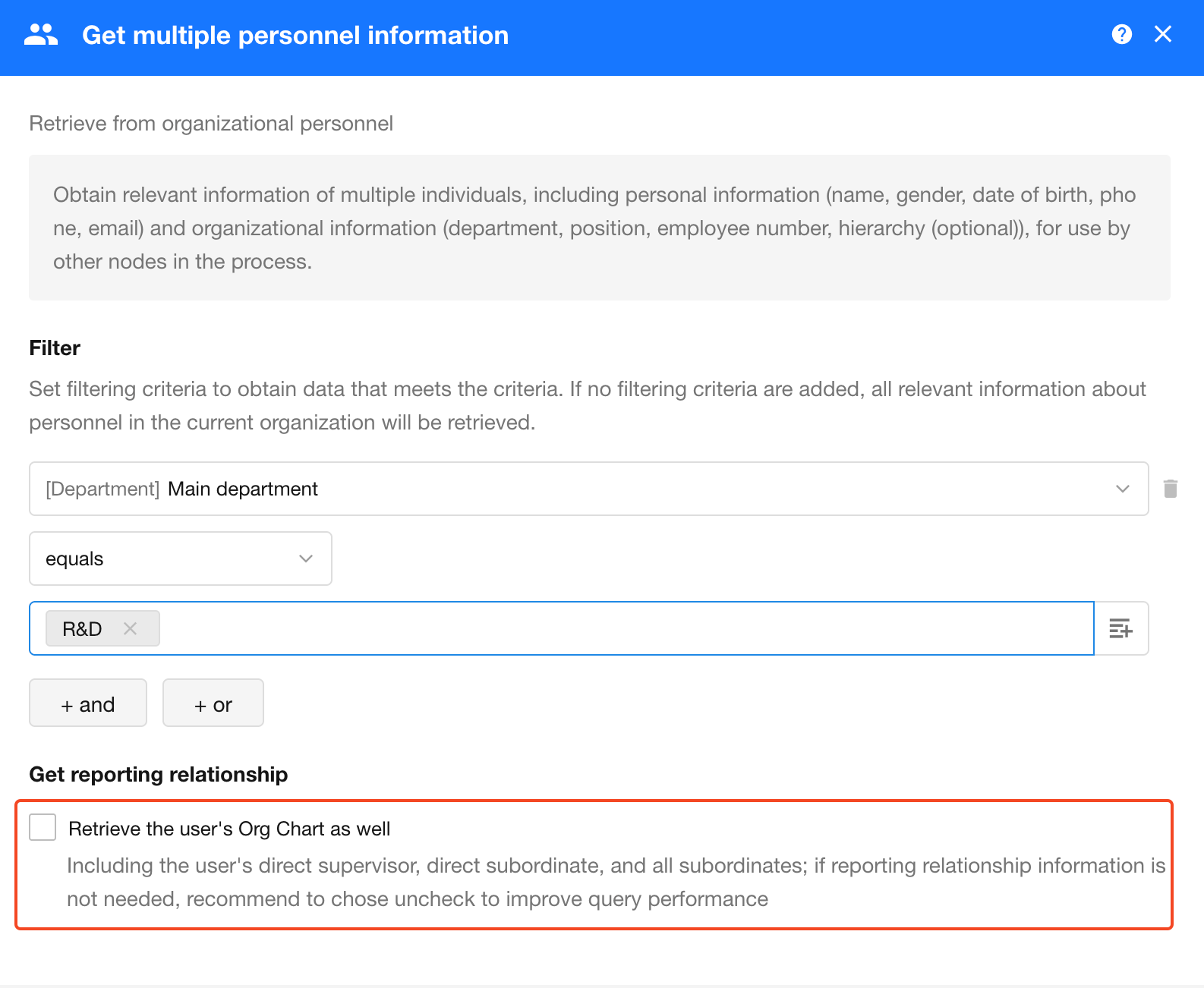
Tips
-
This node returns a single record (e.g., one department or member), which cannot be passed to a sub-process directly.
In this example, after retrieving the department, its members represent a multi-select value that can only be used to update a members field, not to trigger a sub-process. -
If you want to add multiple department members as individual records in a worksheet, use the "Get Multiple Members/Departments/Roles" node, and then add them via a sub-process or batch Add Record node.
-
This node supports conditional branching based on whether data is returned (i.e., whether a matching result exists).
-
When retrieving a user from a members field, if that user is an external collaborator, all related fields (e.g., employee ID) will return as empty.
-
User information visibility settings (such as "only visible to self" or visibility rules in Contacts) do not affect the data returned by this node.