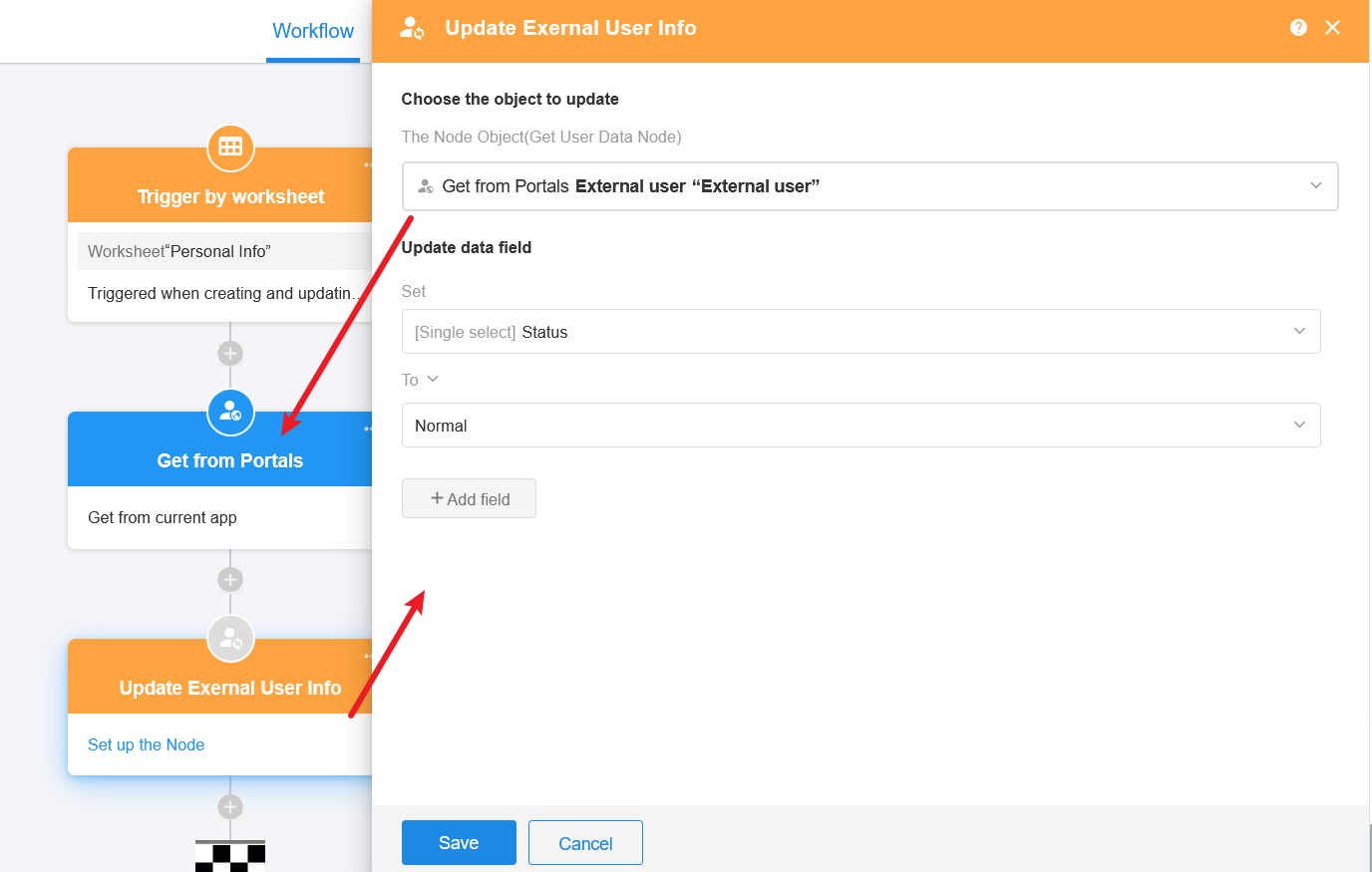Node – Get Single/Multiple External User
Function: It can get single or multiple pieces of information about external users from a member field in a record (external), or from the list of external users in an application, and then update their account information or be used by subsequent nodes.
Node:
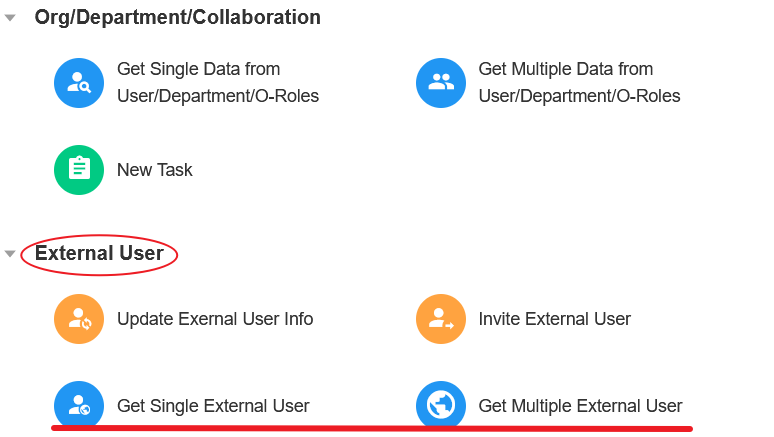
Get user information from the external portal of the current application:
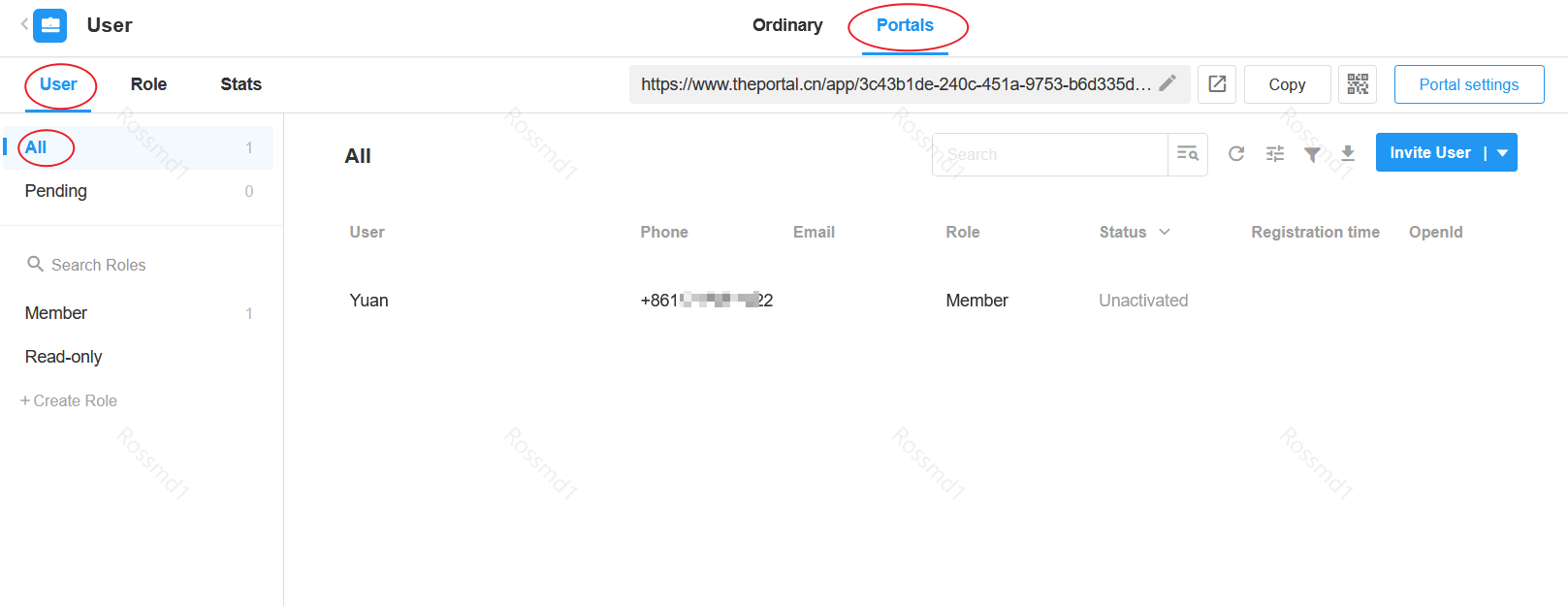
I. Get multiple data of external users
Example: As shown in the figure below, a worksheet is created to manage the information of external users, and in the initialization, you need to get the information and synchronize it to the worksheet.
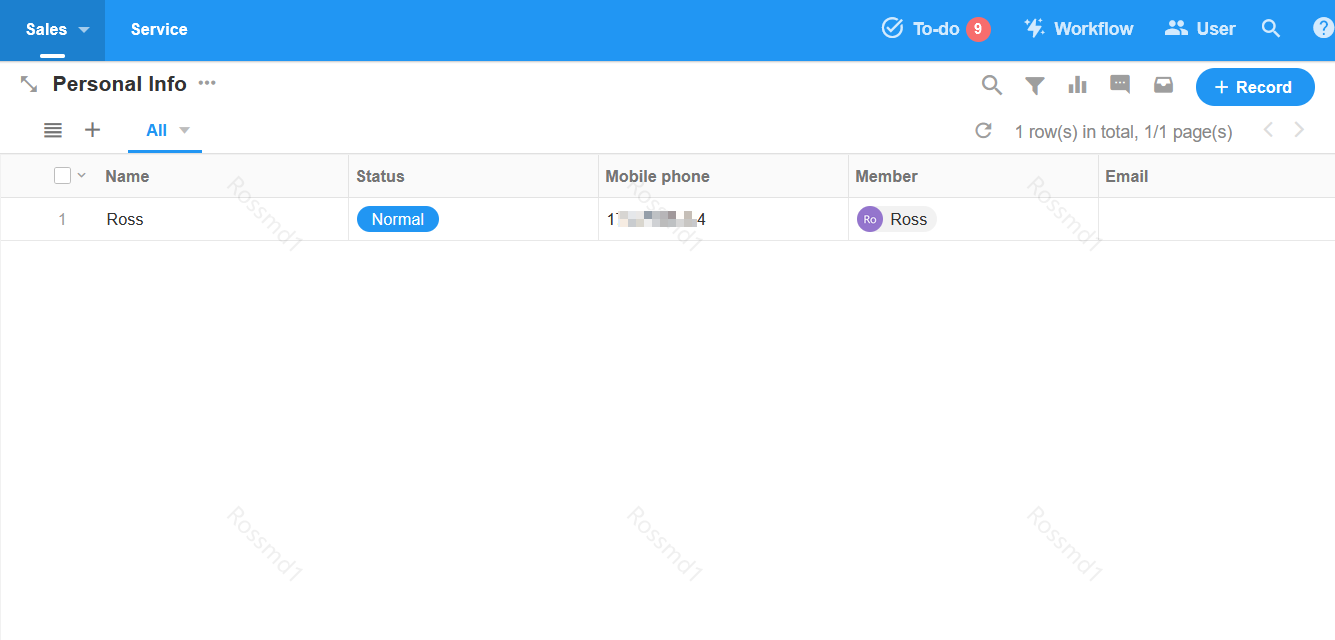
1. Create a workflow
When initializing, you can get information about all external users by creating a workflow that is triggered at regular intervals.
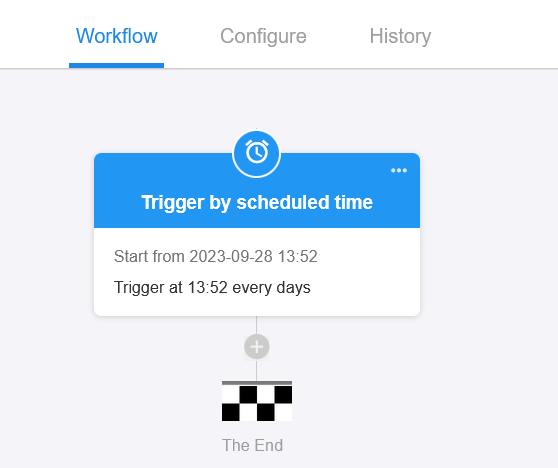
2. Add the node [Get multiple external user]
There are two ways to get information about external users. You can choose to get from an external member field (multiple choice) or get the information from the user list in the external portal.
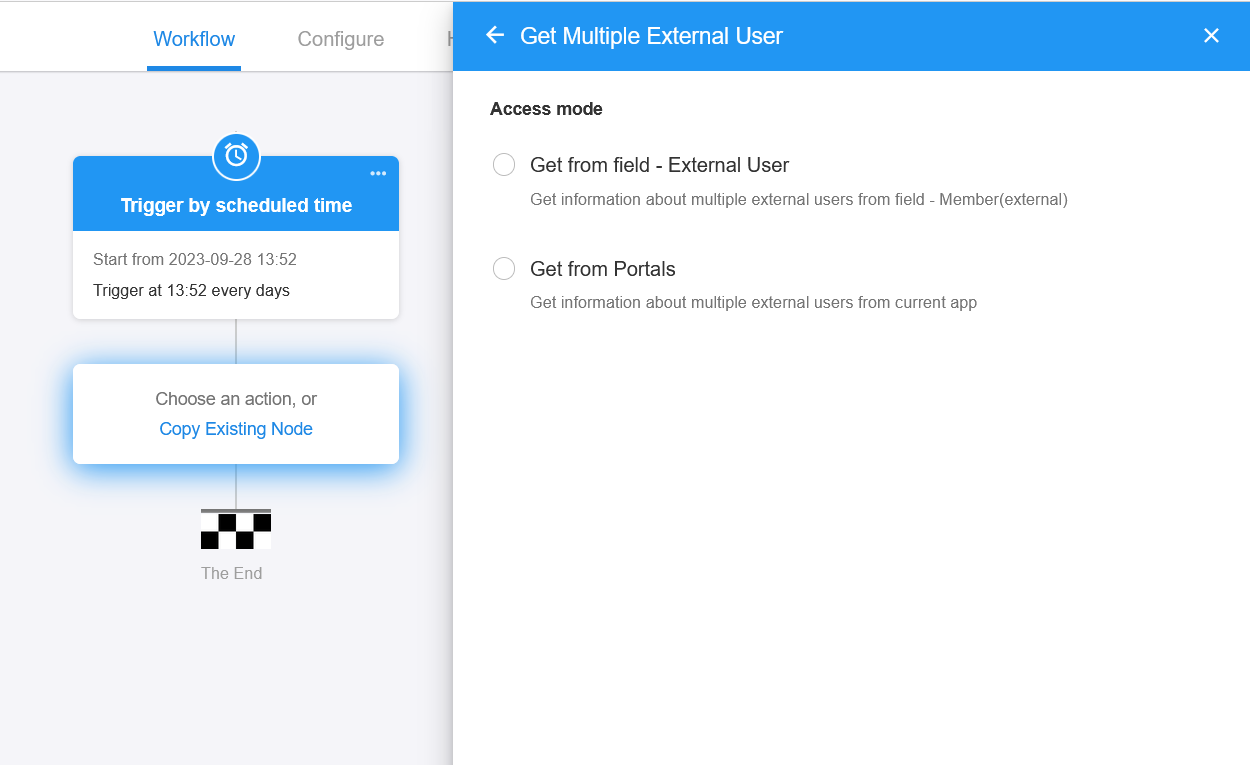
Here, select [Get from Portals], as shown below, to get only the data of the normal status.
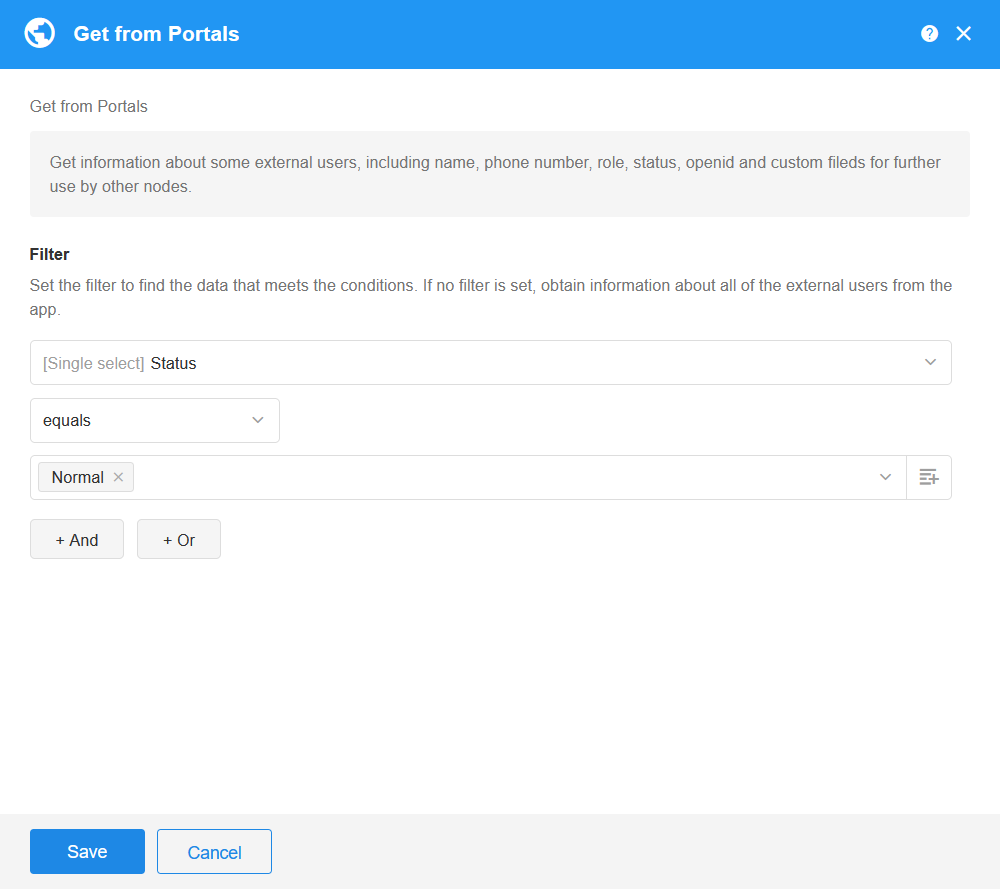
3. Add multiple data to worksheet
Add the [Add Record] node to batch add user information to the worksheet.
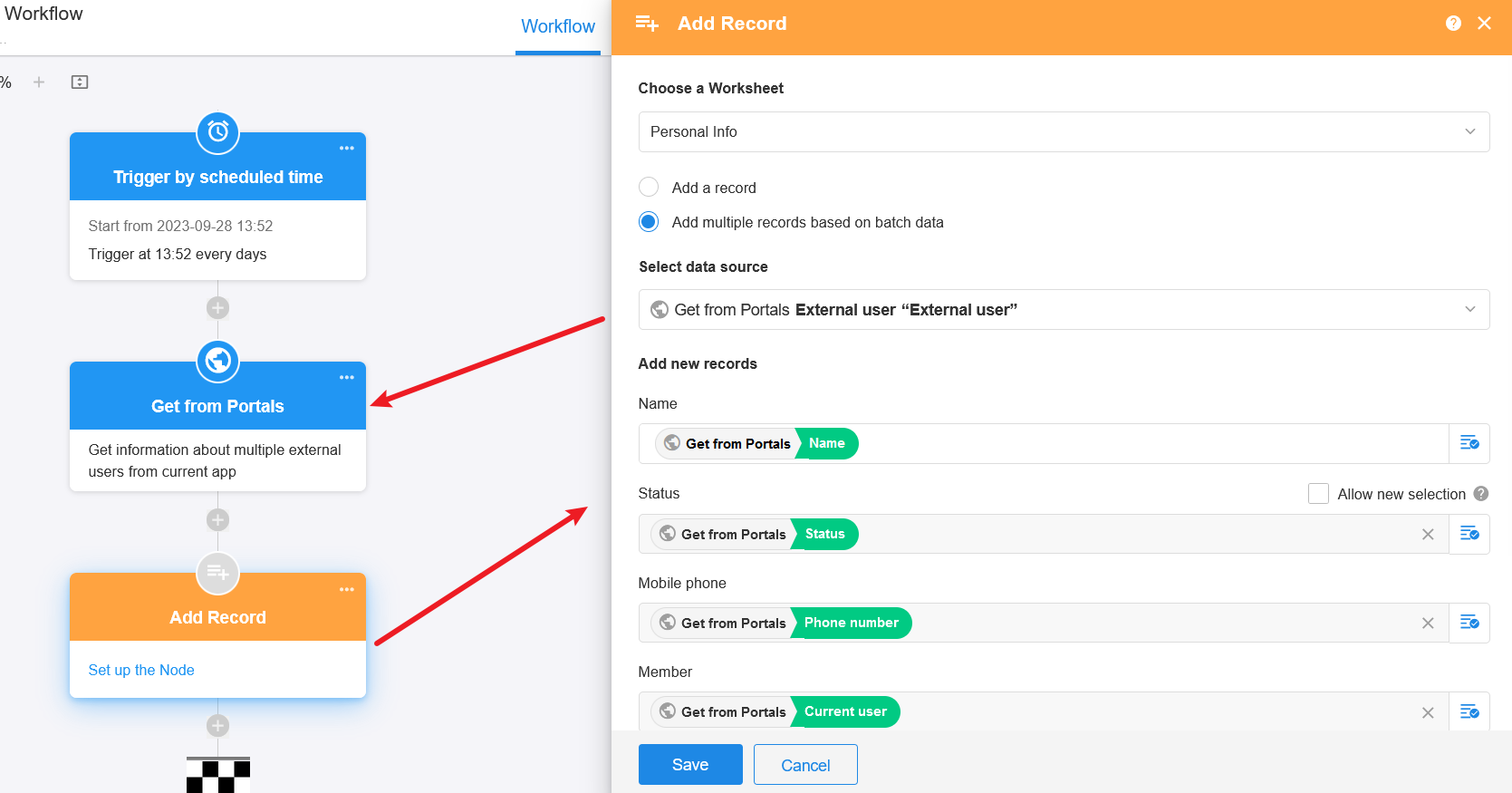
Tips:
Remember to turn off the process after initialization. If you need to synchronize the data of external users to the worksheet regularly every day, you can't use the [Add Record] node directly, but pass it to the subflow after getting the information of external users, and in the subflow, it will first query whether the user already exists in the worksheet, and if it doesn't, it will be added, and if it already exists, it will be updated.
II. Get single data of external users
Example: As shown below, create a worksheet to manage the information of external users and synchronize the user's status to the external user's account when it is modified in this worksheet.
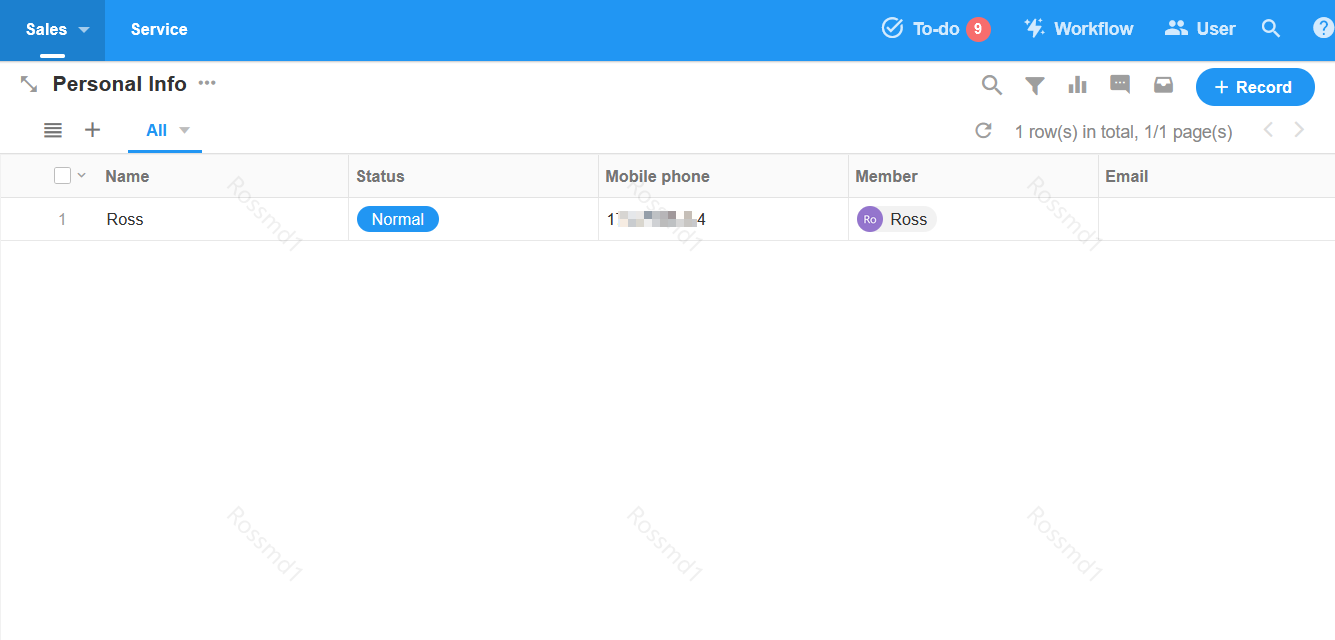
1. Create a workflow

2. Add the node [Get single external user]
Add the [Get single external user] node. There are two ways to get the data, you can get it by querying the list of external users by phone number, or you can get it directly from the external user field in the record.
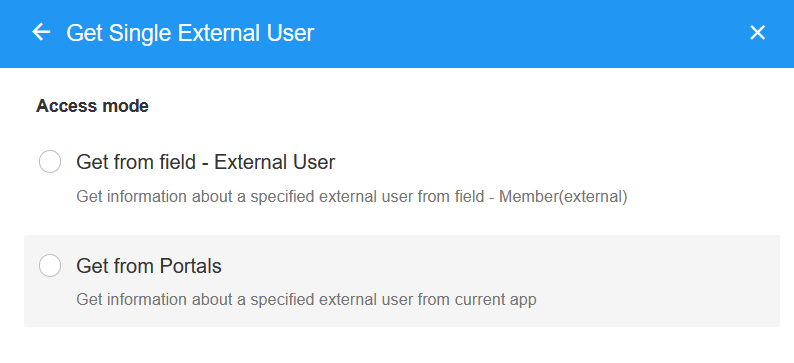
-
Get from field - external user
As shown below, get data from the member field in the record, since the one selected in the member field is the external account.
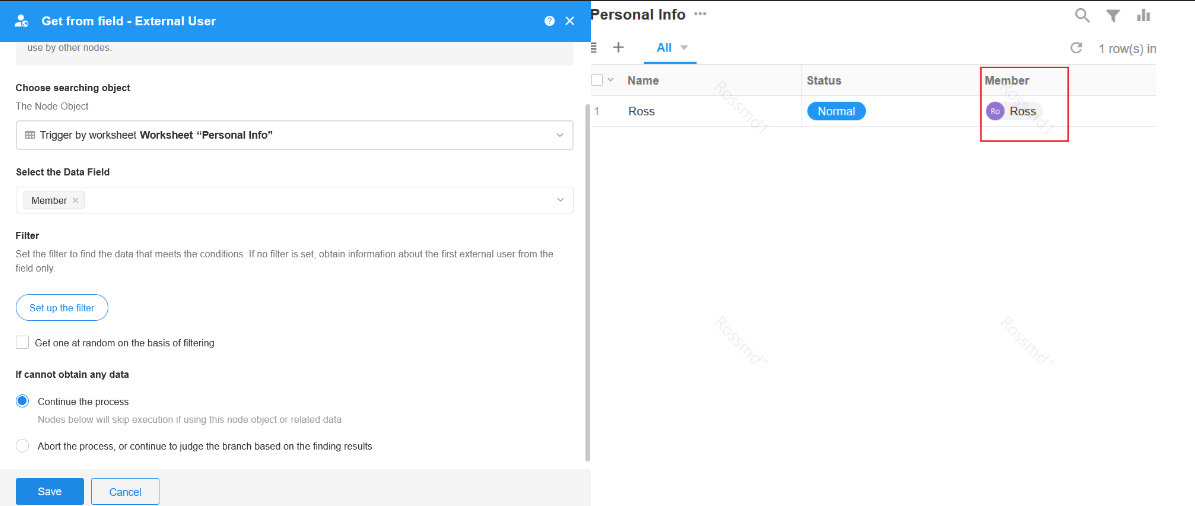
-
Get from portals
Getting from the portal requires a query based on a unique piece of information. Here query by cell phone number.
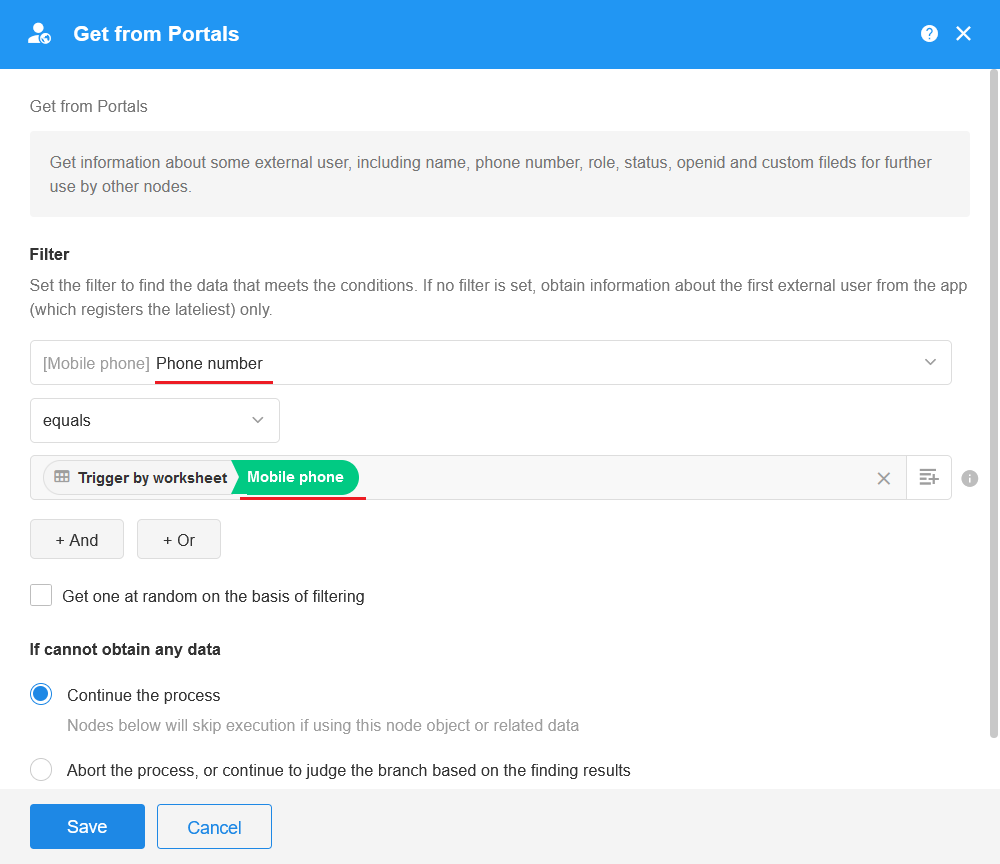
-
If more than one user matches, get the information about the most recently signed up user.
-
If [Get one at random on the basis of filtering] is checked, one user's information is randomly taken from multiple matches.
-
After getting information about an external user, the attribute values can be used by subsequent nodes, or the external user's account information can be modified.
3. Update external user information
After external user information is obtained, add the [Update External User Info] node to modify the external user's account information. For example, to modify system fields such as name, role, and status, as well as custom information collection fields.